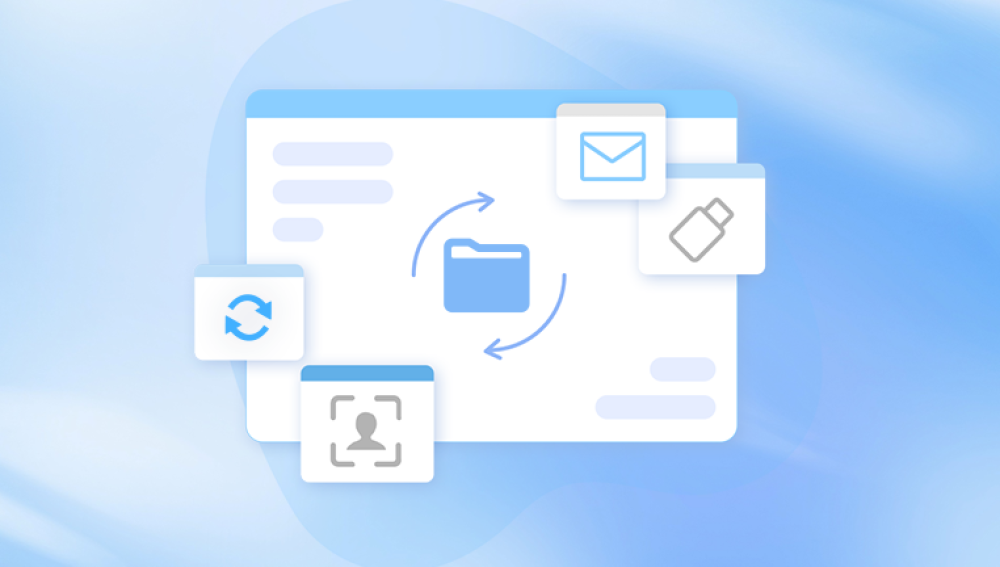PowerPoint presentations (PPT and PPTX files) have become essential for education, business, marketing, and creative projects worldwide. However, one of the most frustrating issues is when these files become corrupted or damaged and refuse to open or work properly. This can happen due to many reasons—unexpected software crashes, virus attacks, improper saving, or even hardware failures.
1. PowerPoint File Corruption
PowerPoint files are complex containers that store text, images, animations, embedded media, slide layouts, and other components. They come mainly in two formats: the older .PPT and the newer .PPTX (introduced with PowerPoint 2007). Corruption occurs when any part of this complex file structure gets damaged or broken, making the file unreadable or unstable.
File corruption means that the computer can’t interpret the data correctly, so PowerPoint may refuse to open the file or may crash while trying to open it.
1.jpg)
2. Signs Your PowerPoint File Is Corrupted
You might be dealing with a corrupted file if:
PowerPoint shows error messages like “PowerPoint found a problem with content.”
The presentation fails to open or crashes when opening.
Slides or images are missing or distorted.
The file size is zero bytes or unusually small.
Animations, embedded videos, or charts do not load.
You get notifications about unreadable content or file format errors.
3. Common Causes of PowerPoint File Corruption
Improper shutdown or crashes: Losing power or forcing PowerPoint to close during a save.
File transfer interruptions: Incomplete copying or moving of files via USB or networks.
Virus or malware: Malicious programs damaging files.
Faulty storage devices: Bad sectors on USB drives, hard disks, or memory cards.
Software bugs or incompatible add-ins: Faulty plugins or software conflicts.
Oversized files or embedded media: Large videos or heavy animations increasing vulnerability.
Multiple versions of PowerPoint: Opening files in incompatible or outdated versions.
4. Can PowerPoint Files Be Repaired Online?
Online repair services allow you to upload corrupted PowerPoint files to their servers, where specialized algorithms analyze and attempt to reconstruct the file. This approach is convenient as it requires no software installation and works across platforms.
Advantages:
Easy and fast access through a browser.
No need to install programs.
Useful for moderate corruption.
Often free or offer free limited repairs.
Limitations:
File size restrictions (usually under 100 MB).
Cannot fix severe physical damage or encrypted files.
Uploading sensitive files involves privacy considerations.
Dependent on internet speed and server availability.
5. Best Free Online PowerPoint Repair Tools
Here are reliable free online tools you can use:
5.1 OnlineFile.Repair
Specializes in PPT/PPTX repair.
Free for files up to 100 MB.
Preserves formatting and images.
No registration required.
5.2 Aspose.Slides Repair
Drag-and-drop interface.
Supports both PPT and PPTX.
Free with secure uploads.
Handles animations and multimedia.
5.3 Recovery Toolbox for PowerPoint (Online)
Upload your file and preview recovered content.
Good for minor corruption.
Some features may require paid versions.
5.4 Online2PDF (Conversion workaround)
Converts PPT/PPTX to PDF to salvage content.
Useful if repair tools fail.
Does not preserve animations or editability.
6. Step-by-Step Guide: How to Repair PowerPoint Files Online
Step 1: Stop Using the Corrupted File Immediately
Avoid editing, saving, or transferring the corrupted file again to prevent further damage.
Step 2: Choose a Trusted Online Repair Tool
Visit a trusted website such as OnlineFile.Repair or Aspose.Slides.
Step 3: Upload Your Corrupted PowerPoint File
Click on the upload area and select the corrupted PPT or PPTX file from your computer.
Step 4: Start the Repair Process
Initiate the repair. The online tool will analyze and attempt to rebuild the file.
Step 5: Preview the Repair (if available)
Some tools allow previewing recovered slides or content before downloading.
Step 6: Download the Repaired PowerPoint File
Save the repaired file to a safe location on your device.
Step 7: Open and Verify
Open the file in Microsoft PowerPoint or a compatible viewer. Check if all slides, images, and formatting are intact.
7. What to Do If Online Repair Fails
If online repair tools don’t work, consider:
Use PowerPoint’s built-in Open and Repair feature: Open PowerPoint > File > Open > Select file > Click arrow next to Open button > Choose "Open and Repair."
Create a new presentation and import slides: Insert > Slides from File > Select the corrupted file.
Recover from backups or temporary files: Search for auto-recovery files or previous versions.
Try desktop repair software: Tools like Stellar Repair for PowerPoint offer deeper repairs but might cost money.
Consult data recovery professionals for critical data loss.
8. Offline PowerPoint Repair Methods
Open and Repair in PowerPoint
Open PowerPoint.
Click File > Open.
Select corrupted file.
Click arrow near Open and choose “Open and Repair.”
Import Slides into a New Presentation
Open new blank presentation.
Go to Insert > Slides from File.
Choose corrupted presentation to import.
Check Temporary or Backup Files
Look for .tmp files or backups in PowerPoint autosave folders.
Use Windows File History or macOS Time Machine to restore earlier versions.
9. Preventing PowerPoint File Corruption
Save frequently and use version control.
Avoid force shutdowns or closing PowerPoint abruptly.
Keep software updated.
Scan for viruses regularly.
Use reliable storage devices.
Back up files to cloud or external drives.
Avoid embedding large videos or too many media files.
Safely eject USB drives or external storage.
Corrupted PowerPoint files are stressful, but free online repair tools offer accessible solutions to recover your presentations quickly and easily. With knowledge of file corruption causes, reliable tools, and best practices, you can often restore your data without cost or complex software. Always back up your work and act swiftly when corruption is detected to maximize your chances of recovery.