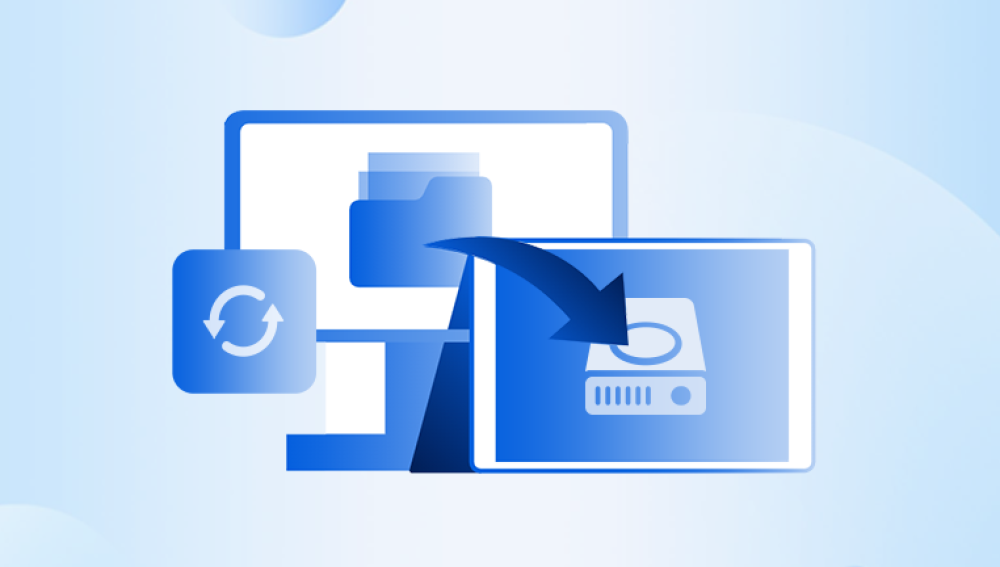USB sticks also called thumb drives, pen drives, or flash drives are a staple in today’s digital lifestyle. They’re small, portable, and reliable tools for transferring and storing data. Whether you’re backing up your important documents, carrying around media files, or using them for work presentations, USB sticks are incredibly convenient. However, they’re not immune to data loss. One wrong click, a corrupted file, or a sudden removal can lead to files disappearing or becoming inaccessible.
Data loss from USB sticks can occur for many reasons. Understanding the root cause is essential because it affects how you should proceed with recovery. Here are the most common scenarios:
Accidental Deletion – You might have mistakenly deleted files while organizing folders or cleaning up space.
Formatting – Quick formatting of the USB stick, often done in error, removes the file system but not the actual data right away.

Virus or Malware – Malicious software can hide, corrupt, or delete your files.
Corrupted File System – Improper ejection, sudden power loss, or file writing errors can damage the file system.
Physical Damage – Bent USB connectors, exposure to water or heat, or internal chip failure can make the USB unreadable.
Unsupported File System – Sometimes, your computer can’t read the USB because of incompatible or unsupported formats.
Even though these problems can be serious, many are fixable—especially if you act quickly and follow the correct recovery steps.
Key Principles of USB Data Recovery
Before jumping into the recovery process, it’s important to understand some critical principles:
Do Not Use the USB Stick: The more you use it after the data is lost, the higher the risk of overwriting the recoverable files.
Recovery Is Time-Sensitive: Deleted files may still reside on the USB stick, but once new data replaces them, recovery becomes difficult or impossible.
Always Recover to a Different Drive: Recover files to your PC or an external hard drive to avoid overwriting more lost data.
Step-by-Step Methods to Recover Files from a USB Stick
Method 1: Check for Hidden Files
Sometimes, files are still present on the USB stick but are hidden due to virus activity or system errors.
How to Check:
Plug the USB stick into your computer.
Open File Explorer (Windows) or Finder (macOS).
In Windows, go to the “View” tab and check the “Hidden items” box.
If you find your files, right-click each one, go to “Properties,” and uncheck “Hidden.”
This method is simple and effective when malware or a software glitch is responsible for making files invisible.
Method 2: Use the Command Prompt (Windows)
If files are not visible but you suspect they exist, you can use Command Prompt to attempt recovery.
Steps:
Connect the USB stick.
Open Start and type cmd. Right-click Command Prompt and select “Run as administrator.”
In the window, type:
bash
CopyEdit
chkdsk E: /f
(Replace “E” with the actual letter of your USB stick.)
After the scan, enter:
bash
CopyEdit
attrib -h -r -s /s /d E:\*.*
This command removes hidden, read-only, and system attributes from files, making them visible again.
Check the USB stick to see if your files have reappeared.
Method 3: Use File Recovery Software
Drecov Data Recovery
Losing important files from a USB stick can be incredibly stressful, especially if they contain valuable documents, photos, or work-related data. Fortunately, Drecov Data Recovery offers a reliable and efficient solution to restore deleted or lost files from your USB stick with ease.
Whether files were accidentally deleted, lost due to formatting, affected by malware, or rendered inaccessible from corruption, Drecov Data Recovery is designed to handle these scenarios seamlessly. It works by scanning the USB stick for traces of deleted data, allowing you to preview and restore your files safely. Unlike many recovery tools, Panda is user-friendly, making it ideal for both beginners and experienced users.
To begin, simply download and install the software on your computer. Then, insert your USB stick and launch Drecov Data Recovery. Select the USB drive from the list of available devices and choose between a quick or deep scan. The software will analyze the drive and present a list of recoverable files. You can preview documents, images, and other data types before recovering them to ensure accuracy.
One of Panda’s standout features is its ability to recover files without overwriting them. It also supports a wide range of file formats and USB brands, making it versatile for most recovery needs. Whether your USB stick was corrupted, mistakenly formatted, or files were manually deleted, Drecov Data Recovery provides a fast, safe, and reliable path to getting your data back.
Method 4: Use Backup Tools (Windows or Mac)
If you routinely back up your data using built-in tools like File History (Windows) or Time Machine (Mac), your missing files might be saved in a backup.
For Windows:
Plug in the USB stick.
Go to Control Panel > System and Security > File History.
Click “Restore personal files.”
Navigate to your USB drive’s folder structure and restore the files.
For Mac:
Insert the USB stick.
Launch Time Machine.
Use the timeline to navigate to a backup before the file was lost.
Restore the needed files.
This method only works if the USB stick’s contents were backed up, which is not always the case but is worth checking.
Method 5: Try Linux Live CD/USB
Sometimes, Windows cannot detect or read files that Linux can. If you suspect file system corruption, this method may work.
Steps:
Download a Linux distro like Ubuntu.
Create a bootable USB stick using Rufus or Etcher.
Boot your computer from the Linux USB.
Once in Linux, open the USB stick and search for your files.
Copy any found files to a safe location like your internal drive or another USB stick.
This technique is for users with intermediate technical skills but can be highly effective in bypassing certain Windows file system limitations.
Method 6: Professional Data Recovery Services
If your USB stick is physically damaged, has a broken connector, or has internal chip failure, software solutions won’t help. This is where professional data recovery services come in.
What They Offer:
Chip-off recovery (reading data directly from the memory chip)
Repair of physical connectors and circuit boards
Recovery from corrupted or failed NAND storage
What to Know:
Professional services can cost between $100 to $1000+ depending on the complexity.
Some services offer a free diagnostic and “no data, no charge” policy.
Always choose reputable and certified providers.
This is the last resort when all software solutions fail or the drive is physically unreadable.
What to Avoid During USB Recovery
Mistakes during the recovery process can permanently destroy recoverable data. Avoid these common errors:
Writing New Data – Never save new files to the USB stick until recovery is complete.
Formatting Too Soon – Don’t format the drive unless you’ve exhausted all recovery options.
Using Untrusted Tools – Avoid suspicious or unknown recovery programs that could install malware.
Skipping Scan Previews – Always preview recoverable files before saving to avoid wasting time and storage.
Best Practices to Prevent Future Data Loss
While recovering files is often possible, prevention is the smarter long-term strategy. Here’s how to protect your USB data:
1. Back Up Regularly
Copy your USB contents to your computer, cloud, or external hard drives frequently.
2. Eject Safely
Always use “Safely Remove Hardware” in Windows or “Eject” in macOS to prevent corruption.
3. Use Reliable Brands
Stick to high-quality USB sticks from trusted brands. Cheap or generic USB drives are more prone to failure.
4. Avoid Overuse
USB sticks have limited write cycles. Don’t use them for constant reads and writes—consider SD cards or SSDs for heavy usage.
5. Use Antivirus Software
Keep your system protected from viruses that can hide or delete files on your USB stick.
6. Label Important Files
Flag essential files to make accidental deletion less likely during cleanup.
When Recovery Is Not Possible
Despite all efforts, there are situations where file recovery simply isn't possible:
Files Overwritten by New Data – If the sectors were reused, the original files are gone.
Severe Physical Damage – Burned or shattered internal circuits usually mean irreparable damage.
Cheap USBs with Faulty Chips – Some no-brand USB sticks fail with no recovery options.
Failed Firmware – When the USB controller chip fails, software cannot access the memory at all.
In such cases, only professional labs equipped with forensic hardware might be able to salvage anything, and success is not guaranteed.
Losing files from a USB stick can be frustrating, but it doesn’t have to be permanent. Whether the deletion was accidental or caused by formatting, corruption, or a virus, there are numerous ways to attempt recovery. From checking for hidden files and using built-in tools to trying powerful data recovery software and even professional services, recovery is often possible with the right approach.
The key to successful USB file recovery is acting quickly, not writing new data to the drive, and using trusted tools. Even if recovery fails, the experience serves as a valuable reminder to back up your data regularly and handle USB drives with care.