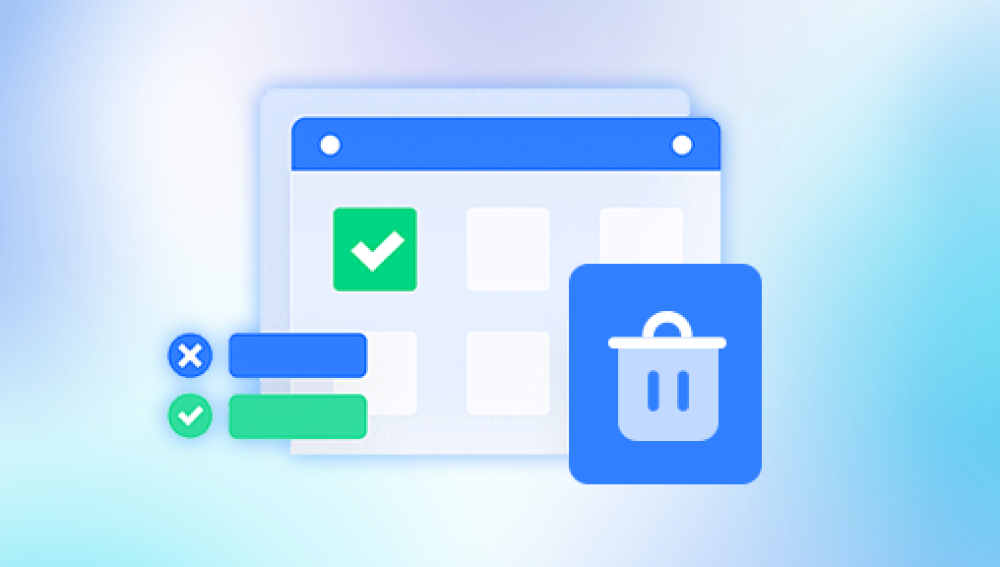External hard drives are a common and convenient way to store everything from precious family photos to critical business documents. Their portability and high storage capacity make them ideal for backups, file sharing, and extended storage. However, these devices are just as vulnerable to data loss as internal drives. Accidental deletion, corruption, formatting errors, or even physical damage can lead to a seemingly devastating loss of files. If you’ve found yourself wondering how to recover files from an external hard drive, you’re not alone and there’s good news. In most cases, it’s possible to recover your data with the right approach.
Chapter 1: External Hard Drive Data Loss
Before diving into recovery methods, it’s essential to understand how and why data loss occurs. This knowledge helps you choose the right recovery path and avoid actions that could make things worse.
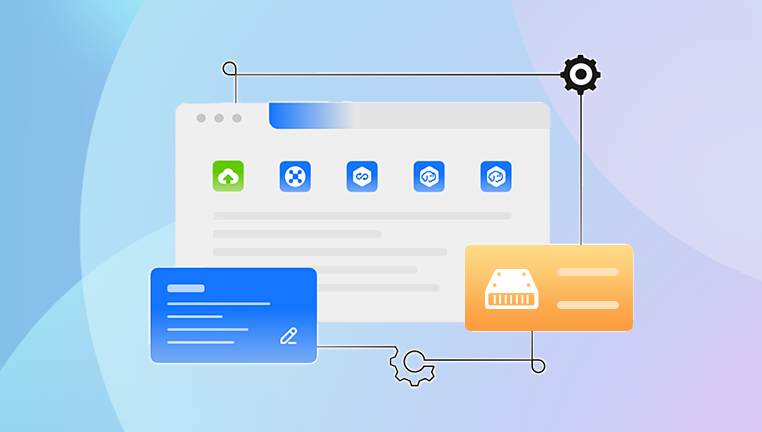
Common Causes of File Loss
Accidental Deletion
Files may be deleted by mistake during file transfers or cleanups. Often, they bypass the Recycle Bin and appear permanently gone.
Formatting Errors
A drive may be formatted accidentally or prompted to be formatted due to corruption. Formatting erases the file system, making data inaccessible—but not necessarily deleted beyond recovery.
File System Corruption
Improper ejection, malware, or power interruptions can damage the drive's file system, rendering files invisible or the entire drive unreadable.
Physical Damage
Drops, water exposure, or wear-and-tear can cause mechanical failure. In such cases, software recovery may not be enough.
Partition Loss
Sometimes, the drive appears empty or as unallocated space due to a lost or damaged partition.
Drive Not Recognized
The external hard drive might not appear in File Explorer or Disk Management, often due to driver issues or hardware failure.
Understanding the reason behind the data loss is critical to determining your next step.
Chapter 2: Initial Steps Before Recovery
When you notice missing files on your external hard drive, the first thing to do is avoid causing further damage.
What NOT to Do:
Do not write new data to the drive. New files can overwrite deleted ones, making recovery harder or impossible.
Avoid reformatting the drive unless recovery software specifically asks for it as part of the process.
Don’t try random fixes without understanding the issue, as this may worsen the problem.
What You SHOULD Do:
Safely disconnect and reconnect the drive to another computer to check if it’s a system-specific issue.
Try different USB ports or cables, especially if the drive isn’t showing up.
Listen for unusual noises clicking or beeping can indicate physical damage requiring professional help.
Check Disk Management to see if the drive appears as unallocated or has a corrupted file system.
Chapter 3: Using File Recovery Software
Drecov Data Recovery
External hard drives are widely used for backing up important files, photos, videos, and documents. But when data is accidentally deleted, the drive becomes corrupted, or files go missing after formatting, it can be incredibly stressful. Thankfully, Drecov Data Recovery offers a reliable and easy solution to recover lost files from external hard drives quickly and securely.
Drecov Data Recovery is designed to handle a wide range of data loss scenarios. Whether you've accidentally deleted files, experienced formatting errors, or encountered a drive that suddenly becomes unreadable, Panda’s powerful scanning engine can detect and recover files that are no longer visible through your computer's file explorer.
To begin, connect your external hard drive to your computer and launch Drecov Data Recovery. Select the external drive from the list of devices, then choose either a quick scan (for recent deletions) or a deep scan (for formatted or corrupted drives). The software will thoroughly examine the drive and display a list of recoverable files. You can preview the contents before selecting what to restore.
Chapter 4: Alternative Recovery Methods
Depending on your situation, other solutions may work better or complement software recovery.
Method 1: Restore from Backups
If you’ve previously backed up your external hard drive using a tool like Windows File History, Time Machine (for Mac), or cloud storage:
Windows File History:
Go to Control Panel > File History.
Browse files and folders from the backup history.
Select and restore to the original or new location.
Time Machine (macOS):
Open Time Machine and connect your backup disk.
Navigate to the time before the files were lost.
Restore the selected files or folders.
Cloud Services:
Services like Dropbox, OneDrive, and Google Drive keep version histories and deleted file logs for a limited time.
Log in to the service, locate the deleted files, and restore them.
Method 2: Recover from Previous Versions (Windows)
If System Protection was enabled:
Right-click the folder where the file was stored.
Choose Restore previous versions.
Select a version from before the file was deleted.
Click Restore.
This is a handy trick for recovering accidentally modified or deleted files.
Chapter 5: Recovering Data from a Formatted External Hard Drive
Formatting doesn't wipe data—it only resets the file system. With the right tool, formatted data can be recovered.
Steps:
Launch your recovery software.
Select the formatted drive.
Run a Deep Scan.
Preview and recover the files as described earlier.
Drecov Data Recovery and other advanced tools are especially effective for this scenario.
Chapter 6: Handling a Drive That Doesn’t Show Up
If your external drive isn’t visible in File Explorer but appears in Disk Management:
Assign a Drive Letter:
Open Disk Management.
Right-click the external drive and choose Change Drive Letter and Paths.
Assign a letter and click OK.
Check for RAW File System:
If the drive says RAW, it means the file system is corrupted.
Use recovery software that supports RAW recovery.
Use Command Prompt (chkdsk):
Open CMD as Administrator.
Run: chkdsk X: /f (replace X with the drive letter).
This may repair minor corruption without data loss.
If the drive doesn’t show in Disk Management, it could be a hardware issue. Try another computer or port.
Chapter 7: Recovering Data from a Physically Damaged Drive
Software can’t fix physical damage. If your drive:
Doesn’t spin or lights up,
Makes clicking or grinding noises,
Is recognized intermittently or not at all,
…it’s time to consult professional help.
What to Do:
Stop using the drive immediately.
Do not open the drive—this requires a cleanroom environment.
Contact a certified data recovery service like DriveSavers, Ontrack, or a trusted local provider.
Professionals use tools to bypass damaged firmware, rebuild controllers, or extract data from the storage platters directly.
Chapter 8: Tips for Successful Recovery
To maximize your chances of success, keep these tips in mind:
Act Quickly: The longer you wait, the higher the chance of data being overwritten.
Don’t Write to the Drive: Always recover files to a different storage device.
Run Full Scans: Deep scans take longer but recover more data.
Check File Previews: Ensure the file content is intact before restoring.
Organize by File Type: Use filters to quickly find documents, media, or specific file types.
Chapter 9: Preventing Future Data Loss
Once you’ve recovered your files, take steps to ensure it doesn’t happen again.
Regular Backups
Use cloud storage or backup software like Acronis, Macrium Reflect, or Windows File History.
Follow the 3-2-1 rule: 3 copies, 2 different mediums, 1 off-site.
Use Reliable Hardware
Invest in external drives from trusted brands like Western Digital, Seagate, or Samsung.
Avoid cheap or generic models prone to failure.
Eject Drives Properly
Always use the “Safely Remove” option before unplugging to prevent file system corruption.
Monitor Drive Health
Use tools like CrystalDiskInfo to monitor drive temperature, health, and S.M.A.R.T. stats.
Scan for Malware
Run antivirus scans regularly to prevent ransomware or malicious deletion.
Chapter 10: Frequently Asked Questions
Can I recover files from a dead external hard drive?
Yes, but only through a data recovery service if the drive is physically damaged.
What if the files are corrupted after recovery?
Try file repair tools specific to the file type (e.g., JPEG repair, DOCX repair tools).
Can formatted files be recovered after a full format?
Yes, though deep scan is required, and success depends on usage after formatting.
What’s the success rate of recovery software?
High—if action is taken early and the drive isn’t physically damaged.
Losing files from an external hard drive can feel overwhelming—but it’s far from hopeless. With tools like Drecov Data Recovery and a step-by-step approach, you can often retrieve deleted, formatted, or corrupted files with surprising success. Whether you're a casual user or a professional relying on external drives for storage, having the right knowledge and tools at your fingertips makes all the difference.