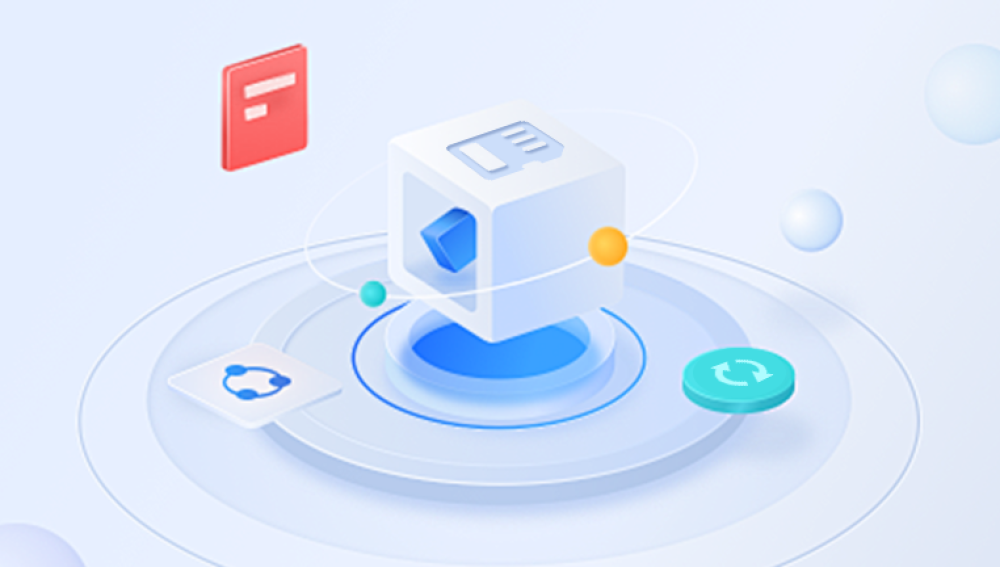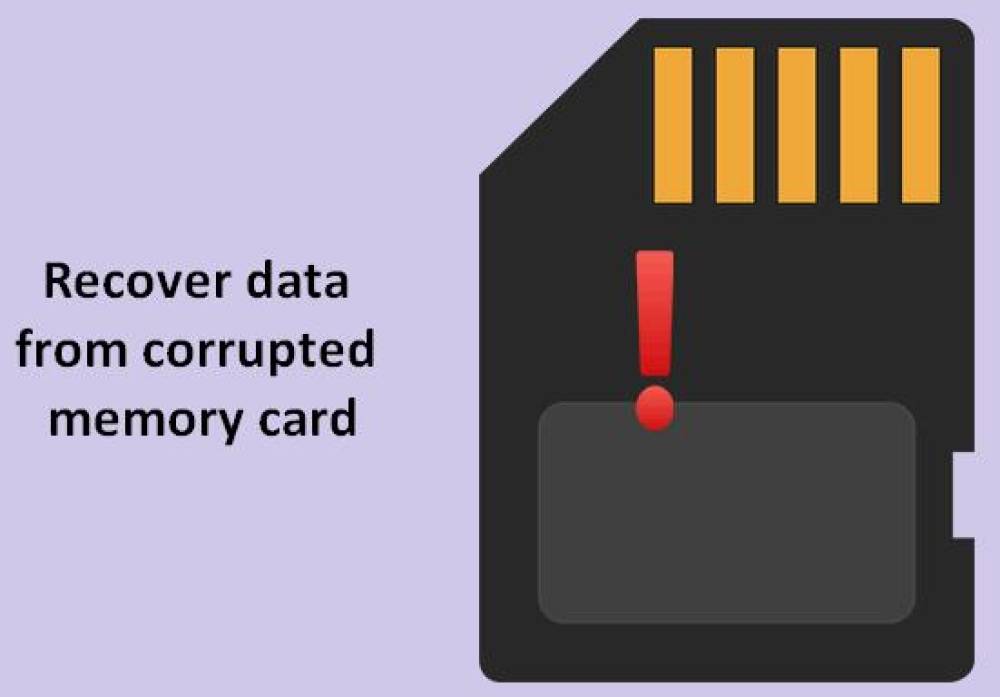Memory cards are widely used in digital cameras, smartphones, and other devices to store photos and videos. However, accidental deletions, formatting, or file corruption can lead to the loss of precious memories. Fortunately, there are methods and tools available to recover deleted photos from memory cards. This guide will explore various strategies, from basic troubleshooting to advanced recovery techniques, helping you to reclaim your lost images.
Memory Card Basics
Before diving into recovery methods, it’s essential to understand how memory cards work. Memory cards, such as SD cards or microSD cards, use flash memory to store data. When you delete a file, the data isn’t immediately erased; instead, the space it occupied is marked as available for new data. This means that as long as you haven’t overwritten this space, there’s a good chance of recovery.
Common Causes of Photo Deletion
Accidental Deletion: The most common cause, where users delete files unintentionally.
Formatting: Formatting the card erases all data, but recovery is still possible.
Corruption: File system corruption due to improper ejection, power loss, or virus attacks can render files inaccessible.
Device Malfunction: Issues with the device can lead to data loss, requiring recovery efforts.
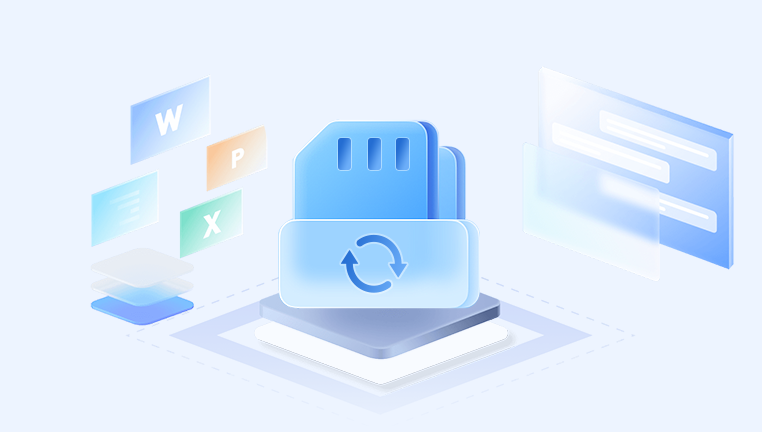
Initial Steps After Deletion
If you realize that you’ve deleted photos, follow these immediate steps to maximize recovery chances:
Stop Using the Memory Card: Any new data written to the card can overwrite the deleted files.
Turn Off the Device: If the memory card is still in the device, turn it off to prevent further modifications.
Remove the Memory Card: Carefully eject the card from the device to use it with a computer.
Preparing for Recovery
Before you start the recovery process, ensure you have the following:
A Computer: You’ll need a PC or Mac to run recovery software.
Card Reader: If your computer doesn’t have a built-in card slot, use a USB card reader.
Recovery Software: Choose from various data recovery tools available online.
Choosing the Right Recovery Software
Drecov Data Recovery is a powerful software solution designed to help users recover lost or deleted data from various storage devices, including memory cards, external hard drives, USB drives, and internal drives. Known for its user-friendly interface and robust features, Drecov Data Recovery is ideal for both novice and experienced users looking to retrieve important files that may have been accidentally deleted or lost due to formatting, corruption, or device failure.
Comprehensive File Recovery: Drecov Data Recovery supports the recovery of multiple file types, including photos, videos, documents, and more, ensuring that users can retrieve a wide range of lost data.
User-Friendly Interface: The software is designed with simplicity in mind, allowing users to navigate through the recovery process with ease. Step-by-step wizards guide users through scanning and recovery, minimizing the potential for errors.
Deep Scan Functionality: For more challenging recovery scenarios, Drecov Data Recovery offers a deep scan option that thoroughly searches for recoverable files, even in cases of severe corruption or damage.
Preview Functionality: Users can preview recoverable files before finalizing the recovery, enabling them to confirm the integrity and relevance of the files.
Multi-Platform Support: Drecov Data Recovery is compatible with various operating systems, making it a versatile choice for users with different devices.
Step 1: Install the Recovery Software
Download and Install: Choose your preferred recovery software and download it from the official website. Follow the installation instructions, avoiding installation on the memory card itself to prevent overwriting data.
Step 2: Connect the Memory Card
Use a Card Reader: Insert the memory card into the card reader and connect it to your computer.
Open the Recovery Software: Launch the installed software and ensure it recognizes the memory card.
Step 3: Select the Memory Card for Scanning
Choose the Right Drive: In the software interface, select the memory card from the list of available drives. Make sure you choose the correct one to avoid confusion.
Step 4: Initiate the Scan
Select Scan Type: Most software offers a quick scan and a deep scan. Start with the quick scan, which is faster. If you don’t find your photos, proceed to a deep scan.
Start the Scan: Click on the scan button to begin the process. This may take several minutes, depending on the card’s size and the scan type.
Step 5: Review the Results
Preview Files: Once the scan is complete, the software will display a list of recoverable files. Many programs allow you to preview images before recovery.
Select Photos to Recover: Choose the deleted photos you wish to recover. Most software has an option to filter by file type (e.g., JPEG, PNG).
Step 6: Recover the Photos
Choose a Recovery Location: Select a location on your computer or an external drive to save the recovered files. Do not save them back to the memory card to prevent overwriting data.
Initiate Recovery: Click the recovery button to start the process. Wait for the software to complete the recovery.
Step 7: Verify the Recovered Files
Check Recovered Files: Navigate to the location where you saved the recovered photos and verify that they are intact and accessible.
Backup Your Photos: Once you recover your photos, consider creating backups on multiple devices or cloud storage to prevent future loss.
Additional Tips for Successful Recovery
Use Software Regularly: Regularly scan your memory card with recovery software to find any issues before they become critical.
Keep Your Memory Card Healthy: Avoid overloading the card and ensure it’s ejected safely from devices.
Handle with Care: Protect your memory card from physical damage, moisture, and extreme temperatures.
Troubleshooting Common Issues
Memory Card Not Recognized: If your computer doesn’t recognize the card, try using a different card reader or port.
Software Fails to Find Files: If recovery software fails to locate your files, ensure you’re using a deep scan. If necessary, try a different recovery tool.
Corrupted Files: Some recovered files may be corrupted. In such cases, professional recovery services may be required.
Professional Data Recovery Services
If software recovery methods fail, you may need to consider professional data recovery services. These services specialize in recovering data from damaged or severely corrupted memory cards. Here’s what to expect:
Cost: Professional services can be expensive, often ranging from $100 to $1.500. depending on the severity of the damage.
Process: Professionals will use advanced tools and techniques to recover data, ensuring the highest chance of success.
Turnaround Time: Recovery can take from a few days to a couple of weeks, depending on the complexity.
Preventive Measures
To prevent future data loss, consider these best practices:
Regular Backups: Regularly back up your photos to an external drive or cloud storage.
Use Multiple Cards: If you’re a frequent photographer, consider using multiple memory cards to distribute your data.
Safely Eject Devices: Always eject your memory card safely to prevent corruption.