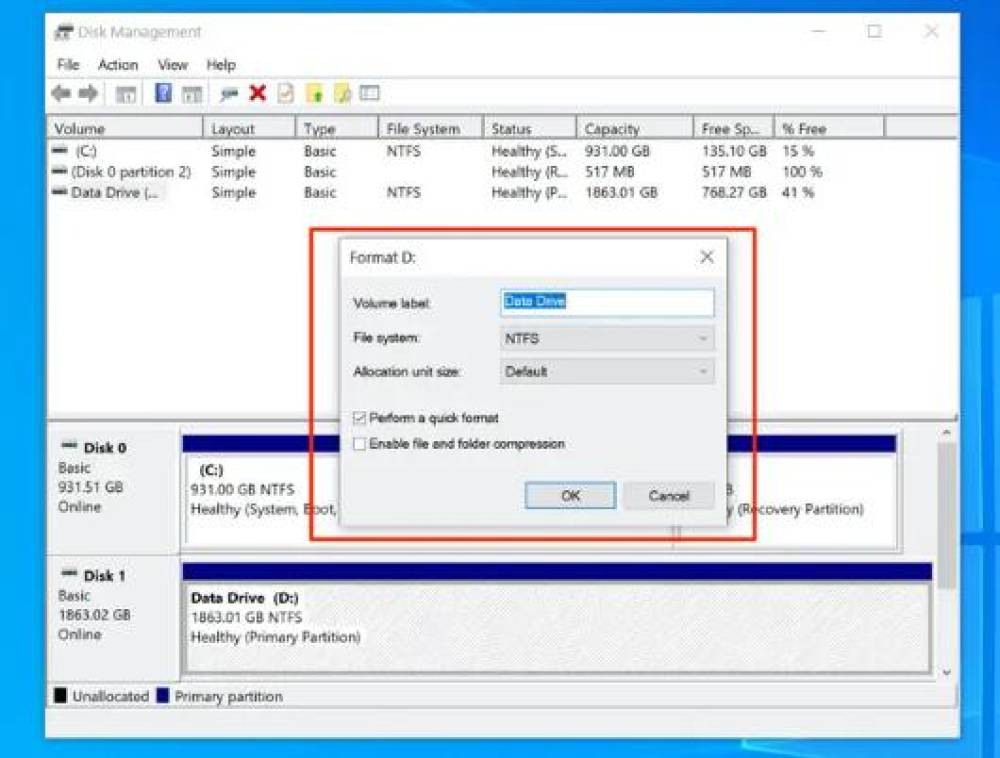A Toshiba hard drive can serve as the digital heart of your computer system storing vital documents, personal photos, work projects, media libraries, and so much more. But like any storage device, Toshiba hard drives are not invincible. Accidental deletions, formatting errors, virus attacks, physical damage, or logical corruption can compromise your data. If you're facing such a situation, don’t panic this guide walks you through everything you need to know about recovering data from a Toshiba hard drive, whether it's an external USB drive or an internal HDD or SSD.
Toshiba is a renowned brand in the world of storage devices. Known for manufacturing reliable HDDs (Hard Disk Drives) and SSDs (Solid State Drives), Toshiba drives are widely used in laptops, desktops, servers, DVRs, and portable external storage solutions. Toshiba’s Canvio series of external hard drives are especially popular for personal and business backups. Despite their reputation for reliability, no drive is completely immune to data loss.
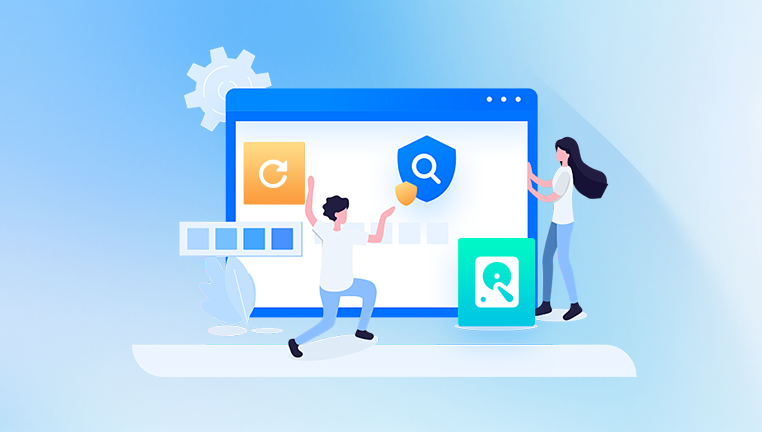
Common Causes of Data Loss on Toshiba Hard Drives
Data loss can occur due to many reasons. Understanding these causes is the first step in effective data recovery:
Accidental deletion: You might delete important files or folders, thinking they’re no longer needed.
Formatting: Reformatting a drive without backing it up can erase everything.
Corruption: Logical errors or corrupted file systems (like RAW drives or unrecognized partitions) can render data inaccessible.
Virus/Malware: Infections can encrypt or erase files, or disrupt file systems.
Power failure: Sudden shutdowns while accessing the hard drive may cause damage or corruption.
Physical damage: Drops, shocks, or water damage can lead to a mechanically failed drive.
Bad sectors: Over time, a hard drive can develop bad sectors, leading to inaccessible or corrupted data.
Can Data Be Recovered from a Toshiba Hard Drive?
Yes, in most cases, data can be recovered from a Toshiba hard drive. The success of recovery depends on the nature and severity of the damage. Logical issues such as deletion, formatting, or file system corruption are often fixable using data recovery software. However, if the drive is physically damaged or not detected by the system, you may need professional data recovery services.
First Steps Before You Begin Recovery
Before diving into recovery methods, follow these crucial guidelines:
Stop using the drive: Writing new data can overwrite the lost files, making them harder to recover.
Check for backup: If you have cloud backup or a second storage location, check it first.
Avoid DIY fixes on physically damaged drives: If you hear clicking noises or the drive isn't spinning up, don't open it or try home repair.
Use write blockers: If you are experienced, you can use a write blocker to prevent any accidental data overwrite while exploring the drive.
Method 1: Use Data Recovery Software
Drecov Data Recovery
Drecov Data Recovery offers a reliable and user-friendly solution to help restore your data. Designed to support a wide range of storage devices, including internal and external Toshiba hard drives, Drecov Data Recovery is equipped to recover documents, photos, videos, and more in just a few steps.
To begin, download and install Drecov Data Recovery on a working computer. It’s important to avoid installing the software directly on the Toshiba drive you want to recover from, as this can overwrite lost data. Once installed, launch the software and connect your Toshiba hard drive to the computer if it’s an external unit. For internal drives, Panda will automatically detect it.
Select your Toshiba hard drive from the list of available drives. Drecov Data Recovery provides two scanning modes: Quick Scan for recently deleted files, and Deep Scan for more complex recovery cases like formatted or corrupted drives. After scanning, the software displays a list of recoverable files, allowing you to preview and select the items you wish to restore.
Method 2: Recover Files from Backup
If you’ve enabled Windows Backup, File History, or used third-party backup solutions, you may be able to restore your lost data without needing recovery tools.
Windows File History
Open the folder where the file used to be.
Click the “History” button in the toolbar or search for “Restore your files with File History.”
Browse through versions of the file or folder.
Click “Restore” to recover it to its original location.
Backup Software
If you’ve used tools like Acronis, Macrium Reflect, or Toshiba’s own bundled backup solutions, open the respective software, find your latest backup, and restore the necessary files.
Method 3: Use Command Prompt (for minor logical errors)
Windows offers built-in tools that can sometimes fix corrupted Toshiba hard drives.
Using CHKDSK
Open Command Prompt as Administrator.
Type chkdsk E: /f /r (replace E: with the correct drive letter).
Press Enter and wait. This can take a long time, depending on the drive’s size and condition.
Note: CHKDSK might attempt to fix file system errors and recover readable information from bad sectors. However, it can sometimes cause further data loss if used incorrectly, so proceed with caution.
Method 4: Check the Drive with Disk Management or Device Manager
If your Toshiba hard drive is not showing up in File Explorer:
Open Disk Management (Right-click Start > Disk Management).
Check if the drive is listed. If it shows as unallocated or RAW, data recovery software is your best option.
If the drive is missing, open Device Manager and look under “Disk drives.”
Try updating the driver or uninstalling and scanning for hardware changes.
This method won’t recover files directly but helps determine whether the drive is recognized by the system or has a hardware fault.
Method 5: Use a Linux Live CD
Sometimes, a Toshiba drive that’s unreadable in Windows can still be accessed via Linux.
Create a bootable Linux USB stick (using Ubuntu, for example).
Boot into Linux from the USB.
Mount the Toshiba drive.
Copy available files to another USB or external drive.
Linux often has better luck reading corrupted NTFS partitions than Windows, especially when file system corruption is to blame.
Method 6: Professional Data Recovery Services
If your Toshiba hard drive is suffering from physical damage, unusual noises (clicking, grinding), or is not recognized at all—even in BIOS—then it’s time to consult professionals.
What to Expect from a Recovery Service
Diagnosis: Most companies offer a free or low-cost diagnostic.
Cleanroom environment: Professional labs have tools and cleanrooms to safely open and repair hard drives.
Data imaging: The technicians will make a bit-by-bit copy of your drive and work from the clone to preserve your data.
File listing and delivery: You’ll typically receive a list of recoverable files before choosing to proceed with the service.
Top Companies Offering Hard Drive Recovery
DriveSavers
Ontrack
SalvageData
CBL Data Recovery
Seagate Rescue Services (for Toshiba drives under warranty with this option)
Preventing Future Data Loss on Toshiba Hard Drives
Once you recover your data—or even if you’re just reading this in preparation—it’s wise to take steps to protect your files.
Back up regularly: Use cloud storage (Google Drive, Dropbox, OneDrive) or physical backups on separate drives.
Use reliable surge protection: Power surges can cause damage to internal components.
Safely eject drives: Never remove a Toshiba external drive while it’s in use.
Install antivirus software: Prevent malware that could compromise your data.
Monitor drive health: Use tools like CrystalDiskInfo or Hard Disk Sentinel to monitor S.M.A.R.T. data.
Signs Your Toshiba Hard Drive May Be Failing
Catching the signs early can give you time to back up before disaster strikes.
Unusual noises: Clicking, grinding, or beeping sounds often indicate mechanical issues.
Slow file access: If files take too long to open or save, it may signal bad sectors.
Frequent crashes or freezing: The OS freezing while accessing files can be a warning.
Corrupt files: If files are suddenly inaccessible or unreadable, it could be a symptom.
Missing files: Files disappearing without reason is a red flag.
Dealing with Specific Toshiba Hard Drive Types
Toshiba makes different types of drives—each with their own quirks.
External Drives (e.g., Toshiba Canvio Basics, Canvio Advance)
Ensure USB cables and ports are not faulty.
Try on another computer to rule out PC-specific issues.
If the drive light turns on but it doesn’t appear in Windows, check Disk Management.
Internal Laptop/Desktop Drives
If it’s your boot drive, and your system won’t start, remove it and connect it as a secondary drive to another computer.
Use a SATA-to-USB adapter if needed.
SSDs (Solid State Drives)
SSD recovery can be trickier due to wear-leveling and TRIM commands.
If TRIM is enabled and data was deleted, recovery is often impossible.
For formatted or corrupted SSDs, recovery software still has a chance.
Data loss on a Toshiba hard drive can feel like a major crisis, but it’s often solvable. Whether it’s a minor software glitch or a more serious hardware problem, there are various tools and techniques available for recovery. Acting quickly, avoiding overwriting data, and using appropriate tools can dramatically increase your chances of a successful recovery.
If the drive is clicking, not spinning, or invisible to BIOS, professional recovery services are your safest bet. Otherwise, trusted recovery software and a methodical approach can help you retrieve your important files without hassle.