Losing photos from an SD card can be a distressing experience, especially when these images hold precious memories. Whether it’s a spontaneous vacation snapshot or a cherished family gathering, the thought of losing these moments can be overwhelming. Formatting an SD card, whether intentional or accidental, doesn’t necessarily mean that your files are irretrievable. In fact, there are several methods and tools available that can help you recover those lost images.
Before diving into the recovery process, it’s essential to understand what formatting an SD card means. When you format an SD card, you essentially erase the file system, making the space available for new data. However, this doesn’t physically remove the data immediately. Instead, the data remains on the card until it’s overwritten by new files. This is crucial to remember when attempting recovery, as the sooner you act, the higher the chances of successful retrieval.
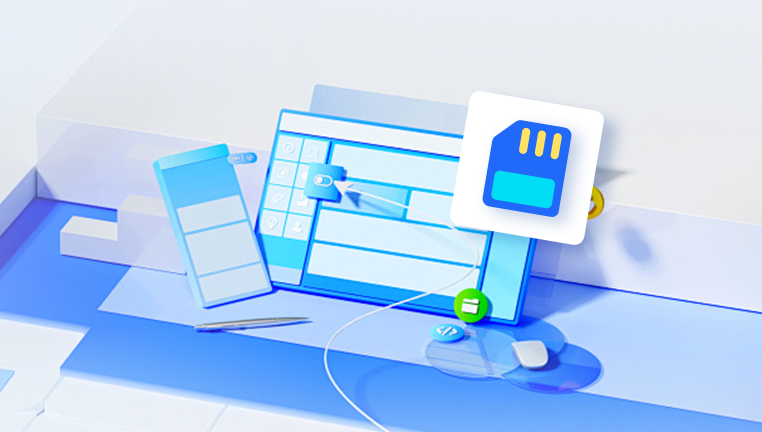
Types of Formatting
Quick Format: This type of formatting simply removes the file table, making the space available for new files while leaving the data intact. Recovery is often possible.
Full Format: This process goes further by writing zeros to the entire disk, which makes recovery much more challenging, if not impossible.
Why Photos Get Deleted
Photos can be lost due to several reasons, including:
Accidental Deletion: Users may delete files unintentionally.
Corruption: SD cards can become corrupted due to improper ejection, power loss, or physical damage.
Malware: Viruses can also lead to data loss by corrupting files.
Formatting: As discussed, formatting can lead to loss, whether done deliberately or by mistake.
Steps to Recover Photos from a Formatted SD Card
Step 1: Stop Using the SD Card
As soon as you realize that photos are missing after formatting, immediately stop using the SD card. Continuing to use it increases the risk of overwriting the data you want to recover.
Step 2: Choose the Right Recovery Software
Panda Assistant is a cutting-edge data recovery software that specializes in helping users recover lost or deleted files from a wide array of storage devices, including hard drives, solid-state drives (SSDs), USB flash drives, and memory cards. Designed with user-friendliness in mind, Panda Assistant caters to both novices and experienced users, making the data recovery process straightforward and accessible.
One of the standout features of Panda Assistant is its powerful scanning capability. The software employs advanced algorithms to perform quick and deep scans of storage devices, enabling it to identify and restore various file types, such as documents, photos, videos, and audio files. Whether files were lost due to accidental deletion, formatting, corruption, or system crashes, Panda Assistant can assist in retrieving them effectively.
The software supports a range of file systems, including NTFS, FAT32, and exFAT, which means it can work seamlessly across different devices and operating systems. This versatility makes Panda Assistant an ideal solution for anyone dealing with data loss, whether on a personal computer, external hard drive, or removable media.
Step 3: Download and Install the Recovery Software
Choose the software that best suits your needs, download it, and install it on your computer. It’s crucial to install the software on a different drive than the SD card to avoid overwriting data.
Step 4: Connect the SD Card to Your Computer
Using an SD card reader, connect your formatted SD card to your computer. Ensure the card is recognized by the system.
Step 5: Run the Recovery Software
Open the Recovery Tool: Launch the software you installed.
Select the SD Card: The software should display all connected drives. Select your SD card from the list.
Start Scanning: Begin the scanning process. The software will search for recoverable files.
Step 6: Review the Scan Results
Once the scan is complete, the software will present a list of recoverable files. This can take time, especially if the card is large or heavily used.
Preview Files: Many recovery tools allow you to preview files before recovery. This is especially useful for verifying which images can be restored.
Step 7: Recover Your Photos
Select the Files: Choose the photos you want to recover.
Choose a Destination: Save the recovered files to a different drive or storage location to avoid overwriting other data on the SD card.
Click Recover: Execute the recovery process. This may take some time depending on the number of files and the speed of your computer.
Tips for Successful Recovery
Act Quickly: The sooner you attempt recovery after formatting, the better your chances.
Use Quality Software: Invest in reliable recovery software for better results.
Don’t Save to the SD Card: Always save recovered files to a different drive.
Backup Regularly: To avoid future data loss, establish a routine for backing up important photos and files.
Preventing Future Data Loss
Regular Backups: Use cloud storage or external drives to keep copies of important files.
Safely Eject Devices: Always use the "Safely Remove Hardware" feature before disconnecting your SD card.
Protect from Malware: Keep antivirus software updated to avoid malware that could corrupt your files.
Handle with Care: Be gentle with your SD card to avoid physical damage.
Retrieving photos from a formatted SD card may seem daunting, but with the right approach and tools, you can successfully restore your precious memories. By understanding the formatting process, using effective recovery software, and following best practices for data management, you can mitigate the risk of data loss in the future. Remember, prompt action is key don’t delay in attempting to recover lost files, and always prioritize regular backups to safeguard your important data.




