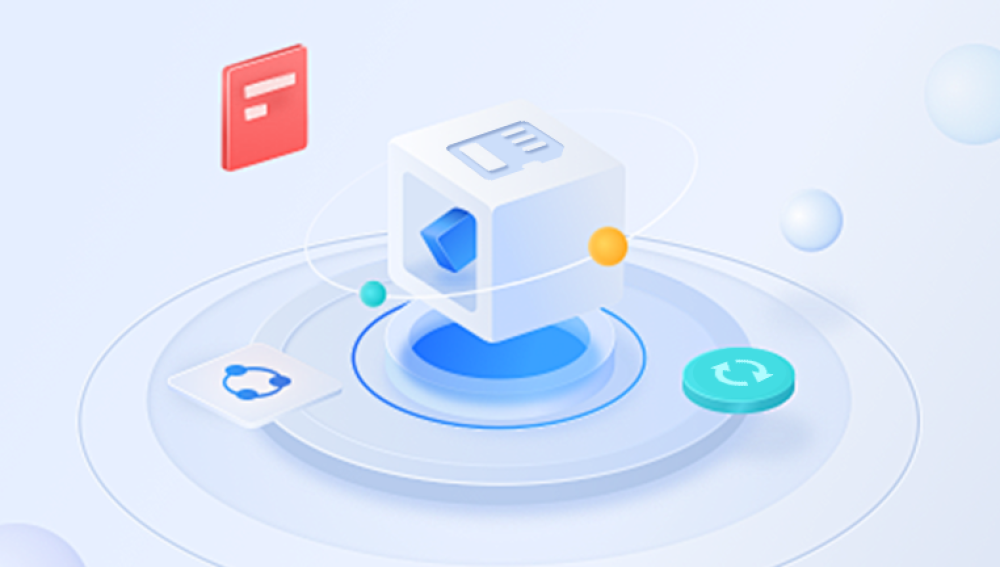MP4 is one of the most popular video file formats, widely used for storing videos captured on smartphones, digital cameras, drones, security systems, and more. Its widespread compatibility makes it ideal for playback across different platforms. However, MP4 files can become corrupted for several reasons interrupted transfers, improper ejection of storage devices, virus attacks, software crashes, or even power failures. When this happens, your videos may refuse to play, show glitches, have missing audio or video, or trigger codec errors.
Common Causes of MP4 File Corruption
Interrupted Recording or Saving Process
If your device loses power or crashes while recording or saving a video, the resulting MP4 file may be incomplete or missing metadata needed for playback.
Improper Removal of Storage Media
Ejecting an SD card or USB stick without safely removing it can damage files, especially if they’re in the process of being transferred or accessed.
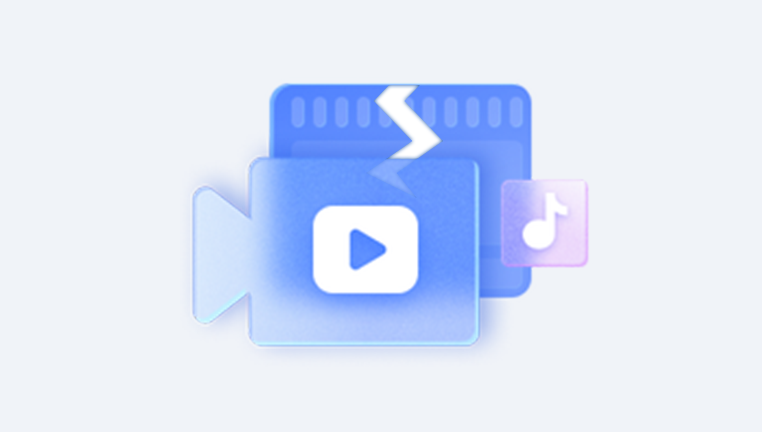
Virus or Malware Infection
Malicious software can alter or delete parts of an MP4 file’s structure, making it unreadable.
Software or Hardware Errors
Video editing tools, conversion programs, or faulty cameras can sometimes create improperly formatted or partially written MP4 files.
Bad Sectors on Storage Devices
Hard drives, SSDs, or memory cards with bad sectors can store incomplete or scrambled data.
Unsupported Codec or Encoding Issues
Some MP4 files use codecs that are not supported by your player, leading to playback issues that may be mistaken for corruption.
Signs Your MP4 File is Corrupted
Here’s how you can tell whether an MP4 file is corrupted:
The file doesn’t open or shows an error message when opened.
The video plays without audio or the audio plays without video.
You see frozen frames, black screens, pixelation, or other visual glitches.
The file size is unusually small or doesn't match expectations.
You can’t fast forward or rewind.
Only part of the video plays, then stops abruptly.
Your media player crashes or becomes unresponsive.
Preliminary Steps Before Repair
Before diving into repair methods, here are a few simple actions you should take:
Try Playing the File in Different Players
Use alternatives like VLC Media Player, PotPlayer, or Media Player Classic. Some players are better at handling minor file irregularities.
Check File Extension
Make sure the file really is an MP4. Sometimes the extension may be mislabeled, especially after transfer or renaming.
Create a Backup
Always work on a copy of the corrupted file. This way, if one repair attempt fails or further damages the file, you can try another method safely.
Scan for Malware
Run a virus scan on the file and storage device to eliminate infection as the root cause.
Method 1: Repair MP4 with VLC Media Player
VLC Media Player is more than a viewer—it also has basic video repair functionality.
Step-by-Step Instructions:
Open VLC Media Player.
Go to Media > Convert/Save.
In the File tab, click Add to select the corrupted MP4 file.
Click Convert/Save.
In the next window, select Convert, choose a profile (like Video - H.264 + MP3), and click Start.
Alternatively, you can use VLC’s built-in repair feature:
Rename the file extension from .mp4 to .avi.
Open VLC and go to Tools > Preferences.
Under the Input/Codecs tab, find Damaged or incomplete AVI file and select Always fix.
Try playing the AVI version in VLC.
VLC can fix header-level issues but may not recover files with deeper corruption.
Method 2: Use Professional MP4 Repair Software
Panda Repair
When your MP4 video file becomes corrupted, it can feel like all is lost especially if that file holds personal memories, professional content, or irreplaceable footage. Fortunately, Panda Recovery offers a reliable and user-friendly solution through its powerful tool: Panda Repair.
Panda Repair is specifically designed to fix corrupted MP4 files by analyzing their structure and reconstructing missing or damaged components. Whether your video won’t play, shows a black screen, lacks audio, or crashes media players, Panda Repair works to restore the file to a functional state without compromising quality.
Using Panda Repair is straightforward. Simply open the software, add the corrupted MP4 file, and optionally upload a sample working file recorded with the same device or settings. The tool compares the corrupted and healthy files, identifies structural issues, and repairs headers, audio-video sync, and metadata. In just a few clicks, you can preview and recover videos once thought lost.
Method 3: Recover Missing Fragments with FFmpeg
FFmpeg is a powerful command-line tool for audio and video processing. It can be used to re-encode damaged files, extract playable data, or fix sync issues.
Install FFmpeg:
On Windows: Download from https://ffmpeg.org and add it to your system PATH.
On macOS: Use Homebrew: brew install ffmpeg.
Basic Repair Command:
bash
CopyEdit
ffmpeg -i corrupted.mp4 -c copy fixed.mp4
This attempts to copy the video and audio streams into a new container without re-encoding.
Advanced Fix (If Needed):
bash
CopyEdit
ffmpeg -err_detect ignore_err -i corrupted.mp4 -c:v copy -c:a copy fixed.mp4
This instructs FFmpeg to ignore decoding errors and salvage whatever data it can.
Method 4: Use Hex Editor to Fix Header Manually (Advanced)
This method is for users comfortable with low-level editing.
What’s the MP4 Header?
The MP4 header contains important metadata such as duration, codec info, resolution, and structure. If it's corrupted, the file won't play even if the video data is intact.
Process:
Open a working MP4 file recorded from the same device in a hex editor (like HxD).
Copy the first few thousand bytes from this “healthy” header.
Open the corrupted MP4 in the hex editor.
Replace its header with the copied one.
Save the modified file as a new copy.
This is risky and may make things worse if not done properly. It’s best attempted after backing up the original file.
Method 5: Restore MP4 from Temporary or Autosave Files
Some video editing tools or recording programs create autosave, cache, or temporary backup files.
Examples:
Adobe Premiere Pro: Check the Auto-Save folder.
Final Cut Pro: Look for backups in the Final Cut Backups folder.
OBS Studio: If interrupted, may leave files in a partial state.
Search for files with extensions like .tmp, .part, or hidden folders like .recovery.
Rename these files with .mp4 and try playing them in VLC or repairing them.
If none of the above methods work, and the file is of high importance (such as legal footage or once-in-a-lifetime events), you might need to consult professional data recovery experts. Companies like DriveSavers, Secure Data Recovery, or Ontrack specialize in handling cases involving severe physical damage or highly corrupted files.
Be aware that such services can be expensive and may not guarantee 100% recovery. But for critical videos, they might be worth the investment.
Dealing with a corrupted MP4 file can be frustrating, but it’s often fixable. Whether you choose a simple tool like VLC, a powerful suite like Stellar Repair, or roll up your sleeves with FFmpeg or hex editing, there’s a solution for almost every situation. Always remember to work on copies of your files, create backups, and take preventive steps to avoid future data loss. With a little patience and the right tools, you can bring your cherished memories or critical footage back to life.