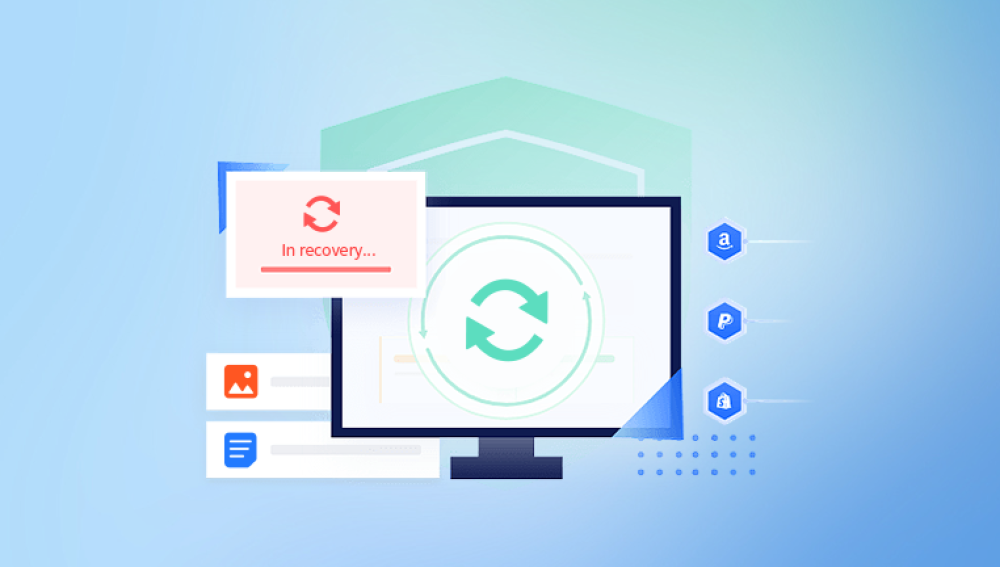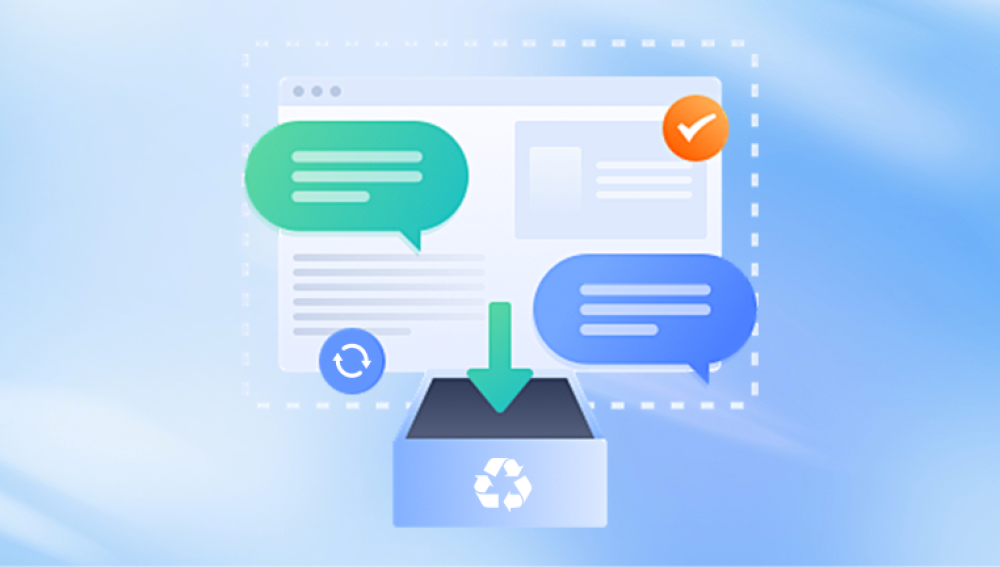Samsung, a leading name in electronics and storage solutions, understands this reality. That's why recovering lost files from Samsung devices be it smartphones, tablets, or storage hardware like SSDs and memory cards—has become both a priority and a necessity for countless users.
Accidental Deletion: Perhaps the most common, where files are deleted unintentionally.
System Crashes: OS failures or app malfunctions can lead to data corruption.
Software Updates: Updates occasionally result in file losses if not properly backed up.
Malware or Viruses: Malicious software can erase or corrupt files.
Formatting: Formatting a Samsung SSD, USB drive, or SD card erases all stored data.
Physical Damage: Damage to a Samsung phone or drive can make data inaccessible.
Factory Reset: Resetting a Samsung device can result in the loss of all files if not backed up.
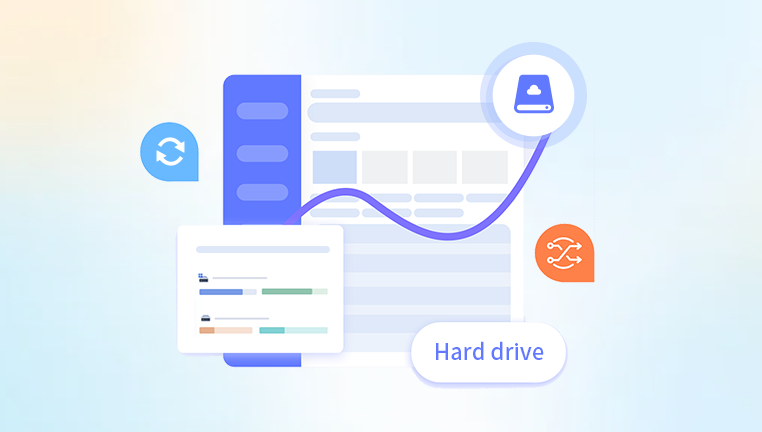
Recognizing the cause helps determine the best recovery strategy.
What Is a Samsung File Recovery Tool?
A Samsung file recovery tool is a type of software specifically designed to locate and restore lost, deleted, or inaccessible data from Samsung devices. These tools can work on both internal and external storage media, including:
Samsung Galaxy smartphones and tablets
Samsung SSDs and portable drives
microSD and SD cards used in Samsung devices
Samsung USB flash drives
These tools scan the storage medium to find traces of lost files and reconstruct them for retrieval.
Key Features of a Reliable Samsung File Recovery Tool
When choosing a tool for Samsung file recovery, look for the following essential features:
Deep and Quick Scan Modes: Helps find recently deleted files as well as data that’s deeply buried or fragmented.
File Type Preview: View images, documents, videos, or audio files before recovery.
Selective Recovery: Choose specific files or folders to restore.
Broad Compatibility: Should support various Samsung devices and file formats.
Safe and Read-Only Scanning: Ensures the original data is not modified or overwritten during the process.
Support for Formatted or Corrupt Drives: Effective tools can recover from formatted Samsung memory cards or partially damaged SSDs.
Ease of Use: Even non-technical users should be able to navigate the software without difficulty.
Top Samsung File Recovery Tools
There are several file recovery tools that are either developed by Samsung or compatible with Samsung devices. Here's a look at the most widely recommended ones.
1. Samsung Recovery Solution / Samsung Recovery
Samsung offers built-in recovery software in some of its laptops and devices. It helps in restoring system software, but it’s limited when it comes to user data recovery.
Ideal for system restore, not personal file recovery.
Primarily used on Samsung laptops and desktops.
2. Drecov Data Recovery
Drecov Data Recovery is a third-party software that excels in recovering deleted or lost files from Samsung storage devices, including external hard drives and memory cards.
Supports over 1000 file types
Works on formatted drives and corrupted storage
Offers deep scan functionality
User-friendly interface
How to Use Samsung File Recovery Tools
Regardless of the software chosen, most file recovery tools follow a similar recovery procedure. Here's a step-by-step example using a typical recovery tool:
Step 1: Install the Software
Download and install your chosen file recovery tool on a computer. Avoid installing it on the same drive where your lost files were stored, as this might overwrite recoverable data.
Step 2: Connect Your Samsung Device
Connect your Samsung phone, SSD, SD card, or USB drive to your computer using the appropriate cable or card reader. Ensure the device is detected by your system.
Step 3: Launch the Software and Select the Drive
Open the recovery tool and choose the target drive—this could be internal storage from a Samsung phone or an external device.
Step 4: Scan for Lost Files
Select the scan type:
Quick Scan for recently deleted files
Deep Scan for formatted or corrupted storage
This may take several minutes to hours, depending on the size and condition of the storage device.
Step 5: Preview and Select Files to Recover
After the scan, browse the results. Most tools offer a preview function for images, videos, documents, etc.
Step 6: Recover and Save
Choose the files you want to retrieve and click “Recover.” Always save them to a different drive to avoid overwriting the data you're trying to restore.
Specialized Recovery Scenarios
Recovering Deleted Files from Samsung Phones Without Root
Modern tools like Tenorshare UltData or Dr.Fone can recover data from Samsung devices without root, especially for WhatsApp, photos, and call logs. However, for full access, rooting may still be necessary.
Recovering Files from a Broken Samsung Device
If your Samsung phone or tablet is physically damaged (e.g., screen not working), tools like Dr.Fone with “Broken Android Data Extraction” mode can access and recover internal storage data.
Recovering from a Formatted Samsung SSD
Tools like EaseUS or Disk Drill offer sector-level recovery from formatted Samsung SSDs. Make sure TRIM is disabled—once TRIM runs on an SSD, deleted data is permanently erased.
Recovering Data After Factory Reset
A factory reset wipes internal storage. If no backups exist, recovery chances depend on whether the data was overwritten. Use Android-specific tools immediately and avoid setting up the device.
Tips to Improve Data Recovery Success
Stop Using the Device Immediately: The more you use the device, the more likely you are to overwrite recoverable data.
Avoid Saving New Files: Don’t install apps or copy new data before recovery.
Enable Backups: Use Samsung Cloud or Google Drive regularly to avoid future data loss.
Act Quickly: Recovery is more successful soon after deletion.
Limitations of Samsung File Recovery Tools
SSD TRIM Function: If TRIM is enabled, deleted data on SSDs is often unrecoverable.
Root Access Risks: Some tools require rooting your phone, which voids warranties and can cause other issues.
Encrypted Storage: Files from encrypted devices can’t be recovered unless the correct credentials are provided.
Data Overwriting: If new files have replaced the old ones, recovery is unlikely.
Backup Strategies to Avoid Future Data Loss
An ounce of prevention is worth a pound of cure. Adopt these practices:
Samsung Cloud: Automatically backs up contacts, messages, photos, and settings.
Google Backup: Includes Drive, Photos, and app data.
External Storage: Use microSD cards or external SSDs to save important data.
Regular PC Backups: Sync your Samsung device with a PC regularly using Samsung Smart Switch or file managers.
Losing files from a Samsung device can be frustrating and stressful, but the right file recovery tool makes a huge difference. Whether you're dealing with accidental deletion, a system crash, or a formatted memory card, tools like Drecov Data Recovery, Dr.Fone, Tenorshare UltData, and Disk Drill provide reliable solutions for retrieving your data. Acting quickly, avoiding further file writes, and using professional recovery software can maximize your chances of a successful recovery. And once your data is restored, don’t forget to implement a solid backup strategy because data security is not just about recovery, but also prevention.