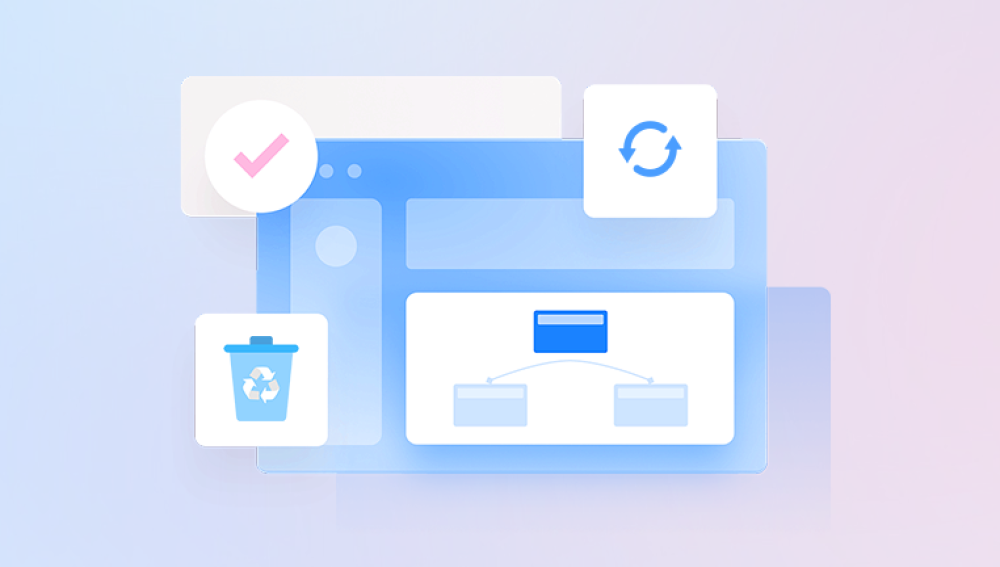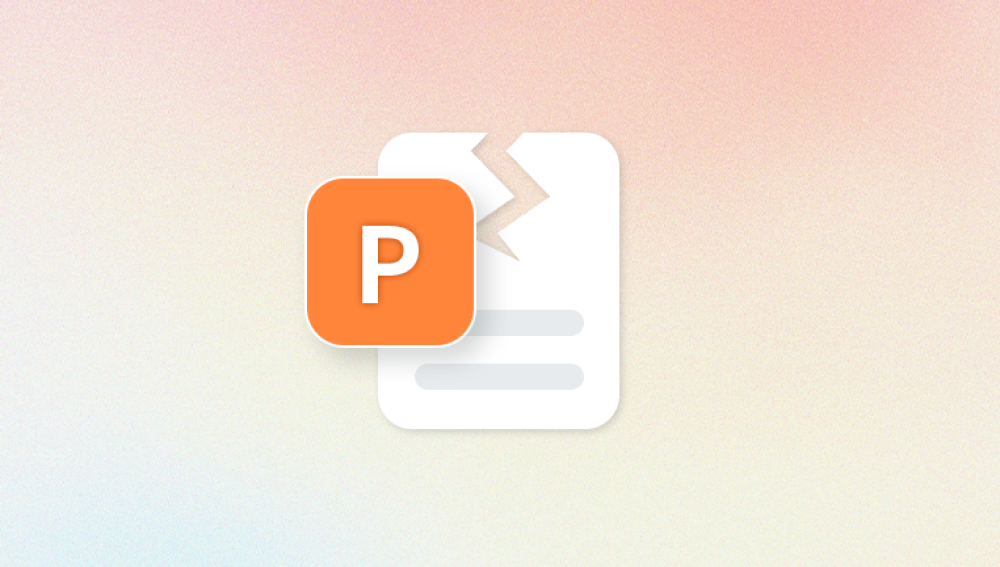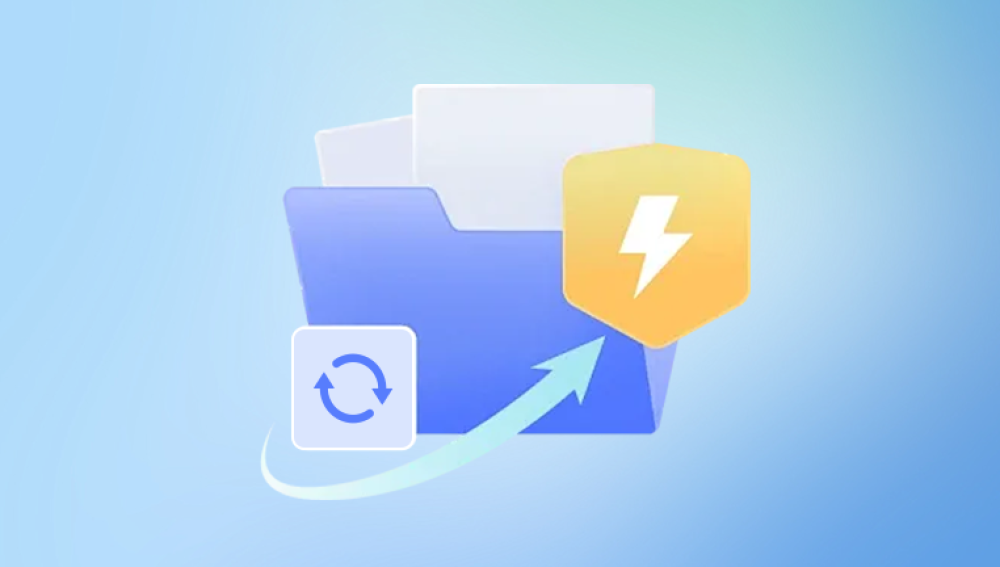File corruption is a frustrating but common issue on any operating system, including Windows 10. Whether it's a document that won't open, a photo that displays an error, or a system file that prevents your PC from functioning properly, corruption can lead to data loss, system instability, and unexpected crashes.
At its core, file corruption occurs when the data within a file becomes disorganized or altered in a way that makes it unreadable. This can happen due to a wide variety of reasons power failures, hardware issues, software bugs, or malware infections, to name a few. Windows 10 includes several built-in tools and techniques to detect and repair these corrupted files, ranging from user-friendly utilities to more advanced command-line tools.
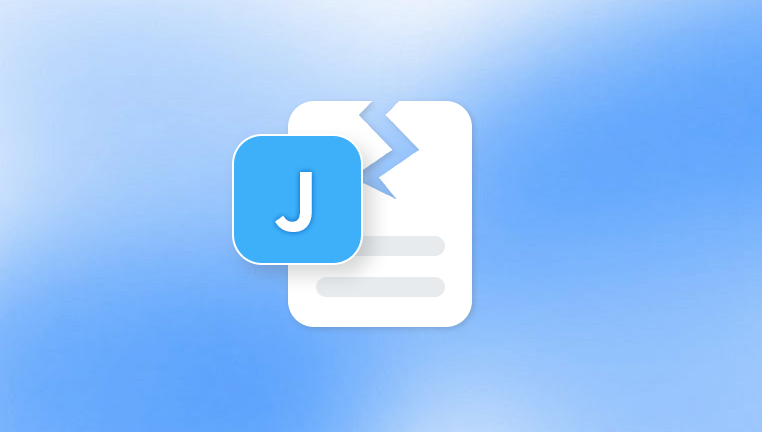
Inability to open files or documents
Frequent system crashes or application errors
Files opening with unreadable characters or missing content
Sudden reboots or Blue Screen of Death (BSOD)
Missing or non-responsive system features
If you’ve experienced any of these issues, it's a strong indication that something in your file system needs attention.
Step 1: Restart Your Computer
This might sound simple, but restarting your system can often resolve temporary glitches that masquerade as file corruption. If you haven’t done so already, reboot your PC and see if the problem persists. Sometimes the issue is due to temporary memory errors or an application hanging during access, both of which a restart can fix.
Step 2: Run the System File Checker (SFC)
Windows 10 includes a powerful tool called System File Checker (SFC) that scans and repairs corrupted or missing system files.
To use SFC:
Open the Start menu.
Type cmd, right-click on Command Prompt, and choose Run as administrator.
In the Command Prompt window, type the following and press Enter:
bash
CopyEdit
sfc /scannow
The scan will begin immediately and may take some time to complete. The tool will automatically attempt to repair any damaged system files it finds.
If the SFC tool finds corruption and repairs it successfully, you’ll receive a message like:
Windows Resource Protection found corrupt files and successfully repaired them.
If it finds issues but cannot fix them, it might say:
Windows Resource Protection found corrupt files but was unable to fix some of them.
In that case, proceed to the next method.
Step 3: Use the DISM Tool
The Deployment Imaging Service and Management Tool (DISM) is another built-in command-line utility that helps repair Windows image files and components.
To run DISM:
Open Command Prompt as administrator (as you did for SFC).
Enter the following command and press Enter:
swift
CopyEdit
DISM /Online /Cleanup-Image /RestoreHealth
This command checks the Windows image and replaces corrupted files with fresh copies from Microsoft’s servers. The process might take 10–30 minutes depending on your system and internet connection.
Once DISM has completed its task, it’s a good idea to re-run the sfc /scannow command to ensure everything is fully repaired.
Step 4: Check the Drive for Errors
If the corrupted files are located on a particular hard drive or partition, there might be disk-level issues. You can use the Check Disk Utility (chkdsk) to scan and fix these errors.
To run CHKDSK:
Open Command Prompt as administrator.
Type the following command and press Enter:
bash
CopyEdit
chkdsk C: /f /r /x
Here’s what each part of the command does:
/f attempts to fix any found errors.
/r locates bad sectors and recovers readable information.
/x forces the volume to dismount before the scan (needed for certain repairs).
You may be prompted to schedule the scan for the next restart. Type Y and press Enter to confirm. Then restart your PC.
Once the scan completes, the results will indicate whether any issues were found and repaired.
Step 5: Use Windows Troubleshooter
For certain files like those related to Windows Update, audio, video, or networking, Windows has specific troubleshooters designed to diagnose and fix problems automatically.
To access them:
Go to Settings.
Click Update & Security.
Select Troubleshoot from the sidebar.
Click on Additional troubleshooters.
Choose the relevant troubleshooter and run it.
These tools don’t cover general file corruption but are excellent for targeted repairs in specific subsystems.
Step 6: Restore From a Backup
If your file is still corrupt after using the tools above, and if it’s a personal document or file (not a system file), your best option may be to restore it from a backup.
If you use File History, you can restore older versions of the file.
To do that:
Right-click the corrupted file or the folder containing it.
Choose Restore previous versions.
Select a version before the file became corrupted and click Restore.
This is only possible if File History or System Protection was enabled previously. If you use a third-party backup solution, consult that tool’s documentation for file recovery steps.
Step 7: Use System Restore
If the corruption affects your system’s behavior and started recently, System Restore might be able to bring things back to normal without touching your personal files.
To initiate a restore:
Type "create a restore point" in the Start menu and open it.
Click the System Restore button.
Choose a restore point created before the issue began.
Follow the prompts to restore your system.
System Restore will reboot your PC and attempt to roll back changes made since that restore point, including recent updates, drivers, and app installs.
Step 8: Reinstall or Repair the Application
Sometimes the file isn’t corrupted—the application is. If you can’t open a specific file type (e.g., a DOCX file), and you’ve verified that the file itself is intact (perhaps it opens on another machine), the issue may lie with the software.
Try the following:
Uninstall and reinstall the application
Download the latest version from the official website
Use an alternative program to open the file
For example, if Word documents won’t open in Microsoft Word, try LibreOffice or Google Docs to see if they behave differently.
Step 9: Use a File Recovery Tool
Panda Repair
Corrupt files in Windows 10 can disrupt productivity, compromise data, and trigger system errors. Fortunately, Panda Repair offers an intuitive and effective solution for restoring damaged files to their original state. Whether caused by system crashes, incomplete saves, malware, or bad sectors, file corruption doesn’t have to be permanent.
Panda Repair is a specialized tool designed to recover and repair various types of corrupted files, including Word documents, Excel spreadsheets, PowerPoint presentations, images, videos, and even system files. Its intelligent scanning engine identifies structural damage and rebuilds files without altering the original content.
To use Panda Repair on Windows 10:
Download and Install: First, download Panda Repair from the official website and install it on your Windows 10 PC.
Launch the Program: Open the tool and select the type of file you wish to repair.
Add Corrupt Files: Drag and drop or browse to select the damaged file(s).
Start Repair Process: Click the “Repair” button to initiate a deep scan and reconstruction process. Panda Repair works quickly, depending on file size and damage severity.
Preview and Save: Once the process completes, preview the repaired file and save it to a secure location.
Step 10: Perform a Clean Install (Last Resort)
If corruption is extensive, affecting multiple system files, drivers, or core components—and all other options have failed—a clean install of Windows 10 might be your only remaining choice.
Before you do this:
Backup all important data to an external drive or cloud storage
Create installation media using the Media Creation Tool from Microsoft
Boot from the USB and choose Custom install during setup
This process wipes your current Windows installation and replaces it with a fresh copy. It’s effective but should be used only after all repair options have been exhausted.
Tips to Prevent File Corruption
Once you’ve repaired your corrupted files, it’s wise to take steps to avoid a recurrence in the future. Here are some best practices:
Keep your system updated: Install Windows updates regularly to ensure bugs and vulnerabilities are fixed.
Use a surge protector or UPS: Power loss during file operations is a major cause of corruption.
Run antivirus software: Malware often targets and corrupts essential files.
Safely remove USB drives: Always eject external storage properly to avoid damaging files.
Perform regular backups: Use File History, OneDrive, or another cloud service to keep your data safe.
File corruption is an annoying but manageable problem. Windows 10 provides several powerful tools to repair corrupted files, from the System File Checker to DISM and CHKDSK. By using a methodical approach starting with basic system tools and moving toward more advanced or external options you can resolve most issues without losing your data or reinstalling your OS.