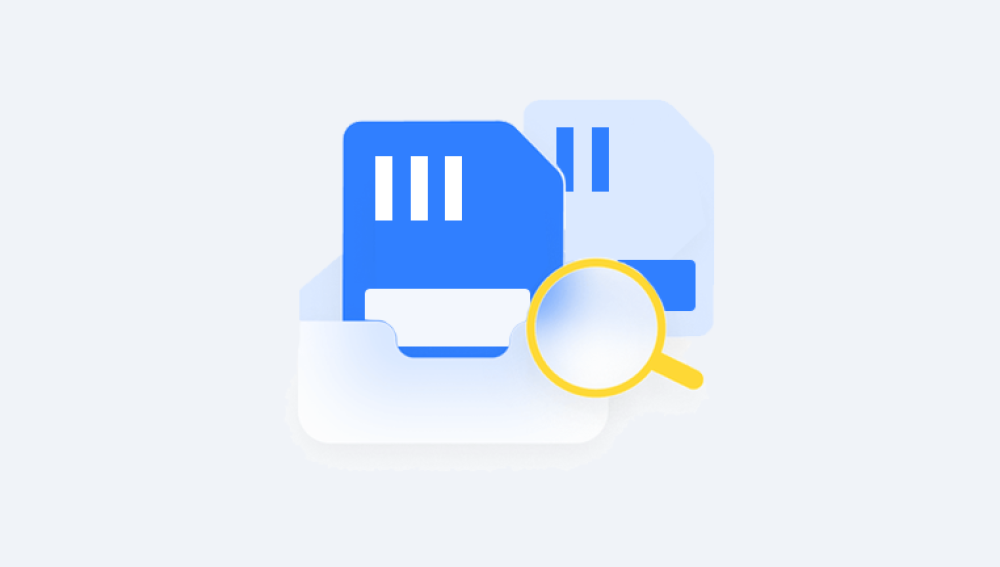SD cards are compact, convenient, and used everywhere from digital cameras and drones to smartphones and handheld gaming consoles. But with all their versatility, they’re also prone to data loss. Whether due to accidental deletion, formatting, corruption, or virus infection, losing valuable files from an SD card is frustrating and often overwhelming.
SD card data recovery software is a specialized tool designed to restore deleted, lost, or inaccessible files from Secure Digital (SD) cards. It works by scanning the card for data remnants and reconstructing recoverable files, even if the file system has been damaged or erased.
There are three main types of recovery situations:
Accidental Deletion: Files were manually deleted but not yet overwritten.
Formatting: The card was formatted, intentionally or by mistake.
Corruption or Errors: The file system has been damaged, making the card unreadable.
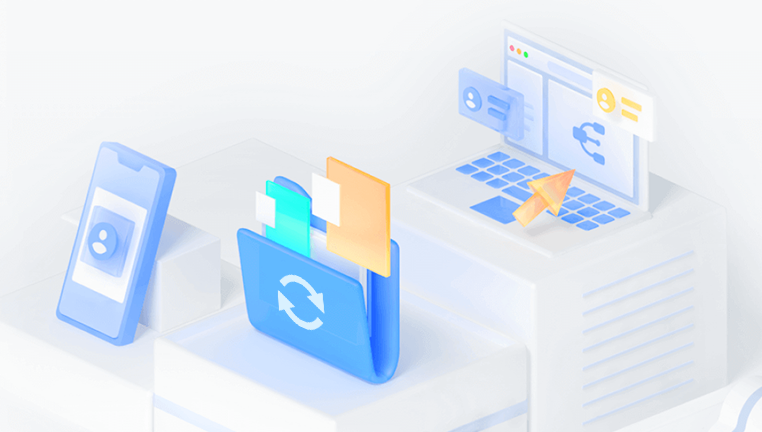
Good recovery software is able to handle all three scenarios efficiently, and even offer previews of recoverable files before saving them.
Top Features to Look for in SD Card Recovery Tools
Before diving into specific software, it’s important to understand what features make SD card recovery tools effective:
File Type Support: Can the software recover images, videos, documents, audio, and other file types?
Scan Options: Does it offer quick scans for minor losses and deep scans for formatted or corrupted cards?
Preview Functionality: Can you preview files before recovering them?
File System Compatibility: Does it support FAT32. exFAT, and NTFS formats used by SD cards?
Ease of Use: Is the interface beginner-friendly or overly complex?
Recovery Success Rate: Does the tool consistently retrieve data from severely damaged cards?
With these criteria in mind, let’s explore the best SD card recovery software solutions available today.
1. Drecov Data Recovery
Drecov Data Recovery is engineered to handle a wide variety of data loss scenarios. It supports all major SD card types including SDHC, SDXC, microSD, and more. Compatible with common file systems such as FAT32. exFAT, and NTFS, it can restore data from cards used in cameras, drones, smartphones, and game consoles.
One of Panda’s standout features is its intelligent scanning engine, which offers both Quick and Deep Scan modes. Quick Scan is ideal for recently deleted files, while Deep Scan thoroughly searches for lost files even on formatted or corrupted SD cards. The software supports recovery of images, videos, audio, documents, and other file types, and allows users to preview files before recovering them, ensuring precision and control over the process.
Designed with accessibility in mind, Drecov Data Recovery offers a clean interface that guides users step-by-step through the recovery process, making it ideal for both beginners and professionals. Best of all, it offers a free version with no hidden fees, allowing users to recover essential data without cost.
2. PhotoRec by CGSecurity
Best For: Advanced users who need powerful open-source recovery
Platform: Windows, macOS, Linux
Overview:
PhotoRec is a robust open-source recovery tool capable of restoring hundreds of file types. It’s ideal for SD cards that are severely corrupted or unreadable. While the interface is not as polished, its raw recovery engine is one of the most powerful.
Pros:
Completely free and open-source
Works on most operating systems
Recovers files from deeply damaged cards
No file size limitations
Cons:
Command-line interface may be intimidating
Does not retain original file names or folder structure
3. Recuva by Piriform
Best For: Beginners and quick recovery
Platform: Windows
Overview:
Recuva is one of the most well-known free recovery tools. It’s lightweight, easy to use, and works well for recovering recently deleted files from SD cards. Although its deep scan capabilities aren't as powerful as others, it’s perfect for casual users.
Pros:
Free version available
Quick setup and simple interface
Supports preview of recoverable files
Portable version available
Cons:
Limited effectiveness with heavily corrupted SD cards
Windows-only
4. EaseUS Data Recovery Wizard
Best For: Recovering a wide range of file types from all devices
Platform: Windows, macOS
Overview:
EaseUS offers a professional-grade tool that excels at recovering files from formatted and raw SD cards. It supports over 1.000 file types and allows users to pause and resume scans, preview files, and recover data with minimal hassle.
Pros:
High recovery rate
Deep scan and raw recovery options
Clean interface with clear categorization
Allows recovery from partitions and devices
Cons:
Free version recovers only 2 GB
Premium versions can be expensive
5. Wondershare Recoverit
Best For: Multimedia file recovery (videos, photos)
Platform: Windows, macOS
Overview:
Recoverit is optimized for recovering high-resolution videos and raw image files from DSLR and action camera SD cards. It features enhanced scanning algorithms specifically for large files and damaged video segments.
Pros:
Specialized recovery for GoPro/DJI/DSLR files
Strong video and image recovery
Supports batch recovery and deep scan
Sleek, intuitive design
Cons:
Limited recovery on free version
Higher price point than some alternatives
6. Stellar Data Recovery
Best For: Recovering files from formatted or unreadable SD cards
Platform: Windows, macOS
Overview:
Stellar offers reliable recovery performance for all kinds of removable storage, including SD cards. It provides deep scan options and supports a broad range of media formats, including encrypted drives.
Pros:
Supports encrypted and password-protected SD cards
High success rate with formatted SD cards
Recovers up to 1 GB for free
Lifetime license available
Cons:
Some features locked behind premium plans
Interface slightly outdated
7. R-Studio
Best For: IT professionals and tech-savvy users
Platform: Windows, macOS, Linux
Overview:
R-Studio is a powerful data recovery suite designed for professionals. It offers hex editing, RAID reconstruction, and advanced file system repair options. It’s ideal for users needing to recover from complex or large-scale data loss.
Pros:
Professional-grade recovery tools
Customizable scan and recovery options
Supports remote recovery and networked drives
Ideal for RAW drives and failed formats
Cons:
Steep learning curve
Not beginner-friendly
No free version
Choosing the Right Tool for You
Here’s a breakdown to help match you with the right software:
For beginners or casual users: Recuva or Disk Drill (free or light use)
For professional photographers or videographers: Recoverit or Stellar
For tech-savvy users or severe data corruption: PhotoRec or R-Studio
For a balance of ease and power: EaseUS Data Recovery Wizard
When selecting software, consider how much data you need to recover, your technical comfort level, and whether you're dealing with simple deletion or complex corruption.
How to Recover Files from an SD Card: Step-by-Step
Here’s a general guide for recovering files using any of the tools above (e.g., Disk Drill):
Stop using the SD card immediately to avoid overwriting lost data.
Insert the SD card into a card reader connected to your computer.
Launch the recovery software and select the SD card as the target device.
Choose scan type: Start with a quick scan, then use deep scan if necessary.
Preview files: Select the files you wish to recover after the scan.
Recover and save the files to a different location (never the same SD card).
Backup your data to prevent future loss.
Preventing Future SD Card Data Loss
Even with great software, prevention is always better than cure. Here are tips to protect your data:
Eject Properly: Always use “Safely Remove Hardware” before unplugging your SD card.
Backup Regularly: Store copies of important data in the cloud or on an external drive.
Avoid Cheap SD Cards: Low-quality cards have higher failure rates.
Format In-Camera: When using a camera, format the SD card using the device's own function, not a PC.
Keep Cards Dry and Cool: Physical damage from heat, water, or impact can destroy an SD card.
Monitor Card Health: If a card begins to act up (slow speeds, file errors), replace it immediately.
Losing data from an SD card doesn’t mean it's gone forever. With the right software, recovery is not only possible—it’s often surprisingly effective. Whether you’re looking for a free, open-source solution like PhotoRec or a polished professional tool like EaseUS or Recoverit, there’s an option for every need and budget.
The best SD card recovery software combines ease of use, deep scan capabilities, and strong file type support. Choose the one that aligns with your needs, follow the recovery steps carefully, and don’t forget to back up your data moving forward.