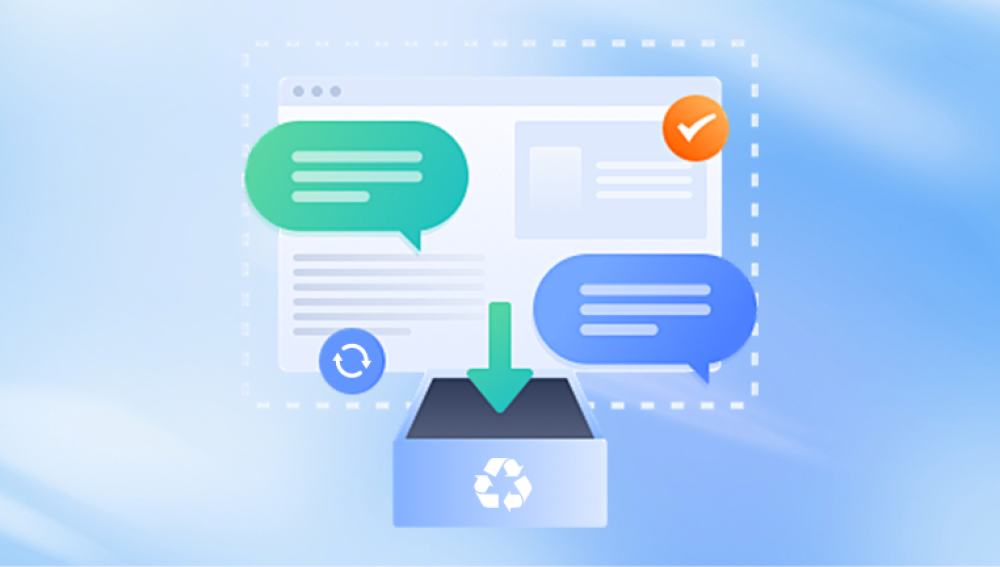CorelDRAW is a leading graphic design software trusted by artists, marketers, and professionals around the world. From logo design to full-scale vector illustrations, CorelDRAW files (.CDR) are vital assets that hold countless hours of creativity and work. Unfortunately, like any other digital file, CDR files are susceptible to corruption. Whether due to unexpected software crashes, power failures, hardware malfunctions, or malware attacks, a corrupt CorelDRAW file can result in data loss and frustration.
File corruption refers to errors or inconsistencies in a file’s data structure that prevent it from opening or functioning correctly. In the context of CorelDRAW, this means the .CDR file either fails to open, opens with missing elements, or crashes the program.
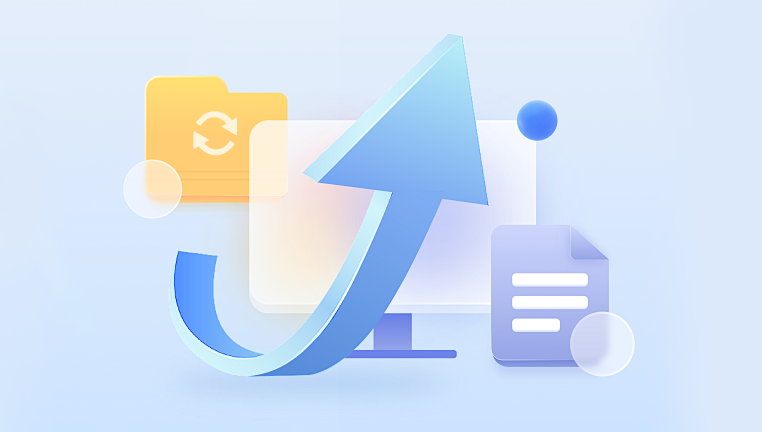
Common Causes of Corruption:
System Crashes or Power Failures during file save operations
Bad Sectors on hard drives or removable storage devices
Malware infections targeting graphic files
Incompatible plugins or third-party tools
Faulty file transfers over networks or the internet
Improper shutdown of CorelDRAW or the system
Initial Assessment and Precautions
Before attempting any recovery method:
Do not overwrite the file. Avoid reopening or resaving the corrupt file.
Create a copy. Work on a duplicate to preserve the original.
Note the file behavior. Does it crash CorelDRAW? Display an error message? Open partially?
These observations will help determine the best recovery strategy.
Built-In Recovery Tools in CorelDRAW
CorelDRAW includes certain recovery features, especially in recent versions:
1. Backup Files (.Backup.cdr)
CorelDRAW often creates backup files alongside your original. Look for files in the same directory or Corel’s default backup location.
Rename the backup file to .CDR and attempt to open it.
2. Auto-Save Files (.TMP)
CorelDRAW periodically saves your work in temporary files.
Search your system (especially AppData on Windows) for .TMP or .CDR files.
Change their extension to .CDR and try to open.
3. Recovery Prompt on Restart
If CorelDRAW crashes, the next launch might prompt recovery of unsaved work.
Follow the prompt and save the file under a new name.
Manual File Repair Techniques
If native recovery tools don’t work, manual strategies may help:
1. Import Instead of Open
Launch a new CorelDRAW project.
Use File > Import instead of File > Open.
This sometimes bypasses problematic headers in the file.
2. Use Older CorelDRAW Versions
Sometimes, an older or newer version of CorelDRAW may successfully open a corrupt file.
Try opening the file in different CorelDRAW versions if available.
3. Recover from Temporary Copies
Use software like Recuva or Disk Drill to scan your system for recently deleted or temporary versions of the file.
Attempt recovery from USB drives or networked storage where previous versions might exist.
Using Third-Party Tools
Drecov Data Recovery
Drecov Data Recovery is a user-friendly yet powerful tool designed to retrieve lost or corrupt files across various formats—including CorelDRAW’s .CDR files. If you’re dealing with a corrupt CorelDRAW project, Drecov Data Recovery provides a non-destructive method to attempt recovery without altering the original file.
To begin, download and install Drecov Data Recovery from the official website. Once installed, launch the application and choose the drive or directory where your .CDR file is stored. Initiate a deep scan to uncover hidden, deleted, or partially corrupted files. Panda will list recoverable files, often showing previews—even for damaged items.
Look specifically for your target .CDR file or any temporary or backup versions. Drecov Data Recovery can often extract intact portions of a damaged file, such as embedded images, vector layers, and text data, allowing for partial or full reconstruction of your project.
If standard recovery fails, more advanced methods might be necessary:
1. Hex Editor Analysis
Use a hex editor (e.g., HxD or WinHex) to inspect the file structure.
Look for readable sections or missing headers.
Requires deep understanding of CDR file format
2. File Signature Repair
Restore missing or altered file headers.
Reference a healthy CDR file to identify header structures.
3. Convert to Another Format
Try converting the CDR file using software like Inkscape or Zamzar.
Convert to SVG, AI, or PDF to access design elements, though some detail may be lost.
Preventive Measures
Once you recover your work or as a general practice, take the following steps to avoid future file corruption:
Enable Auto-Save with short intervals
Backup Regularly to external drives or cloud services
Keep CorelDRAW Updated with patches and security fixes
Avoid Using Unreliable Plugins or macros
Use Power Backup (UPS) to prevent loss during outages
Shut Down Safely Always close files properly
Case Studies
Case 1: Illustrator Saves the Day
A designer working on a brochure in CorelDRAW experienced a crash. The file wouldn’t open. After trying in vain with CorelDRAW, they imported the file into Adobe Illustrator, which preserved most layers and vectors, enabling recovery.
Case 2: Salvage from Backup
A user habitually enabled auto-backup in CorelDRAW. When a file became unreadable, the .backup.cdr copy saved the day.
Case 3: Data Recovery Lab
A professional printing company’s HDD failed. They hired a recovery lab, which extracted raw data from the disk and partially recovered the CDR files using professional tools and manual correction.
Summary Checklist
Losing a CorelDRAW file to corruption doesn’t have to be a dead end. With careful troubleshooting, use of native recovery options, reliable third-party tools, and preventative habits, many CDR files can be restored successfully. Whether you’re a freelance designer or a production artist in a busy studio, understanding these recovery strategies equips you to handle unexpected file corruption professionally and effectively.