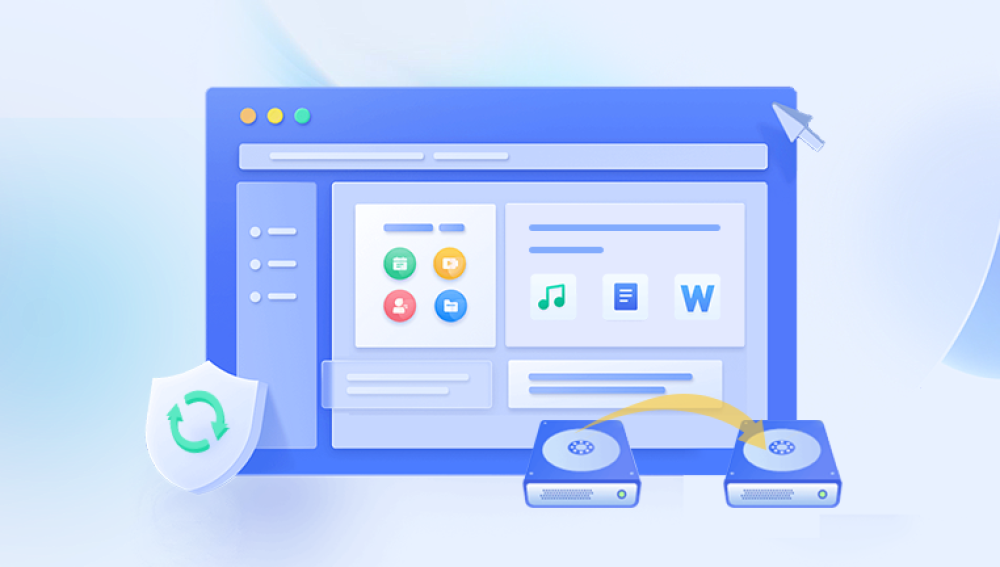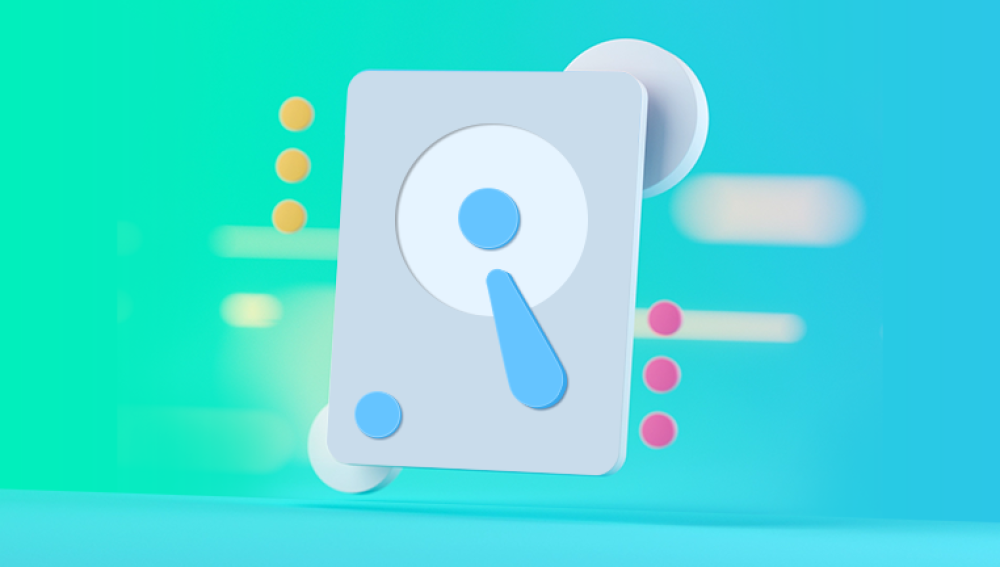Data recovery software can be a lifesaver when you've lost important files due to accidental deletion, formatting, corruption, or other reasons. While there are many paid options available, several free data recovery tools offer robust features to help you recover your lost data without any cost. Here’s a comprehensive overview of some of the best free file data recovery software available, along with their key features and how to use them effectively.
1. Recuva
Overview
Recuva, developed by Piriform, is one of the most popular free data recovery tools. It is known for its ease of use and powerful recovery capabilities.
Key Features
File Recovery: Can recover a wide range of file types, including documents, photos, videos, and emails.
Deep Scan Mode: Thoroughly scans your storage media to find deeply buried files.
Secure Overwrite: Allows you to securely delete files to ensure they cannot be recovered.
How to Use Recuva
Download and Install: Download Recuva from the official website and install it on your computer.
Run the Software: Launch Recuva and select the type of files you want to recover.
Choose Location: Specify the location where the files were last stored.
Scan: Perform a quick scan or deep scan for a more thorough search.
Preview and Recover: Preview the recoverable files and select the ones you want to restore.
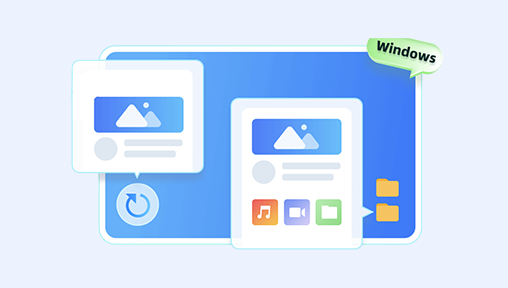
2. PhotoRec
Overview
PhotoRec is an open-source file recovery tool designed to recover lost files from various storage devices, including hard disks, CD-ROMs, and memory cards. It is particularly effective for recovering photos and other media files.
Key Features
File Carving: Recovers files by searching for file signatures.
Cross-Platform: Available for Windows, macOS, and Linux.
Free and Open-Source: Completely free with no limitations.
How to Use PhotoRec
Download and Install: Download PhotoRec from the official CGSecurity website and install it.
Launch the Software: Open PhotoRec and select the drive or partition you want to recover files from.
Select File Types: Choose the file types you want to recover.
Scan: Start the scanning process and wait for it to complete.
Save Recovered Files: Save the recovered files to a different location to avoid overwriting.
3. TestDisk
Overview
TestDisk is another open-source tool from CGSecurity. It is primarily designed to help recover lost partitions and make non-booting disks bootable again, but it also includes powerful file recovery capabilities.
Key Features
Partition Recovery: Recovers lost partitions and repairs corrupted file systems.
Cross-Platform: Available for Windows, macOS, and Linux.
Comprehensive File System Support: Supports a wide range of file systems, including FAT, NTFS, and ext2.
How to Use TestDisk
Download and Install: Download TestDisk from the official CGSecurity website and install it.
Run the Program: Open TestDisk and follow the on-screen instructions to select the drive and recovery options.
Analyze and Recover: Let TestDisk analyze the drive for recoverable partitions and files.
Save Recovered Data: Save the recovered partitions or files to a different storage device.
4. Disk Drill
Overview
Disk Drill is a user-friendly data recovery tool that offers both free and paid versions. The free version provides essential recovery features suitable for most users.
Key Features
File Recovery: Recovers documents, videos, music, and more from various storage devices.
Recovery Vault: Keeps track of deleted files to make recovery easier.
Deep Scan: Thoroughly scans the entire storage device to locate lost data.
How to Use Disk Drill
Download and Install: Download Disk Drill from the official website and install it.
Launch the Program: Open Disk Drill and select the drive you want to recover files from.
Scan: Perform a quick or deep scan based on your needs.
Preview and Recover: Preview the recoverable files and select the ones you want to restore.
5. EaseUS Data Recovery Wizard Free
Overview
EaseUS Data Recovery Wizard Free is a popular tool that offers robust data recovery features in its free version, capable of recovering up to 2GB of data.
Key Features
User-Friendly Interface: Easy to use, even for non-technical users.
Wide Compatibility: Supports recovery from various file systems and storage devices.
Preview Functionality: Allows you to preview files before recovering them.
How to Use EaseUS Data Recovery Wizard Free
Download and Install: Download EaseUS Data Recovery Wizard Free from the official website and install it.
Launch the Software: Open the program and select the location where you lost the data.
Scan: Perform a quick scan or deep scan.
Preview and Recover: Preview the files and select the ones you want to recover.
6. Stellar Data Recovery Free Edition
Overview
Stellar Data Recovery Free Edition is a reliable tool that allows you to recover up to 1GB of data for free.
Key Features
Multiple File Formats: Recovers various file types, including photos, videos, and documents.
Simple Interface: Easy-to-navigate interface.
Preview Files: Allows you to preview files before recovering them.
How to Use Stellar Data Recovery Free Edition
Download and Install: Download Stellar Data Recovery Free Edition from the official website and install it.
Run the Software: Open the program and select the type of data you want to recover.
Choose Location: Specify the location where you lost the data.
Scan: Perform a quick or deep scan.
Preview and Recover: Preview the recoverable files and select the ones you want to restore.
7. MiniTool Power Data Recovery Free
Overview
MiniTool Power Data Recovery Free offers powerful data recovery features and allows you to recover up to 1GB of data for free.
Key Features
Comprehensive Recovery: Supports recovery from various storage devices and file systems.
User-Friendly Interface: Intuitive and easy to use.
File Preview: Allows you to preview files before recovery.
How to Use MiniTool Power Data Recovery Free
Download and Install: Download MiniTool Power Data Recovery Free from the official website and install it.
Launch the Program: Open the software and select the drive you want to recover data from.
Scan: Perform a quick scan or full scan.
Preview and Recover: Preview the recoverable files and select the ones you want to restore.
Free data recovery software provides a cost-effective solution for retrieving lost or deleted files from various storage devices. Tools like Recuva, PhotoRec, TestDisk, Disk Drill, EaseUS Data Recovery Wizard Free, Stellar Data Recovery Free Edition, and MiniTool Power Data Recovery Free offer robust features and are relatively easy to use. By following the appropriate steps and using these tools, you can effectively recover your lost data without incurring any costs. Remember to stop using the affected storage device immediately after data loss to prevent overwriting and increase the chances of successful recovery. Regular backups and proper handling of storage devices can also help prevent data loss in the future.