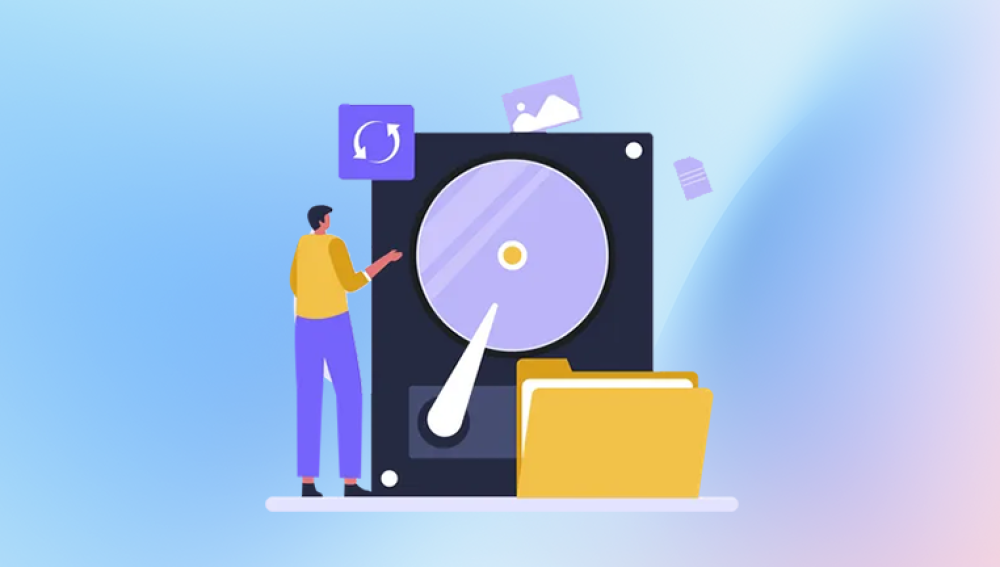Restore Data from Corrupted Hard Drive
A hard drive is a crucial component of a computer system, storing all the important data such as documents, photos, videos, and applications. However, hard drives are not immune to corruption. Corruption can occur due to various reasons, including physical damage, software errors, virus attacks, power outages, and more. When a hard drive becomes corrupted, the data stored on it may become inaccessible, leading to significant losses for individuals and businesses alike.
Common Causes of Hard Drive Corruption
Physical Damage
Head Crash: This is one of the most common causes of physical damage. The read/write head of the hard drive comes into contact with the disk surface, causing scratches and damage to the magnetic coating. This can result in data loss and corruption.
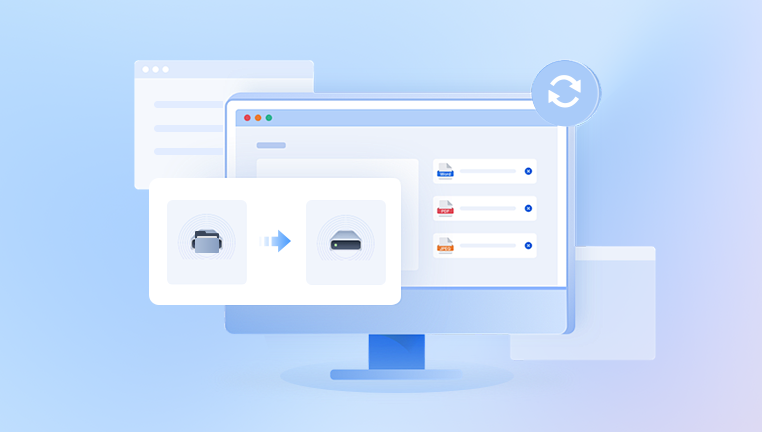
Motor Failure: The motor that spins the hard drive platters may fail, preventing the drive from functioning properly. This can be due to wear and tear, overheating, or electrical problems.
Circuit Board Issues: The circuit board of the hard drive can develop faults due to power surges, overheating, or component failure. This can cause the drive to become unresponsive or lead to data corruption.
Software Issues
File System Errors: The file system is responsible for organizing and managing the data on the hard drive. Errors in the file system can occur due to improper shutdowns, software bugs, or disk fragmentation. These errors can lead to data inaccessibility and corruption.
Virus and Malware Attacks: Viruses and malware can infect the hard drive and corrupt or delete data. They can also modify the file system or damage the boot sector, making it difficult to access the data.
Operating System Failures: Problems with the operating system, such as corrupted system files or incorrect installations, can cause the hard drive to become unresponsive or lead to data corruption.
Signs of a Corrupted Hard Drive
Strange Noises: If you hear clicking, grinding, or buzzing noises coming from the hard drive, it could be a sign of physical damage.
Slow Performance: The computer may take a long time to boot up or access files. Applications may also crash frequently.
Error Messages: You may receive error messages such as "Disk Read Error", "File Not Found", or "Bad Sector" when trying to access the hard drive or its contents.
Data Inaccessibility: Some or all of the data on the hard drive may become inaccessible. You may not be able to open files, folders may appear empty, or the drive may not be recognized by the computer.
Methods to Restore Data from a Corrupted Hard Drive
Use Data Recovery Software
One of the standout features of Drecov Data Recovery is its ease of use. The software is designed with a simple and intuitive interface, making it accessible to users with no technical experience. The process is straightforward: after launching the program, users simply select the device or partition they want to scan. Drecov Data Recovery then offers two types of scanning options: a quick scan for minor file loss issues and a deep scan for more complex recovery situations where data may be hidden or partially overwritten.
Once the scan is complete, users can preview the recoverable files before deciding which ones to restore. The software’s preview feature allows users to view text documents, images, videos, and other file types, giving them full control over the recovery process.
Another important aspect of Drecov Data Recovery is its ability to recover files without overwriting the original data, which minimizes the risk of further damage or data loss. Additionally, the program includes filtering options that allow users to narrow down their search by file type, date, and size, making it easier to locate specific files.
Check and Repair the File System
CHKDSK (Check Disk): This is a built-in utility in Windows that can check the file system for errors and repair them. To run CHKDSK, open the Command Prompt as an administrator and type "chkdsk /f [drive letter]". For example, if the corrupted hard drive is drive D, you would type "chkdsk /f D:". This command will check the file system for errors and attempt to repair them.
Disk Utility: On a Mac, the Disk Utility can be used to check and repair the file system. Open Disk Utility from the Applications > Utilities folder. Select the corrupted hard drive and click on the "First Aid" button. Disk Utility will scan the drive for errors and repair them if possible.
Clone the Hard Drive
Using a Disk Cloning Tool: There are several disk cloning tools available, such as Clonezilla and Acronis True Image. These tools can create an exact copy of the corrupted hard drive onto a new hard drive or a different storage device. Once the cloning is complete, you can try to access the data from the cloned drive.
Hardware Cloning Devices: There are also hardware cloning devices available in the market. These devices can clone a hard drive without the need for a computer. They are useful in cases where the computer is unable to boot or access the hard drive due to severe corruption.
Seek Professional Data Recovery Services
Data Recovery Companies: There are specialized data recovery companies that have the expertise and equipment to recover data from severely corrupted hard drives. They have clean rooms and advanced tools to handle physical damage and other complex issues. However, professional data recovery services can be expensive.
Manufacturer Support: Some hard drive manufacturers offer data recovery services or can recommend reliable data recovery partners. It is worth checking with the manufacturer to see if they can provide any assistance in recovering data from a corrupted hard drive.
Preventive Measures to Avoid Hard Drive Corruption
Regular Backups: Make regular backups of your important data to an external hard drive, cloud storage, or other storage devices. This way, even if the hard drive becomes corrupted, you can restore the data from the backup.
Use Antivirus and Anti-Malware Software: Install and update antivirus and anti-malware software to protect your computer from virus and malware attacks.
Proper Shutdown: Always shut down your computer properly to avoid file system errors. Do not turn off the power suddenly or unplug the hard drive while the computer is running.
Keep the System Updated: Update your operating system, drivers, and software regularly to fix bugs and security vulnerabilities.
Handle the Hard Drive with Care: Avoid dropping or bumping the hard drive, and keep it in a cool, dry place. Protect it from dust, moisture, and extreme temperatures.
Restoring data from a corrupted hard drive can be a challenging task, but with the right methods and tools, it is possible to recover a significant amount of data. It is important to act quickly when you suspect hard drive corruption and choose the appropriate data recovery method based on the cause and severity of the corruption. Additionally, taking preventive measures to avoid hard drive corruption in the first place is essential to protect your valuable data. By following the tips and techniques outlined in this article, you can increase the chances of successfully restoring data from a corrupted hard drive and minimize the risk of data loss in the future.