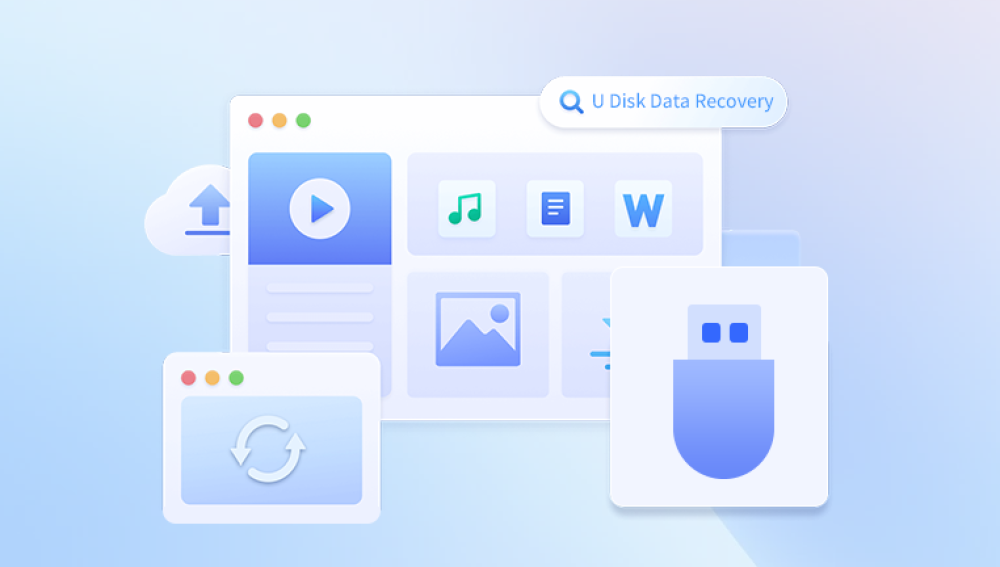USB drives have become an essential part of our digital lives, serving as convenient storage devices for everything from important documents to cherished memories. However, they are also prone to damage and data loss. Whether it's a physical break, logical failure, or file system corruption, encountering a broken USB drive can be stressful.
USB Drive Damage
USB drives can suffer from different types of damage:
Physical Damage: This occurs when the USB drive is physically broken, such as a bent connector, cracked casing, or internal damage due to impact or water exposure.
Logical Damage: This refers to issues within the drive’s file system, such as corrupted files, partition loss, or accidental formatting.
Firmware Issues: Sometimes, the firmware that controls the USB drive can become corrupted, rendering the drive inaccessible.
Electrical Failure: Problems with the internal circuitry can prevent the USB drive from being recognized by a computer.
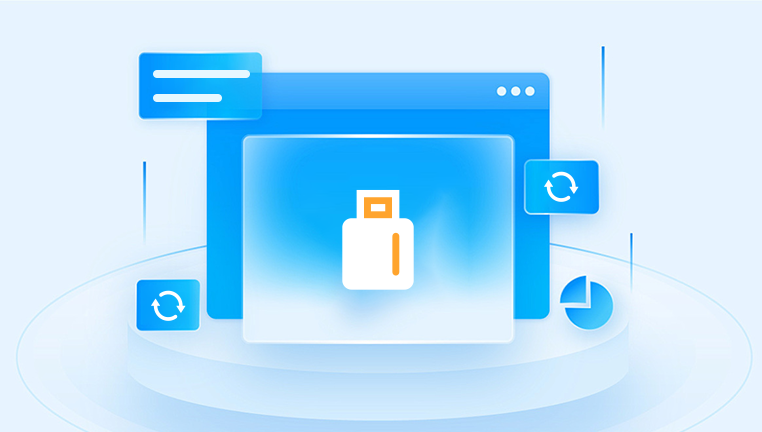
Identifying the Type of Damage
To effectively recover data, it's essential to determine the type of damage your USB drive has sustained. Here are some indicators:
Physical Damage: Look for visible signs such as cracks or broken connectors. If the drive feels loose or rattles, it may be physically compromised.
Logical Damage: If your computer recognizes the drive but you can’t access the files, it’s likely a logical issue. You may see error messages or the drive may appear empty.
Firmware Issues: If the drive is not recognized at all but has no visible damage, a firmware problem may be the cause.
Electrical Failure: A drive that gets warm but is unresponsive may be suffering from electrical issues.
Initial Steps for Recovery
Once you’ve identified the type of damage, you can take initial steps toward recovery:
Do Not Use the Drive: Continuing to use a damaged USB drive can lead to further data loss. Stop any attempts to write new data to it.
Try Different Ports or Computers: Sometimes, the issue may be with the USB port or the computer itself. Test the drive on multiple devices.
Check Disk Management: On Windows, open Disk Management to see if the drive is detected but unallocated. On Mac, use Disk Utility for similar checks.
Look for Recovery Tools: There are various software tools available for logical damage recovery. Ensure you use reputable software to prevent further damage.
Software Solutions for Data Recovery
For logical damage, several data recovery software options can help recover files from a broken USB drive:
Recuva: A user-friendly tool for Windows that can recover lost files from damaged or formatted drives.
EaseUS Data Recovery Wizard: This software offers both free and paid versions, supporting various file types and devices.
Disk Drill: Available for both Windows and Mac, Disk Drill provides a simple interface and powerful recovery capabilities.
PhotoRec: An open-source recovery tool that can recover a wide range of file types, particularly useful for media files.
Stellar Data Recovery: A comprehensive tool that can recover lost files, folders, and even data from formatted drives.
Steps for Software Recovery
Here’s a general step-by-step guide on using data recovery software:
Download and Install the Software: Make sure to install the software on a different drive to prevent overwriting any data on the broken USB.
Connect the USB Drive: Insert the damaged USB drive into your computer.
Run the Recovery Software: Launch the software and select the damaged USB drive from the list of available devices.
Scan the Drive: Initiate a scan to search for recoverable files. This may take some time, depending on the size of the drive and the extent of the damage.
Preview and Select Files: After the scan completes, preview the files to check which ones are recoverable. Select the files you want to restore.
Recover the Files: Follow the prompts to recover the selected files. Save them to a different location to avoid overwriting.
Advanced Recovery Techniques
If software solutions fail or if the damage is physical, more advanced recovery techniques may be required:
Using Command Prompt: In some cases, the built-in command prompt tools can help recover data. Commands like chkdsk can fix certain file system errors.
Partition Recovery Software: If the partition table is corrupted, tools like TestDisk can help recover lost partitions.
Hex Editor: For users with technical expertise, using a hex editor can allow for manual recovery of data, although this method is time-consuming and complex.
Hardware Repair: If the USB drive has physical damage, you may consider opening the drive’s casing to access the internal components. This should only be done if you are comfortable with hardware repairs, as it risks further damage.
Professional Data Recovery Services
When all else fails, or if you’re dealing with significant physical damage, it may be time to seek professional help. Here are some things to consider:
Choose a Reputable Service: Research and choose a well-reviewed data recovery service. Look for certifications and success rates.
Understand Costs: Professional data recovery can be expensive, often ranging from a few hundred to several thousand dollars, depending on the severity of the damage and the amount of data to recover.
Evaluate Turnaround Time: Consider how quickly you need your data. Some services offer expedited options for urgent cases.
Ask About Data Security: Ensure the service provider has a clear data privacy policy and follows industry standards for data protection.
Request a Diagnosis: Many services will provide a free diagnostic to determine the issue before you commit to recovery.
Preventive Measures
To avoid data loss in the future, consider the following preventive measures:
Regular Backups: Always back up important data regularly to multiple locations, such as cloud storage or external hard drives.
Safely Eject Drives: Always use the “eject” option before physically removing a USB drive to prevent data corruption.
Use Quality Drives: Invest in high-quality USB drives from reputable manufacturers, as they are often more durable and reliable.
Be Mindful of Conditions: Avoid exposing USB drives to extreme temperatures, moisture, or physical impacts.
Use Encryption: If your data is sensitive, consider using encryption to protect your files, reducing the impact of data loss.