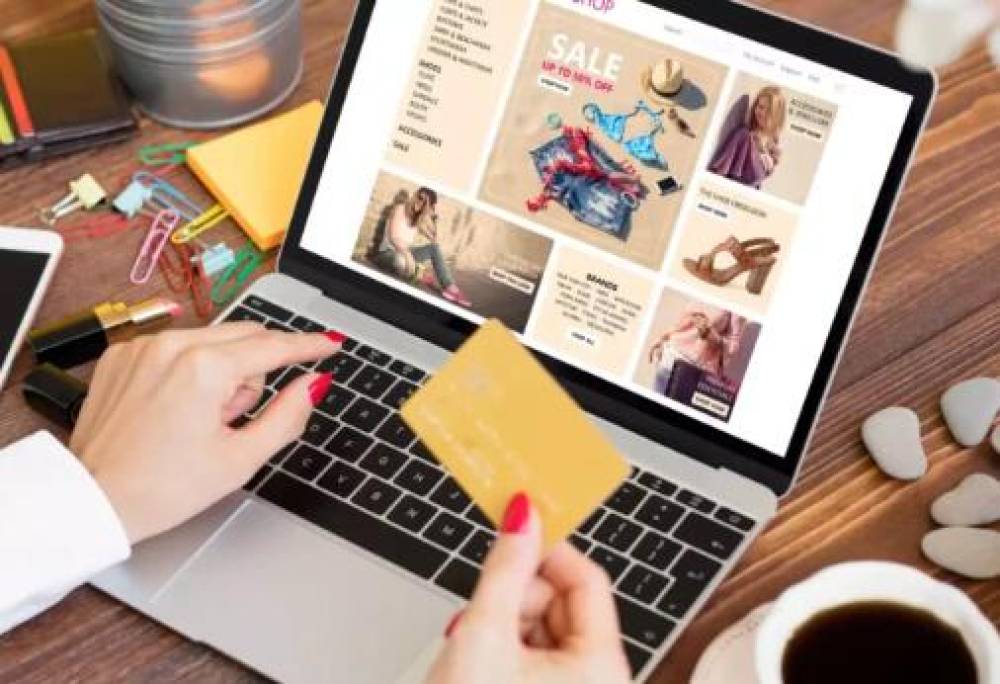Microsoft Outlook is a cornerstone of digital communication in personal, academic, and professional environments. With millions of users worldwide relying on it for organizing their emails, calendars, contacts, and tasks, it is not surprising that accidents like unintentionally deleting folders happen. Whether you are using the desktop client for Outlook on Windows or Mac, or the cloud-based Outlook on the web, losing a folder that contains important messages can cause serious disruption. The good news is that Outlook provides several ways to recover deleted folders depending on the situation, configuration, and type of email account.
Before we explore recovery methods, it’s helpful to understand how Outlook handles folder deletion. When a user deletes a folder in Outlook, the folder typically goes to the Deleted Items folder. This is the same for individual emails and full folders. However, the behavior may vary depending on the email service type such as Outlook.com, Microsoft 365. Exchange, or IMAP/POP accounts.

1. Deleted Items Folder
This is the first stop for deleted folders and messages. The contents here can be restored easily unless they have been permanently removed.
2. Recoverable Items Folder
When items are removed from the Deleted Items folder, Outlook retains them temporarily in a hidden system folder called "Recoverable Items." Items here can usually be recovered within 14 to 30 days depending on server settings.
3. Permanent Deletion
Folders deleted from both the Deleted Items folder and the Recoverable Items folder are typically lost forever—unless backups are available or retention policies are in place.
Step-by-Step Methods to Recover a Deleted Folder in Outlook
Method 1: Restore from Deleted Items Folder
This is the simplest recovery method and works if the folder has not been permanently deleted.
Steps:
Open Outlook.
Navigate to the Folder List in the left-hand pane.
Scroll down and click on the Deleted Items folder.
Look for your deleted folder in the list.
Right-click on the folder you want to restore.
Choose Move > Other Folder.
Select the destination location (such as Inbox or another custom folder).
Click OK.
Key Points:
The restored folder will maintain its subfolders and internal email structure.
Outlook typically retains deleted folders here until manually emptied.
Method 2: Use the “Recover Deleted Items” Feature
If the folder isn’t in Deleted Items anymore, try using Outlook’s built-in recovery tool.
Steps (for Microsoft 365 or Exchange accounts):
In Outlook, click on the Deleted Items folder.
From the top menu, click Home > Recover Deleted Items From Server.
A new dialog box will appear showing recently deleted items.
Browse the list and find the folder or emails from the missing folder.
Select the items and click Restore Selected Items.
Click OK.
Important Notes:
You can only recover emails individually, not entire folders, through this method.
After recovery, emails will return to the Deleted Items folder.
Folder structure won’t be preserved—you’ll need to create the folder again manually and move emails into it.
Method 3: Check Archive and Personal Folders
Sometimes users set up auto-archiving in Outlook. This can cause folders to disappear from their primary inbox if they’ve been automatically moved to the archive.
Steps to Check:
In Outlook, go to the File menu.
Click on Open & Export > Open Outlook Data File.
Locate the .pst archive file (commonly named “archive.pst”).
Open the archive in Outlook.
Browse through the folders to locate your missing folder.
If Found:
Drag the folder back to your active mailbox or copy its contents to a new folder.
Method 4: Recover from the Web Version of Outlook
Outlook on the web (OWA) offers similar recovery functionality and may sometimes show more recent deletions than the desktop version.
Steps:
Log into Outlook on the web.
Click on the Deleted Items folder.
At the top, click Recover items deleted from this folder.
Select the emails or folders you wish to restore.
Click Restore.
Note: Like the desktop version, OWA does not allow you to recover an entire folder structure. You’ll need to recreate folders manually if required.
Method 5: Recover Using an Outlook PST Backup File
If your Outlook data is regularly backed up using PST files, restoring from backup is straightforward.
Steps:
In Outlook, go to File > Open & Export > Import/Export.
Choose Import from another program or file.
Select Outlook Data File (.pst).
Locate the backup file on your drive.
Choose whether to allow duplicates.
Select the folders you want to import or restore.
Complete the process and verify the missing folder is restored.
Advantages:
Ideal for restoring full folder structures.
Safe, fast, and doesn’t affect live email accounts.
Method 6: Use an Enterprise Backup System (for Organizations)
For corporate users, most companies with Microsoft 365 or Exchange use third-party enterprise backup tools such as Veeam, CodeTwo, or Barracuda.
Recovery via IT Admin:
Contact your IT helpdesk or system administrator.
Provide the name of the deleted folder and approximate deletion time.
Admins can restore the folder from server-side backups or email retention archives.
Pros:
Can recover deleted folders long after Outlook’s built-in retention period expires.
Retains full metadata and folder structure.
Method 7: Recover from OneDrive or SharePoint (if linked)
Some Outlook integrations (especially in Microsoft 365 environments) allow syncing of folders or attachments to OneDrive or SharePoint.
To check OneDrive:
Log in to OneDrive.
Go to the Recycle Bin.
Look for files or folders associated with your deleted Outlook folder.
Restore if found.
Why this may work:
Attachments saved via Outlook to OneDrive may be retrievable even if the original email is lost.
When Folder Recovery Is Not Possible
In certain scenarios, recovery might not be feasible:
Permanently Deleted Items: If both the Deleted Items folder and Recoverable Items folder have been emptied or expired.
POP/IMAP Account Limitations: These accounts often store emails locally and don't sync folder recovery to the server.
Auto-Delete Policies: Organizational policies may wipe deleted content after a fixed interval.
No Backup Available: If the folder was deleted long ago without backup, it may be unrecoverable.
Preventing Folder Loss in the Future
To reduce the likelihood of losing folders and to ensure fast recovery when necessary, implement the following strategies:
1. Enable Auto-Archiving or Manual Backup
Set a schedule to back up your Outlook folders into PST files.
Use File > Open & Export > Import/Export to export data regularly.
2. Use OneDrive for Attachment Management
Save attachments to OneDrive or local folders.
Avoid keeping sensitive files only within email folders.
3. Create Recovery Points
If using Outlook with Exchange or Microsoft 365. ensure point-in-time recovery is configured.
IT administrators can configure mailbox retention and journaling.
4. Avoid Shift+Delete
Shift+Delete permanently deletes items, skipping the Deleted Items folder. Always delete using the right-click menu to allow for easy restoration.
5. Use Folder Naming Conventions
Use distinctive names for folders to avoid confusion and accidental deletions.
Maintain a standardized naming system for shared mailboxes.
6. Train Users (For Organizations)
Regularly train staff on how to manage email folders, delete items responsibly, and back up important data.
Troubleshooting Folder Recovery Issues
Accidentally deleting an Outlook folder can be stressful, especially when it contains critical emails, client communications, or confidential data. However, with a clear understanding of how Outlook handles folder deletions and the recovery tools built into the software you stand a strong chance of retrieving what you’ve lost.
Outlook’s multi-layered recovery features from the Deleted Items folder to server-level backups offer a safety net for most scenarios. By taking proactive steps such as enabling auto-archiving, backing up regularly, and training users to manage folders responsibly, you can safeguard your data and reduce recovery time when accidents occur.