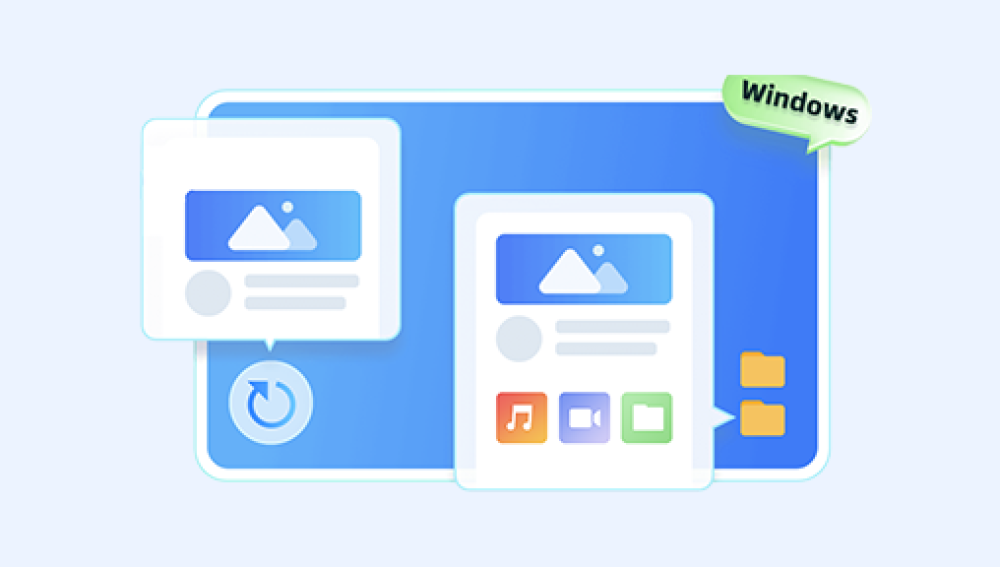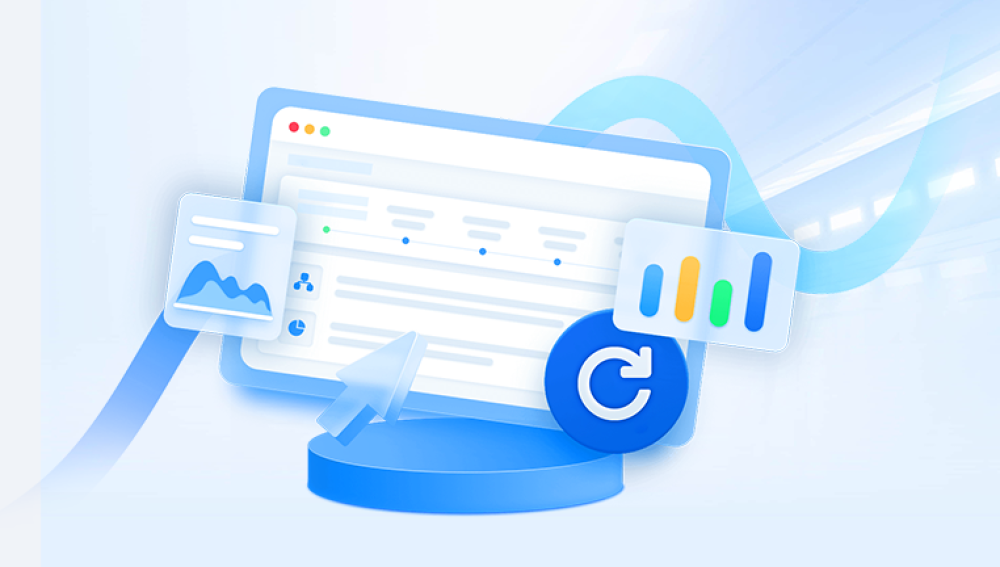Many people assume that once a document is replaced, the old version is gone forever. While replacing a file is indeed different from deleting it because it actively writes new data into the old file’s location there are still ways to retrieve an earlier version. The success rate depends on your system’s configuration, whether backups or versioning features were enabled, and how quickly you act after the overwrite.
When you replace a file in Word by saving over it, the new content is written to the same storage location as the old version. In many cases, this process overwrites the original data entirely, making traditional recovery more challenging than restoring a deleted file.
However, there are scenarios where recovery is still possible:
Temporary or cached versions may exist in Word’s AutoRecover or backup settings.
Operating system version history may store previous iterations.
Cloud services like OneDrive or Google Drive keep accessible version histories.

Data recovery software may still find fragments of the old file, especially if the replacement was smaller in size or only partial.
The sooner you try to recover the document, the better your chances.
Step 1: Check Word’s AutoRecover and Backup Copy Features
Word has safety nets designed to help recover unsaved or earlier versions of a document.
For AutoRecover:
Open Word.
Go to File → Info → Manage Document → Recover Unsaved Documents (Windows) or File → Open → Recover Unsaved Documents (Mac).
Look for versions created before the file was overwritten.
For Backup Copies (.wbk):
In Word, go to File → Options → Advanced.
Scroll down to the Save section and see if Always create backup copy was enabled previously.
If enabled, navigate to the document’s folder and look for a .wbk file — this is usually the last saved version before the overwrite.
Step 2: Use Windows “Previous Versions”
Windows can sometimes restore older versions of files if File History or System Protection was enabled before the replacement.
How to check:
Locate the folder containing the replaced document.
Right-click the file and select Restore previous versions.
If older versions appear, select the one you need and click Restore or Open to review before restoring.
Step 3: Use Mac’s Time Machine or Document Versions
On a Mac, Time Machine and built-in versioning can rescue earlier drafts.
For Time Machine:
Connect your Time Machine backup drive.
Navigate to the folder containing the replaced document.
Launch Time Machine from the menu bar and go back to a date before the file was overwritten.
Select and restore the older copy.
For Built-In Versions:
Open the replaced document in Word.
Go to File → Browse Version History.
Review and restore the earlier draft.
Step 4: Check OneDrive, Google Drive, or Dropbox Version History
If you use cloud storage, version history is your best friend.
OneDrive:
Log in to OneDrive.
Locate the document.
Right-click and select Version History.
Restore the desired earlier version.
Google Drive:
Go to Google Drive.
Right-click the document and choose Version history → See version history.
Review and restore a prior version.
Dropbox:
Sign in to Dropbox.
Find the file and click the three-dot menu.
Select Version history and restore the older copy.
Step 5: Search for Temporary Files
Even after replacement, temporary files sometimes remain.
Press Windows + S and search for:
*.tmp
or
~*.doc*
Sort by date to find files created before the overwrite.
Step 6: Restore From a Backup Drive
If you back up regularly to an external hard drive or network storage, check there for earlier versions of the file. This may be the quickest way to restore your work without complicated recovery attempts.
Step 7: Use Data Recovery Software
When other methods fail, data recovery tools can attempt to retrieve overwritten files, though success rates vary.
With Drecov Data Recovery:
Install the software on a separate drive.
Choose the location where the document was saved.
Run a Deep Scan to search for recoverable file fragments.
Use filters to display .doc and .docx formats.
Preview found files and restore to a safe location.
Note: The sooner you run the scan, the better, as new data may overwrite remaining traces.
Step 8: Contact a Professional Recovery Service
If the document is critical and all other methods fail, professional recovery labs can sometimes retrieve overwritten data using specialized equipment. This is generally a last-resort option due to cost.
Preventing Future Overwrites
Enable Word’s backup copy option so every save keeps the prior version.
Use “Save As” to create a new file instead of overwriting the old one.
Store documents in version-controlled environments like OneDrive or Google Drive.
Back up regularly using File History, Time Machine, or an external drive.
Replacing a Word document by accident can feel final, but recovery is often possible if you act quickly. Between Word’s own recovery features, system restore points, cloud version histories, and backup systems, you have multiple avenues to explore before considering advanced recovery software or professional help. By combining these methods and implementing preventive practices, you can protect your future work from accidental overwrites and ensure you always have a safety net.