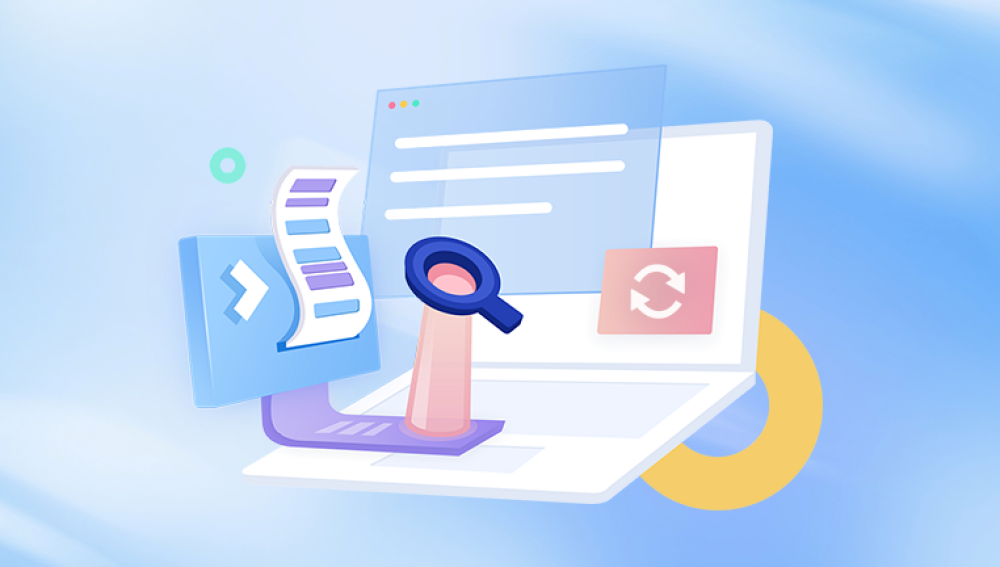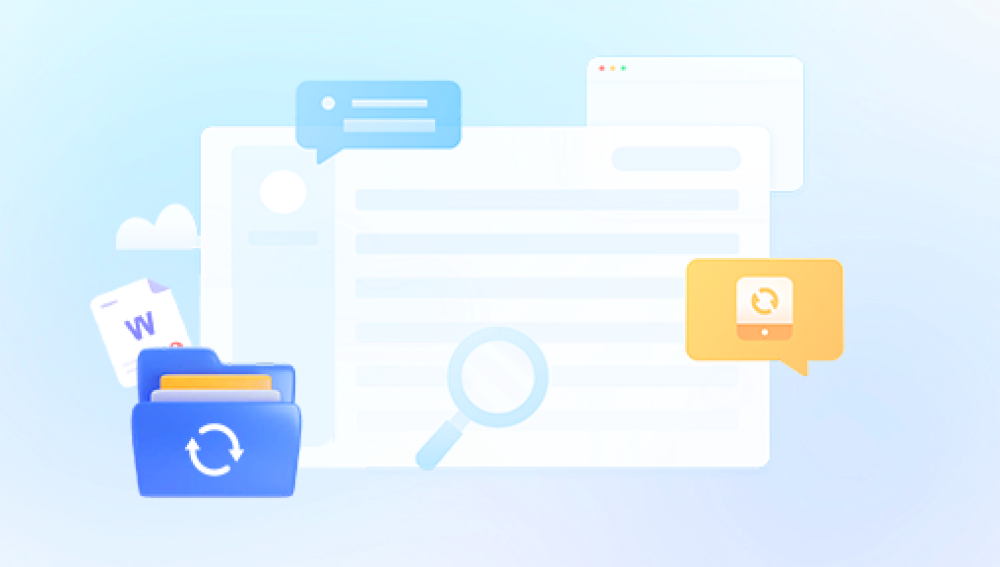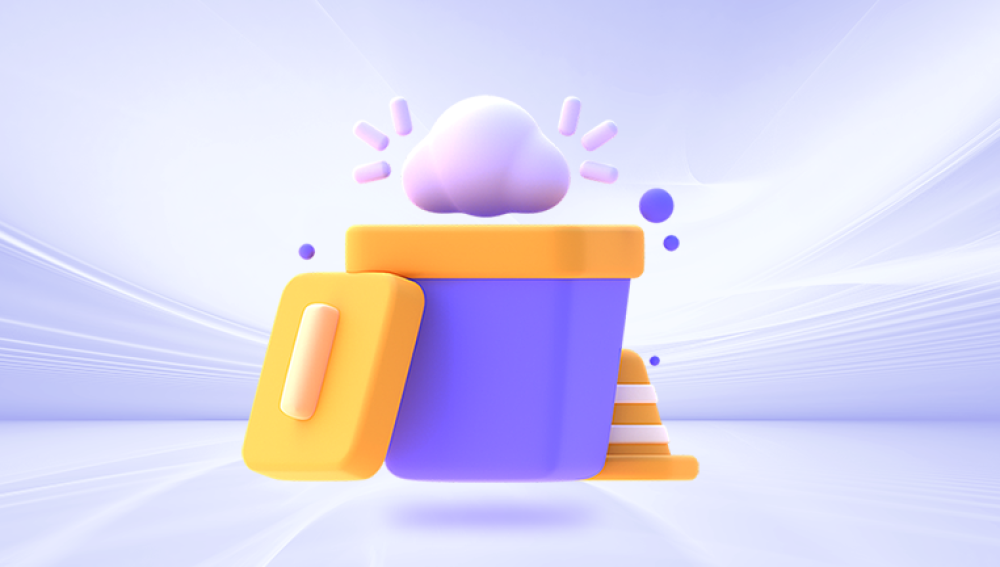We will cover simple methods, such as checking the Recycle Bin, as well as more advanced techniques involving data recovery software and professional services. By the end of this guide, you will have the knowledge and tools necessary to recover lost files and protect your data from future loss.
Accidental Deletion: This is the most common cause of data loss. Files are often deleted by mistake, whether from the desktop, a folder, or even the Recycle Bin.
Corruption: Files may become corrupt due to system crashes, power outages, software bugs, or other issues that interrupt the file’s normal operation. Corruption can make files unreadable or inaccessible.
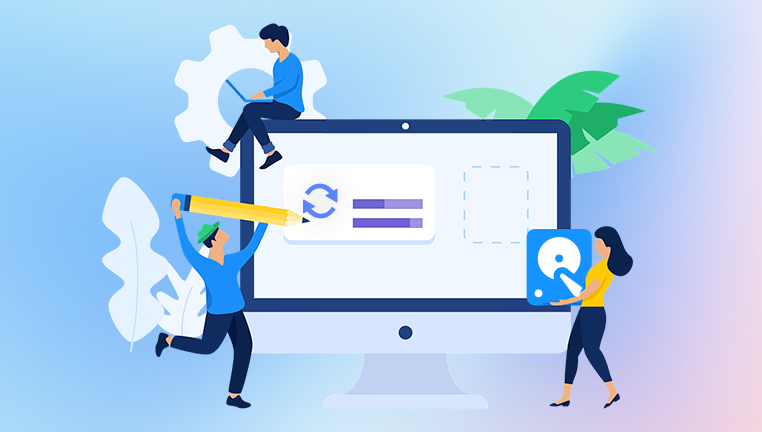
Formatted Drives: If you accidentally format your hard drive or an external drive, the data may seem lost. However, formatting only removes the file system structure and often leaves the actual data intact, making it recoverable with the right tools.
Malware or Virus Attacks: Malicious software can cause data corruption, deletion, or even hidden files. Some viruses can even wipe data from your storage devices.
Hardware Failures: Hard drive crashes, SSD failures, or issues with other hardware components can lead to data loss. In such cases, physical damage may make the recovery process more difficult but not necessarily impossible.
Emptying the Recycle Bin: When files are deleted and the Recycle Bin is emptied, the files are no longer accessible through the usual file recovery methods, but they may still be recoverable using specialized software.
Step 1: Check the Recycle Bin
The first place you should check when trying to recover deleted files is the Recycle Bin. When files are deleted in Windows, they are often moved to the Recycle Bin before being permanently erased from the system.
How to Restore Files from the Recycle Bin:
Open the Recycle Bin: Double-click on the Recycle Bin icon on your desktop to open it.
Find the Deleted Files: Browse through the items in the Recycle Bin or use the search bar to find the files you need.
Restore Files: Once you locate the files you want to recover, right-click on them and select Restore. The files will be returned to their original location on your computer.
If the files aren’t in the Recycle Bin, they may have been permanently deleted or bypassed the Bin (for example, by using Shift + Delete). In this case, you’ll need to use more advanced methods to recover them.
Step 2: Use Windows File History (If Enabled)
If you’ve set up File History, you can restore previous versions of files, which may include deleted versions. File History continuously backs up files on your computer, allowing you to retrieve older versions or restore files that were deleted.
How to Recover Files Using File History:
Open File Explorer: Navigate to the folder where the deleted file was stored.
Right-Click and Choose "Restore Previous Versions": Right-click on the folder and select Restore previous versions.
Select a Version to Restore: A list of previous versions of the folder or file will appear. Choose the version that includes the deleted files you want to recover.
Restore the Files: Click Restore to recover the entire folder or Copy to extract specific files from the backup.
If you didn’t have File History enabled or your backups don’t contain the deleted files, you will need to try other methods.
Step 3: Use Windows Backup (If Available)
Windows provides a built-in Backup and Restore feature, which allows you to recover files from a backup if you’ve been regularly creating backups of your system.
How to Restore Files Using Windows Backup:
Open Control Panel: Go to Control Panel > System and Security > Backup and Restore (Windows 7). (Yes, this is still available on Windows 10 and 11.)
Click on "Restore My Files": This will take you to the backup options where you can restore specific files or folders.
Browse for the Deleted Files: You can either browse through the backup or use the search function to find the deleted files.
Restore the Files: Select the files you wish to recover, and click Restore to recover them to their original location or a new location.
Step 4: Use Data Recovery Software
Drecov Data Recovery is an effective and user-friendly tool for recovering deleted files from your computer, whether they were accidentally erased, lost due to corruption, or even permanently deleted. Whether you're looking to recover documents, photos, videos, or other file types, Drecov Data Recovery offers a reliable solution.
Key Features of Drecov Data Recovery:
Recovery of Various File Types: Drecov Data Recovery supports the recovery of a wide range of file types, including documents, photos, videos, and audio files.
Deep Scan: It uses advanced scanning algorithms to search deeply through your hard drive, even recovering files from damaged or corrupted areas.
Preview Functionality: Drecov Data Recovery allows you to preview recoverable files before restoring them, ensuring you recover only the data you need.
File System Support: It works with various file systems such as NTFS, FAT, exFAT, and more, making it compatible with different storage devices including internal hard drives, USB drives, and SD cards.
User-Friendly Interface: With its intuitive design, Drecov Data Recovery is accessible even to those with limited technical expertise. The step-by-step recovery process is straightforward.
How to Use Drecov Data Recovery:
Install the Software: Download and install Drecov Data Recovery on a drive other than the one you're recovering files from to prevent overwriting data.
Scan the Drive: Launch the program and select the drive from which you want to recover deleted files. Start the scan to search for lost data.
Preview and Restore: After the scan, preview the recoverable files, select the ones you wish to restore, and save them to a different drive to ensure recovery.
Step 5: Repair Corrupted Files (If Applicable)
In some cases, files may not be deleted but rather corrupted, making them unreadable. File corruption can occur due to a system crash, improper shutdown, or disk errors. If you suspect that your files are corrupted, here are some options for repairing them:
Use CHKDSK (Check Disk)
CHKDSK is a built-in Windows utility that scans your hard drive for errors and attempts to fix them. It can be used to repair file system corruption.
Open Command Prompt as Administrator: Press Windows + X, then select Command Prompt (Admin).
Run the CHKDSK Command: Type the following command and press Enter:
bash
CopyEdit
chkdsk C: /f
Replace C: with the letter of the drive where your files are located. The /f parameter tells CHKDSK to fix any errors it finds.
Check for Errors: If CHKDSK finds any errors, it will attempt to repair them. Once the scan is complete, check the files to see if they’ve been fixed.
Use Third-Party File Repair Tools
If your files are still corrupted, you may need third-party tools to repair them. Some programs specialize in repairing corrupted photos, videos, or documents, such as:
Stellar Repair for Video: This tool repairs damaged or corrupted video files.
Stellar Repair for Photo: Designed to repair corrupt image files.
Microsoft Office Repair Tool: If Word, Excel, or other Office files are corrupted, the Office Repair Tool can help restore them.
Step 6: Professional Data Recovery Services
If your deleted files are not recoverable through the methods outlined above, or if your hard drive is physically damaged, you may need to seek professional help. Data recovery specialists use advanced tools to retrieve data from damaged or malfunctioning hardware.
When to Seek Professional Help:
Physical Damage to the Drive: If your drive is making strange noises (clicking, grinding), it may have mechanical failure. In this case, do not attempt to recover the data yourself, as it may worsen the damage.
No Success with Software Recovery: If your attempts to recover data using software have been unsuccessful, a professional may have the necessary expertise and tools to retrieve the data.