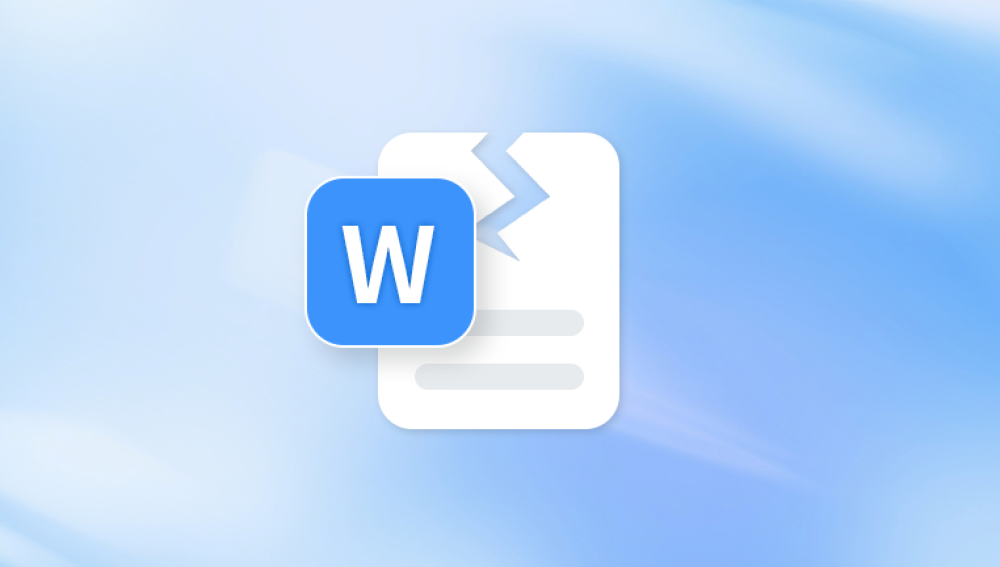MP4 (MPEG-4 Part 14) is a digital multimedia container format used to store video, audio, subtitles, and still images. It is one of the most popular video file formats due to its balance between compression and quality. However, MP4 files can get corrupted due to various reasons:
Improper Ejection of Devices: Removing memory cards or external drives while the video is still being transferred or recorded.
Power Failures: Sudden shutdowns during video playback or editing.
Faulty Hardware: Malfunctioning cameras, hard drives, or SD cards.
Virus or Malware Attacks: Malicious software can damage file headers or structures.
Unsupported Media Players: Using incompatible players that do not support MP4 format correctly.
Interrupted Downloads or Transfers: Incomplete copying or uploading of files.

Signs of a Corrupted MP4 File
Identifying corruption early can help you decide on the appropriate recovery approach. Common symptoms include:
The video doesn’t play at all.
The video freezes or stutters during playback.
Missing audio or desynchronized audio/video.
Distorted images or screen artifacts.
Error messages like “file format not supported” or “cannot open file.”
Pre-Recovery Precautions
Before attempting any repairs, consider the following steps:
Create a Backup: Always make a copy of the corrupted MP4 file to prevent further damage during the repair process.
Check on Other Devices: Try playing the file on another media player or operating system.
Verify File Extensions: Ensure the file is saved with the correct ".mp4" extension.
Run a Virus Scan: Eliminate malware as a potential cause.
Methods to Repair Corrupted MP4 Video Files
There are several ways to restore a damaged MP4 file. These range from simple manual fixes to using specialized software.
1. Use VLC Media Player
VLC Media Player isn’t just for watching videos; it also includes basic repair capabilities:
Steps:
Open VLC.
Go to Media > Convert/Save.
Add the corrupted MP4 file.
Click Convert/Save, choose output format, and start.
VLC may rebuild the file container and make the video playable.
2. Use Video Repair Software
If VLC doesn’t solve the problem, consider using professional tools like:
Panda Repair
MP4 video corruption can strike without warning—whether due to sudden power outages, incomplete transfers, or damaged storage media. If your video won’t play, shows distorted visuals, or gives you frustrating error messages, Panda Repair is here to help. This free online tool is designed specifically to restore corrupted MP4 files with speed, simplicity, and no software installation required.
Why Choose Panda Repair?
Panda Repair offers an intuitive, web-based platform that makes video restoration effortless. You don’t need any technical skills—just upload your damaged MP4 file, let the system work its magic, and download the repaired version. It works directly from your browser and supports all major operating systems and devices.
Key Features:
No Downloads Needed: Entirely online—no risk of installing malware or cluttering your system.
Fast Processing: Most repairs are completed within minutes.
Secure: Files are encrypted during upload and permanently deleted after recovery.
High Success Rate: Efficiently restores damaged headers, audio/video sync, and playback errors.
Free Basic Recovery: No hidden costs for most standard repairs.
How to Use:
Go to the Panda Repair website.
Click “Upload” and select your corrupted MP4 file.
Wait for the repair process to complete.
Download your fixed video file.
How It Works:
Upload the damaged MP4 file.
Upload a working file from the same device (for reference).
The tool analyzes and reconstructs the corrupted file.
These tools are effective for:
Fixing severely corrupted headers.
Restoring audio/video sync.
Repairing frame structures.
3. Use FFmpeg (Command-Line Tool)
FFmpeg is a powerful open-source utility for handling multimedia files.
Basic Repair Command:
ffmpeg -i corrupted.mp4 -c copy fixed.mp4
This command copies audio and video streams to a new container.
Advanced Repair (if needed):
ffmpeg -err_detect ignore_err -i corrupted.mp4 -f mp4 -c copy output.mp4
This command tells FFmpeg to ignore minor read errors.
4. Hex Editor (For Advanced Users)
You can manually repair the header of a corrupted MP4 by copying the header from a working file and pasting it into the corrupted one using a hex editor. This is highly technical and not recommended unless you are experienced.
Online Tools for MP4 Repair
If you prefer not to download any software, online tools offer an easy alternative:
Panda Repair
OfficeRecovery Online
Restore.Media
These services allow you to upload your damaged file, repair it, and download the fixed version. Be sure to choose a trusted provider that ensures file privacy and encryption.
How Panda Repair Works
Panda Repair is a popular online tool for fixing corrupted MP4 files. Here’s how to use it:
Visit the Panda Repair website.
Click “Upload” and select your corrupted MP4.
Wait for the system to analyze and repair the file.
Download the repaired file.
Advantages:
No software installation required.
Supports major browsers and platforms.
Free to use for basic repairs.
Files are automatically deleted for privacy.
Preventing Future MP4 File Corruption
Prevention is always better than repair. Here are some best practices:
Safely Eject Devices: Always use the “eject” feature before removing storage.
Keep Backups: Store important videos on multiple drives or cloud storage.
Avoid Low-Quality SD Cards: Use high-quality, branded storage devices.
Update Software: Ensure your media players and editing tools are up to date.
Use Reliable Power Sources: Avoid interruptions during video recording or transfer.
When to Seek Professional Help
If the file remains unrecoverable after trying the above methods, consider:
Professional Data Recovery Services: These services can recover video files from damaged drives or cameras.
Camera Manufacturer Support: Some manufacturers offer software tools for recovering footage from their devices.
Corrupted MP4 files can be a major headache, especially when they contain important or irreplaceable content. Fortunately, with the right tools and techniques—from VLC and FFmpeg to online repair services like Panda Repair—you can often recover your video files successfully. Take preventive steps to avoid future corruption, and always keep backups of essential videos.