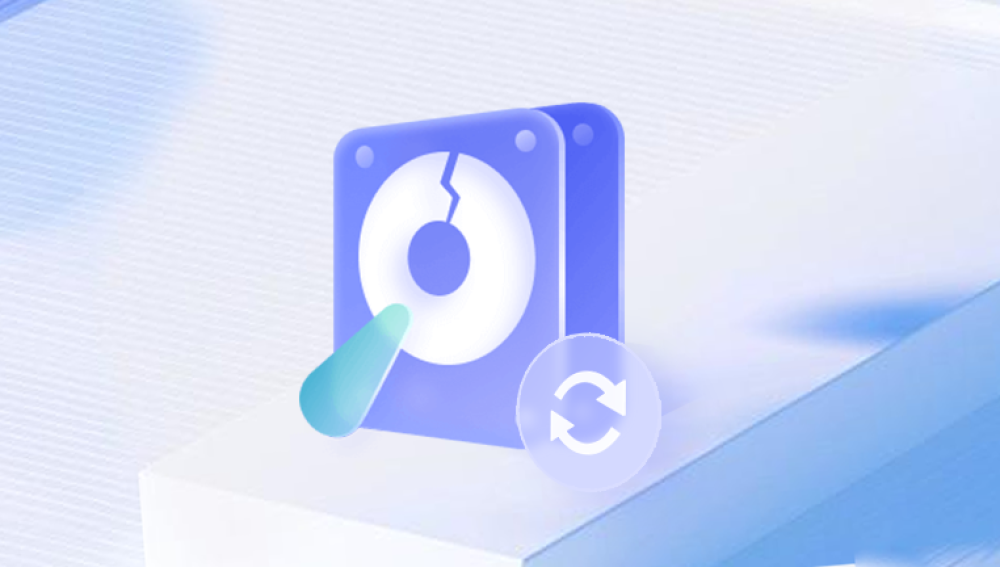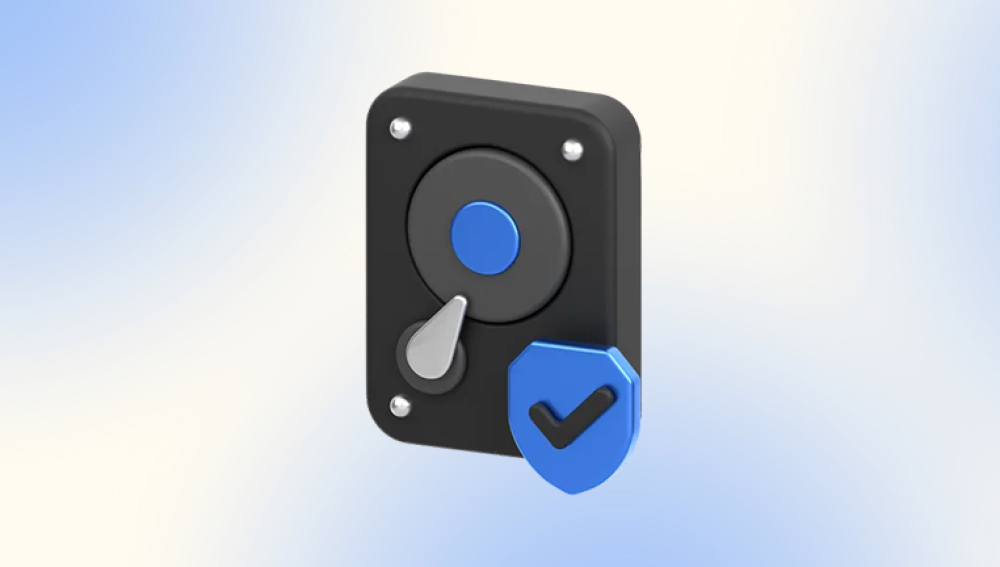Western Digital (WD) My Passport is a popular line of external hard drives known for their compact design, high storage capacity, and durability. These drives are often used for backup storage, media libraries, and transferring large files. Despite their reliability, they are not immune to issues like physical damage, logical corruption, or user errors, which can result in data loss.
Common Causes of Data Loss on WD My Passport
Accidental Deletion: Files can be unintentionally deleted or misplaced. If you delete files but don’t empty the Recycle Bin, they might still be recoverable from there.
Formatting: Formatting the drive without a proper backup can erase all the data. This could happen during an attempt to fix the drive, change file systems, or due to an accidental operation.
Corruption: Hard drive corruption can occur due to software issues, malware attacks, or improper ejection of the device. In some cases, the drive may no longer be recognized by your computer.
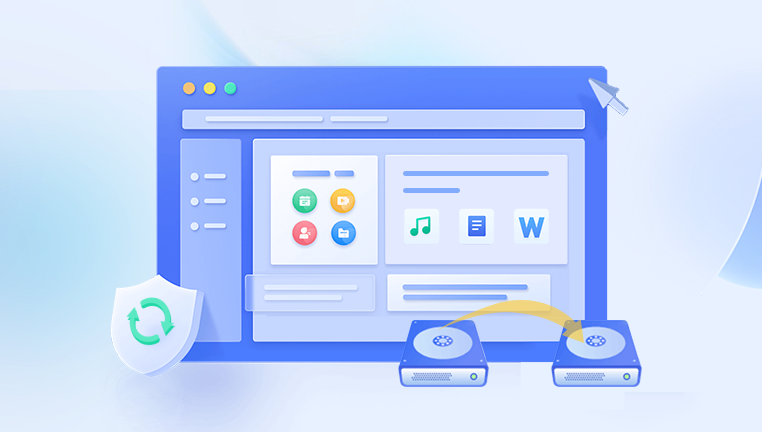
Physical Damage: Dropping the drive, exposure to water, or hardware wear can cause physical damage, making it hard for the device to operate normally.
Bad Sectors: Over time, hard drives may develop bad sectors, which prevent certain areas of the disk from being read or written. This can lead to partial data loss or the drive becoming unreadable altogether.
Malware or Ransomware Attacks: Malicious software can corrupt or encrypt files, making them inaccessible without recovery efforts.
Steps to Recover Data from WD My Passport
1. Stop Using the Drive Immediately
Once you notice data loss or suspect an issue with the drive, stop using it. Every additional write or operation could potentially overwrite the lost data, making recovery more difficult. Avoid saving new files, copying, or modifying existing data on the drive.
2. Assess the Nature of the Data Loss
Before diving into the recovery process, try to determine the nature of the data loss. For example:
Can your computer still recognize the drive?
Was the data lost due to accidental deletion, formatting, or drive corruption?
Is the drive making unusual noises (indicating physical damage)?
Is the drive locked or password-protected?
This assessment will help you choose the right recovery method or software.
3. Backup the Remaining Data (if accessible)
If your computer can still access some or all of the files, it’s important to create a backup immediately. Copy all accessible files to a safe location, such as another external drive or cloud storage. This will prevent further data loss during the recovery process.
4. Use Data Recovery Software
There are various data recovery software tools designed to recover files from external hard drives, including WD My Passport. Some popular software includes:
Panda Assistant: Specializes in recovering data from formatted or corrupted drives.
Recuva: A user-friendly tool that can recover lost files from hard drives, USB drives, and SD cards.
EaseUS Data Recovery Wizard: Known for its ease of use and effectiveness in recovering files from corrupted or formatted drives.
Disk Drill: Provides advanced features for recovering lost files and partitions from both Windows and macOS.
Here’s how to recover data using most recovery software:
Download and Install the Software: Make sure to install the software on a different drive, not on the affected WD My Passport, to avoid overwriting lost data.
Select the WD My Passport Drive: Launch the software and select your WD My Passport from the list of drives.
Scan the Drive: The software will scan the drive for recoverable files. This process can take some time, depending on the drive size and the extent of the data loss.
Preview and Recover Files: After the scan, the software will display a list of recoverable files. Preview the files to ensure they’re intact, then select the ones you wish to recover and save them to a different storage location.
5. Professional Data Recovery Services
If the drive is physically damaged or data recovery software fails to retrieve your files, it’s time to consider professional data recovery services. These services have specialized equipment and cleanroom facilities to recover data from severely damaged drives. They can often handle:
Drives that are no longer recognized by your computer.
Physically damaged drives (e.g., due to water damage, fire, or mechanical failure).
Drives with extensive bad sectors.
Complex RAID systems or encrypted drives.
Professional data recovery is often more expensive than software solutions, but it’s the best option for drives with severe issues. Companies like Ontrack, Secure Data Recovery, and DriveSavers are renowned for their expertise in handling Western Digital drives.
6. Troubleshooting Physical Damage
If you suspect physical damage, listen for clicking or grinding noises coming from the drive. These sounds usually indicate a mechanical failure, such as a damaged read/write head or spindle. In such cases, avoid DIY repairs, as opening the drive outside of a cleanroom environment can cause permanent data loss.
7. Avoiding Data Loss in the Future
After successfully recovering your data, take steps to prevent future data loss:
Regular Backups: Use reliable backup solutions, such as cloud storage, another external drive, or network-attached storage (NAS), to regularly back up your data.
Safe Ejection Practices: Always safely eject your WD My Passport before unplugging it from your computer. This helps prevent corruption caused by sudden interruptions during data transfer.
Antivirus Protection: Keep your system protected from malware, which could corrupt files or the drive itself.
Monitor Drive Health: Use drive monitoring tools like CrystalDiskInfo to track the health of your WD My Passport. These tools can alert you to potential issues like bad sectors or overheating.
Consider SSDs: While hard drives like WD My Passport offer large storage capacities, they are more susceptible to physical damage than solid-state drives (SSDs). If durability is a concern, consider upgrading to an SSD for future data storage.
Recovering data from a Western Digital My Passport external hard drive can range from a simple task to a complex operation, depending on the cause of the data loss. In many cases, data recovery software like Panda Assistant or professional services can help you retrieve lost files. Taking preventive measures, such as regular backups and drive maintenance, can also reduce the risk of future data loss. If you’re unable to recover data using software, professional data recovery services offer a reliable, though more expensive, solution for getting your important files back.