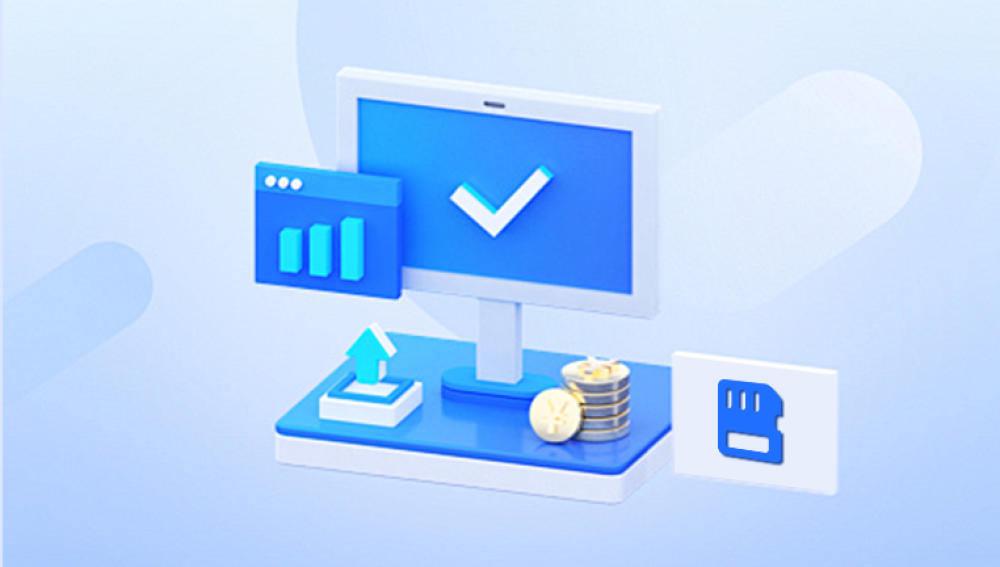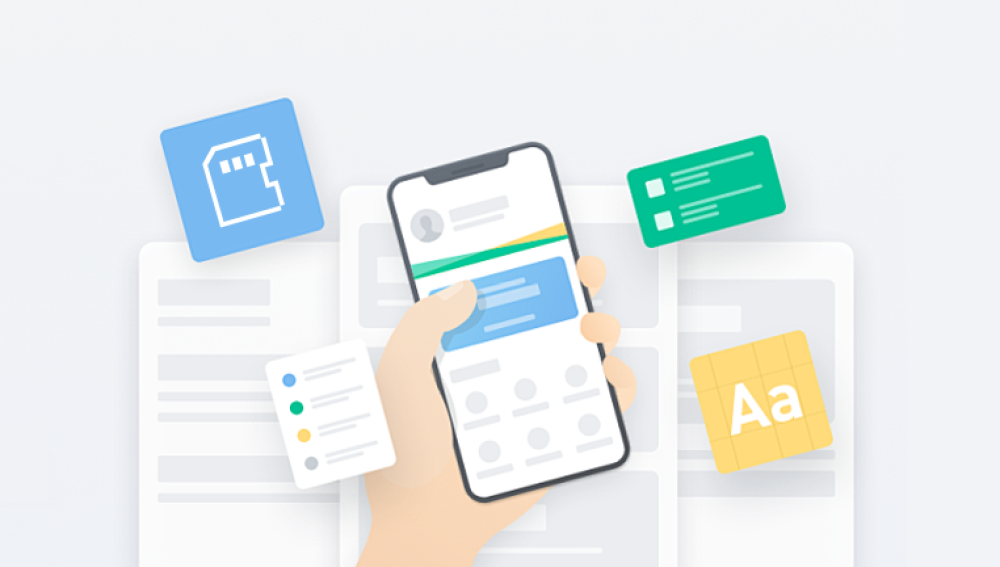From family vacations captured on digital cameras to essential files transferred via memory cards, the humble SD card or microSD card is an unsung hero of data storage. Yet, despite their convenience and widespread use, memory cards are surprisingly fragile and prone to data loss. Whether due to accidental deletion, formatting, corruption, or physical damage, losing data from a memory card can be devastating. That’s where memory card recovery programs come into play—especially free ones, which offer a lifeline without the added stress of cost.
Here are the most common causes of data loss:
Accidental deletion: This is the most common scenario, where users delete files by mistake.
Formatting errors: Sometimes users inadvertently format their memory card, wiping all data.
File system corruption: Improper ejection from a device, power loss during file transfer, or malware can corrupt the file system.
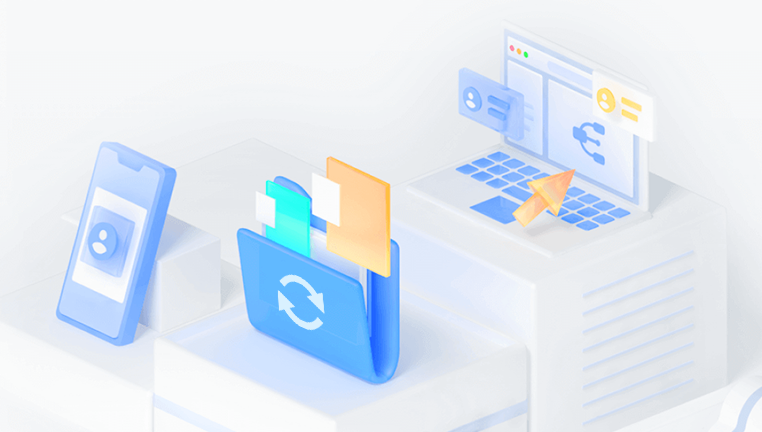
Physical damage: Water, heat, or physical wear and tear can make data inaccessible.
Bad sectors: Over time, memory cards can develop bad sectors that prevent data from being read.
The good news? Most of the time, deleted or lost data isn’t gone permanently. As long as the card hasn’t been overwritten by new data, recovery is possible.
How Memory Card Recovery Works
When a file is deleted from a memory card, it doesn’t immediately vanish. Instead, the space it occupied is marked as available for new data. Until that space is reused, recovery software can scan the card, find the traces of deleted files, and restore them.
Memory card recovery software typically performs one or both of the following:
Quick scan: A fast scan that locates recently deleted files.
Deep scan: A more thorough search that can recover files even after formatting or severe corruption.
These programs rely on powerful algorithms to reconstruct fragmented files and retrieve various types of data—photos, videos, documents, and more.
What to Look for in a Free Memory Card Recovery Program
Not all free recovery programs are created equal. When evaluating your options, consider these features:
File type support: Ensure the software supports the types of files you want to recover (e.g., JPEG, MP4. DOCX).
Storage device compatibility: The program should support memory cards like SD, microSD, CF, and others.
User interface: A simple, intuitive interface makes recovery easier, especially for beginners.
Preview feature: Allows you to view recoverable files before restoration.
Limitations on free version: Some “free” tools only allow limited recovery or scanning. Look for software with truly free features.
Top Free Memory Card Recovery Programs
Let’s look at some of the most reliable free tools you can use to recover data from memory cards.
1. Drecov Data Recovery
Drecov Data Recovery is a powerful, user-friendly tool designed to help you recover lost or deleted files from memory cards quickly and efficiently. Whether you've accidentally deleted vacation photos, formatted your SD card, or encountered file corruption, Panda offers a reliable solution completely free of charge.
The software supports a wide range of memory card types, including SD, microSD, CF, and XD cards. It’s compatible with popular file systems such as FAT32. exFAT, and NTFS, making it suitable for everything from digital cameras to smartphones and tablets. One of Panda’s standout features is its intuitive interface, which makes it easy even for beginners to scan, preview, and recover lost files in just a few clicks.
Drecov Data Recovery includes both Quick Scan and Deep Scan modes. Quick Scan is perfect for recently deleted files, while Deep Scan dives deeper into the card’s structure to recover files lost due to formatting, corruption, or partition errors. You can preview recoverable photos, videos, documents, and more before restoring them, ensuring you only retrieve what you need.
Unlike many recovery tools that limit their free versions, Panda offers truly free memory card recovery with no hidden fees or aggressive upsells. It’s lightweight, secure, and regularly updated to support the latest memory card technologies and file formats.
2. PhotoRec
PhotoRec is a powerful, open-source file recovery tool designed to recover lost files from a wide range of storage devices.
Key Features:
Supports over 480 file extensions
Works on memory cards, USB drives, and hard drives
Comes bundled with TestDisk for partition recovery
Pros:
Extremely powerful
Works on Windows, macOS, and Linux
Great for recovering images and videos
Cons:
Text-based interface may intimidate beginners
No file preview functionality
While not visually appealing, PhotoRec is a recovery powerhouse. Its deep scanning engine is capable of retrieving files even from damaged or overwritten cards.
3. Disk Drill (Free Version)
Disk Drill is a modern and user-friendly recovery program known for its attractive interface and ease of use.
Key Features:
Recovers photos, videos, documents, and more
Supports previewing files
Comes with additional tools like data protection
Pros:
Sleek UI
Easy to navigate
Supports major file systems (FAT, exFAT, NTFS)
Cons:
Free version recovers only up to 500 MB of data (on Windows)
Full features require upgrade
Disk Drill’s free tier is best for recovering a small number of files, and its professional polish makes it a favorite among casual users.
4. EaseUS Data Recovery Wizard (Free Version)
EaseUS offers a professional-grade tool with a generous free plan.
Key Features:
Supports over 1000 file types
Can recover from formatted, corrupted, or deleted partitions
Offers file filtering and preview
Pros:
Beginner-friendly interface
Effective deep scan engine
Excellent customer support
Cons:
Free version recovers only up to 2 GB (with promotion)
Installation required
EaseUS is excellent for users with moderately sized recovery needs who want a modern and guided experience.
5. Puran File Recovery
This lightweight tool offers simple but effective recovery, especially for users on older systems.
Key Features:
Supports FAT12. FAT16. FAT32. and NTFS
Allows recovery of files with partial data
Offers deep scan and full scan
Pros:
Very fast
Works on older Windows systems
Portable version available
Cons:
Outdated interface
Windows-only
Puran is best for users looking for a lightweight, no-frills solution to recover recently deleted files.
How to Recover Files from a Memory Card
Now that you know which tools are available, here’s a general step-by-step guide for using free memory card recovery software.
Step 1: Stop Using the Memory Card
As soon as you realize data is missing, stop using the card. Continued use risks overwriting the deleted data, making recovery impossible.
Step 2: Connect the Card to Your Computer
Use a card reader or your device’s USB cable to connect the memory card to a PC or Mac. Wait for the system to recognize it as a storage device.
Step 3: Download and Install Recovery Software
Choose a recovery program that best suits your needs. If you're worried about space or system changes, opt for a portable version that doesn’t require installation.
Step 4: Scan the Memory Card
Open the software and select your memory card from the list of drives. Choose a quick scan if you deleted the files recently, or a deep scan for older or more complex losses.
Step 5: Preview and Select Files
Once the scan completes, browse the list of recoverable files. Use the preview feature, if available, to confirm the files are intact.
Step 6: Recover and Save
Select the files you want to recover and save them to a different drive—not the memory card. This ensures no further data is overwritten.
Step 7: Back Up Your Data
After recovering your files, back them up to another location, such as cloud storage or an external drive, to prevent future loss.
Tips for Preventing Memory Card Data Loss
While recovery software is incredibly helpful, prevention is always the best strategy. Here are a few tips to safeguard your data:
Back up regularly: Always store copies of important files elsewhere.
Use the "eject" function: Properly remove memory cards from devices to avoid file system corruption.
Avoid full cards: Try not to fill your card to capacity; it increases the risk of corruption.
Watch for errors: If your device shows “card error” or similar messages, stop using it and back up immediately.
Use quality cards: Cheaper, unbranded memory cards are more prone to failure.
Losing data from a memory card doesn’t have to be the end of the story. Thanks to a wide range of free memory card recovery programs, you can often bring back files you thought were gone forever. Whether you need to retrieve irreplaceable vacation photos or essential documents, tools like Recuva, PhotoRec, and Disk Drill provide a way forward—without emptying your wallet.
While no recovery software can guarantee 100% success, acting quickly and choosing the right tool increases your chances dramatically. With the guidance in this article, you’re now equipped to take control of your data recovery needs and ensure your digital memories stay safe for years to come