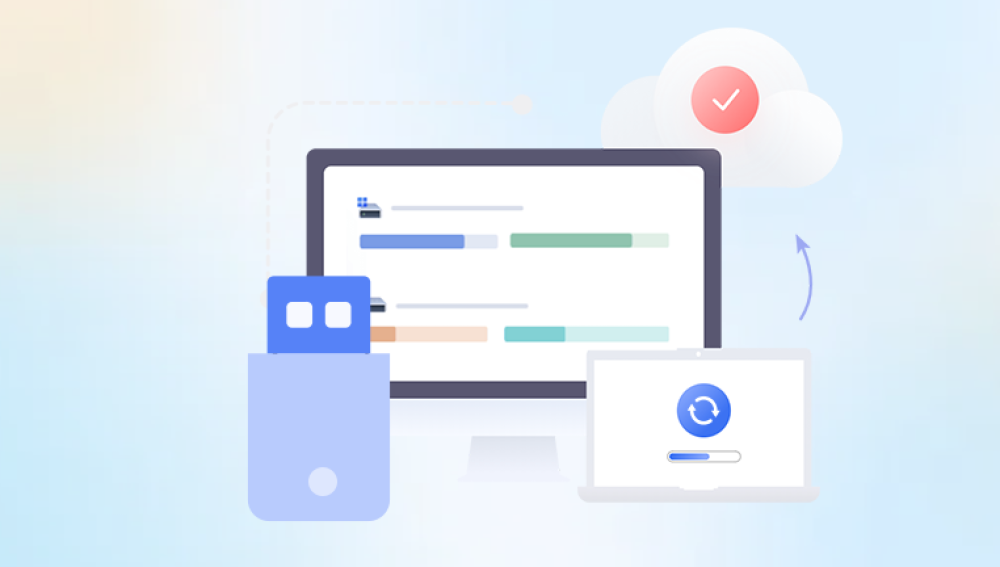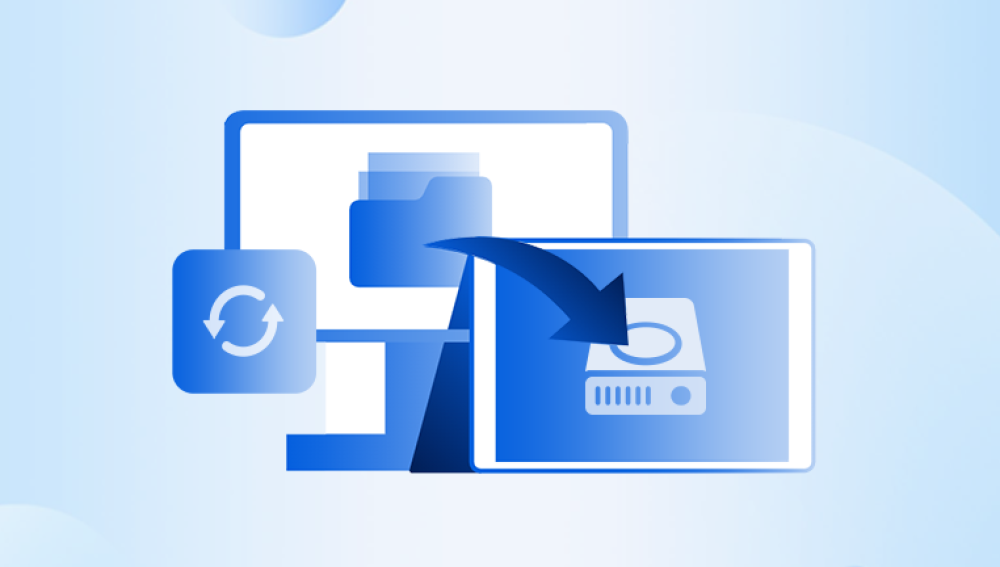Here are several methods to recover deleted files from a USB drive. The specific operation steps may vary depending on the operating system and the tools used.
Method 1: Recovering Deleted Files with System Tools
For Windows Users
Using File History: If you have enabled File History on your Windows system, it's possible to restore deleted files from the USB drive. Connect the USB drive to the computer. Open the folder where the files were originally located. Right-click in the folder and select "Restore previous versions". A window will appear showing different versions of the folder. Select the version that contains the deleted files and click "Restore".
Using System Restore: System Restore can sometimes help recover deleted files if a restore point was created before the files were deleted. Press the Windows key + R, type "rstrui.exe" and hit Enter. Follow the prompts in the System Restore wizard to choose a restore point prior to the file deletion and complete the restoration process. However, this method may not always work for USB drive files and is more effective for system-related files and settings.
For Mac Users: Mac users can use Time Machine to recover deleted files from a USB drive. If Time Machine has been configured and has backed up the USB drive data, connect the USB drive to the Mac. Open the folder where the files were located and click on the Time Machine icon in the menu bar. Select "Enter Time Machine". Navigate through the time snapshots to find the version of the folder with the deleted files and click "Restore" to bring them back.

Method 2: Recovering Deleted Files with Third-Party Software
Drecov Data Recovery is a powerful and user-friendly software tool designed to help individuals recover lost, deleted, or corrupted files from a variety of storage devices. Whether it's a hard drive, USB flash drive, memory card, or other external devices, Drecov Data Recovery offers a comprehensive solution for retrieving important data that may have been accidentally erased, lost due to a system crash, or corrupted due to malware or hardware failure.
The software uses advanced algorithms to scan storage media and locate recoverable files. It can recover a wide range of file types, including documents, photos, videos, and audio files. Drecov Data Recovery is suitable for both novice users and experienced professionals, thanks to its simple interface and powerful features. The program allows users to preview files before recovery, ensuring that they can retrieve exactly what they need without the risk of overwriting or further damaging the data.
One of the key features of Drecov Data Recovery is its ability to handle complex recovery situations, such as restoring files from formatted or corrupted drives. It supports multiple file systems, including FAT, NTFS, and exFAT, making it versatile across different platforms and storage types. Additionally, Drecov Data Recovery includes helpful tutorials and customer support to assist users through the recovery process.
Method 3: Recovering Deleted Files in Linux
Using TestDisk: TestDisk is a powerful data recovery tool available for Linux. It can be used to recover deleted partitions and files. First, install TestDisk using the package manager of your Linux distribution. For example, on Ubuntu, you can use the command sudo apt-get install testdisk. After installation, connect the USB drive and open a terminal. Run the testdisk command. Follow the on-screen prompts to select the USB drive and the partition table type. TestDisk will then analyze the drive and display any recoverable partitions and files. You can use the arrow keys to navigate and select the files or partitions you want to recover and follow the prompts to complete the recovery process.
Using PhotoRec: PhotoRec is another useful tool for data recovery in Linux, especially for recovering specific file types like photos, videos, and documents. Install PhotoRec using the package manager. For example, on Fedora, you can use the command sudo dnf install photorec. Connect the USB drive and open a terminal. Run the photorec command. Select the USB drive as the source device and choose the file system type if prompted. Then, specify the output directory where you want to save the recovered files. PhotoRec will start scanning the USB drive and recover the supported file types to the specified output directory.
Precautions for Recovering Deleted Files from USB Drives
Stop Using the USB Drive Immediately: As soon as you realize that files have been deleted from the USB drive, stop using it right away. Continuing to use the drive may overwrite the deleted data, making it much more difficult or even impossible to recover.
Handle the USB Drive with Care: Physical damage to the USB drive can further complicate the recovery process. Avoid dropping the drive, exposing it to extreme temperatures, or subjecting it to magnetic fields. If the USB drive has physical damage, it's best to seek professional data recovery services.
Choose Reliable Recovery Software: When using third-party recovery software, make sure to download it from official and trusted sources. Some untrusted software may contain malware or may not work properly, potentially causing more harm to your data.
Verify the Recovery Results: After recovering the files, carefully check the integrity and content of the recovered files. Some files may be partially recovered or corrupted, especially if the deletion was caused by a severe system error or physical damage to the USB drive.