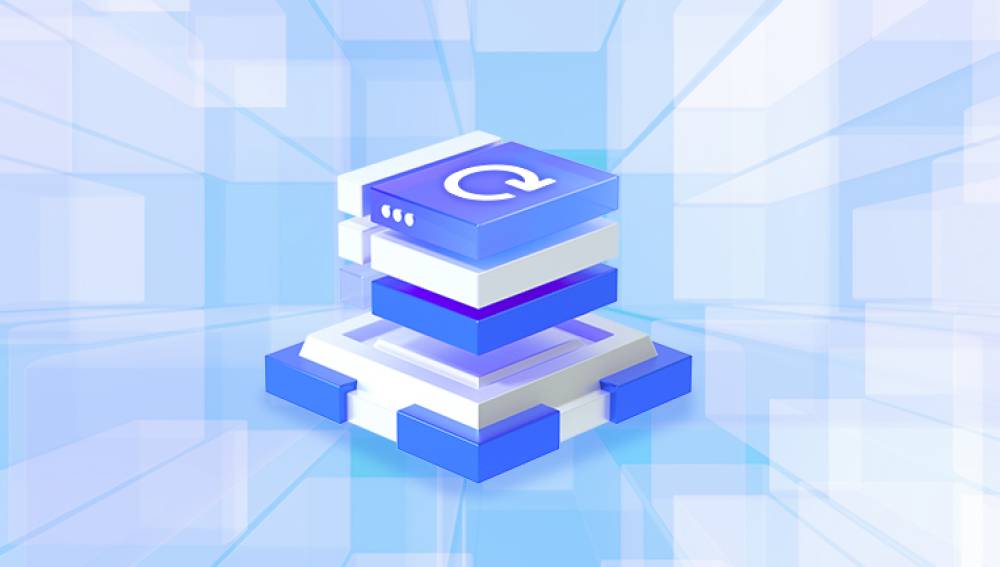Recovering damaged video files can be a critical task, especially when those videos contain cherished memories or important professional content. Video file corruption or damage can occur for various reasons: interrupted transfers, improper editing, software crashes, storage device failures, or virus infections. The good news is that many damaged video files can be repaired or partially recovered using specialized techniques and tools.
1. Video File Damage
Before attempting recovery, it is essential to understand what causes video files to become damaged:
File Header Corruption: The header contains metadata about the video (format, codec, duration, frame rate). If it’s corrupted, video players can’t properly read the file.
Interrupted File Transfers or Downloads: Stopping a transfer prematurely can result in incomplete files.
Faulty Storage Devices: Hard drives, SD cards, or USB drives with bad sectors or logical errors can corrupt stored videos.

Improper Editing or Conversion: Using unreliable software can corrupt files during editing or format conversion.
Virus or Malware Infection: Malicious software can damage or encrypt video files.
Unexpected System Shutdowns: Power failure during video recording or editing can corrupt files.
Unsupported Codec Issues: Missing or outdated codecs can prevent proper playback, sometimes mistaken for corruption.
2. Signs Your Video Files Are Damaged
Video won’t play at all or crashes the player.
Only audio plays with no video.
Video plays but with glitches, freezes, or artifacts.
Errors such as “File format not supported,” “Cannot open file,” or “Codec missing.”
Incomplete playback where the video stops prematurely.
File size is unusually small compared to original length.
3. Basic Troubleshooting Steps
Before using repair software, try these simple steps:
Try Different Media Players: VLC Media Player and MPC-HC can often play partially corrupted files.
Update Video Codecs: Install codec packs like K-Lite Codec Pack.
Copy the File to a Different Location: Sometimes copying can fix minor issues.
Rename the File Extension: Ensure the file extension matches the actual format (e.g., .mp4. .avi).
Check the Storage Device: Run disk checking utilities to scan for bad sectors.
4. Video Repair Software Solutions
Panda Repair
Panda Repair is a powerful and user-friendly tool designed to help you fix damaged or corrupted video files quickly and efficiently. Whether your videos were affected by unexpected interruptions, storage device errors, or software glitches, Panda Repair offers a straightforward solution to restore them to a playable state without requiring advanced technical skills.
With support for a wide range of video formats including MP4. MOV, AVI, MKV, and more, Panda Repair works by analyzing the damaged file structure, identifying issues in the header, metadata, and data streams, and reconstructing them for smooth playback. This ensures that problems like freezing frames, missing audio, distorted visuals, or complete playback failures can be addressed effectively.
Using Panda Repair is simple:
Launch the software and load your damaged videos.
Start the repair process, where the tool scans and fixes corrupted elements.
Preview the results to ensure the video is restored correctly.
Save the repaired file to a safe location, keeping the original as a backup.
Panda Repair’s intelligent algorithms also make it possible to recover videos from damaged storage devices after retrieval with data recovery tools. This makes it an excellent choice for both personal users saving cherished memories and professionals restoring critical footage.
5. Step-by-Step Guide to Using Video Repair Software
Backup the Corrupted Video: Always keep a copy of the original file before attempting any repairs.
Download and Install the Software: Choose a reputable video repair tool suitable for your file format.
Launch the Program and Import Files: Load the damaged video files into the software.
Start the Repair Process: Follow the program instructions to analyze and repair the files.
Preview and Save Repaired Videos: Most tools allow you to preview repaired files before saving.
Save Repaired Files to a Different Location: Avoid overwriting the original files to prevent further damage.
6. Manual Repair Techniques for Advanced Users
If automated tools fail, manual recovery methods can be attempted:
Hex Editor Repairs: Editing file headers manually by comparing with a healthy file.
Extracting Video and Audio Streams: Using tools like FFmpeg to separate audio and video and reconstruct them.
Re-muxing the Video: Using tools such as MKVToolNix or FFmpeg to rebuild the container without re-encoding.
Converting the File Format: Sometimes converting to another format using FFmpeg or HandBrake can restore playability.
7. Recovering Videos from Damaged Storage Devices
If the video files are inaccessible due to storage device damage, first recover the files using:
Data Recovery Software: EaseUS Data Recovery, Recuva, Disk Drill.
Professional Recovery Services: For physical damage to hard drives or SD cards.
After retrieving files, repair corrupted videos using the methods above.
8. Tips to Prevent Video File Corruption
Always safely eject external drives.
Avoid interrupting file transfers or video recordings.
Use reliable editing and conversion software.
Keep software and codecs updated.
Regularly back up videos in multiple locations.
Protect your system from malware with antivirus programs.
Recovering damaged video files is often possible through a combination of troubleshooting, specialized repair software, and manual techniques. The success depends on the nature and extent of the corruption, the video format, and the tools used. By carefully following best practices and using the appropriate software, you can often restore your videos to a playable state and preserve your valuable memories or content.