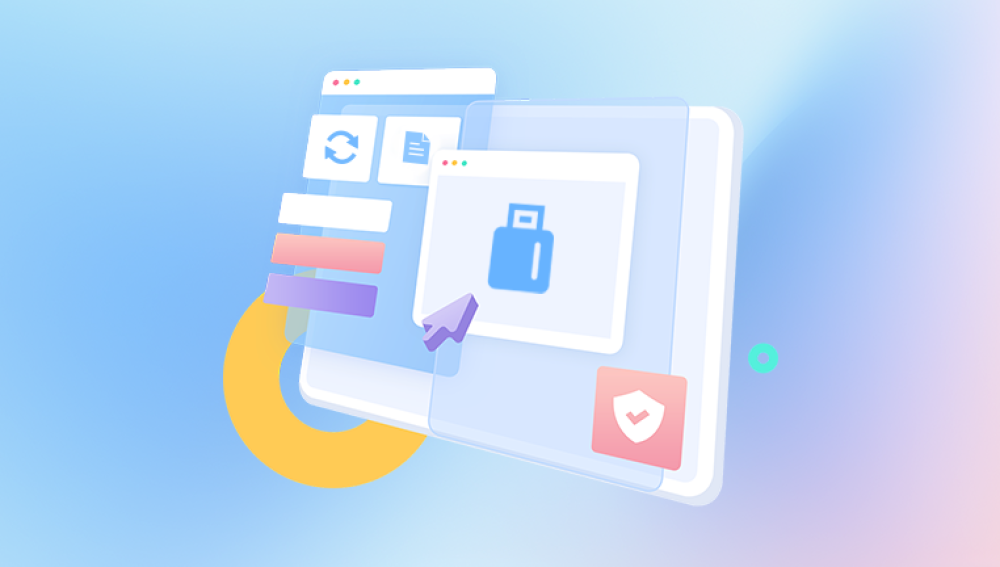Excel is an incredibly powerful tool used daily across industries for everything from budgeting and inventory to analytics and reporting. With so much reliance on Excel, accidentally deleting a sheet within a workbook can be more than just frustrating it can result in the loss of critical data, formulas, charts, and structured content.
Unlike entire files that are deleted and moved to the Recycle Bin or Trash, Excel does not offer a native “Undo” after a file has been closed, nor does it include a built-in trash folder for individual worksheets. That said, there are several effective ways to recover a deleted sheet in Excel, ranging from built-in tools and autosave features to version history, temporary files, cloud solutions, and specialized recovery software.

How Excel Handles Deleted Sheets
To begin, it’s important to understand what happens when you delete a sheet in Excel:
If the file is still open and you immediately delete a sheet, you can undo the deletion with Ctrl + Z (or Command + Z on Mac).
If you’ve saved and closed the file, the deleted sheet is not directly recoverable through an “Undo” feature.
Excel doesn’t place deleted sheets in any folder—there’s no sheet-specific trash bin.
However, version history, backup files, temporary files, or cloud synchronization may provide a way to get that sheet back.
Let’s explore all the methods you can try to recover a deleted Excel sheet.
Method 1: Use Undo (Ctrl + Z) Immediately After Deletion
If you're lucky enough to notice that you deleted the sheet while the file is still open, simply:
Press Ctrl + Z (Windows) or Command + Z (Mac).
Or, go to the Quick Access Toolbar and click the Undo arrow.
Limitations:
Only works if the file hasn't been saved or closed after deletion.
Once you save and close the workbook, the undo history is lost.
Method 2: Recover an Unsaved Version (AutoRecover)
If Excel crashed or the file was closed without saving, AutoRecover might be able to help.
Steps (Windows):
Open Excel.
Click File > Info.
Under Manage Workbook, click Recover Unsaved Workbooks.
Browse the list and open any auto-recovered version.
Check if the deleted sheet still exists.
If it does, save the file under a new name.
Steps (Mac):
Open Excel and look under File > Open Recent.
You might also find unsaved files in:
swift
CopyEdit
/Users/YourName/Library/Containers/com.microsoft.Excel/Data/Library/Preferences/AutoRecovery/
Note: AutoRecover must be enabled in your settings for this to work.
Method 3: Use File Version History (OneDrive, SharePoint, or File History)
If your Excel file is stored in OneDrive, SharePoint, or on a drive that has Windows File History enabled, you can recover a previous version of the file—one that may still contain the deleted sheet.
For OneDrive:
Right-click the file in OneDrive.
Select Version History.
Browse the list of previous versions.
Preview them online or in Excel.
Restore a version that includes the deleted sheet.
For SharePoint:
Locate the file in your SharePoint library.
Click the three dots (...) next to the file.
Choose Version History.
Restore the desired version.
For File History (Windows):
Right-click on the Excel file > Properties.
Go to the Previous Versions tab.
Select a version before the sheet was deleted.
Click Restore or Open.
Method 4: Use Temporary Files (.TMP or AutoSave Backups)
When working on Excel files, temporary or autosaved versions are often created behind the scenes.
How to Find Them:
Press Windows + R, type %temp%, and hit Enter.
Sort files by date and look for files that match the pattern:
~Excelxxxx.tmp
Files ending in .xlsx or .xls with strange names.
Open them in Excel.
Check if the missing sheet is present.
Save it under a new name if successful.
On Mac:
Use Finder and navigate to:
swift
CopyEdit
/private/var/folders/
Or use Terminal to search:
arduino
CopyEdit
find /private -name "*Excel*"
Note: These files are often deleted on reboot, so act fast.
Method 5: Check for a Manually Created Backup Copy
Excel allows users to configure automatic backup copies.
If you enabled backup:
Excel creates a file called Backup of [filename].xlk in the same directory.
Open it in Excel—it may contain your deleted sheet.
If not enabled:
Go to File > Save As > Tools > General Options (Windows).
Check “Always create backup” to prevent future losses.
Method 6: Recover from Google Drive or Dropbox Version History
If your Excel file is stored in Google Drive or Dropbox, these platforms maintain extensive version histories.
Google Drive:
Open Google Drive.
Right-click the file > Manage versions.
View or download a previous version.
Dropbox:
Log into dropbox.com.
Find your Excel file.
Click the three dots > Version history.
Select a previous version and restore it.
These platforms often keep 30+ days of history, making this an excellent fallback.
Method 7: Use Time Machine on Mac
If you're a Mac user and have Time Machine enabled, you can restore your Excel workbook to a point before the sheet was deleted.
Steps:
Open the folder where the Excel file is stored.
Click the Time Machine icon in the menu bar > Enter Time Machine.
Scroll back through time to find the earlier version of the file.
Select and restore it.
Note: Time Machine must be set up beforehand.
Method 8: Try Excel VBA for Hidden Sheet Recovery
Sometimes, a sheet might be hidden, not deleted. You can use VBA to check.
Steps:
Press Alt + F11 to open the Visual Basic for Applications editor.
In the left panel, look for the Workbook name and list of sheets.
Right-click the sheet in question > Properties.
Check if the Visible property is set to 2 - xlSheetVeryHidden.
Change it to -1 - xlSheetVisible.
Close the editor and return to Excel. The sheet should now be visible.
Method 9: Use Drecov Data Recovery (for Deleted Workbooks or Overwritten Files)
If none of the above methods work, use a trusted data recovery tool to scan for Excel files containing the deleted sheet.
Steps (with Drecov Data Recovery):
Download and install Drecov Data Recovery.
Open the app and choose the drive where your Excel file was saved.
Choose a Deep Scan for best results.
Filter by .xlsx or .xls file extensions.
Preview files and find the version that still includes your deleted sheet.
Click Recover and save it in a different location.
Panda is particularly effective for recovering deleted or overwritten Excel files that haven’t been saved elsewhere.
Preventing Future Sheet Loss: Best Practices
1. Enable Version Control
Always save files to a cloud service like OneDrive or Google Drive to enable automatic versioning.
2. Turn On AutoSave
In Microsoft 365. use the AutoSave feature when saving to OneDrive or SharePoint.
3. Regularly Save Manual Backups
Use Save As to version your files periodically (report_v1.xlsx, report_v2.xlsx, etc.).
4. Use Protection on Important Sheets
To prevent accidental deletion:
Go to Review > Protect Sheet.
Set permissions to limit editing or deletion.
5. Create a VBA Macro for Auto-Backup
Advanced users can write a macro to automatically back up all sheets periodically.
6. Save to Multiple Locations
Regularly copy critical workbooks to external drives or secure folders.
From built-in recovery panes to version history, temporary files, and third-party tools like Drecov Data Recovery, each method has its role. As always, prevention is better than cure—so be sure to save often, enable AutoSave, and make use of cloud platforms that provide reliable versioning and backups.