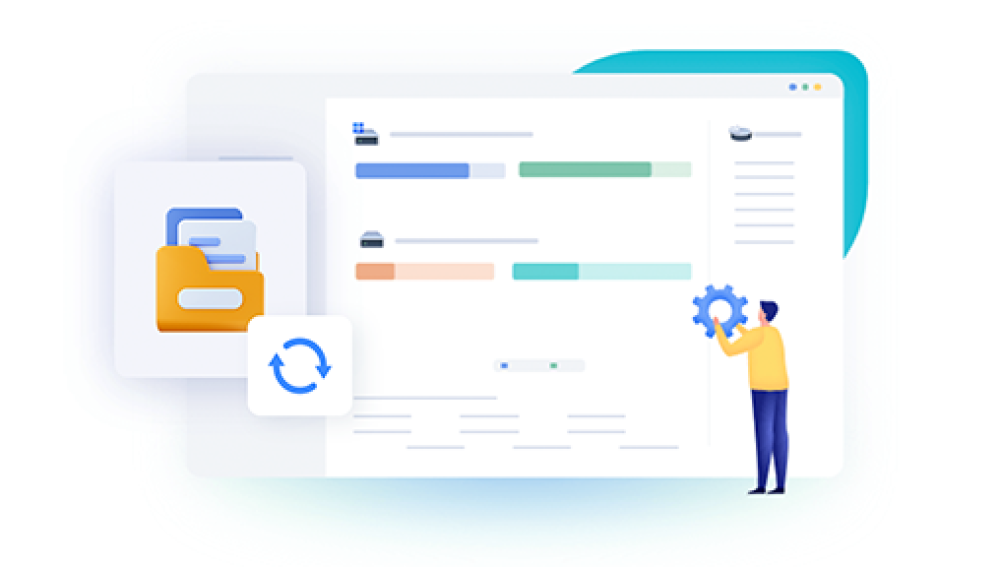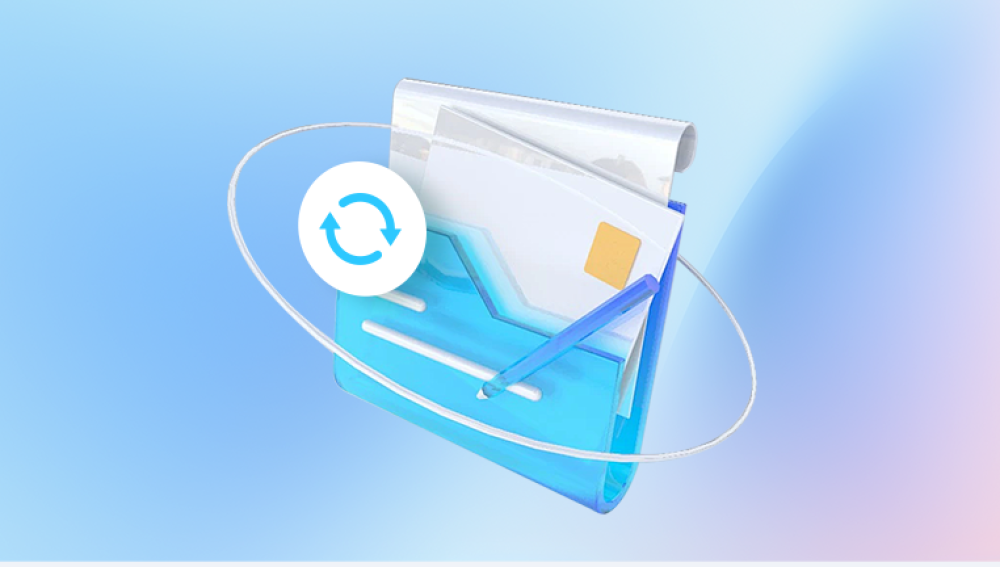PDF files have become the standard for digital document sharing due to their consistent formatting and cross-platform compatibility. Whether you're dealing with contracts, reports, brochures, or manuals, the PDF format ensures your document appears exactly as intended. But even with their reliability, PDF files aren't immune to corruption. Whether due to file transfer errors, disk malfunctions, or software glitches, a damaged PDF can be a major headache especially when the file is important. Fortunately, there are a variety of effective ways to repair a damaged PDF file, whether you're using software tools, manual techniques, or professional services.
Interrupted Downloads or Transfers: If a PDF file download or transfer is interrupted due to unstable internet or premature ejection of a USB drive, the resulting file may be incomplete or unreadable.

Faulty Storage Devices: Bad sectors on hard drives or corrupted flash drives can damage stored files, including PDFs.
Virus or Malware Attacks: Malicious software can modify or corrupt documents.
Software Crashes: Unexpected program crashes while saving or editing a file can lead to corruption.
File System Errors: Issues with your operating system’s file management can damage files during routine operations like copying or moving.
Knowing the source of corruption can help you avoid future issues and guide your choice of repair method.
Recognizing a Damaged PDF File
Sometimes the damage to a PDF is obvious, such as when the file won’t open at all. Other times, the signs are more subtle. Here are some indicators your PDF may be damaged:
The file refuses to open, displaying an error message like “Adobe Acrobat could not open the file because it is either not a supported file type or has been damaged.”
Pages within the file are missing or appear blank.
Images or fonts do not display correctly.
The PDF crashes your PDF reader upon opening.
File size appears unusually small (indicating incomplete data).
Once you’ve identified that the PDF is indeed damaged, the next step is to determine the most appropriate repair method.
Method 1: Use a Professional PDF Repair Tool
Drecov Data Recovery
A damaged PDF file can be incredibly frustrating, especially when it contains important documents like contracts, forms, or manuals. Whether it was corrupted during download, affected by a system crash, or damaged by a virus, losing access to a PDF can cause major disruption. That’s where Drecov Data Recovery steps in.
Drecov Data Recovery is a powerful, user-friendly solution designed to repair corrupted, unreadable, or inaccessible PDF files with ease. It works by analyzing the damaged file, identifying areas of corruption, and reconstructing the document’s original structure without altering the content. This ensures the recovered PDF remains true to its original formatting, including fonts, images, and layouts.
Using Drecov Data Recovery is simple:
Launch the Software and select the damaged PDF file from your computer or external storage.
Initiate the Scan, and let the tool detect and isolate corruption within the file.
Preview the Recoverable Data to confirm that key elements such as text and images are intact.
Save the Repaired File to a secure location.
Method 2: Restore from Backup
One of the simplest ways to recover a corrupted PDF file is by restoring it from a previous backup. If your system uses automatic backups—such as Windows File History, macOS Time Machine, or a cloud service like OneDrive, Google Drive, or Dropbox—check to see if an earlier, uncorrupted version of the file is available.
To restore using File History on Windows:
Navigate to the folder containing the corrupted PDF.
Right-click and select "Restore previous versions."
Choose a version from the list and click "Restore."
To restore using Time Machine on macOS:
Open the folder that contained the PDF.
Launch Time Machine from the menu bar.
Scroll back to a date when the file was working.
Select the file and click "Restore."
This method doesn’t involve any third-party tools and is highly effective—assuming you have a backup.
Method 3: Use Adobe Acrobat’s Built-in Repair Features
Adobe Acrobat, the industry-standard PDF software, sometimes includes automatic recovery features. While not explicitly a repair tool, it can occasionally open and recover content from a damaged PDF.
Steps to try using Adobe Acrobat:
Open Adobe Acrobat and try to open the damaged file.
If Acrobat encounters errors, it may automatically try to repair the file.
If the file opens partially, use the "Save As" feature to save a fresh copy.
Try using “Optimize PDF” or “Preflight” features to clean the document and remove further corruption.
If successful, this process can restore much of the content. However, it’s limited to partially damaged files that Acrobat can still interpret.
Method 4: Open in Alternative PDF Readers
Sometimes, a file that won’t open in one PDF reader may open in another. Different applications use different rendering engines, and a minor corruption might not affect all of them equally.
Try using:
Foxit Reader
Nitro PDF
PDF-XChange Editor
Sumatra PDF (lightweight reader)
If one of these can open the damaged file, immediately save a new copy. This can often bypass display errors or minor internal corruption.
Method 5: Convert the PDF to Another Format
Converting a damaged PDF file to another format like Word, TXT, or image files can sometimes extract usable content, even when the PDF itself won’t open correctly.
How to do it:
Use an online converter tool like Smallpdf, Zamzar, or ILovePDF.
Upload the corrupted file and attempt conversion.
If successful, download the converted file and recover your content.
Recreate the PDF if needed.
Alternatively, open the file in a browser (like Chrome or Firefox) or drag it into Google Drive. If the browser or Google Drive can render the file, use the “Print to PDF” or “Download as PDF” option to create a clean copy.
Method 6: Repair Using Hex Editor (Advanced Users)
For technically inclined users, it’s possible to open the PDF file in a hex editor and attempt manual repair. This method requires familiarity with the PDF file structure, which consists of headers, objects, cross-reference tables, and trailers.
Common fixes include:
Correcting or restoring the header line (%PDF-1.X)
Repairing object references
Rebuilding the cross-reference table
Inserting missing EOF markers (%%EOF)
This method is risky and best suited for those who have experience with file formats and binary editing. Even then, recovery is not guaranteed without a good understanding of the PDF specification.
Method 7: Use Command-Line Tools
Linux and macOS users can access command-line utilities that help analyze and repair PDF files.
Tools include:
pdftk: The PDF Toolkit can sometimes salvage readable content.
Ghostscript: Can reconstruct corrupted PDFs using its conversion capabilities.
qpdf: A command-line program to structural-check and fix PDF files.
Example using Ghostscript:
bash
CopyEdit
gs -sDEVICE=pdfwrite -dNOPAUSE -dBATCH -dSAFER \ -sOutputFile=repaired.pdf damaged.pdf
This command attempts to rebuild the damaged PDF and save a new version. While not as user-friendly, these tools are powerful and often effective.
Method 8: Online PDF Repair Services
Several websites offer online repair services. These platforms allow you to upload a corrupted PDF file, which is then analyzed and repaired on the server.
Popular services include:
PDF2Go (pdf2go.com)
Sejda PDF (sejda.com)
iLovePDF (ilovepdf.com)
How to use:
Visit the website and locate the PDF repair tool.
Upload the damaged PDF file.
Let the service process the document.
Download the repaired version.
Use caution when uploading sensitive documents to third-party sites. Make sure the service has a privacy policy in place and uses HTTPS encryption.
Method 9: Contact the Sender or Creator
If you received the PDF from someone else—especially via email or download—and it’s damaged, there’s a chance the original file is still intact on their system. Ask the sender to re-send the file or share a different copy. This is often the fastest solution, especially if the damage occurred during download or transfer.
Method 10: Professional Data Recovery Services
In cases where the PDF is stored on a physically damaged drive or device, no software fix will work until the hardware issue is resolved. Professional data recovery services specialize in retrieving files from malfunctioning or corrupted storage devices.
When to consider this option:
The PDF file is on a physically damaged USB, SD card, or external hard drive.
The device is not recognized by your computer.
You’ve exhausted software-based recovery attempts.
These services can be expensive, but if the document is valuable or irreplaceable, the cost may be worth it. Be sure to choose a reputable service with a “no recovery, no fee” policy.
Preventing Future PDF File Damage
While no file format is completely immune to corruption, you can take proactive steps to reduce the risk of losing important PDF files:
Always safely eject external storage devices before removing them.
Use reliable and updated antivirus software.
Make regular backups using cloud storage or external drives.
Avoid editing or saving PDFs in unstable software.
Keep your operating system and PDF readers updated.
Use a UPS (uninterruptible power supply) to protect against power loss during file saves.
Repairing a damaged PDF file can feel overwhelming at first, but there are many effective methods ranging from simple backups and built-in tools to advanced software and professional services. Your approach will depend on the cause and extent of the damage, as well as how critical the file is.
Start with the least invasive methods: try opening the file in different readers, restoring from backup, or converting it to another format. If those fail, consider repair tools or command-line utilities. For crucial documents, a data recovery service may be the safest route.