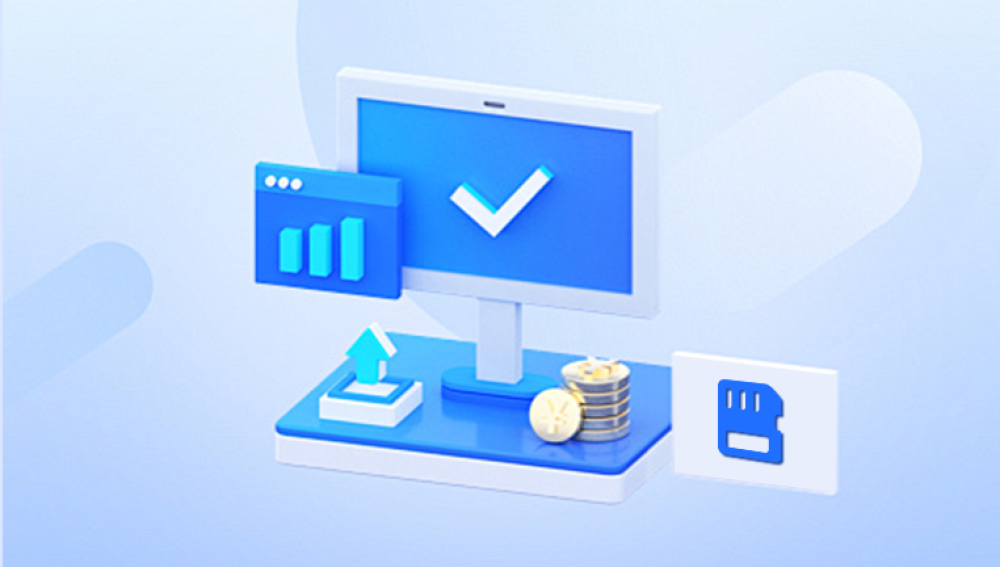Accidental Deletion: You delete files using the Delete key or Shift + Delete, or empty the Recycle Bin without realizing important files were inside.
Formatting: You format a drive or partition, erasing all its contents.
System Crashes and Software Errors: Operating system issues or application crashes can lead to file corruption or disappearance.
Malware and Virus Attacks: Some viruses delete or hide files on infected devices.
Hardware Failure: Failing hard drives or SSDs can cause inaccessible or lost data.
The sooner you attempt file recovery, the higher the chances of success, especially since Windows may overwrite deleted file space over time.

Step 1: Check the Recycle Bin
The Recycle Bin is the first place to check for accidentally deleted files.
How to Restore Files from the Recycle Bin:
Open Recycle Bin: Double-click the Recycle Bin icon on your desktop.
Search or Browse: Use the search bar or scroll through to find your lost files.
Restore Files: Right-click the file(s) and select Restore. The files will be returned to their original locations.
If the Recycle Bin has already been emptied or the files aren’t there, move on to the next step.
Step 2: Restore Files Using File History
Windows 10 includes a feature called File History, which automatically backs up files from selected folders to an external or network drive.
How to Recover Lost Files Using File History:
Connect Your Backup Drive: If you use an external drive for File History, make sure it’s connected.
Open Control Panel: Search for Control Panel in the Start menu and open it.
Navigate to File History: Go to System and Security > File History.
Restore Personal Files: Click on Restore personal files.
Browse or Search for the Lost Files: Navigate through your backed-up folders or use the search bar.
Select and Restore: Select the files you want to restore and click the green restore button.
If File History wasn’t previously configured, this option won’t be available.
Step 3: Restore Previous Versions of Files or Folders
If you didn’t set up File History but had System Protection enabled, Windows might have saved previous versions of your files through restore points.
How to Restore Previous Versions:
Right-click on the Folder or Drive: Go to the folder or drive where your file was located.
Select Restore Previous Versions: If available, you’ll see a list of versions from different points in time.
Open or Restore: You can preview the contents or click Restore to bring back the entire folder to that earlier state.
Note: This method only works if System Protection is enabled and restore points were created before the files were lost.
Step 4: Use Windows Backup and Restore (Windows 7)
Windows 10 still includes the older Backup and Restore (Windows 7) tool, which lets you recover files if you’ve previously set up backups.
How to Recover Files Using Backup and Restore:
Open Control Panel: Go to Control Panel > System and Security > Backup and Restore (Windows 7).
Select Restore My Files: Click on Restore my files.
Search and Restore: Browse backup sets and select the files or folders you wish to restore.
Again, this only works if you previously set up a scheduled backup using this tool.
Step 5: Use Data Recovery Software
Drecov Data Recovery
Drecov Data Recovery offers a straightforward and effective solution for recovering lost files from your Windows 10 system, even if they've been emptied from the Recycle Bin or the hard drive has been formatted.
Key Features of Drecov Data Recovery:
Comprehensive File Recovery: Drecov Data Recovery can restore a wide range of file types, including documents, images, videos, emails, and system files. It works across local drives, external hard drives, USB flash drives, and memory cards.
Quick and Deep Scanning Modes: The software provides both a quick scan for recently deleted files and a deep scan for thoroughly searching lost or hidden data from corrupted or formatted drives.
File Preview Before Recovery: Drecov Data Recovery allows users to preview recoverable files before proceeding, helping to ensure you only recover what you truly need.
User-Friendly Interface: Designed for ease of use, Drecov Data Recovery walks you through each recovery step without requiring technical expertise.
How to Recover Lost Files on Windows 10 Using Drecov Data Recovery:
Download and Install Drecov Data Recovery: Install the software on a separate drive from the one where files were lost to avoid overwriting data.
Launch and Select Drive: Open the program and choose the drive where files were lost.
Scan for Lost Files: Choose quick or deep scan based on your needs.
Preview and Recover: Once the scan is complete, preview the listed files and select the ones you want to recover. Save them to a secure location.
Step 6: Recover Files Using the Command Prompt (CMD)
For more advanced users, Windows’ Command Prompt can help recover hidden or lost files, especially from USB drives or memory cards.
How to Recover Files Using CMD:
Open Command Prompt as Administrator: Search for CMD, right-click it, and select Run as administrator.
Use CHKDSK Command:
Type:
chkdsk D: /f
Replace "D:" with your drive letter.
This checks for file system errors and fixes them.
Use ATTRIB Command:
Type:
attrib -h -r -s /s /d D:\*.*
Replace "D:" with your drive letter.
This command helps recover hidden or system-protected files.
While CMD can’t recover permanently deleted files, it can help restore files hidden due to errors or malware.
Step 7: Recover Files from a Cloud Backup
If you use cloud services like OneDrive, Google Drive, or Dropbox, lost files may still be available in the cloud’s recycle bin or version history.
How to Recover Files from OneDrive:
Go to OneDrive Online: Visit onedrive.com and log in.
Check the Recycle Bin: Look for deleted files.
Restore Files: Select files and click Restore.
Cloud services often keep deleted files for up to 30 days.
Step 8: Professional Data Recovery Services
When your hard drive is physically damaged, or software solutions fail, professional data recovery services may be necessary.
Signs You Need Professional Help:
Your hard drive makes clicking or grinding noises.
The drive is not recognized by Windows.
Files are missing from a drive that recently experienced power issues or physical trauma.
How Professional Recovery Services Work:
Diagnosis: Technicians assess your drive to see if data recovery is possible.
Recovery: Using specialized tools in a controlled lab, they recover as much data as possible.
Delivery: Recovered files are returned to you on a new drive.
Services like these can be expensive but are often the only option for critical data recovery.
Step 9: How to Avoid Future Data Loss on Windows 10
The best defense against lost files is a strong backup and data protection strategy.
Tips for Preventing Data Loss:
Set Up File History or Windows Backup: Regular backups save a lot of stress.
Use Cloud Storage: Services like OneDrive, Dropbox, or Google Drive automatically back up your files.
Create System Restore Points: System Protection helps in recovering system states, including files.
Invest in Quality Hardware: Failing hard drives cause many data loss issues. Replace old drives before they fail.
Keep Your System Updated: Regular updates help protect against software glitches and malware.
Use Antivirus Software: Protect your files from malware and ransomware attacks.