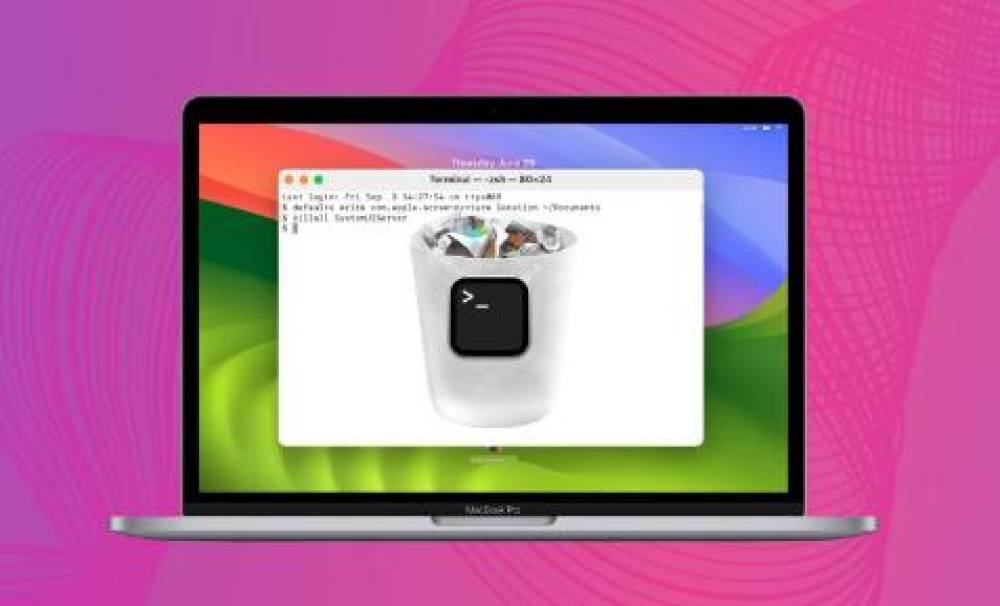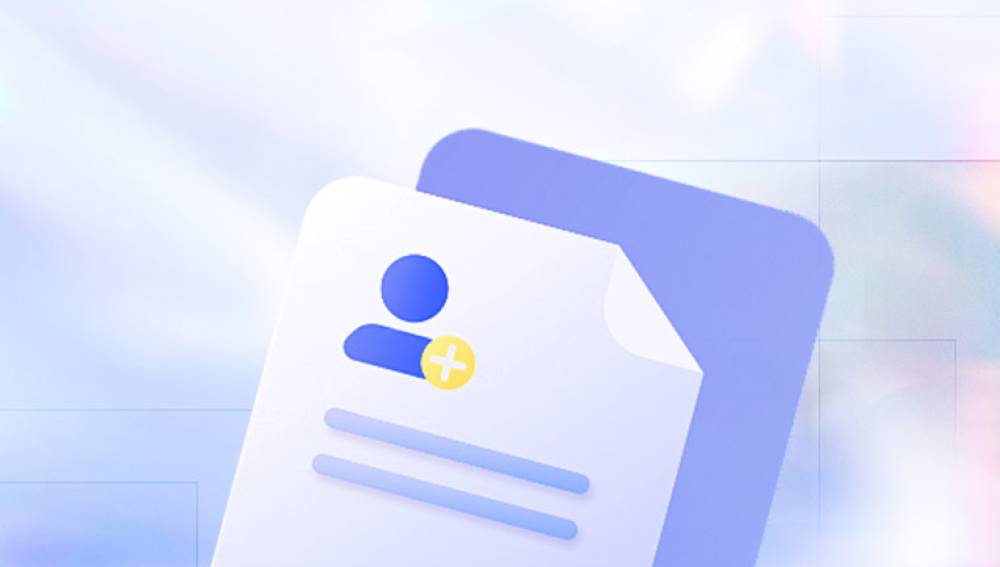Microsoft Excel is a cornerstone in data management, analysis, and reporting for individuals, businesses, and organizations worldwide. However, encountering a corrupted Excel file can be a nightmare. Corruption can occur due to various reasons such as sudden power outages, software glitches, virus attacks, or improper file handling. In the past, restoring corrupted Excel files often required specialized software installed on local machines. But with the advent of cloud - based technologies and online tools, restoring corrupted Excel files has become more accessible.
Causes of Excel File Corruption
1. Hardware - Related Issues
Power Failures: A sudden power outage while Excel is running can disrupt the normal writing process of data to the file. When the power resumes, the Excel file may be left in an inconsistent state, leading to corruption. For example, if Excel was in the middle of saving a large dataset with complex formulas, the incomplete write operation can cause parts of the file structure to be incorrect.
Hard Drive Malfunctions: Physical damage to the hard drive, such as bad sectors, can also corrupt Excel files. As the drive struggles to read or write data accurately, the Excel file stored on it may become damaged. This is especially common in older hard drives or those that have experienced mechanical shock.

2. Software - Related Issues
Excel Crashes: If Microsoft Excel crashes unexpectedly, perhaps due to a bug in the software, a conflict with other applications, or insufficient system resources, the file being edited at the time may become corrupted. When Excel crashes, it may not have the opportunity to properly finalize the file - saving process, leaving the file in a potentially unusable state.
Incompatible Excel Versions: Saving a file in a newer version of Excel and then trying to open it with an older, incompatible version can sometimes lead to corruption. For instance, features introduced in Excel 2019 may not be recognized in Excel 2010. and attempting to open the file can cause errors and potential corruption.
Virus and Malware Infections: Malicious software can target Excel files, either by modifying their content for malicious purposes or by corrupting the file structure to render it unusable. Some viruses may encrypt the data within the Excel file, making it inaccessible without the decryption key, which is often held by the attackers.
3. User - Error and Improper File Handling
Forced Closure: Closing Excel without properly saving the file or using the "Force Quit" option (in cases of unresponsiveness) can corrupt the file. This bypasses the normal file - saving procedures that Excel uses to ensure data integrity.
Moving or Renaming a File While Open: When an Excel file is open, the operating system and Excel have certain locks and references to the file. Moving or renaming the file while it is still open can break these references and cause corruption. For example, if you try to move an open Excel file from one folder to another in Windows Explorer, it can lead to data loss and file corruption.
Online Tools for Restoring Corrupted Excel Files
1. Drecov Data Recovery
Drecov Data Recovery is a powerful and user-friendly data recovery software. Here is a brief introduction:
Features
Wide Compatibility: It supports various storage devices, including hard drives, USB flash drives, memory cards, and more. This means it can recover data from a variety of sources, meeting different users' needs.
Multiple File Types Recovery: It can restore a large number of file types, such as documents, photos, videos, and emails. Whether you've accidentally deleted an important Word document or lost precious family photos, Drecov Data Recovery has the potential to get them back.
Easy to Use: The software has an intuitive interface. Even users with little technical knowledge can easily navigate through the recovery process. It usually involves just a few simple steps: select the storage device to scan, choose the file types to recover, and then start the scanning process.
Deep Scan Function: It is equipped with advanced scanning algorithms that can perform a deep scan of the storage device. This enables it to find and recover data that may have been deeply hidden or damaged due to various reasons like formatting or virus attacks.
Limitations
Recovery Success Rate: The success of data recovery depends on many factors, such as the extent of data damage and the time elapsed since the data loss. In some cases, it may not be able to recover all the data.
Free Version Limitations: The free version of Drecov Data Recovery often has limitations. For example, it may only allow you to recover a small number of files or has restrictions on the file size or type that can be recovered. To enjoy the full range of features, you usually need to purchase the full version.
2. Online - OCR - Tool
Features: Although mainly an optical character recognition (OCR) tool, it can also be used to restore corrupted Excel files in some cases. If the corruption has affected the data readability but the text content is still somewhat intact, Online - OCR - Tool can extract the text from the corrupted Excel file. It can then be used to recreate a new Excel file. This is useful when the corruption has made the Excel file unreadable in the traditional sense, but the underlying data can be salvaged as text.
How to Use: Upload the corrupted Excel file to the Online - OCR - Tool website. Select the appropriate settings, such as the output format (you can choose to have the text extracted in a format suitable for Excel, like CSV). After the extraction process is complete, download the text - based output. You can then use this data to create a new Excel file, either by manually pasting the data into cells or by using data import features in Excel.
3. RepairToolbox for Excel Online
Features: This online tool is specifically designed for Excel file repair. It can handle a wide range of corruption issues, from simple formatting glitches to more complex problems related to damaged worksheet structures or corrupt formulas. RepairToolbox for Excel Online has algorithms that analyze the corrupted file and attempt to reconstruct the correct data and file structure.
How to Use: Visit the RepairToolbox for Excel Online website. Upload your corrupted Excel file. The tool will start analyzing the file. Once the analysis is complete, it will display the results, indicating whether the file was successfully repaired and what issues were fixed. You can then download the repaired Excel file. The tool also provides detailed reports in some cases, which can be useful for understanding the nature of the corruption.
4. ZAMZAR
Features: ZAMZAR is a well - known file conversion tool, but it can also play a role in restoring corrupted Excel files. It can convert a corrupted Excel file to another format, such as CSV or XML. Sometimes, the conversion process can bypass certain corruption issues. For example, if the corruption is related to Excel - specific formatting that is not recognized in a different format, converting to CSV may allow you to access the data. You can then convert the CSV file back to Excel to potentially get a usable version of the data.
How to Use: Go to the ZAMZAR website. Select the option to convert Excel to a different format (e.g., CSV). Upload your corrupted Excel file. After the conversion is complete, download the converted file. If you want to get it back in Excel format, you can then use the "Convert to Excel" option on ZAMZAR and upload the CSV file. This two - step conversion process may help in restoring the functionality of the original data.
Limitations of Online Excel File Restoration Tools
1. Data Loss
Complex Corruption: In cases of severe corruption, especially when the corruption has affected the actual data within the Excel file rather than just the file structure, online tools may not be able to fully restore all the data. For example, if a virus has encrypted or overwritten parts of the data in a complex way, the online tool may not have the decryption capabilities or the algorithms to reconstruct the original data accurately.
Formatting and Formula Loss: Even when the data is successfully extracted, online tools may not be able to preserve all the original formatting and formulas. For instance, complex conditional formatting, VBA macros, or nested formulas may not be restored correctly. This can be a significant limitation for users who rely on these features for data analysis and presentation.
2. Security Concerns
Data Privacy: When uploading a corrupted Excel file to an online tool, there is a risk to data privacy. The file may contain sensitive information such as financial data, personal details, or business - critical information. Although most legitimate online tools claim to have security measures in place, there is always a potential for data breaches. For example, if the online tool's servers are hacked, the uploaded Excel files, including their sensitive content, could be compromised.
Malicious Tools: There are also some rogue online tools that may masquerade as legitimate Excel file repair tools. These tools may be designed to steal your data, install malware on your device, or infect your network. It is crucial to only use well - known and trusted online tools to avoid such risks.
3. Internet Dependency
Connection Stability: The success of using online tools depends on a stable internet connection. If you have a poor or intermittent internet connection, the upload and download processes may fail. This can be particularly frustrating when dealing with large Excel files, as the upload and processing times can be long. For example, if the connection drops during the upload of a 100 - MB Excel file, you may have to start the entire process over again.
Downtime: Online tools are also subject to server downtime. If the server hosting the online Excel file repair tool is undergoing maintenance or experiences technical issues, you will not be able to use the service. This can be a major inconvenience, especially if you need to restore the Excel file urgently.
Best Practices for Preventing Excel File Corruption
1. Regular Backups
Manual Backups: Make it a habit to manually save copies of your important Excel files at regular intervals. For example, you can save a backup of a project - related Excel file at the end of each day. This simple practice can ensure that if the original file becomes corrupted, you have a recent version to fall back on. You can store these backups on external hard drives, USB flash drives, or cloud storage services like Google Drive or Dropbox.
Automated Backups: Many operating systems and applications offer automated backup features. In Windows, you can use the built - in File History feature to automatically back up your Excel files at regular intervals. In Excel itself, you can set up auto - recovery options to save temporary versions of your work at specified intervals. This can help in case of unexpected crashes or power outages.
2. Proper File Handling
Save Before Closing: Always save your Excel file before closing the application. This ensures that all the changes you have made are properly written to the file. If Excel crashes or there is a power outage while you are working, the auto - recovery feature can only restore the file up to the last saved version.
Avoid Moving or Renaming Open Files: As mentioned earlier, never move or rename an Excel file while it is open. Wait until you have closed the file completely before performing any file - management operations. This helps maintain the integrity of the file's structure and references.
3. Keep Software Up - to - Date
Excel Updates: Regularly update Microsoft Excel to the latest version. Microsoft releases updates that not only add new features but also fix bugs and security vulnerabilities that could potentially lead to file corruption. For example, an update may address a memory - handling issue that was causing Excel to crash and corrupt files in previous versions.
Operating System Updates: Keep your operating system up - to - date as well. The operating system plays a crucial role in file management and communication with applications like Excel. Updates can improve system stability, which in turn reduces the risk of file corruption.
4. Use Antivirus and Anti - Malware Software
Protection Against Viruses: Install reliable antivirus and anti - malware software on your computer. These programs can detect and prevent virus and malware infections that may target your Excel files. They can scan incoming files, including Excel files downloaded from the internet, and block any malicious activity. For example, some antivirus software can detect and quarantine files that are infected with ransomware, which could encrypt your Excel files.
Regular Scans: Schedule regular scans of your computer using the antivirus software. This helps in detecting any potential threats that may have slipped through the initial defenses. A full - system scan once a week can help ensure that your Excel files and other data are safe from malware - related corruption.
When to Seek Professional Help
Critical Data Loss: If the corrupted Excel file contains highly critical data, such as financial records for a large corporation, patient medical data in a healthcare setting, or legal documents, and online tools have failed to restore the file, it may be time to seek professional help. Data recovery specialists have advanced tools and techniques that can often recover data from severely corrupted files.
Complex Corruption: In cases where the corruption is extremely complex, perhaps due to a combination of hardware failure, software bugs, and malware infection, professional data recovery services may be the only option. These professionals can analyze the file at a low - level, understand the nature of the corruption, and develop customized solutions to restore the file.
Time - Sensitive Situations: When time is of the essence, and you cannot afford to spend more time trying different online tools or manual methods, professional help can be a quicker solution. For example, if you have a presentation in a few hours that depends on the data in the corrupted Excel file, a professional data recovery service may be able to provide a faster turnaround time.