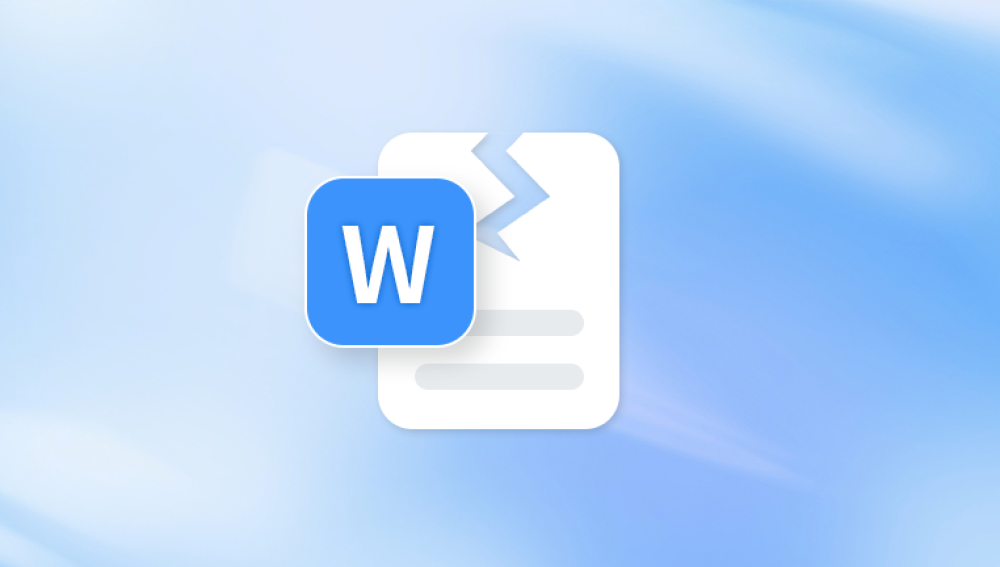Video files are central to modern life. We use them to preserve memories, create content, share tutorials, and conduct professional communication. Whether recorded on a smartphone, DSLR, action cam, or screen capture software, videos store valuable data that we often can’t afford to lose. Unfortunately, video files like any digital format can become corrupted, making them unplayable or glitchy.
File corruption can occur for many reasons: incomplete transfers, unexpected shutdowns, hardware failure, or software bugs. Whether you're trying to repair an MP4. AVI, MOV, or any other format, the good news is: corrupted video files are often fixable.
A corrupted video file is a file that can’t be played properly because some of its data is damaged, missing, or unreadable. This damage can affect various parts of the file its header, metadata, audio stream, or video stream causing playback errors, freezing, distortion, or complete failure to open.

Common Symptoms of Video File Corruption
Not all corrupted videos behave the same way. Symptoms may include:
The file won’t open at all in any media player.
Audio plays but the video shows a black screen (or vice versa).
The video freezes or skips frames.
You see artifacts, pixelation, or color distortion.
Playback abruptly stops or crashes the player.
The file shows zero length or incorrect duration.
Fast-forward and rewind don’t work.
The media player displays an error like “unsupported format” or “file is damaged.”
Causes of Video File Corruption
Understanding why your video is corrupted helps in choosing the best recovery method.
1. Interrupted Recording or Transfer
Power loss, full storage, or abrupt camera shutdowns can prevent video files from finalizing properly.
2. Faulty Storage Devices
Corruption is common on SD cards, USB drives, and external hard disks with bad sectors.
3. Virus or Malware Infections
Malware can damage or overwrite parts of a video file, making it unreadable.
4. Incompatible or Crashed Software
Unstable video recording or editing apps may produce files that don’t follow standard encoding.
5. Improper System Shutdowns
Forcibly shutting down your PC while a video is processing or transferring can corrupt the file.
6. File System Errors
A corrupted file system (e.g., FAT32. exFAT, NTFS) can render even healthy videos inaccessible.
Pre-Repair Checklist
Before jumping into repair solutions, follow these steps:
Create a backup of the corrupted file before attempting any repairs.
Try playing the file with different media players (e.g., VLC, PotPlayer, GOM Player).
Confirm the file extension is accurate—sometimes renaming .tmp or .part files to .mp4 helps.
Make sure your video codecs are up to date (install CCCP, K-Lite Codec Pack, etc.).
Scan your drive for malware and clean up any threats.
Method 1: Repair Video with VLC Media Player
VLC isn’t just a popular player—it includes a video repair feature.
For AVI files:
Rename the corrupted video file from .mp4 or .mov to .avi.
Open VLC.
Go to Tools > Preferences > Input/Codecs.
Find “Damaged or incomplete AVI file”, and set it to Always Fix.
Save changes and open the file.
VLC will attempt to rebuild the video index and allow playback.
For Other Formats:
You can try using VLC’s convert feature:
Go to Media > Convert/Save.
Add your corrupted file.
Click Convert/Save and choose a format (e.g., H.264 + MP3).
Click Start to create a repaired version.
Note: VLC works best for minor corruption like missing indexes—not deep damage.
Method 2: Use Professional Video Repair Software
If VLC fails, specialized tools provide more advanced recovery features.
1. Stellar Repair for Video
Supports formats like MP4. MOV, AVI, MKV, FLV.
Repairs multiple files simultaneously.
Fixes corruption in video and audio streams.
Supports preview before saving.
2. Wondershare Repairit
Requires a sample working file for best results.
Recovers from incomplete downloads and power interruptions.
Clean UI with real-time previews.
3. Remo Video Repair
Handles audio/video sync errors.
Great for camera-captured files (GoPro, Sony, Canon).
Works on corrupted video headers and frames.
Steps (Example using Stellar):
Install and open the repair tool.
Add the corrupted file(s).
(Optional) Add a sample healthy video from the same device.
Click Repair.
Preview and export the fixed file.
Most tools offer free versions to preview recovered files before purchase.
Method 3: Repair with FFmpeg (Command-Line)
FFmpeg is a powerful tool for repairing and remuxing video streams via command line.
Install FFmpeg:
Windows: Download binaries from https://ffmpeg.org.
Mac: Use brew install ffmpeg.
Linux: Use package manager (e.g., sudo apt install ffmpeg).
Commands:
Basic remux command (preserves streams):
bash
CopyEdit
ffmpeg -i corrupted.mp4 -c copy fixed.mp4
Ignore decoding errors:
bash
CopyEdit
ffmpeg -err_detect ignore_err -i corrupted.mp4 -c copy repaired.mp4
Re-encode to a new container:
bash
CopyEdit
ffmpeg -i corrupted.mp4 -vcodec libx264 -acodec aac repaired.mp4
FFmpeg is useful for fixing container issues but not for rebuilding heavily damaged files.
Method 4: Restore Video from Temporary or Cache Files
Some programs save temporary versions of your videos.
Search Locations:
Adobe Premiere Pro: Check the Auto-Save folder.
Final Cut Pro: Browse Final Cut Backups.
Camtasia: Look for .trec temp files.
Video Editors: Check project folders for .bak, .tmp, or autosave versions.
You can also explore:
plaintext
CopyEdit
C:\Users\YourName\AppData\Local\Temp
or
plaintext
CopyEdit
C:\Users\YourName\Videos\Recovered
Sometimes renaming these files to .mp4 allows playback or repair.
Method 5: Use Hex Editor to Rebuild Header (Advanced)
A video’s header contains critical metadata. If corrupted, the file won’t open.
Steps:
Open a healthy video file from the same camera and a corrupted file in a hex editor (like HxD).
Copy the first 1.000–10.000 bytes (header) from the healthy file.
Paste it over the corresponding section in the corrupted file.
Save and try to play.
This is risky and best done with backups and some knowledge of hex code. It may not work for severe corruption but can fix minor header issues.
Method 6: Restore Videos with Data Recovery Software
Panda Repair
Corrupted video files can be a major setback, especially when they contain irreplaceable moments or essential content. Whether the issue stems from incomplete downloads, interrupted recordings, power failures, or storage device errors, corrupted videos often refuse to play, freeze mid-stream, lose audio, or display distorted visuals. Fortunately, Panda Repair offers an effective and user-friendly solution to restore damaged video files.
Panda Repair is designed to fix a wide range of video file corruption issues across various formats, including MP4. MOV, AVI, MKV, and more. Whether your video was recorded on a smartphone, DSLR, action camera, or screen recording tool, Panda Repair can help reconstruct missing or damaged components of the file.
Using Panda Repair is simple. Users begin by launching the software and uploading the corrupted video. For best results, the tool allows the optional upload of a reference file—another video recorded using the same device and settings. Panda Repair analyzes the internal structure, compares it with the reference (if provided), and rebuilds broken headers, synchronizes audio and video tracks, and repairs playback errors.
Method 7: Use Online Video Repair Tools
Some websites offer browser-based video repair services.
Examples:
Fix.Video
Restore.Media
VideoRepair.io
Pros:
No installation required.
Fast and easy for small files.
Cons:
File size limits (usually <500MB).
Privacy concerns (avoid using for sensitive content).
May require a sample file from the same device.
These are good for minor corruption and casual users.
Tips to Prevent Future Video Corruption
While not always avoidable, you can greatly reduce the chances of video corruption:
1. Use High-Quality Storage Media
Cheap or counterfeit SD cards and drives fail easily. Invest in brands like Samsung, SanDisk, or Kingston.
2. Eject Devices Safely
Always use “Safely Remove Hardware” before disconnecting external drives.
3. Avoid Power Interruptions
Use a UPS (uninterruptible power supply) for desktops to prevent sudden shutdowns during recording or transfers.
4. Keep Systems Updated
Outdated codecs, OS bugs, and software can all contribute to corruption.
5. Back Up Regularly
Maintain backups of important video files—ideally in two locations (e.g., local + cloud).
6. Monitor Drive Health
Use tools like CrystalDiskInfo or SMART reports to watch for signs of drive failure.
Video file corruption is never welcome, but it doesn’t have to mean total loss. From basic VLC fixes and FFmpeg commands to powerful tools like Stellar Repair or Wondershare Repairit, there’s a solution for every level of damage. Even if your video has been deleted or lost to a disk error, recovery software offers a second chance.