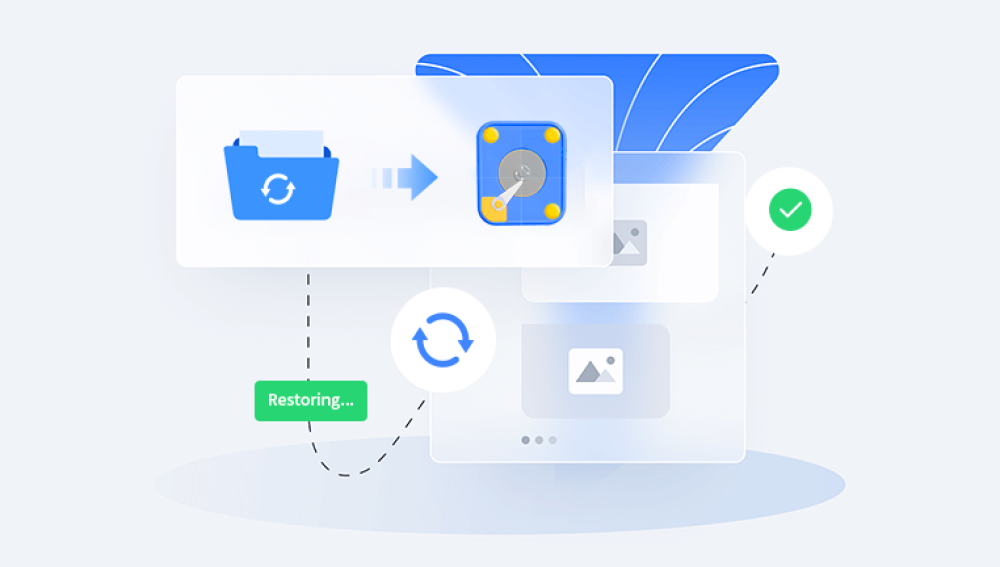1. How to Restore Data from a Crashed Hard Drive
A crashed hard drive can be a nightmare for anyone who stores important data on it. Data loss can occur due to various reasons such as physical damage, software corruption, power surges, or even normal wear and tear over time. However, in many cases, it is still possible to recover at least some of the data.
2. Types of Hard Drive Crashes
Physical Crashes:
These occur when there is actual damage to the hard drive's internal components. For example, the read - write heads may crash onto the platters due to a sudden shock or impact. This can cause scratches on the platters where the data is stored. Another physical issue could be a faulty motor that fails to spin the platters at the correct speed.

Symptoms of a physical crash often include strange clicking or grinding noises coming from the hard drive. In such cases, the hard drive may not even be recognized by the computer's BIOS (Basic Input/Output System).
Logical Crashes:
A logical crash is related to software or file system issues. It can happen due to a virus or malware infection, improper shutdowns, or file system corruption. For instance, if the master boot record (MBR) of a hard drive is damaged, the computer may not be able to boot up properly or access the data.
The hard drive is usually recognized by the system in the case of a logical crash, but there may be errors when trying to access specific files or folders. Error messages such as "File not found," "Disk read error," or "Invalid file system" are common signs of a logical crash.
3. DIY Data Recovery Methods
3.1 Check the Connections
Before assuming the worst, it's a good idea to check the physical connections of the hard drive. If it's an internal hard drive, turn off the computer, unplug it from the power source, and open the computer case. Make sure the data cable (usually a SATA cable) and the power cable are securely connected to the hard drive.
For external hard drives, try using a different USB cable or port. Sometimes, a loose or faulty cable can cause the hard drive to appear as if it's crashed.
3.2 Use Data Recovery Software
Drecov Data Recovery is a leading solution in the realm of data retrieval, designed to offer a lifeline when digital disasters strike. In today's technology-driven society, our dependence on data is absolute. From personal memories stored in photos and videos to the critical business documents that keep enterprises afloat, the loss of any of this information can be catastrophic.
This software stands out for its powerful and sophisticated capabilities. It employs advanced scanning techniques that penetrate deep into storage media. Whether it's a traditional hard drive with its complex maze of sectors and tracks, a lightning-fast solid-state drive, or even removable storage like USB flash drives and memory cards, Drecov Data Recovery has the tools to uncover lost data. Its algorithms are finely tuned to identify file signatures, remnants of deleted files, and fragmented data, piecing them back together like a digital jigsaw puzzle.
The user interface is another feather in its cap. It's crafted with simplicity and intuitiveness in mind, ensuring that even those with minimal technical knowledge can navigate the recovery process with ease. Upon launching the software, users are greeted with clear instructions and a step-by-step wizard that walks them through the necessary operations. The progress bar provides real-time updates, giving users a sense of control and assurance as the scanning and recovery unfolds.
3.3 Try a Different Operating System
If your hard drive is not accessible in your usual operating system, you can try booting from a different operating system. For example, if you are using Windows and the hard drive is not working, you can create a bootable USB drive with a Linux distribution such as Ubuntu.
Ubuntu has built - in tools that can sometimes access and recover data from a crashed hard drive. Once you boot into Ubuntu, the hard drive may be recognized automatically. You can then try to copy the important data to an external storage device such as a USB flash drive or an external hard drive.
4. Precautions When Using DIY Data Recovery Methods
Do Not Write New Data to the Crashed Drive: When a hard drive has crashed, any new data written to it can overwrite the existing data that you are trying to recover. So, avoid installing software directly onto the crashed drive or saving new files to it.
Backup Recovered Data Immediately: As soon as you recover some data, make sure to back it up to a reliable storage device such as an external hard drive or a cloud storage service. This way, if something goes wrong during the recovery process or if the hard drive deteriorates further, you won't lose the recovered data.
5. When to Seek Professional Help
Complex Physical Damage: If you suspect that the hard drive has suffered severe physical damage such as a broken spindle motor or a damaged read - write head, it's best to consult a professional data recovery service. These services have specialized clean rooms and equipment to handle such delicate components.
Failed DIY Attempts: If you have tried several DIY methods and still cannot recover the data you need, it's a sign that the problem may be more complex than you initially thought. Professional data recovery technicians have more advanced tools and expertise to deal with difficult data recovery scenarios.
High - Value Data: If the data on the crashed hard drive is extremely valuable, such as business - critical information or irreplaceable personal memories (like family photos and videos), it's a good idea to entrust the recovery to professionals. They can often provide a higher success rate and more comprehensive data recovery solutions.
6. Professional Data Recovery Services
What to Expect: When you take your crashed hard drive to a professional data recovery service, they will first assess the damage. They may ask you about the circumstances of the crash, such as whether there was a physical impact or any software - related issues before the crash.
Depending on the assessment, they will then use a combination of techniques. For physical damage, they may disassemble the hard drive in a clean room environment to replace damaged components such as the read - write heads. For logical damage, they may use advanced software tools and algorithms that are not available to the general public to repair the file system and recover the data.
Cost: Professional data recovery can be expensive. The cost can range from a few hundred to several thousand dollars depending on the complexity of the recovery process and the amount of data to be recovered. Some services may charge a flat fee for a standard recovery job, while others may charge based on the amount of data successfully recovered.