Recovering an unsaved Notepad file can be a stressful experience, especially if it contained important information that you lost due to an unexpected shutdown, accidental closure, or system crash. Unlike some sophisticated text editors, Notepad is a simple, lightweight program and does not have a built-in autosave or recovery feature. However, despite these limitations, there are several methods and tools you can use to attempt to recover your unsaved Notepad data.
Accidental closure: Closing the Notepad window without saving.
System crash or power outage: Your computer shutting down unexpectedly.
Program crash: Notepad closing unexpectedly due to an error.
File corruption: The saved file getting corrupted.
Forgetting to save: Simply forgetting to save the file before closing.
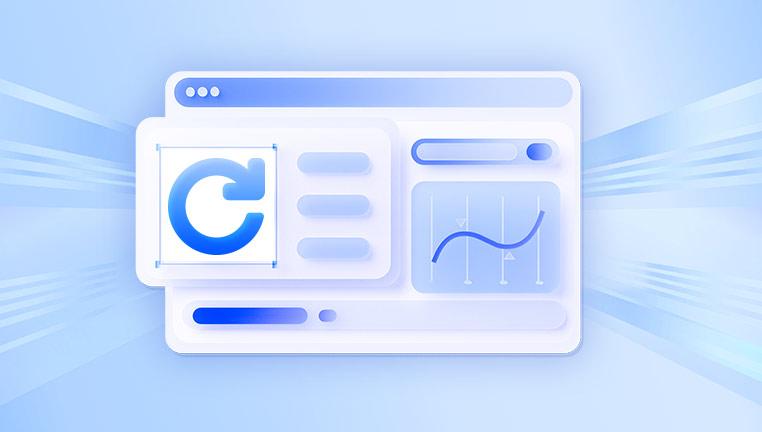
Since Notepad doesn’t have autosave, any unsaved work will not be saved automatically unless you take some special measures. Now, let's explore what can be done when your Notepad file is lost.
Method 1: Check if the File Was Saved Somewhere
Sometimes, users believe the file was never saved but might have saved it unintentionally or to a different location.
Search your computer for the file name or keywords from your text:
Open File Explorer.
In the search box, type *.txt to look for all text files.
Sort by date modified to find recently edited files.
Check the Desktop, Documents, and Downloads folders—common locations for saving files.
If you find the file, open it and verify its contents.
Method 2: Look for Temporary Files and Backups
While Notepad itself does not save temporary files, Windows sometimes creates temporary backups or cached versions of files which you might be able to recover.
Accessing Temporary Files Folder
Press Win + R to open the Run dialog.
Type %temp% and press Enter.
This opens the Windows temporary files folder.
Look for files with .tmp extension or recent timestamps.
Open these files with Notepad to see if they contain your lost text.
Checking Recent Items Folder
Windows keeps a list of recently opened files which might help you locate a saved file:
Press Win + R, type recent, and press Enter.
Review the list for any text files.
Method 3: Use Windows File History to Recover Previous Versions
If you had File History enabled on your PC, you can restore previous versions of files or folders.
Navigate to the folder where you last saved the Notepad file.
Right-click the folder or file (if it exists).
Select Properties.
Go to the Previous Versions tab.
Look for available backups and select the version before you lost the file.
Click Restore or Open to recover the file.
If File History is not enabled, this option will not be available, but it's worth checking for future protection.
Method 4: Use System Restore to Recover Lost Data
System Restore rolls back system files and settings to a previous state. While it does not specifically target user files, sometimes it can help if system-level changes caused data loss.
Press Win + R, type rstrui, and press Enter.
Follow the wizard to choose a restore point dated before the loss.
Restore your system but be aware this may uninstall recent programs or updates.
System Restore should be a last resort as it affects the whole system.
Method 5: Use Notepad++ or Other Advanced Text Editors
If you frequently use Notepad++ or similar editors, they have autosave and backup features that can help recover unsaved files.
Notepad++ Autosave Plugin: Automatically saves copies of your documents.
Check Notepad++ backup folders (default: C:\Users\[User]\AppData\Roaming\Notepad++\backup).
If you lost a file in Notepad but have a habit of copying text into Notepad++, this can be a lifesaver.
Method 6: Use Data Recovery Software
Drecov Data Recovery
Drecov Data Recovery is a powerful tool designed to help users recover lost or unsaved files, including Notepad documents, even when they haven’t been saved manually. Since Notepad itself doesn’t have an autosave or built-in recovery feature, losing unsaved notes can be frustrating. However, Drecov Data Recovery offers an efficient solution to recover such files by scanning your computer or storage device for temporary files, deleted files, and other hidden data remnants that may contain your lost text.
When you run Drecov Data Recovery, it performs a deep scan of the selected drive or folder where your Notepad file was last opened or created. During this process, it looks for all recoverable file types, including plain text files with the .txt extension. The software can detect temporary files or fragments that Windows sometimes keeps, which can be critical for recovering unsaved Notepad content.
One of the advantages of Drecov Data Recovery is its user-friendly interface, which allows even non-technical users to perform the recovery process easily. After the scan, you can preview the recoverable files to identify your lost Notepad document and restore it with just a few clicks.
Method 7: Check Clipboard History (Windows 10/11)
If you copied the text you lost to the clipboard recently, Windows 10 and 11 can store clipboard history if enabled.
Press Win + V to open clipboard history.
Browse recent copied items.
If your text is there, paste it into a new Notepad file.
Enable clipboard history by:
Going to Settings > System > Clipboard.
Toggle Clipboard history on.
Method 8: Recover Notepad Unsaved Files from RAM (Advanced)
This method is technical and requires special tools to scan your computer's RAM for lost text data, only viable if the system is still running and you didn’t reboot after losing the file.
Tools like Windows Memory Toolkit or Volatility can analyze RAM dumps, but this is complex and usually for advanced users or professionals.
Method 9: Use Cloud Sync or Backup Solutions
If you use cloud backup services like OneDrive, Google Drive, Dropbox, or third-party backup software, they may have copies or versions of your Notepad files.
Check your cloud drive’s recycle bin or version history.
Sometimes, cloud clients save copies automatically.
Preventing Loss of Notepad Files in the Future
Since Notepad lacks autosave and backup, you should adopt habits and tools to avoid future loss:
Save Regularly
Make a habit of saving your work frequently (Ctrl + S).
Use Notepad Alternatives
Switch to editors like Notepad++, Sublime Text, or VS Code that offer autosave, backup, and recovery features.
Enable Cloud Backup
Save your files to cloud-synced folders (e.g., OneDrive, Google Drive) for automatic backup and version control.
Use Autosave Tools
Some third-party tools can autosave the contents of open Notepad windows periodically.
Enable Windows File History
Turn on File History via Settings > Update & Security > Backup to create regular backups of your files.




