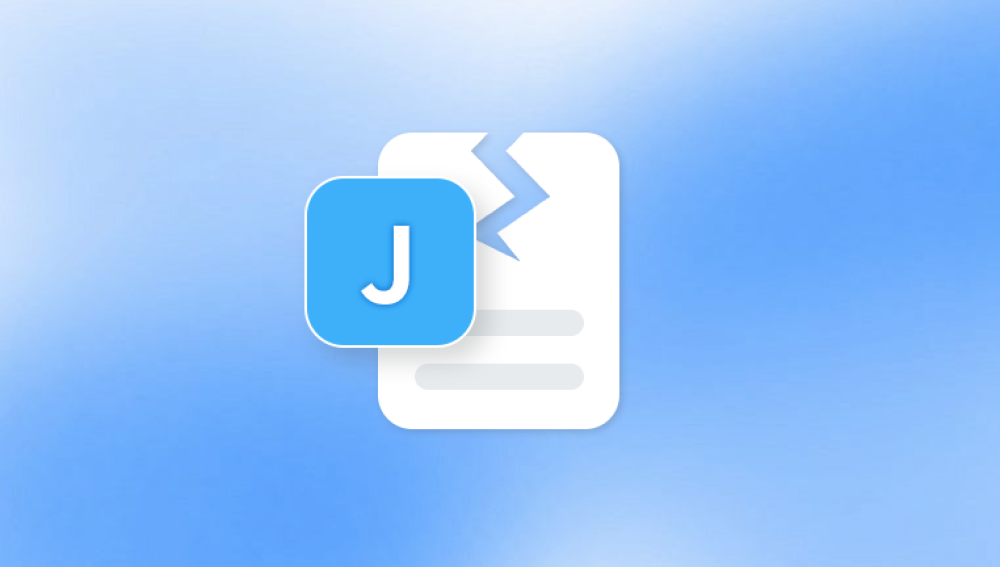Microsoft Excel plays a central role in personal, academic, and business data management. From simple household budgets to complex financial reports, losing access to an Excel file due to corruption can cause significant frustration. This guide covers various methods and tools for addressing corrupted Excel files without relying on bold headings or artificially structured paragraphs. We’ll keep the focus on natural language flow and authentic writing.
Software crashes also contribute to this problem. If Excel or your operating system freezes while working on a file, data loss or corruption might occur. Storage device problems present another risk. Bad sectors on a hard drive or issues with external storage devices like USB drives can result in unreadable Excel files. Sometimes, files get corrupted during transfer especially via unstable networks or incomplete downloads. These issues often produce files that won’t open or display error messages when accessed.
Recognizing Corrupted Excel Files: Symptoms and Signs
How can you tell if an Excel file is corrupted? Several telltale signs usually show up. The most obvious is an error message when trying to open the file. Common messages include "Excel cannot open the file," or "The file is corrupt and cannot be opened." Sometimes Excel might open the file, but data appears scrambled. You might see strange symbols, missing rows or columns, or completely blank sheets. In some cases, Excel crashes whenever you attempt to access the corrupted file, forcing you to close the program manually.

Another symptom is unusually slow performance. If an Excel file suddenly takes several minutes to open, that might indicate damage or corruption. Files that won’t save changes or constantly prompt you to recover unsaved work can also suggest underlying problems. Recognizing these signs early can help you take action before further damage occurs.
Step-by-Step Methods for Repairing Corrupted Excel Files
Several strategies can help restore access to corrupted Excel files. Depending on the severity of the corruption, some methods might work better than others. We’ll start with the simplest solutions and move toward more advanced techniques.
Opening the File Using Excel’s Built-In Repair Feature
Microsoft Excel includes a native repair tool designed to handle minor file corruptions. To use this feature, open Excel first without selecting a specific file. Go to the "File" tab, choose "Open," then browse for the corrupted file. When selecting the file, click the small dropdown arrow next to the "Open" button. Select "Open and Repair" from the dropdown menu. Excel will prompt you to either "Repair" or "Extract Data." Choosing "Repair" attempts to recover the entire file. If that fails, trying "Extract Data" might salvage at least some of the information.
Recovering from AutoRecover or Temporary Files
If Excel crashes while working on a file, AutoRecover might have created a backup copy. To check, open Excel and look for the Document Recovery pane that appears automatically after restarting the program. If no recovery pane appears, search your computer for files ending with ".asd" or ".tmp." These are often located in folders like C:\Users[YourName]\AppData\Local\Microsoft\Office\UnsavedFiles.
Opening the File in a Different Program or Platform
Sometimes another spreadsheet program can open a corrupted Excel file even if Excel itself cannot. Free alternatives like LibreOffice Calc or Google Sheets occasionally manage to access and display corrupted content. This method won’t always work, especially with severely damaged files, but it’s worth attempting before moving on to more advanced repairs.
Copying Content to a New Workbook
If you manage to open the corrupted file but notice that only part of the data is visible or usable, try copying whatever you can into a new workbook. Sometimes copying individual sheets rather than entire workbooks works better. Use caution when copying formulas, as these may reference corrupted links or formulas.
Using Microsoft’s Online Tools
Microsoft offers an Office Recovery web service through OneDrive. By uploading the corrupted file to OneDrive and attempting to open it using Excel Online, you might bypass local software issues. While this doesn’t guarantee recovery, it’s another quick step to attempt.
Advanced Tools and Techniques for Repairing Heavily Corrupted Excel Files
For files beyond the reach of basic repair methods, more sophisticated tools might be necessary. Several third-party recovery utilities specialize in Excel file repair. These typically offer more advanced algorithms capable of parsing and reconstructing corrupted files.
Popular Excel Recovery Software Options
Panda Repair
Panda Repair is a user-friendly tool designed to help recover and repair corrupted Excel files quickly and effectively. When an Excel file becomes damaged whether due to sudden power loss, software crashes, or virus infections—Panda Repair can assist in restoring your important spreadsheets without the need for complicated manual fixes.
The software works by scanning the corrupted Excel file and extracting as much recoverable data as possible. It supports both XLS and XLSX formats, allowing users to fix files created in different versions of Microsoft Excel. Panda Repair carefully reconstructs the spreadsheet’s structure, including cells, formulas, charts, and formatting, so you don’t lose critical information.
One of the standout features of Panda Repair is its simplicity. The repair process typically involves just a few clicks: upload the corrupted file, start the scan, and preview the repaired document. This makes it accessible even to users without advanced technical knowledge. Additionally, Panda Repair maintains the original file intact by working on a copy, ensuring your data is safe throughout the recovery.
Manual XML Editing (For Tech-Savvy Users)
Advanced users familiar with XML file structures might attempt manual repairs. Modern Excel files (.xlsx) are essentially zipped folders containing XML files. You can change the file extension from .xlsx to .zip, then extract the contents. Inside, look for the folder labeled "xl," which contains worksheets and other information in XML format.
By opening these files with a text editor, you may spot syntax errors or corrupted tags that can be manually removed or corrected. After editing, repackage the files into a .zip archive and rename it back to .xlsx. This process requires patience and a good understanding of XML structure but has saved otherwise lost files in some cases.
Preventing Future Excel File Corruption: Best Practices
While fixing corrupted files is crucial, preventing future corruption saves time and stress. Several best practices can reduce the likelihood of encountering damaged Excel files.
Regularly Save and Back Up Files
Saving your work frequently ensures you won’t lose large amounts of data if something goes wrong. Activating Excel’s AutoSave feature—especially when using OneDrive or SharePoint—provides extra security. Beyond that, maintaining backups either on an external hard drive or via cloud services protects against sudden file loss.
Avoid Interrupting File Saves
Corruption often occurs when a file save is interrupted. Always let Excel finish saving before closing the program or shutting down your computer. Avoid force-closing applications unless absolutely necessary.
Use Reliable Storage Media
Make sure you use trustworthy hard drives, USB sticks, or SSDs. Cheap or aging storage devices are more prone to failure. Consider replacing storage devices before they show signs of wear.
Update Software Regularly
Keep both Microsoft Excel and your operating system updated. Software patches often address stability issues and vulnerabilities that could lead to file corruption.
Protect Against Malware
Use up-to-date antivirus software and avoid opening suspicious email attachments or downloads that could infect your system.
Avoid Excessive File Size and Complexity
Extremely large Excel files with complex formulas, macros, and embedded objects are more prone to corruption. Where possible, simplify your workbooks. Splitting large datasets across multiple smaller files can also help.
Understanding When Recovery Isn’t Possible
Despite best efforts, not all corrupted Excel files can be salvaged. Severe hardware failures, overwriting, or complete file header corruption may leave files beyond repair. In such cases, data recovery professionals might be able to help, but results vary. Having solid backups is always the most reliable insurance.
File Recovery Services: When to Consider Professional Help
If Excel files contain critical business or financial data, professional recovery services may be worth considering. Companies specializing in file and data recovery use advanced hardware and software unavailable to general consumers. While costs can be high, especially for complex recoveries, these services often offer free evaluations to determine if recovery is possible before charging a fee.
While losing access to an important Excel file can feel overwhelming, many solutions exist. Built-in repair tools, third-party software, manual XML editing, and professional services all offer potential pathways to restoring corrupted files. More importantly, adopting preventive measures can minimize the chances of future corruption.