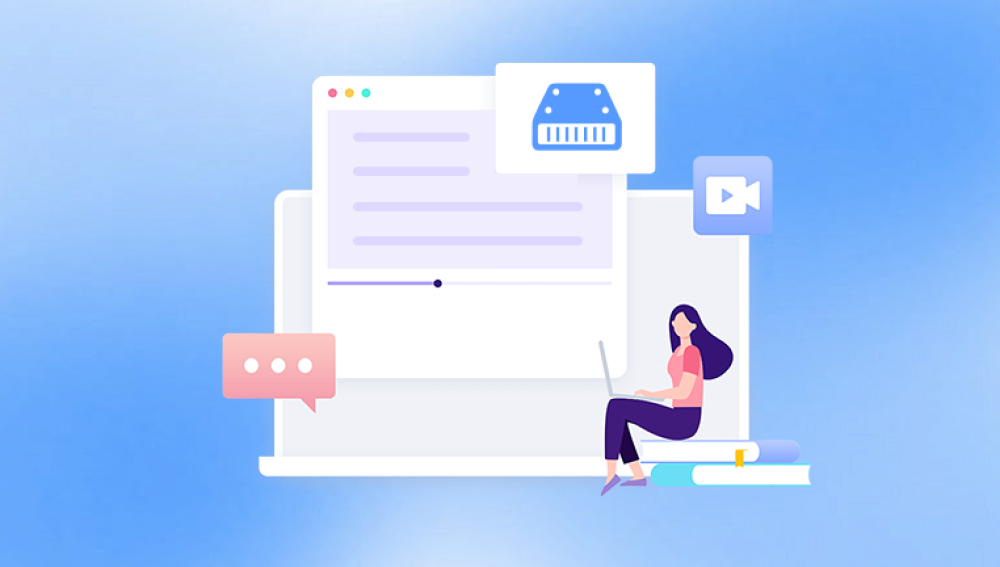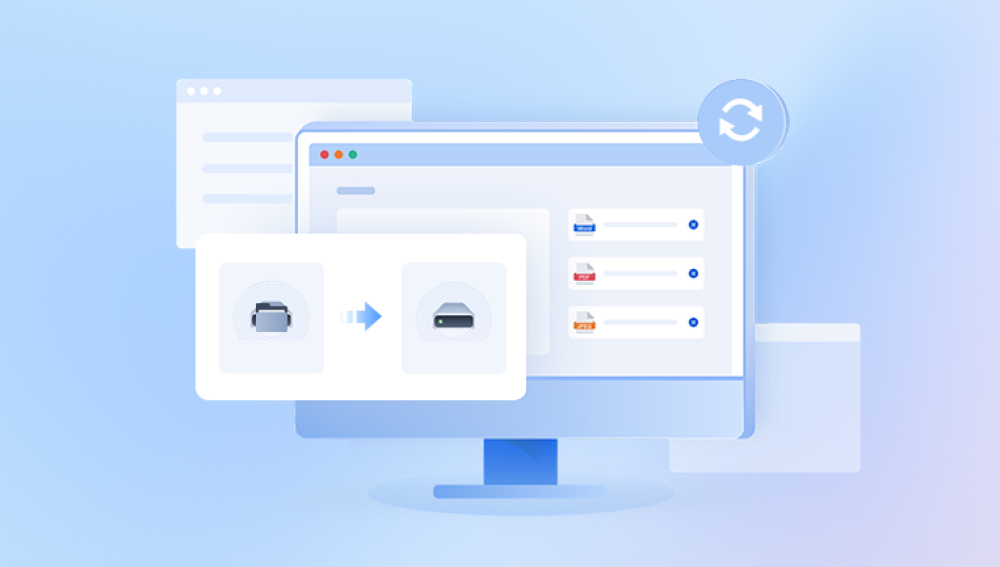Restoring files from a formatted hard drive is a complex process that involves understanding both the technical aspects of file systems and the tools available for data recovery. When a hard drive is formatted, its file system is either erased or rewritten, depending on the type of formatting done (quick format vs. full format). While the data may not be immediately deleted, it may still be recoverable if it hasn't been overwritten by new data.
1. Hard Drive Formatting
What is Formatting?
Formatting a hard drive refers to the process of preparing a storage device (such as a hard drive or SSD) for use. During this process, the system sets up a file system, which dictates how files are stored and retrieved. Formatting also marks the drive as "empty," but this does not necessarily mean that the files are completely erased.
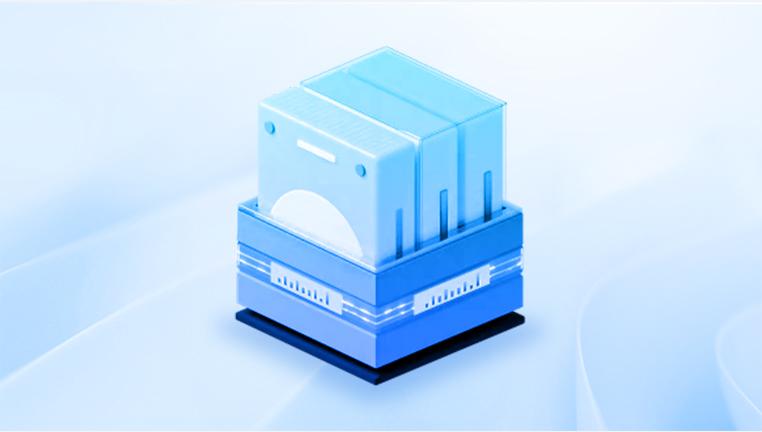
Types of Formatting
Quick Format
In a quick format, the file system is recreated, and the operating system simply marks the space as available for new files. The actual data is not erased immediately, which is why files can often be recovered after a quick format.
Full Format
A full format, in addition to recreating the file system, also scans for bad sectors and can overwrite data. This makes recovery harder but not impossible, depending on the extent of the overwrite.
Impact of Formatting on Data
When a hard drive is formatted, the file allocation table (or equivalent) is either wiped or rewritten. This table contains the locations of files on the disk. However, when the format is completed, the actual file data often remains on the disk until it is overwritten by new data.
File System Overview
The file system determines how files are stored and accessed. Common file systems include:
NTFS (New Technology File System): Common in Windows environments.
FAT32: Older and more compatible across different operating systems but with file size limitations.
exFAT: Designed for flash drives and large files, offering compatibility across devices.
HFS+: Used by Mac computers (though replaced by APFS in newer versions).
2. Why You Shouldn't Panic After Formatting
What Happens When a Hard Drive is Formatted?
During the formatting process, the operating system creates a new file system and directory structure, but the actual data is not always removed. This is why it’s often possible to recover data after a format. However, the more new data you write to the drive, the more likely it is that the original data will be overwritten, reducing the chances of recovery.
Factors Affecting Data Recovery
Type of Format: A quick format retains more recoverable data than a full format.
Amount of Overwriting: New files that overwrite the old data make recovery more difficult.
Hard Drive Condition: If the drive is physically damaged, it might require professional recovery services.
3. Preparing for Data Recovery
Stop Using the Drive
If you accidentally format a hard drive, immediately stop using it. Any new data written to the drive may overwrite the existing data, making it impossible to recover.
Importance of Data Backup
Once you’ve recovered your data (or before starting the recovery process), always make a backup of important files to prevent future data loss.
Setting Up for Recovery
Ensure you have:
A working computer or laptop.
Data recovery software (such as Drecov Data Recovery or other options listed).
A separate storage device (such as an external drive) for saving recovered data.
4. Software for Data Recovery
Drecov Data Recovery is a cutting-edge software solution designed to help users recover lost, deleted, or corrupted files from a wide range of storage devices. Whether you’ve accidentally erased important documents, formatted a hard drive, or lost data due to a system crash, Drecov Data Recovery offers a reliable, straightforward way to retrieve your files without the need for professional assistance.
What sets Drecov Data Recovery apart from other data recovery tools is its intuitive interface, making it accessible for users of all technical levels. You don’t need to be a data recovery expert to use the software—its step-by-step recovery process guides you through scanning and restoring your lost files with ease. Whether you’re dealing with a USB drive, external hard drive, or memory card, Drecov Data Recovery supports a wide variety of storage formats and systems, ensuring a broad compatibility range.
5. How to Recover Files from a Formatted Hard Drive
Choosing the Right Data Recovery Tool
User-Friendliness: If you are new to data recovery, tools like Drecov Data Recovery and Recuva are good options.
Advanced Features: For professionals or advanced users, tools like TestDisk or EaseUS might be better suited.
Steps for Recovering Data Using Data Recovery Software
Scan the Formatted Drive
Launch the recovery software and select the formatted drive.
Perform a full scan to detect recoverable files. This may take some time depending on the size of the drive.
Preview and Select Files to Recover
Once the scan is complete, preview the found files. Most recovery software offers the ability to view files before recovery.
Recover the Files
After selecting the files you want to recover, specify a destination drive (ensure it’s different from the formatted drive) and start the recovery process.
File Recovery from Different File Systems
NTFS: Recovery tools for NTFS are well-supported, and recovery chances are high if the drive has not been overwritten.
FAT32 and exFAT: These file systems also support recovery well, although there may be slight variations depending on the tool used.
Mac HFS+: Recovery is possible, but the software may need to be macOS-compatible.
6. Manual Methods for Data Recovery
Using Command Prompt (Windows)
Windows users can try to recover files from the formatted drive using command-line tools. However, this method has limitations and requires expertise.
Recovery via System Restore or Previous Versions
In some cases, Windows or macOS may have automatically backed up system files. You can try recovering files using the “Previous Versions” feature (Windows) or Time Machine (Mac).
7. Advanced Recovery Techniques
Recovering Files Using Professional Data Recovery Services
If software recovery is unsuccessful or if the drive is physically damaged, a professional data recovery service might be required. They have specialized tools for retrieving data from damaged or failing drives.
Disk Imaging
Disk imaging creates an exact replica of the hard drive. This is often used when there’s a risk of further damage, or when trying to recover data from a corrupted or failing drive.
Sector-Level Recovery
Sector-level recovery involves examining the physical sectors of a hard drive. This process is highly technical and usually requires professional services.
8. Preventing Data Loss in the Future
Regular Backup Strategies
The best way to prevent data loss is to maintain regular backups of important files. Use external hard drives or cloud storage services for backups.
Best Practices for Formatting Drives
Always double-check before formatting a drive and ensure that you’ve backed up essential files. Consider using disk imaging tools before performing any significant formatting actions.
Using Cloud Storage and External Drives
For ongoing data safety, consider using cloud storage services (Google Drive, OneDrive, etc.) or external hard drives for real-time backup.