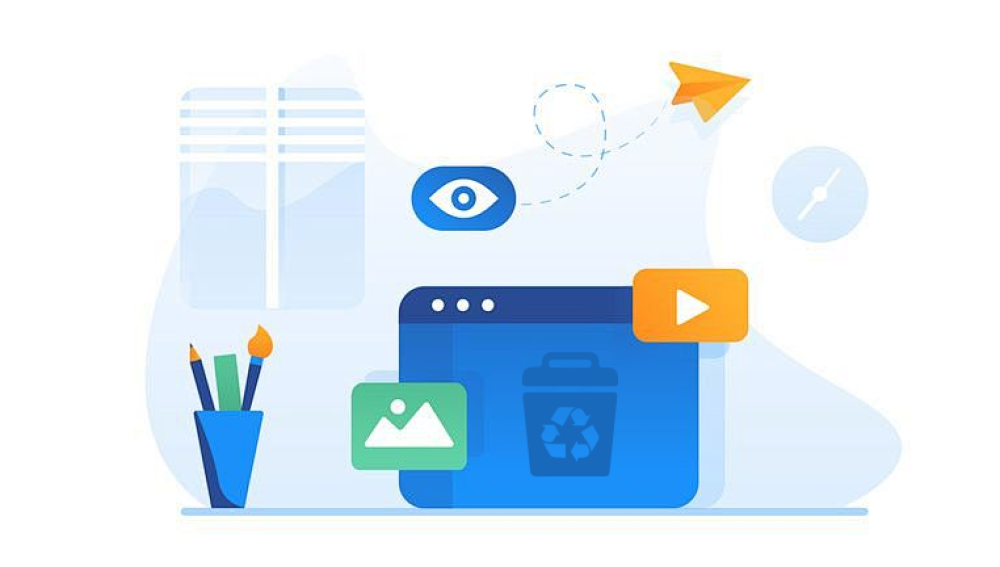The Recycle Bin acts as a safety net. When a file is sent to the Recycle Bin, Windows simply moves it to a hidden folder. Emptying the Recycle Bin removes the file’s record from the file system, but the data itself remains on the disk until overwritten. This behavior makes file recovery possible through specialized tools or techniques.
Step 1: Check If the Files Are Backed Up
Before attempting technical recovery, check these backup locations:
Windows File History
Windows Backup and Restore
Cloud services like OneDrive, Google Drive, Dropbox
External hard drives or USB backups
If backups exist, restoring files from them is the simplest method.

Step 2: Use Windows File History (If Enabled)
If File History was previously set up on your computer:
Go to the folder where the deleted file was originally stored.
Right-click and select Restore previous versions.
Browse through available versions and select Restore.
This method works only if File History is active and configured before file deletion.
Step 3: Try Windows Backup and Restore (Windows 7)
Many Windows systems still feature this backup tool:
Open Control Panel → System and Security → Backup and Restore (Windows 7).
Click Restore my files.
Follow the prompts to search and recover deleted files.
Step 4: Use Professional Data Recovery Software
Drecov Data Recovery
Drecov Data Recovery is designed to help users recover lost, deleted, or formatted files from a wide range of storage devices, including internal hard drives, external drives, USB flash drives, and memory cards. Whether files were accidentally deleted, lost due to system crashes, emptied from the Recycle Bin, or affected by formatting errors, Drecov Data Recovery offers a straightforward, reliable solution.
The software uses advanced scanning algorithms to detect files that no longer appear in the file system but still exist on the storage device. It supports recovery for many file types such as photos, videos, documents, audio files, and emails. One key feature is its ability to maintain original file names and folder structures during recovery, which makes organizing retrieved files easier.
To use Drecov Data Recovery, users simply install the software and select the storage device where the files were lost. The program offers both quick scan and deep scan options: a quick scan is faster and useful for recently deleted files, while a deep scan thoroughly searches the device for older or more difficult-to-find files. Once scanning is complete, users can preview recoverable files before restoring them to a safe location.
Step 5: Recover Files Using Windows Command Prompt (Advanced)
Some users try using Command Prompt commands such as:
attrib -h -r -s /s /d C:\*.*
Or running:
chkdsk C: /f /r /x
Note: This is not as effective as recovery software but can help in some cases to reveal hidden files or check drive health.
Step 6: Engage Professional Data Recovery Services
When files are extremely important—such as critical work documents or irreplaceable photos—and self-recovery fails, professional services offer the highest recovery success rate.
These services specialize in:
Recovering files from formatted drives.
Restoring data from physically damaged storage.
Handling ransomware or malware-related data loss.
Choosing a Professional Service:
Research online reviews.
Check privacy and data protection policies.
Compare pricing.
Confirm service guarantees or success rates.
Understanding How Deleted Files Remain Recoverable
When a file is deleted from the Recycle Bin:
The file’s reference in the Master File Table (MFT) is erased.
The physical data remains on the disk as long as it isn’t overwritten.
Recovery software looks for file signatures, headers, and remnants.
Important: The longer you wait to recover, the greater the risk that new data will overwrite the deleted files.
Tips to Maximize Recovery Success
Stop using the affected drive immediately to prevent overwriting.
Install recovery software on another drive or external USB.
Run both quick and deep scans; some files may not appear in a quick scan.
Save recovered files to a different location.
Common Scenarios Where Recovery Applies
Emptying the Recycle Bin accidentally.
Deleting large files that bypass the Recycle Bin.
System crashes or Windows errors.
Formatting a hard drive by mistake.
Malware attacks.
Differences in Recovery Between HDDs and SSDs
HDDs (Hard Disk Drives): Deleted files typically remain recoverable for a longer period.
SSDs (Solid State Drives): Feature TRIM commands that automatically clear deleted file areas, making recovery harder or impossible in some cases.
Drecov Data Recovery: Overview of Features
Drecov Data Recovery is known for:
A clear, simple interface.
Support for all common Windows file systems: NTFS, FAT32. exFAT.
Options for both quick and deep scanning.
Preview-before-recovery functionality.
Support for internal and external hard drives, USB drives, and memory cards.
How to Use Drecov Data Recovery: Step-by-Step
Download and Install: Get the software from the official website.
Launch the Program: Select the storage device to scan.
Scan the Drive: Choose between a quick scan and a deep scan.
Preview and Select Files: Confirm the integrity of files before recovery.
Recover Files: Save them to a new location.
Limitations of Software-Based Recovery
Recovery success depends on how quickly action is taken.
Overwritten files cannot be restored using software alone.
Severely damaged or corrupted drives may require professional services.
When Recovery Is Impossible
When deleted files have been overwritten multiple times.
On SSDs with TRIM enabled where deletion is final.
If the drive is physically destroyed beyond repair.
Preventive Strategies to Avoid Data Loss
Regular Backups: Schedule automatic backups using Windows or third-party software.
Use Cloud Storage: Services like OneDrive and Google Drive automatically back up important folders.
Enable File History: Set up File History in Windows for versioned backups.
Organize Files Carefully: Minimize accidental deletions through better file management.
Double-Check Before Emptying Recycle Bin: Review files before confirming permanent deletion.
Best Practices for After Recovery
Verify Recovered Files: Ensure they are usable and complete.
Back Up Immediately: Store recovered files on multiple devices.
Audit Recovery Efforts: Confirm all necessary files have been restored.
Update Your Data Management Plan: Learn from the incident and improve backup routines.
Recovering files that have been deleted from the Recycle Bin is often possible with the right tools and timely action. Windows provides some built-in options, such as File History and Backup and Restore, but in many cases, third-party tools like Drecov Data Recovery offer more comprehensive solutions.
The key factors that determine recovery success are speed, storage type, and whether the deleted data has been overwritten. Acting quickly, using reliable recovery software, and implementing strong backup practices will help protect valuable data now and in the future.