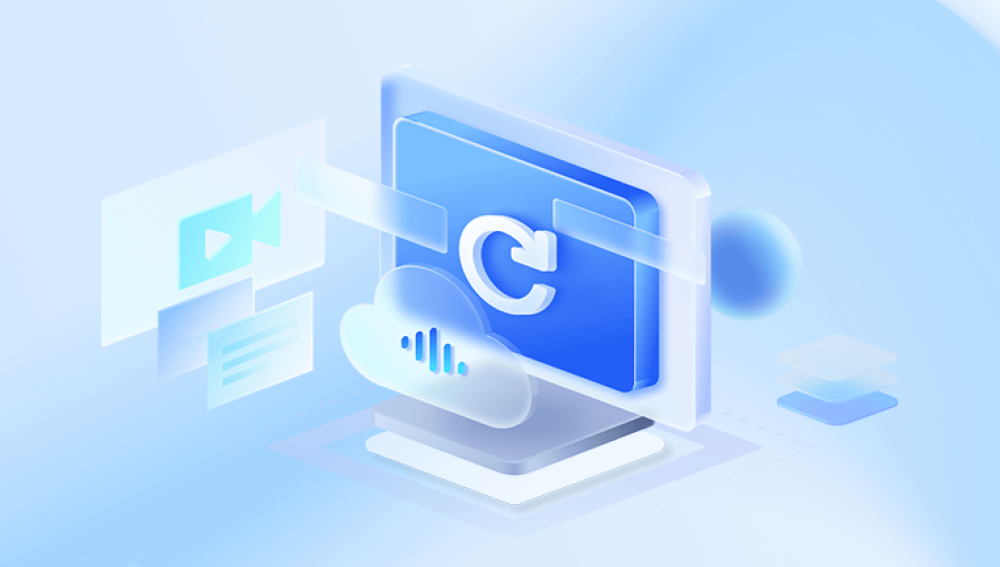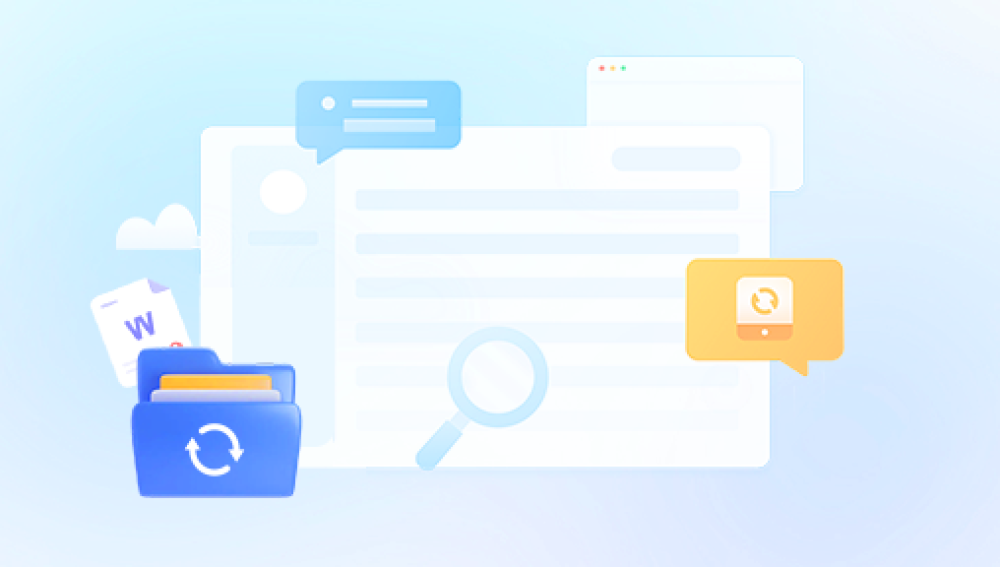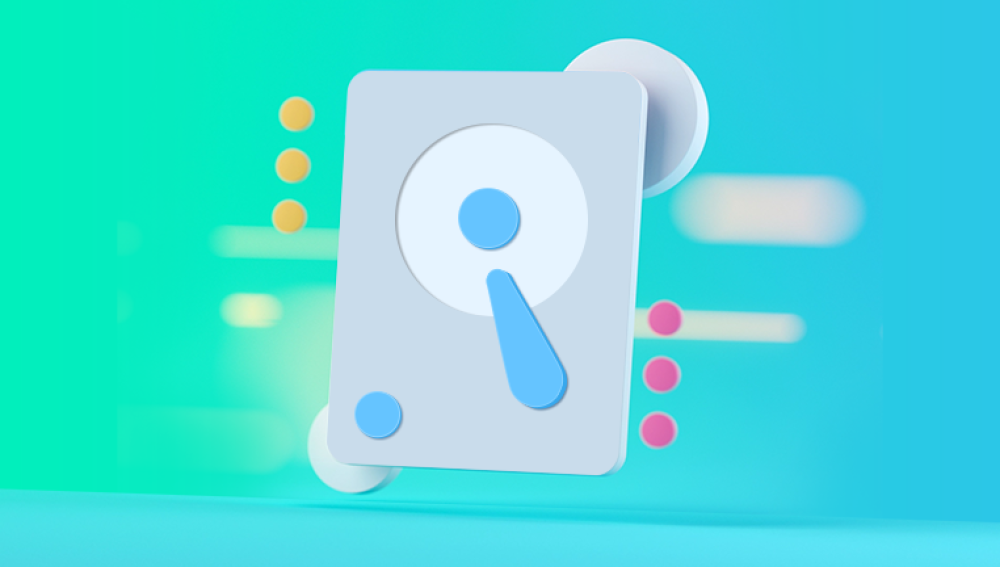Losing important files on your PC can be a frustrating and stressful experience. Whether due to accidental deletion, system crashes, or a corrupt file system, data loss is an inevitable part of using digital storage devices.
When you delete a file in Windows, it’s not immediately erased from the storage device. Instead, the system marks the space where the file resides as available for new data to overwrite. As a result, deleted files remain recoverable until new data is written to that part of the drive, which is why stopping the use of the device immediately is crucial for a higher chance of recovery.
There are several common scenarios for file loss on a PC:
Accidental Deletion: Files can be deleted by mistake through the Recycle Bin or using keyboard shortcuts like Shift + Delete (which bypasses the Recycle Bin).
Corruption: A file system error or bad sector can corrupt your files, rendering them inaccessible or unreadable.
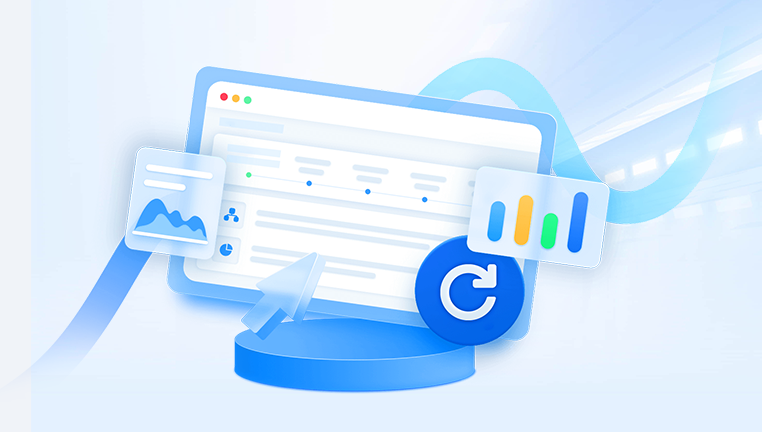
Drive Formatting: When you format a drive, it erases the file system, making the files temporarily inaccessible, though they may still be recoverable until overwritten.
Virus or Malware Attack: Malicious software can corrupt or hide files, making them seem missing or deleted.
System Crashes or Power Loss: If your system crashes unexpectedly, it may result in file loss, especially if files were being written to the disk at the time of the crash.
Understanding these scenarios can help you decide on the most appropriate recovery method.
Step 1: Check the Recycle Bin
The first and simplest step in retrieving deleted files is checking the Recycle Bin. When you delete files using the regular delete process, they are sent to the Recycle Bin unless you’ve used Shift + Delete, which bypasses it. If your files are in the Recycle Bin, restoring them is as easy as a few clicks.
How to Recover Files from the Recycle Bin:
Open the Recycle Bin: Double-click on the Recycle Bin icon located on your desktop.
Locate the Deleted Files: Scroll through the list of deleted files or use the search function in the top-right corner to locate specific files.
Restore the Files: Right-click on the files you want to recover and select Restore. The files will be returned to their original location on your PC.
If your files are not in the Recycle Bin, either because you’ve emptied it or bypassed it during deletion, don’t worry—there are still other ways to recover them.
Step 2: Use File History (Windows 8 and Later)
If you’ve been using File History, which is a built-in backup tool in Windows, you can restore previous versions of files or entire folders. File History regularly backs up your files to an external drive or network location, allowing you to recover older versions of files that might have been deleted or modified.
How to Use File History:
Open File Explorer: Navigate to the folder that previously contained the deleted files.
Right-Click and Select "Restore Previous Versions": Right-click the folder and select Restore previous versions from the context menu.
Select a Version to Restore: A list of available backups will appear. Select the version of the folder that contains the files you want to restore.
Restore the Files: Click Restore to recover the folder, or choose Copy to save the files to a different location.
If you haven’t been using File History, it’s still a good idea to set it up for future backups to prevent data loss.
Step 3: Use Windows Backup (If Enabled)
Windows Backup is another option for recovering files if you’ve been regularly creating backups. This tool allows you to restore specific files or even entire system backups if necessary.
How to Recover Files Using Windows Backup:
Open Control Panel: Go to Control Panel > System and Security > Backup and Restore (Windows 7) (this also works on Windows 10 and 11).
Restore Files: Click Restore my files and follow the prompts to locate and recover the files you need. You can search for specific files or browse through the backup set to find the ones that were deleted.
Select the Files to Restore: Once you’ve found the files, select them and click Restore to return them to their original location.
Step 4: Use Data Recovery Software
If the files are not available in the Recycle Bin or through any backup methods, the next option is to use data recovery software. These tools scan your hard drive for traces of deleted files and can recover them before they are overwritten by new data. There are many data recovery software options available, ranging from free tools to professional-grade paid versions.
Popular data recovery programs include:
Drecov Data Recovery
Drecov Data Recovery is a powerful tool designed to help users recover deleted files on their PC, including documents, photos, videos, and more. Whether your files were accidentally deleted, lost due to a system crash, or wiped out by a corrupted file system, Drecov Data Recovery offers an effective solution to retrieve them.
Key Features of Drecov Data Recovery:
Multiple File Types: Drecov Data Recovery supports a wide range of file types, ensuring that most documents, images, audio, and video files can be recovered.
Deep Scan Capability: The software uses advanced scanning algorithms to thoroughly scan your storage device, maximizing the chances of recovering deleted files, even from damaged or formatted drives.
File Preview: Before performing the recovery, Drecov Data Recovery allows you to preview the deleted files, so you can ensure you're restoring the correct ones.
File System Support: Drecov Data Recovery supports NTFS, FAT, exFAT, and other common file systems, which means it works with various storage devices, including hard drives, USB drives, and SD cards.
User-Friendly Interface: The intuitive interface makes it easy for users of all levels to navigate and recover lost data without needing technical expertise.
How to Recover Deleted Files Using Drecov Data Recovery:
Download and Install the Software: Install Drecov Data Recovery on a different drive to avoid overwriting lost data.
Select the Drive and Scan: Choose the drive or storage device from which you want to recover files, then initiate the scan.
Preview and Restore: Once the scan is complete, preview the files, select the ones you want to recover, and save them to a safe location.
How to Use Data Recovery Software:
Download and Install the Software: Install the data recovery program on a different drive than the one you’re recovering from (to prevent overwriting lost data).
Run the Software and Scan for Deleted Files: Open the recovery software and select the drive where the deleted files were stored. Choose the type of scan—usually a quick scan to start, followed by a deep scan if necessary.
Preview the Recovered Files: After the scan is complete, the software will display a list of recoverable files. Many tools offer a preview feature to check the integrity of the files before recovery.
Restore the Files: Select the files you want to recover and save them to a different drive or external storage to avoid overwriting any remaining lost data.
Step 5: Repair Corrupted Files (If Applicable)
Sometimes, files are not deleted but become corrupted, making them unreadable or inaccessible. Corruption can occur for many reasons, including abrupt shutdowns, disk errors, or software issues. If you suspect your files are corrupted rather than deleted, there are tools you can use to repair them.
Repair Corrupted Files Using Built-in Tools:
Use CHKDSK (Check Disk): Windows has a built-in tool called CHKDSK that can scan and repair disk errors, which may help restore access to corrupted files.
Open Command Prompt as an administrator.
Type the following command:
bash
CopyEdit
chkdsk C: /f
Replace C: with the letter of the drive containing the corrupted files. The /f parameter tells CHKDSK to fix any detected errors.
System File Checker (SFC): If the corruption is related to system files, you can use the SFC tool to scan and repair them.
Open Command Prompt as an administrator.
Type the following command:
bash
CopyEdit
sfc /scannow
This command will scan your system for corrupt files and attempt to repair them.
Third-Party Repair Tools:
Stellar Repair for Video: If your video files are corrupted, this tool can help restore them.
Stellar Repair for Photo: Similar to Stellar's video repair tool, this program is designed for fixing corrupted image files.
Step 6: Professional Data Recovery Services
If all else fails, or if the data loss is due to physical damage to the hard drive (such as a mechanical failure, water damage, or a head crash), it may be time to seek professional help. Data recovery specialists have the necessary equipment and expertise to recover data from severely damaged drives.
When to Seek Professional Help:
Drive is physically damaged: If your hard drive is making strange noises (clicking, grinding) or has visible damage, don’t attempt DIY recovery. Professional services can open the drive in a clean room to retrieve data.
No success with software recovery: If you’ve tried data recovery software and the files are still missing or inaccessible, a professional may have better tools and techniques for deep recovery.
Critical data: If the files you lost are crucial (business data, irreplaceable photos, etc.), it’s worth paying for professional recovery to maximize the chances of retrieval.
Step 7: Prevent Future Data Loss
Once you've recovered your files, it’s important to implement measures to avoid future data loss. The following best practices can help ensure that your data remains safe:
Regular Backups: Use Windows’ built-in backup options or third-party services to regularly back up your files. Cloud services like Google Drive, OneDrive, and Dropbox offer automatic syncing and storage for important files.
Enable File History: File History automatically backs up your files, allowing you to restore previous versions in case of accidental deletion or corruption.
Use a RAID Setup: If you’re working with critical data, consider using a RAID (Redundant Array of Independent Disks) system. RAID 1. for example, mirrors your data across two drives, ensuring redundancy.
Be Cautious with Deletions: Always double-check before deleting files. Consider using a third-party tool that requires confirmation for permanent deletions.
Use Antivirus Software: Keep your system secure from malware and viruses that could lead to file corruption or loss.