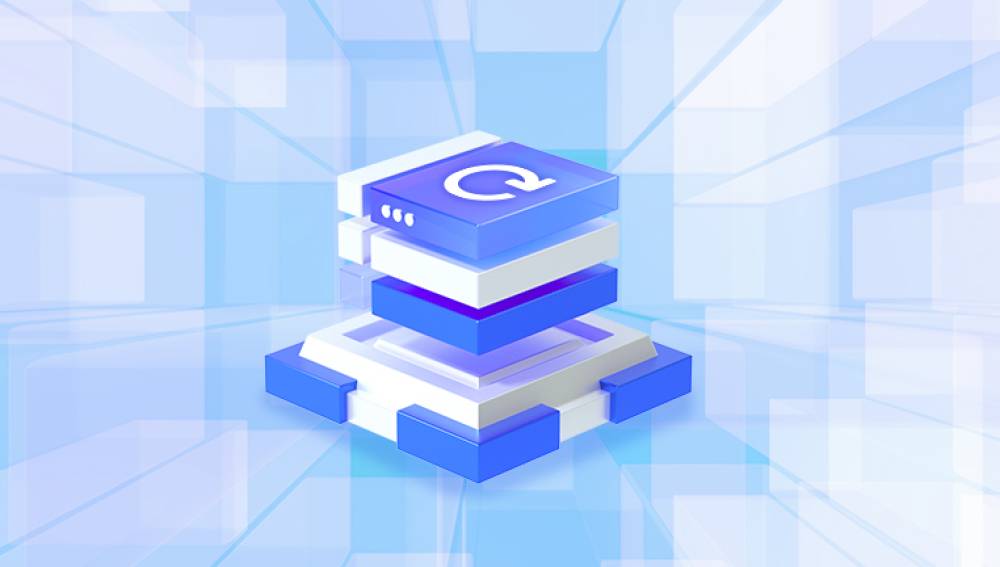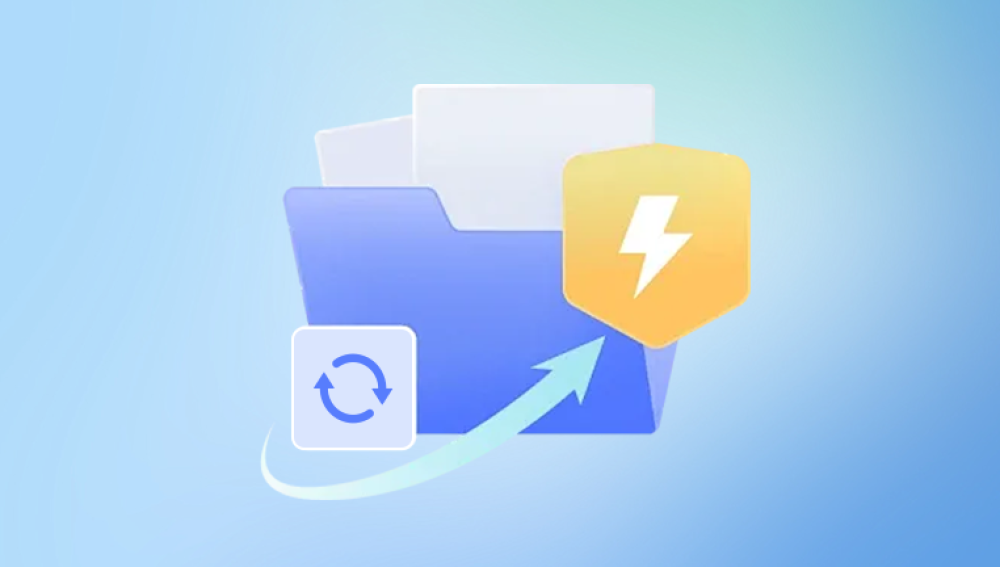YouTube videos can be deleted in several ways. Creators can manually remove them from their channels, either intentionally or by mistake. YouTube might also remove videos that violate its community guidelines, copyright policies, or terms of service. Additionally, videos can be set to private or unlisted, which makes them invisible to the public but not technically deleted.
Common Scenarios Where Video Deletion Happens
Accidental Deletion – Creators sometimes delete videos unintentionally while managing their content.
Copyright Strikes – Content that uses copyrighted material without proper permission may be taken down.
Policy Violations – YouTube has strict rules about harmful or inappropriate content, which can result in automatic deletion.
Account Suspension or Termination – When a channel is banned or terminated, all its videos disappear from the platform.
Outdated or Voluntarily Removed Content – Creators may remove old or outdated videos for personal or branding reasons.
Each scenario has its own implications when it comes to recovery. Understanding the context of the deletion can help determine the best course of action.

Option 1: Check Your Google Account and YouTube Studio
If you are the creator of the deleted video, your first stop should be YouTube Studio. Sometimes, videos are not permanently deleted—they may be set to private or removed from public playlists but still available in your account.
Log in to YouTube Studio
Go to studio.youtube.com and sign in with the account associated with your YouTube channel.
Navigate to ‘Content’
On the left panel, click on ‘Content’ to view all your uploaded videos.
Filter by Visibility
Use the visibility filter to look for Private or Unlisted videos. These might have been mistakenly assumed deleted.
Check the Trash (Google Takeout/Account History)
Unfortunately, YouTube doesn’t offer a “Trash” folder like Google Drive. But it’s still worth checking your Google account activity or Google Takeout for backups or previous versions.
Option 2: Use the Internet Archive (Wayback Machine)
The Wayback Machine is one of the best tools for viewing older versions of websites and can be extremely helpful for finding deleted YouTube videos—particularly their titles, thumbnails, and sometimes even playable versions.
Go to archive.org/web
Paste the URL of the Deleted YouTube Video
If you have the direct link (e.g., from an email, social media, or old bookmark), paste it into the search bar.
View Archived Snapshots
If the Wayback Machine has captured the video page, you can view what it looked like at a certain date. Sometimes the page includes video metadata, thumbnails, descriptions, and even comments.
Look for External Downloads
Occasionally, archived pages may include links to download tools or fan sites that backed up the content.
While the Wayback Machine cannot stream the actual video if it wasn't captured or archived, it provides valuable metadata you can use in other recovery methods.
Option 3: Google Cache and Search Engines
Google and other search engines cache copies of websites, including YouTube video pages. Although these cached versions are short-lived and often overwritten, you may get lucky.
Search for the Video Title or URL
Use Google with queries like:
site:youtube.com [video title or keyword]
or
"[exact video title]" + YouTube
Check Cached Pages
Click the dropdown arrow next to the result (if available) and choose “Cached” to view the saved version.
Extract Information
You may find the full title, uploader’s username, date published, and video description. Even if you can’t recover the video, this data can help you locate reuploads or backups elsewhere.
Option 4: Contact YouTube Support
If you are the original uploader and the video was deleted due to a mistake, glitch, or accidental removal, you can try contacting YouTube Support.
Go to YouTube Help Center
Visit support.google.com/youtube and sign in.
Use the Chat or Email Option
If you're part of the YouTube Partner Program (YPP), you’ll have access to live chat support. Non-monetized channels can still use the email option or community forums.
Provide Details
Clearly state the issue and provide any relevant information: video title, date uploaded, approximate view count, and direct URL (if available).
Note: YouTube rarely restores deleted videos unless the issue was caused by a technical glitch or error on their part. Still, it’s worth trying.
Option 5: Check Backup Storage and Devices
If you are the original creator, you may still have a local copy of the video saved somewhere:
External Hard Drives
USB Flash Drives
Cloud Storage Services (Google Drive, Dropbox, iCloud)
Old Computers or Phones
Video Editing Software Project Files
Many creators forget they saved an early draft or exported version. Search your storage devices using keywords related to the file name, content, or creation date.
Drecov Data Recovery
Losing a valuable YouTube video whether it’s one you created or a favorite you bookmarked—can be frustrating. Fortunately, Drecov Data Recovery offers a smart, user-friendly solution to help you recover lost or deleted YouTube videos stored on your devices. Whether the video was accidentally deleted from your computer, external hard drive, or SD card, Drecov Data Recovery gives you the tools to scan, locate, and retrieve the original file efficiently.
When a video is deleted from your device, it’s not necessarily gone forever. The data remains on the storage medium until it’s overwritten. Drecov Data Recovery takes advantage of this by performing a deep scan that uncovers hidden or fragmented video files, including large-format files like MP4 or MOV that are commonly used for YouTube uploads.
If you’re a content creator, you may have saved your YouTube videos locally before uploading them. In such cases, even if you no longer have access to the video on YouTube due to accidental deletion, copyright takedown, or account issues, Drecov Data Recovery can help restore that original file from your device or backup drive.
Option 6: Look for Reuploads or Mirrors
Popular or viral videos that have been deleted from YouTube often get reuploaded by fans, mirrors, or archive channels.
Search on YouTube
Use the original video title or keywords in the search bar. Add terms like “reupload,” “mirror,” or “backup.”
Check Other Video Platforms
Try searching on:
Vimeo
Dailymotion
Bitchute
PeerTube
Rumble
Use Social Media
Post a query on Reddit (especially subreddits like r/HelpMeFind or r/YouTube), Twitter, or relevant forums. Provide as much detail as possible: title, creator, subject, and when you last saw it.
Fan Sites or Forums
Some fandoms create backups of niche or rare content. If the video was part of a larger fandom or niche, there's a chance someone has saved it.
Option 7: Use Download History or Browser History
Sometimes, your browser history or download manager may have a record of the video file or its URL.
Check Your Browser History
Search your browser history using keywords from the video title or “youtube.com/watch”.
Review Your Download Folder
If you previously downloaded the video, it might still be in your Downloads folder or in a folder managed by your browser’s download manager.
Use Video Download Tools
If you had used YouTube download software in the past, the tool might have a download log or archive that can help.
Option 8: Google Takeout for YouTube Data
Google Takeout allows you to export data from your Google account, including YouTube video metadata, even after a video has been deleted.
Go to takeout.google.com
Select Only YouTube and YouTube Music
Deselect everything else unless you want a full export.
Customize Format and Export
You’ll get a downloadable zip file that may contain playlists, liked videos, comments, and video information from your channel.
While Takeout does not restore deleted videos, it can help you retrieve titles, descriptions, and links, which are essential for recovery attempts.
Best Practices to Prevent Future Deletions
The best strategy for deleted video recovery is to prevent it from happening again. Here are some key precautions you can take:
Regular Backups – Always store a local copy of every video you upload to YouTube.
Use Cloud Syncing – Services like Google Drive or Dropbox can automatically back up your videos.
Avoid Copyright Content – Use royalty-free music and media or secure licenses to avoid strikes.
Double-Check Before Deletion – YouTube does not have a recycle bin for videos. Once deleted, the action is final.
Use YouTube’s Scheduled Posting – If you’re uncertain about publishing a video, consider scheduling it instead of deleting and re-uploading later.
Restoring a deleted YouTube video isn’t always easy, and in some cases, it may not be possible. But with persistence, a combination of archival tools, platform support, and some clever digital sleuthing, you can often recover the content or find an alternative source. Whether you’re a creator protecting your content or a viewer tracking down a memory, understanding the available methods greatly improves your chances.
The digital world is fragile and always evolving, but with the right tools and knowledge, your lost YouTube video doesn’t have to be gone forever. If one method doesn’t work, don’t give up—another just might bring it back.