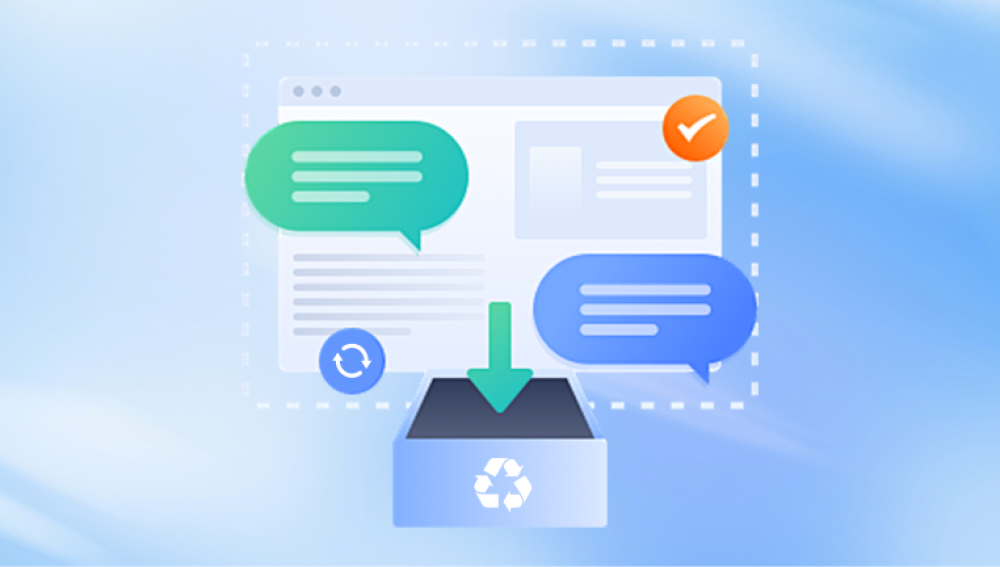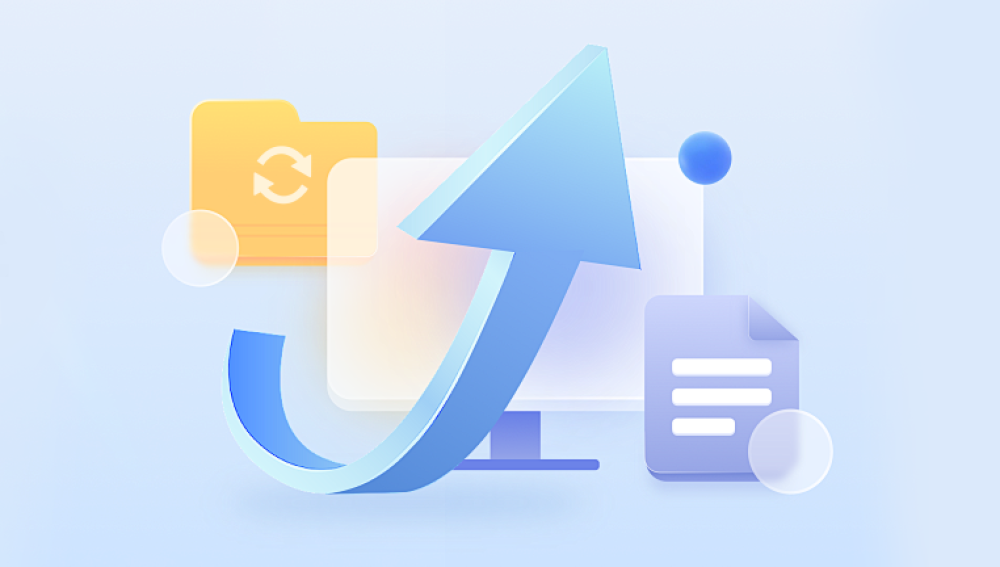When important files are accidentally deleted—be it photos, documents, videos, or work files having the right recovery tool can make all the difference. This guide provides a clear overview of how file recovery works, the key features of leading tools, detailed comparisons, and step-by-step advice on choosing and using the best program for your situation.
When a file is deleted from a storage device, such as a hard drive, SSD, USB stick, or memory card, the data isn’t immediately removed. Instead:
The file system marks the space as available for new data.
Until that space is overwritten, the deleted file’s content remains on the storage device.
File recovery tools scan for these "lost" files, allowing users to restore them.
This principle applies to both Windows and macOS systems and most external storage devices.
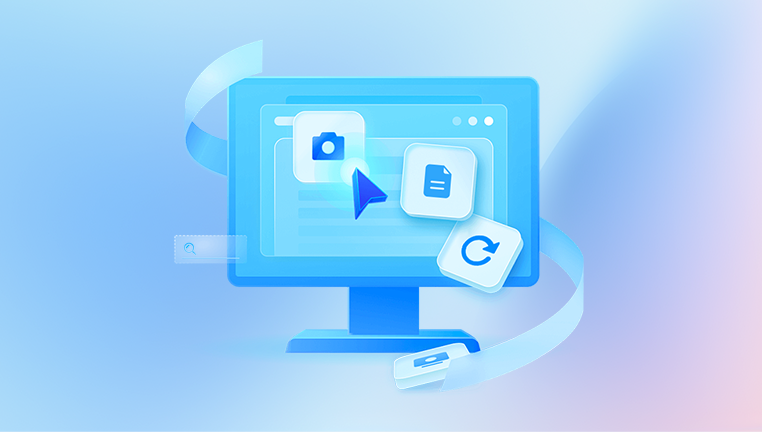
Essential Features of a Reliable File Recovery Tool
When comparing different recovery tools, look for these core features:
File Type Support: Documents, images, videos, audio, emails, archives.
Device Compatibility: Hard drives, SSDs, USB drives, SD cards, RAID arrays.
File System Support: NTFS, FAT32. exFAT, HFS+, APFS, EXT.
Scanning Options: Quick Scan for recent deletions, Deep Scan for complex recoveries.
File Preview: View files before restoring them.
Ease of Use: Intuitive interface and clear navigation.
Recovery Speed: Balancing speed and thoroughness.
Price vs. Features: Free vs. paid options, license type, and limits.
The Best Tools for Recovering Deleted Files
1. Drecov Data Recovery (Windows)
Drecov Data Recovery offers two main scanning options: quick scan and deep scan. Quick scan is ideal for recovering recently deleted files and operates quickly. Deep scan is more thorough and can recover files lost from formatted or corrupted drives. After the scan is complete, Drecov Data Recovery presents the results in an organized list, grouped by file type or folder.
Users can preview files before recovery to confirm which items should be restored. Once files are selected, Drecov Data Recovery prompts users to choose a secure storage location, ensuring recovered files are not saved to the original drive where the data loss occurred.
Supporting a wide range of file formats, including documents, photos, videos, and audio files, Drecov Data Recovery stands out for its straightforward interface and dependable recovery performance. These features make it a top choice for users looking for a practical and efficient tool to recover deleted files safely and with minimal hassle.
2. Disk Drill (Windows, Mac)
Overview:
Disk Drill combines a user-friendly interface with robust scanning algorithms.
Key Features:
Supports over 400 file types.
Recovery Vault for proactive protection.
Works with external devices.
Pros:
Clean interface.
Supports multiple file systems.
File preview available.
Cons:
Recovery limits in the free version.
Mac version is more feature-rich than Windows.
Best For:
Users wanting a balance of power and ease of use.
3. EaseUS Data Recovery Wizard (Windows, Mac)
Overview:
Known for its clean interface and strong file recovery abilities.
Key Features:
Deep Scan with file structure reconstruction.
Preview before recovery.
Partition recovery.
Pros:
Supports many devices and file systems.
Simple to use.
Effective for formatted drives.
Cons:
Limited data recovery in the free version (up to 2 GB).
Premium pricing can be high.
Best For:
Users needing reliable recovery on a regular basis.
4. Stellar Data Recovery (Windows, Mac)
Overview:
A professional-grade tool with advanced features.
Key Features:
Encrypted drive recovery.
Optical media recovery.
RAID recovery options.
Pros:
High recovery success rate.
Works with complex storage setups.
Supports cloning and imaging.
Cons:
Premium plans required for full features.
Slower deep scans on large drives.
Best For:
Businesses and IT professionals.
5. R-Studio (Windows, Mac, Linux)
Overview:
Aimed at professional use, R-Studio supports advanced recovery scenarios.
Key Features:
RAID reconstruction.
Network recovery.
Extensive file system support, including EXT and ReFS.
Pros:
Handles complex recoveries.
Highly customizable.
Works on multiple platforms.
Cons:
Steep learning curve.
Expensive.
Best For:
IT specialists and data recovery experts.
6. PhotoRec (Windows, Mac, Linux)
Overview:
Open-source tool great for recovering files from seriously damaged drives.
Key Features:
Works with raw disk images.
Recovers files even without file system metadata.
Pros:
Free and open-source.
No installation required.
Works with many file types.
Cons:
Command-line interface.
Does not retain folder structure.
Best For:
Advanced users and budget-conscious recovery.
Free vs. Paid Recovery Tools
When Free Is Enough:
Recently deleted files.
Small-scale recoveries.
Home use.
When Paid Is Worth It:
Larger data losses.
Business-critical files.
RAID and encrypted drive recovery.
Step-by-Step File Recovery Process (Applies to Most Tools)
Step 1: Stop Using the Affected Drive
This prevents overwriting deleted files.
Step 2: Install Recovery Software on a Separate Drive
Avoid installing it on the drive you want to recover from.
Step 3: Launch and Scan
Select the affected drive and choose Quick Scan first. If results are incomplete, proceed with Deep Scan.
Step 4: Review Results and Preview Files
Most tools allow previews to check if files are intact.
Step 5: Recover Files to a Different Location
Always restore files to another drive or partition.
Special Considerations
Recovering from SSDs
TRIM functionality in SSDs often prevents data recovery after deletion.
Some tools offer partial solutions, but results are inconsistent.
Recovering from RAID Arrays
Use professional tools like R-Studio or Stellar.
Avoid rebuilding or initializing the RAID before recovery attempts.
Recovering After Formatting
Deep Scan is essential.
Free tools like PhotoRec can handle formatted drives well.
Tips to Maximize Recovery Success
Act quickly after deletion.
Avoid writing new data.
Use trusted, reputable recovery software.
Backup recovered files immediately after retrieval.
Choosing the Best Tool Based on Your Needs
For Simple, Free Recovery: Recuva or PhotoRec.
For User-Friendly Professional Use: Disk Drill or EaseUS.
For IT and Complex Setups: R-Studio or Stellar.
For Mac Users: Disk Drill or EaseUS for Mac.
Conclusion: Finding the Best Tool for You
The “best” file recovery tool depends entirely on your specific needs:
Home Users: Recuva offers simplicity and ease of use.
Small Business: Disk Drill balances features with accessibility.
Professional IT: R-Studio and Stellar provide the depth and flexibility needed for complex recoveries.
Budget-Conscious Users: PhotoRec, though less polished, delivers raw recovery power for free.