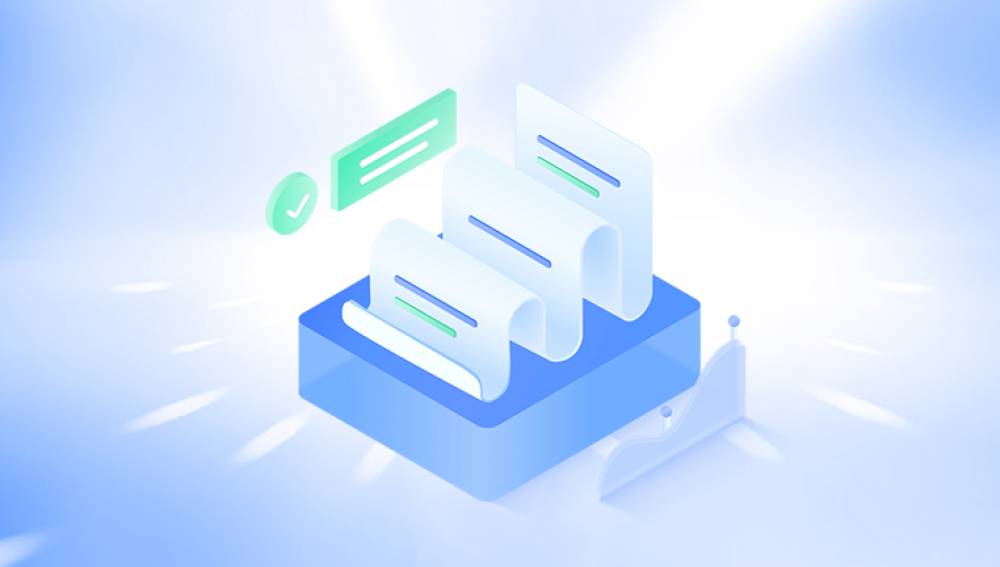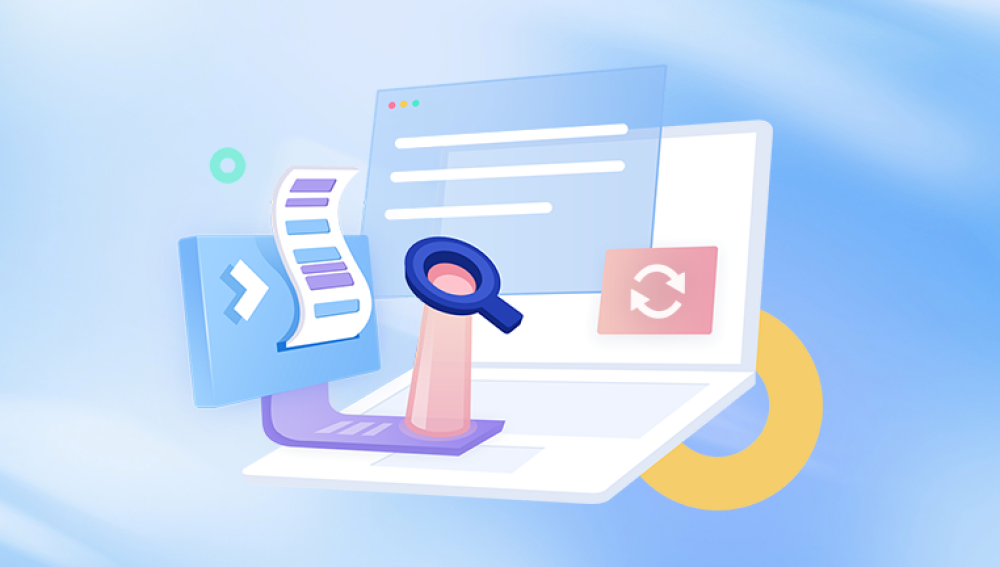When you delete a file from your computer or other digital storage devices, it often seems like it disappears forever. However, in many cases, the file is not immediately erased from the storage medium. Instead, the data is still physically present on the device until it is overwritten by new information. Understanding where your deleted files are located and how they can be recovered is essential for anyone who has ever accidentally lost important data. This process can vary depending on the type of storage device, the operating system you're using, and the method of file deletion, whether it’s a simple “Delete” operation or using more permanent methods like “Shift + Delete” or emptying the Recycle Bin.
1. How File Deletion Works
When you delete a file from your computer, the operating system typically removes its entry from the directory, or file allocation table, which tells the system where the file is stored on the drive. However, the actual data that constitutes the file is often not immediately erased. Instead, it’s marked as “deleted,” and the space occupied by the file is made available for new data.
This means that until new data overwrites the space where the deleted file resides, the file can still be recovered. In some cases, specialized software can scan for and recover these “orphaned” files that are not listed in the file system’s directory but remain on the drive.

2. Where Deleted Files Go in Different Operating Systems
The process of file deletion and the location of deleted files can vary depending on your operating system. Let's break it down by OS:
Windows
In Windows, when you delete a file through File Explorer (by pressing the "Delete" key or moving it to the Recycle Bin), the file isn’t immediately removed from the hard drive. Instead, it’s placed in the Recycle Bin, which acts as a temporary holding area for deleted files. Files in the Recycle Bin can be restored by simply right-clicking on them and selecting "Restore."
Once you empty the Recycle Bin or delete a file using the “Shift + Delete” command (which bypasses the Recycle Bin), the system marks the space as free, but the actual file data remains intact until new data is written to the same location on the drive.
For files that are overwritten or if the space is reused, recovery becomes much more difficult.
macOS
On macOS, deleted files typically go into the Trash. Like the Windows Recycle Bin, the Trash serves as a temporary storage area where files remain until you empty the Trash. Files can be restored to their original location by dragging them back or selecting "Put Back."
When you empty the Trash, macOS marks the space occupied by the file as available for reuse, but the file data remains on the drive until it is overwritten. macOS uses a more sophisticated system for deleting files, but until the file blocks are overwritten, data recovery may still be possible.
Linux
Linux systems, particularly those using the Ext4 file system, follow a similar pattern. Files are typically moved to the Trash, and if you delete them using the rm command, the space is marked as available for reuse. However, Linux does not usually overwrite the file’s data until new data is written to that sector.
Some distributions also feature file systems with additional capabilities, such as journaling, which tracks changes to files and can impact how deleted files are handled.
3. Storage Devices: Hard Drives, SSDs, and Flash Drives
The location and recovery of deleted files are not only influenced by the operating system but also by the type of storage device being used. Different storage devices manage data differently, affecting how files are stored and erased.
Hard Disk Drives (HDD)
In traditional mechanical hard drives (HDDs), data is written to spinning platters. When a file is deleted, the data isn’t physically removed but is simply marked as "deleted" in the file system’s index. The data remains on the disk until the area is overwritten by new data. HDDs are often more forgiving when it comes to data recovery, as the physical data remains intact even after the file is deleted.
Solid-State Drives (SSD)
In contrast, SSDs use flash memory to store data and have a different deletion process. SSDs use a technology called TRIM, which automatically erases data from cells when files are deleted. This makes file recovery from SSDs more difficult compared to HDDs. While recovery is still possible immediately after deletion, TRIM can reduce the chances of successful recovery if the SSD has had time to perform its data cleanup operations.
Some SSDs have a feature that can disable TRIM, allowing for a longer window of data recovery. However, once the drive is used extensively after deletion, the chance of successful recovery diminishes.
Flash Drives and External Storage
Flash drives, memory cards, and external drives behave similarly to SSDs in that they often support a TRIM-like process. Deleted files on these devices are not always recoverable, especially if you continue to write new data to them after deletion.
For external hard drives that do not support TRIM, the process is closer to traditional HDDs, and recovery may be possible depending on how much time has passed since the file was deleted and how much new data has been written to the device.
4. Can Deleted Files Be Recovered?
In many cases, yes, deleted files can be recovered, provided that the data has not been overwritten. The ability to recover deleted files depends on several factors:
Time since deletion: The longer you wait, the more likely it is that new data will overwrite the space where the deleted file was stored.
Type of storage device: As mentioned earlier, HDDs tend to be easier to recover from than SSDs or flash drives.
File system type: File systems such as NTFS (used by Windows) or HFS+ (used by macOS) keep track of deleted files in ways that make recovery easier, at least in the short term.
However, once the deleted data is overwritten, recovery becomes nearly impossible. This is why it’s essential to act quickly if you need to recover deleted files.
5. How to Recover Deleted Files
Drecov Data Recovery offers both free and paid versions, with the free version enabling basic recovery of smaller files, while the paid version unlocks advanced features, such as deep scans for more complex recovery situations. This makes it accessible for both casual users and professionals alike, offering flexibility depending on the scale of the recovery task.
While Drecov Data Recovery is effective for many common data loss situations, users should always ensure that the storage device is not overwritten to maximize the chances of successful file recovery. It is a useful tool for anyone needing reliable data recovery without the need for complex technical knowledge.
6. Preventing Accidental Deletions
While it’s always a good idea to back up your important data regularly, there are also steps you can take to minimize the risk of accidental deletions:
Enable File History/Time Machine: Both Windows and macOS have built-in backup systems that automatically save copies of your files and folders.
Use Cloud Storage: Services like Google Drive, OneDrive, and Dropbox offer versioning and can restore previous versions of files.
Use Data Protection Software: Tools that monitor and protect important files can warn you before they are permanently deleted.
7. When You Should Give Up on Recovery
Despite the best recovery software and techniques, there are times when file recovery becomes impossible. Here are a few scenarios when you may need to accept that the file is gone:
The file has been overwritten: If new data has overwritten the sectors where the deleted file was stored, recovery is no longer possible.
Physical damage to the storage device: If your hard drive or SSD has suffered physical damage, the chances of recovery decrease drastically.
Long time since deletion: If the file was deleted a long time ago, and if the drive has been in use for an extended period, chances of recovery diminish as new data may have filled the space.
Deleted files are often not gone forever, at least not immediately. When a file is deleted, the data is typically still on the storage device until new data overwrites it. Understanding the behavior of your storage device, the file system, and the specific operating system can give you the best chances of recovering lost data.