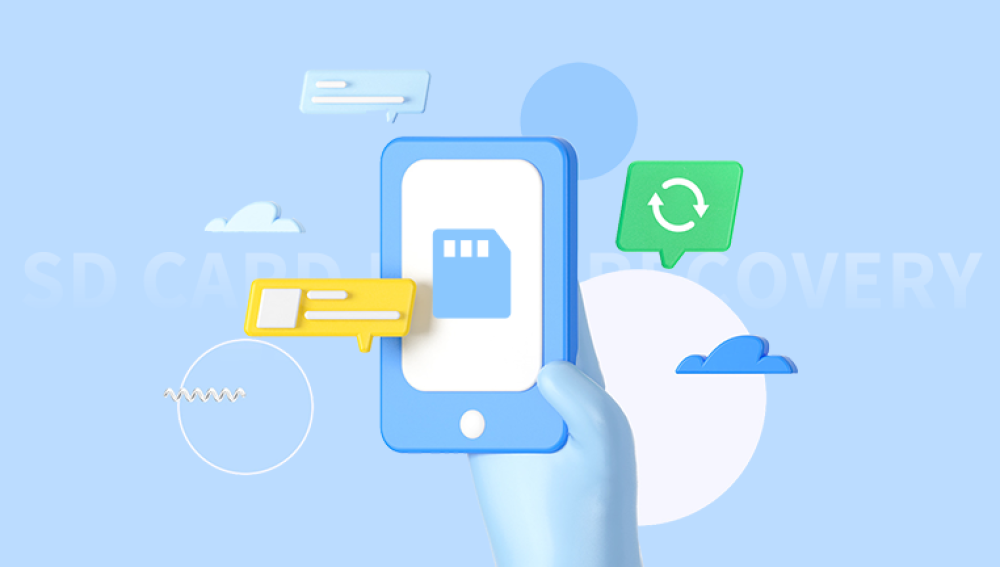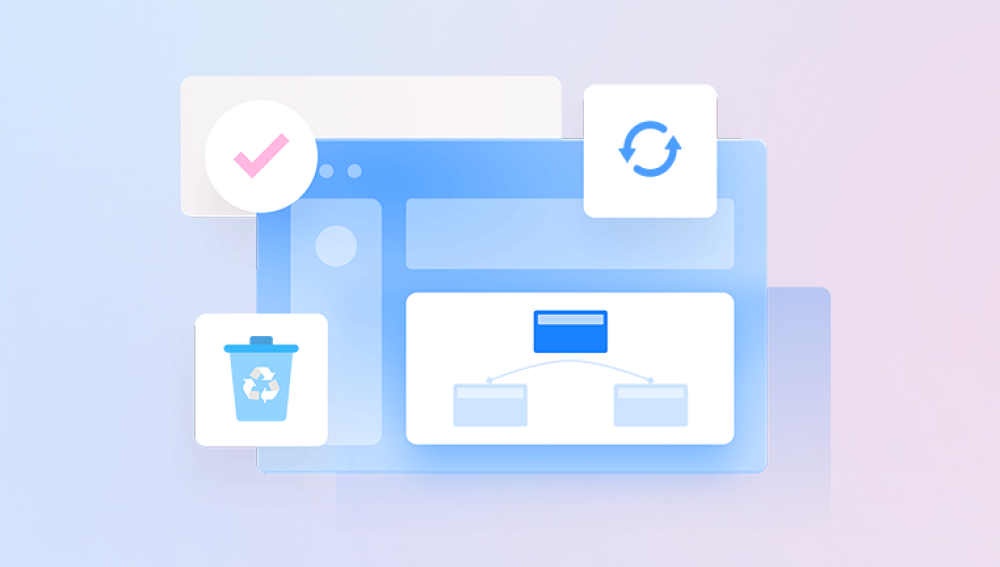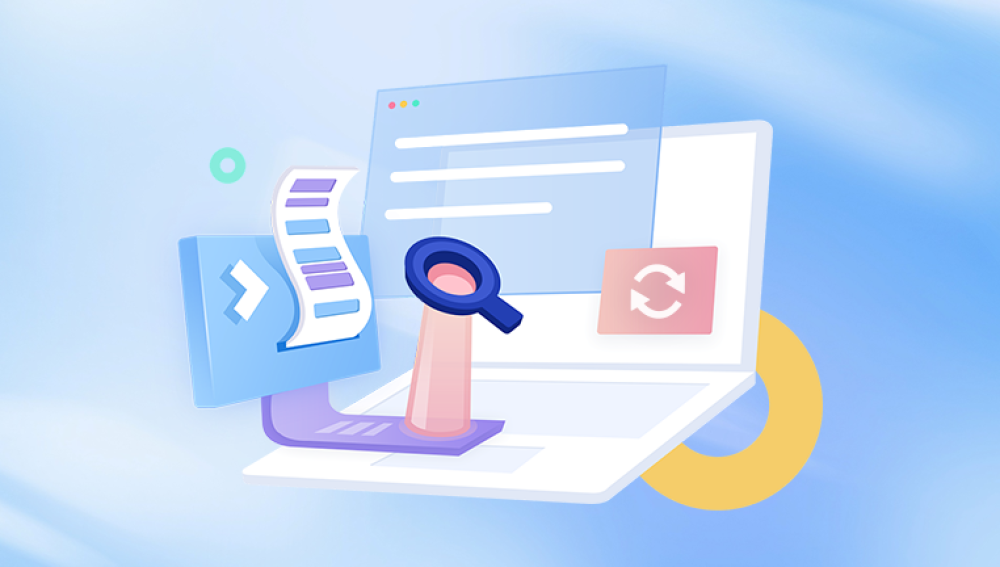Micro SD cards are widely used in smartphones, cameras, and other portable devices for storing data. However, accidental deletion or formatting can lead to loss of important files. Fortunately, recovery is often possible through various methods.
When you delete files from a micro SD card, the operating system marks the space occupied by those files as available for new data, but the actual data remains on the card until it’s overwritten. This is crucial for recovery because it means that if you act quickly, there’s a good chance you can recover the deleted files.
Step-by-Step Recovery Process
Step 1: Stop Using the Card
Immediately stop using the micro SD card to avoid overwriting the deleted files. This means not saving new data, not taking new pictures, and not moving files around.
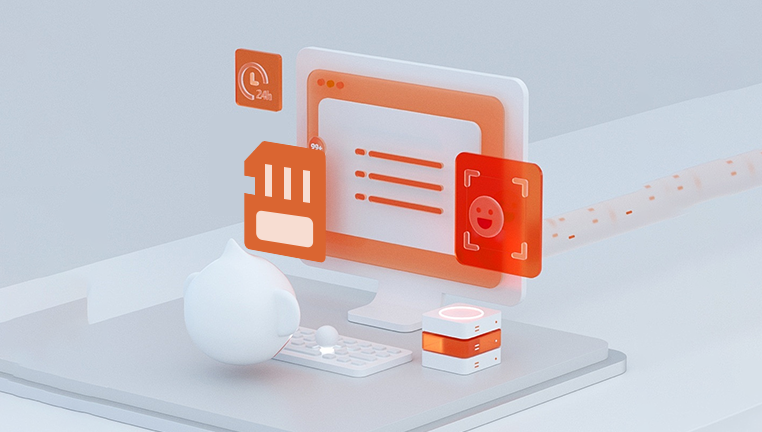
Step 2: Choose a Recovery Method
There are several methods to recover deleted files from a micro SD card:
Using Recovery Software
Many software options are available for recovering deleted files. Some popular ones include:
Panda Assistant is a data recovery software designed to help users recover lost or deleted files from various storage devices, including micro SD cards, hard drives, and USB drives. The software employs advanced scanning algorithms to locate recoverable data, even after it has been deleted or the device has been formatted.
To use Panda Assistant, you simply need to install the software on your computer and connect the storage device. The user-friendly interface guides you through the recovery process, allowing you to choose between quick and deep scans depending on your needs. Once the scan is complete, you can preview the recoverable files and select which ones to restore.
Each software has its own steps, but the general process involves:
Downloading and installing the software.
Connecting the micro SD card to your computer via an adapter.
Launching the recovery software and selecting the micro SD card.
Scanning the card for recoverable files.
Previewing and selecting the files you want to recover.
Saving the recovered files to a different location (not on the same card).
Using Command Prompt (Windows)
You can attempt to recover files using the built-in Command Prompt:
Connect the micro SD card to your computer.
Open Command Prompt as an administrator.
Type chkdsk X: /f (replace "X" with your micro SD card drive letter).
This command checks for file system errors and attempts to recover files.
Using Backup Services
If you have a backup service in place (like Google Drive, Dropbox, or a local backup), check if the deleted files are stored there.
Consulting a Professional Recovery Service
If the data is critical and software recovery fails, consider a professional data recovery service. They can often recover files from physically damaged cards or more complex data loss situations.
Step 3: Prevent Future Data Loss
Once you’ve successfully recovered your files, it’s wise to implement some practices to prevent future loss:
Regular Backups: Use cloud services or external hard drives for regular backups.
Safe Removal: Always eject your micro SD card safely to prevent corruption.
File Recovery Software: Consider keeping recovery software installed on your computer for emergencies.
Tips for Successful Recovery
Act Quickly: The sooner you attempt recovery after deletion, the better your chances.
Avoid Writing New Data: As mentioned, new data can overwrite deleted files.
Use the Right Software: Ensure compatibility with your operating system and check reviews for effectiveness.