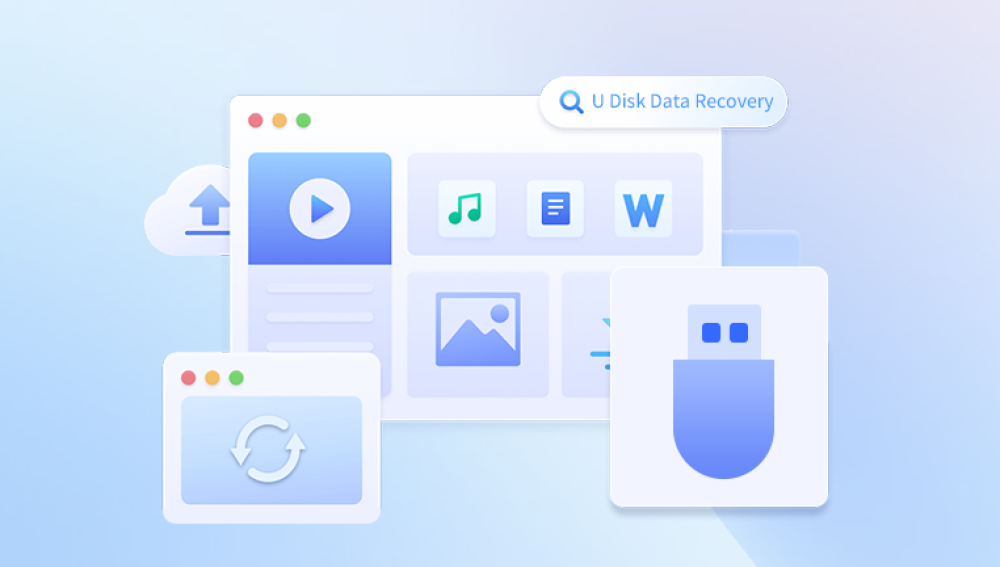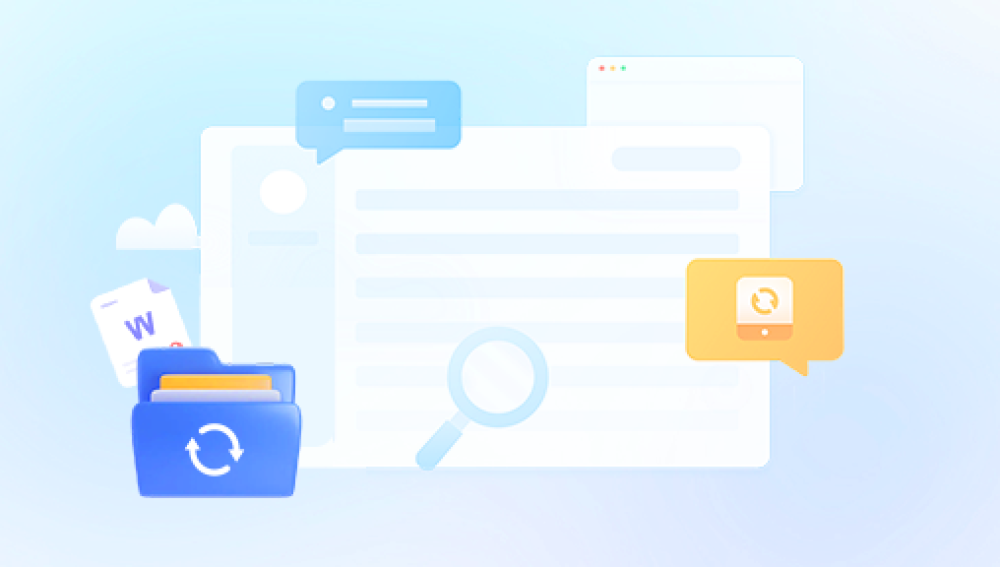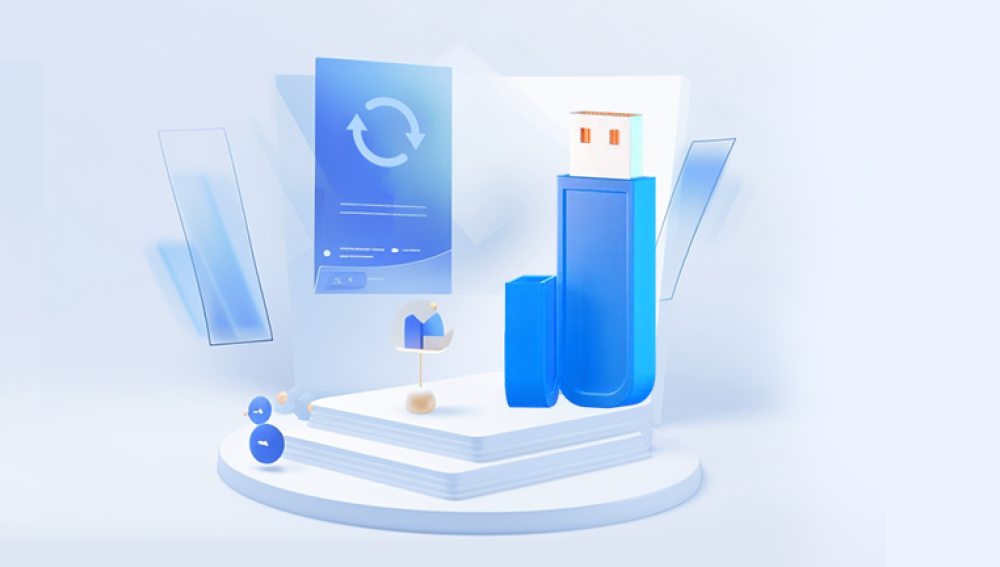USB memory sticks, also known as flash drives, pen drives, or thumb drives, are widely used for portable data storage. Their convenience and compact size make them ideal for transferring documents, photos, videos, and work files. However, despite their simplicity, data stored on USB memory sticks is not invulnerable to loss.
Accidental deletions, formatting errors, file corruption, virus attacks, and hardware damage can all lead to significant data loss on a USB drive. The good news is that in many cases, the lost data can be recovered—if you act quickly and follow the right approach.
Chapter 1: How USB Flash Drives Work
1.1 What Is a USB Memory Stick?
A USB flash drive is a portable storage device that uses NAND-type flash memory to store data. It connects to computers and other devices via a USB port and is powered directly through that connection.
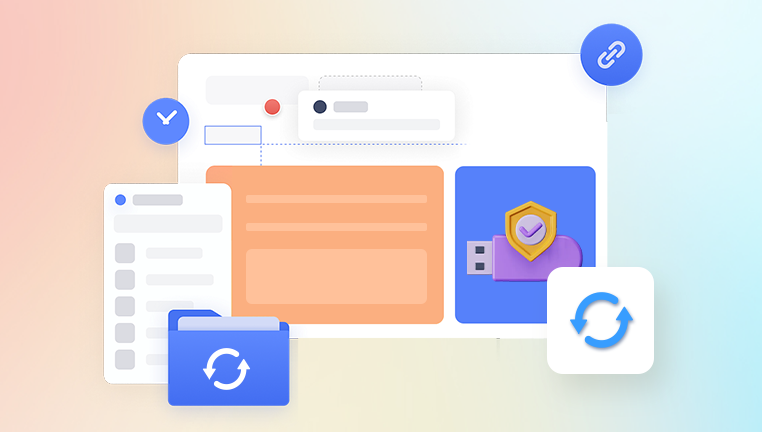
1.2 Internal Structure
A typical USB memory stick includes:
USB connector: Interface to the computer.
Controller: Manages data flow between the computer and flash memory.
NAND flash memory: Where the data is actually stored.
Crystal oscillator: Controls data timing and synchronization.
1.3 How Data Is Stored
Data is stored in memory blocks using binary coding. Unlike hard disk drives (HDDs), flash drives have no moving parts, making them resistant to mechanical shock but susceptible to electrical failures and wear.
Chapter 2: Common Causes of Data Loss
Understanding the cause of data loss helps determine the best recovery method.
2.1 Accidental Deletion
This is the most common reason for lost files. If you delete files manually or empty the Recycle Bin, the data isn’t actually gone—it just becomes invisible to the operating system.
2.2 Formatting
Formatting a USB drive erases all file system pointers, making it seem empty—even though the data is still physically present until overwritten.
2.3 File System Corruption
File system corruption can be caused by:
Improper removal.
Power failures.
Malware.
Interrupted data transfers.
This makes the USB unreadable or prompts a “format drive” message.
2.4 Virus or Malware Attack
Some viruses hide files or corrupt them beyond recognition. Malware may also delete or encrypt files.
2.5 Physical Damage
Bending, crushing, water exposure, or overheating can damage internal components like the USB connector, memory chip, or controller.
2.6 Logical Errors
Bad sectors, partition table issues, or corrupted boot records can prevent access to stored data without physical damage.
Chapter 3: Immediate Steps After Data Loss
3.1 Stop Using the Drive
Avoid writing any new data. Overwriting can permanently erase your lost files.
3.2 Do Not Format (Unless Necessary)
If your OS prompts you to format the drive, don’t proceed unless absolutely necessary. Formatting might complicate recovery efforts.
3.3 Try a Different Port or Computer
Sometimes the problem lies with the USB port or driver, not the flash drive.
Chapter 4: DIY USB Data Recovery Methods
4.1 Software-Based Recovery
If the drive is readable, and the issue is accidental deletion or logical corruption, data recovery software may help.
Step-by-Step: Using Drecov Data Recovery
Download and Install Drecov Data Recovery on a different drive (not the USB).
Insert the USB Drive into the computer.
Launch the Software and select the USB from the list of drives.
Choose a Scan Option:
Quick Scan for recent deletions.
Deep Scan for formatted drives or severe corruption.
Preview Recovered Files and select those you want.
Recover to a New Location, not on the original USB.
4.2 Other Recommended Tools
Drecov Data Recovery
Drecov Data Recovery offers a powerful and user-friendly solution for retrieving lost or deleted data from USB memory sticks. Whether your files were erased by mistake or became inaccessible due to a corrupted file system, the software is designed to perform deep scans of your drive to uncover recoverable files. It supports a wide range of file formats including images, documents, music, and videos making it a versatile option for both personal and professional recovery needs.
The recovery process is simple: insert the USB stick, launch Drecov Data Recovery, select the drive, choose a scan mode (quick or deep), preview recoverable files, and restore them to a safe location. The intuitive interface ensures even beginners can navigate the process with ease.
What sets Panda apart is its high recovery success rate, fast scanning capabilities, and commitment to preserving file integrity. Whether you're dealing with logical damage or human error, Drecov Data Recovery helps bring back what you thought was lost.
4.3 Use Command Prompt (Windows Only)
Run CHKDSK to fix file system errors:
bash
CopyEdit
chkdsk E: /f
Replace “E:” with your USB drive’s letter.
Chapter 5: Dealing With Unreadable or Corrupted USB Drives
5.1 Drive Not Recognized
Try the following:
Use another USB port or computer.
Check Disk Management (Windows) or Disk Utility (macOS).
Update USB drivers.
5.2 RAW File System
If your drive appears as RAW, it means the file system is unreadable. Use a tool like TestDisk to rebuild the partition table.
5.3 Recovery Using Disk Management
In Windows:
Open diskmgmt.msc
Look for your USB. If it's marked as “Unallocated,” do not initialize or format it.
Use recovery software to scan the unallocated space.
Chapter 6: Recovering Data from a Physically Damaged USB Drive
When software recovery fails due to physical damage, hardware-level recovery might be required.
6.1 Common Signs of Physical Damage
USB not detected at all.
Drive heats up unusually.
Broken USB connector.
Frequent disconnections.
6.2 DIY Physical Repair Risks
Soldering: Attempting to reattach a broken connector requires expertise.
Donor Board: Not all flash drives are compatible with each other.
Chip-off Recovery: Requires desoldering the NAND chip and using a special reader.
DIY physical recovery is risky and often leads to further damage.
6.3 When to Call a Professional
Use professional data recovery services when:
The USB is not detected at all.
Important business or legal data is at stake.
You've already tried software with no success.
Chapter 7: Choosing a Professional USB Data Recovery Service
7.1 Top Companies
DriveSavers
Gillware
Secure Data Recovery
SalvageData
7.2 What They Do
NAND chip removal and reading.
Firmware and controller repair.
File system reconstruction.
7.3 Expected Costs
Logical recovery: $100–$500.
Physical recovery: $300–$1.500+.
Most services offer free evaluations and “no data, no charge” policies.
Chapter 8: Recovery on Different Operating Systems
8.1 Windows
Use Recuva, Panda, or EaseUS.
Use CHKDSK to fix file system.
Check Device Manager for driver issues.
8.2 macOS
Use Disk Utility to verify and repair the drive.
Use Disk Drill or Stellar Mac Data Recovery.
Don’t reformat if prompted.
8.3 Linux
Use TestDisk or PhotoRec.
Mount drive manually using terminal.
Check logs with dmesg | tail.
Chapter 9: Advanced Recovery with TestDisk & PhotoRec
9.1 TestDisk
Best for partition recovery and file system repairs.
bash
CopyEdit
sudo testdisk
Follow the prompts to:
Analyze partitions.
Repair boot sectors.
Recover deleted partitions.
9.2 PhotoRec
Extracts files based on file signatures, regardless of file system corruption.
bash
CopyEdit
sudo photorec
Select the device and file types to scan.
Chapter 10: Preventing Future USB Data Loss
10.1 Eject Properly
Always eject the drive using the OS option. Unplugging during write operations can corrupt files.
10.2 Backup Important Data
Use cloud storage or regularly back up USB contents to your computer.
10.3 Use Reliable USB Brands
Quality varies. Stick to well-reviewed brands like:
SanDisk
Kingston
Samsung
Corsair
10.4 Protect Physically
Avoid bending, dropping, or exposing the drive to water or heat.
10.5 Keep Antivirus Updated
Scan USBs regularly, especially when used in shared or public systems.
Chapter 11: Myths About USB Recovery
Myth: Formatting Always Destroys Data
Fact: Quick format only removes file pointers. Data is still recoverable unless overwritten.
Myth: Small Drives Can’t Be Recovered
Fact: Size doesn’t impact recovery capability. Software can scan any size drive.
Myth: You Must Use the Same Computer for Recovery
Fact: Any compatible system can perform recovery, as long as the software supports the file system.
USB memory stick data loss can be frustrating and alarming, especially when vital files seem lost. Fortunately, in many cases, that data isn’t truly gone. Whether you accidentally deleted files, formatted the drive, or suffered logical corruption, reliable software tools like Drecov Data Recovery or professional services can help restore what’s missing.
Act quickly, avoid overwriting lost data, and use the right recovery methods for your situation. And most importantly, implement a robust backup and safety routine to safeguard your data going forward.