Losing files from a hard drive can be one of the most stressful experiences in the digital age. Whether it's cherished family photos, critical work documents, or irreplaceable project files, accidental deletion or erasure can feel catastrophic. Fortunately, modern technology offers a variety of effective methods to recover erased files from a hard drive, regardless of whether you're using Windows, macOS, or Linux. The key to successful recovery lies in understanding how data deletion works, what tools and strategies are available, and how to prevent future data loss.
When a file is deleted from a hard drive, it isn't immediately removed from the disk. Instead, the operating system simply marks the space as available for reuse. The actual data remains on the drive until it's overwritten by new data. This is why data recovery is possible at least until that overwrite occurs.
This concept applies whether you delete a file using your computer’s recycle bin or by using a command-line interface. The primary difference is how soon the space is reused, which determines your chances of successful recovery.
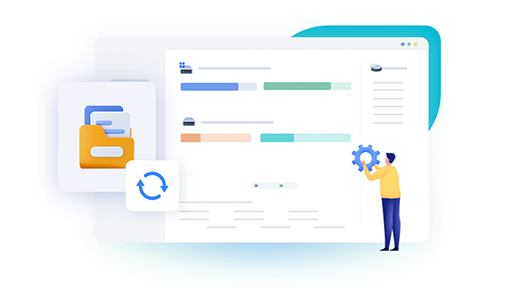
There are three main types of data loss:
Accidental deletion – Human error, such as unintentionally deleting files from the recycle bin or trash.
Formatted drive – Reformatting a drive can erase all contents, but data recovery is still possible if done quickly.
Corrupted drive – File system corruption can render data inaccessible but not necessarily unrecoverable.
What To Do Immediately After Deletion
If you realize you've deleted important files, time is critical. The sooner you act, the better your chances of successful recovery.
Stop using the hard drive immediately. Every second the drive is in use increases the chance that your data will be overwritten.
Avoid installing new software on the same drive. Installing data recovery tools to the affected drive can overwrite the very files you’re trying to recover.
Keep calm. Hasty actions can make things worse. Be methodical in your approach.
Check for Backups First
Before diving into recovery tools or services, check all possible backups:
Recycle Bin/Trash – Sometimes, the file may not have been permanently deleted.
Cloud backups – Google Drive, iCloud, OneDrive, or Dropbox may contain synced copies.
System Restore or File History – On Windows, these features might contain older versions of your deleted files.
Time Machine (Mac) – Mac users may find deleted files using Time Machine if it was enabled.
External drives – Files may have been backed up manually or through automated backup software.
Built-In Operating System Tools for Recovery
Both Windows and macOS offer some native options for data recovery before resorting to third-party tools.
On Windows
File History: Go to Control Panel > System and Security > File History. If it was enabled, you can browse previous versions of files or folders and restore them.
Previous Versions: Right-click the folder where the file was located, select "Restore previous versions", and see if a backup is available.
Command Prompt: For tech-savvy users, the chkdsk and attrib commands can sometimes recover corrupted file entries.
On macOS
Time Machine: Launch Time Machine and navigate to the folder where the file used to be. Scroll through the timeline to restore an earlier version.
Terminal Commands: Advanced users can use UNIX-based command-line tools like fsck or diskutil to diagnose and attempt repairs.
Using Data Recovery Software
Drecov Data Recovery
Accidentally erasing important files from your hard drive can feel like a disaster, but with Drecov Data Recovery, getting your data back is fast, simple, and effective. Whether you’ve deleted work documents, precious photos, or essential system files, Drecov Data Recovery is designed to retrieve lost data quickly even from formatted or corrupted hard drives.
Drecov Data Recovery works by scanning your hard drive for traces of deleted files that are still physically present but marked as free space by your operating system. As long as the data hasn’t been overwritten, recovery is highly possible. The software supports all major file systems including NTFS, FAT32. exFAT, and HFS+, making it compatible with both Windows and macOS systems.
To recover erased files, simply install Drecov Data Recovery on a separate drive to avoid overwriting lost data. Launch the program, select the affected hard drive, and choose either a quick or deep scan. Once the scan is complete, Panda displays a detailed list of recoverable files. You can preview documents, images, and videos before restoring them to a safe location.
How to Use Recovery Software Effectively
Download and install the software—on a different drive than the one where files were lost.
Run a deep scan on the affected drive. Quick scans are faster but may miss files.
Preview recoverable files. Most software lets you see file names, sizes, and types.
Select files to recover. Save them to a different drive or external device.
Check recovered files. Ensure they're not corrupted and open properly.
Recovering from Formatted or Corrupted Drives
Data recovery from a formatted drive is still feasible, especially if the formatting was "quick." A full format overwrites more data, reducing the chance of recovery.
If the drive is corrupted, symptoms may include:
Drive not appearing in File Explorer or Finder.
File system errors (e.g., RAW instead of NTFS or exFAT).
Disk asking to be formatted when plugged in.
In these cases:
Use TestDisk to rebuild partition tables.
Try chkdsk /f /r on Windows to repair sectors.
On macOS, use Disk Utility > First Aid to check the drive.
Avoid accepting prompts to format the disk—this can make recovery harder.
Professional Data Recovery Services
If all else fails, and the data is mission-critical, consider a professional data recovery service. These services are often able to recover files even from physically damaged drives.
When to consider professional help:
Your hard drive is making clicking or grinding noises.
The drive is not recognized at all by your computer.
DIY tools haven’t worked.
Data is too valuable to risk further damage.
What to expect:
You’ll usually get a free evaluation.
Costs vary depending on the complexity of recovery—ranging from $300 to $2000.
Reputable companies include Ontrack, DriveSavers, and Secure Data Recovery.
Caution: Only choose certified and reputable services. Scams exist, and giving access to your hard drive can put your personal data at risk.
Preventing Future Data Loss
Once you’ve gone through the process of recovering erased files, it’s only natural to want to prevent it from happening again.
Backup Best Practices
Follow the 3-2-1 Rule:
3 total copies of your data.
2 stored locally on different devices.
1 stored offsite (cloud or external drive).
Automate Backups:
Use built-in tools like File History (Windows), Time Machine (Mac), or third-party backup software.
Schedule backups daily or weekly.
Use Cloud Storage:
Services like Google Drive, Dropbox, iCloud, or OneDrive automatically back up files and let you restore previous versions.
Regularly Test Backups:
Don’t just assume your backup system works—verify it by restoring sample files every month.
Tips for Safe Data Management
Avoid unnecessary formatting. Before formatting a drive, double-check if important files are on it.
Label and organize files clearly. Reduces the chance of accidental deletion.
Use file recovery bins and version control. Cloud platforms often let you restore previous versions of documents.
Run antivirus and disk health checks. Prevents malware or corruption-based losses.
Use SSDs with caution. File recovery from SSDs is harder due to TRIM technology, which wipes deleted data immediately.
Recovery from External Hard Drives
Recovering files from external hard drives follows the same principles as internal drives. However, external drives are more susceptible to:
Physical damage. Drops or impacts.
File system errors. Especially when improperly ejected.
Power surges. Using surge protectors can help.
For external drives:
Try different ports or cables to rule out hardware failure.
Check if the drive shows up in Disk Management (Windows) or Disk Utility (Mac).
If the drive appears but files are missing, use recovery software immediately.
If it doesn’t appear at all, consider professional recovery services.
The Psychological Side of Data Loss
Data loss can trigger a mix of emotions panic, frustration, regret. It’s easy to blame yourself, but it's important to remember that digital accidents happen to everyone. The key is to turn the experience into a learning opportunity.
Take the time after recovery to implement better organizational habits and backup routines. Turn data loss into a chance to create a more resilient digital environment.
Recovering erased files from a hard drive is often more possible than most people assume. With the right steps, timely action, and reliable tools, what initially feels like a disaster can become a recoverable mistake. While professional services exist for the worst-case scenarios, most users can retrieve lost files with software solutions or native system tools—provided they act swiftly.




