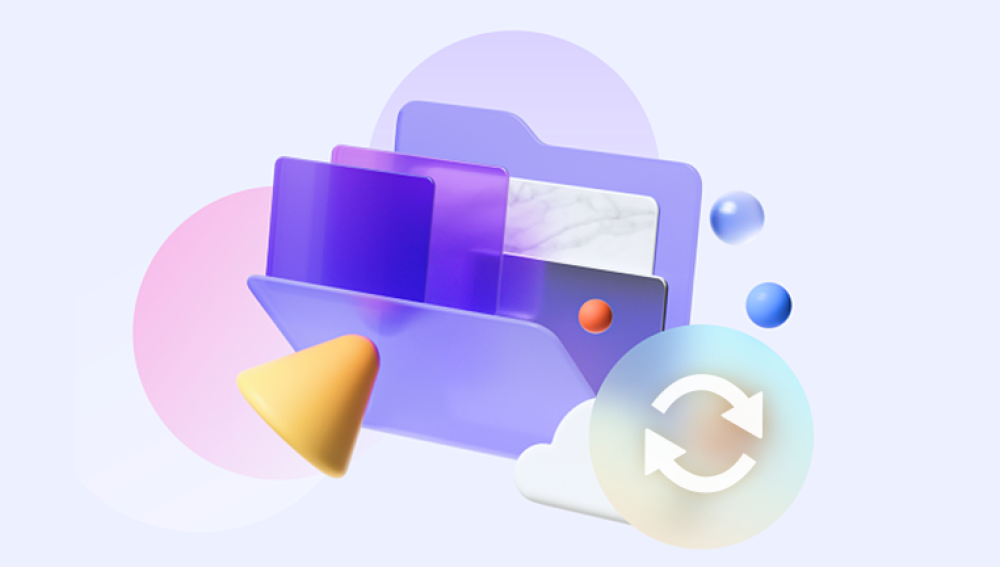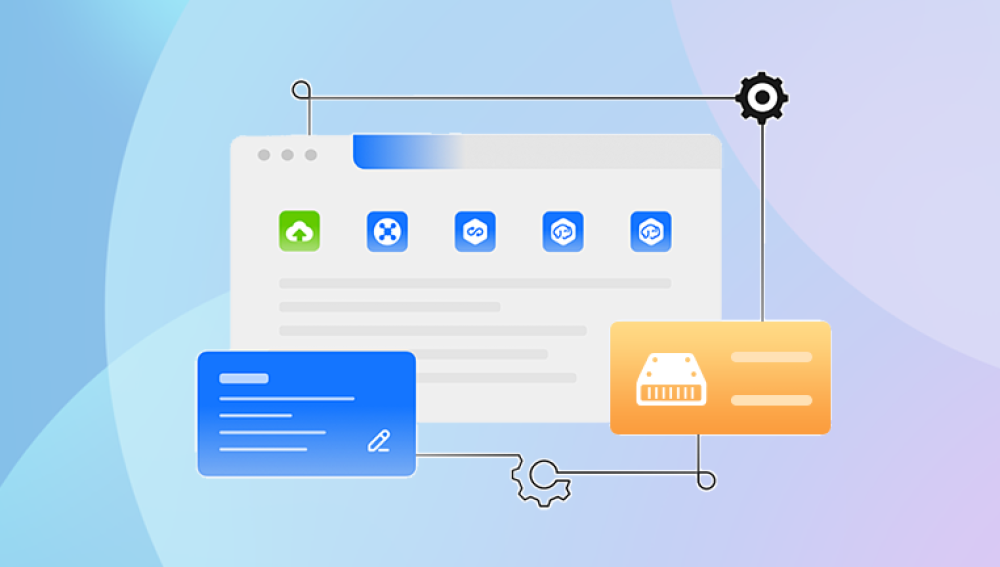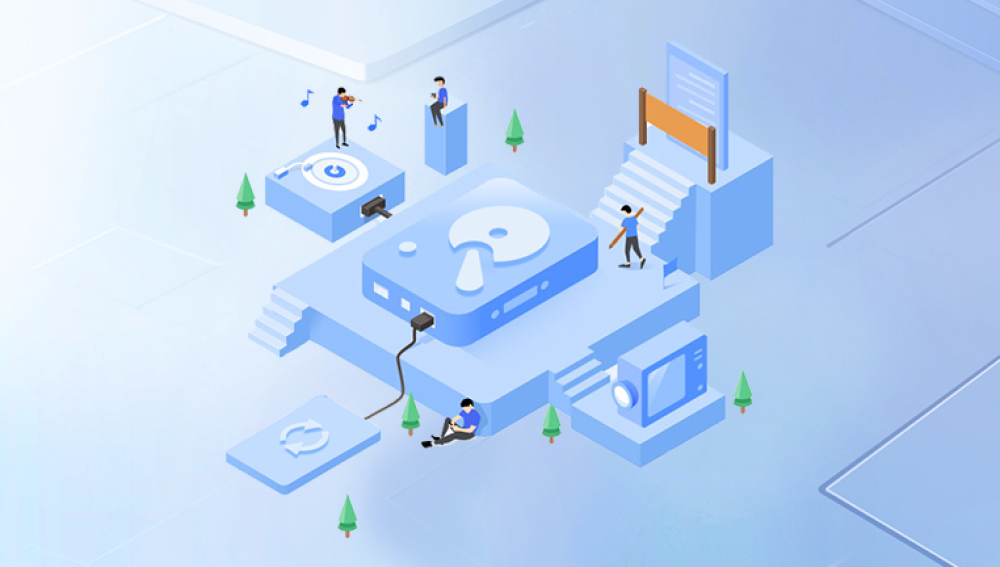Solid-State Drives (SSDs) have become the preferred storage option for many people, thanks to their speed, durability, and compact size. They are used in everything from personal laptops and desktops to gaming consoles and enterprise-level servers. However, just like traditional Hard Disk Drives (HDDs), SSDs are not immune to data loss. Whether it’s due to accidental deletion, file corruption, or hardware failure, losing important files from your SSD can be frustrating.
Unlike HDDs, which store data on spinning magnetic platters, SSDs use NAND flash memory chips to store data electronically. These chips are faster, more durable, and less prone to physical damage, making SSDs highly reliable. However, this speed and efficiency come with a unique set of challenges when it comes to data recovery.
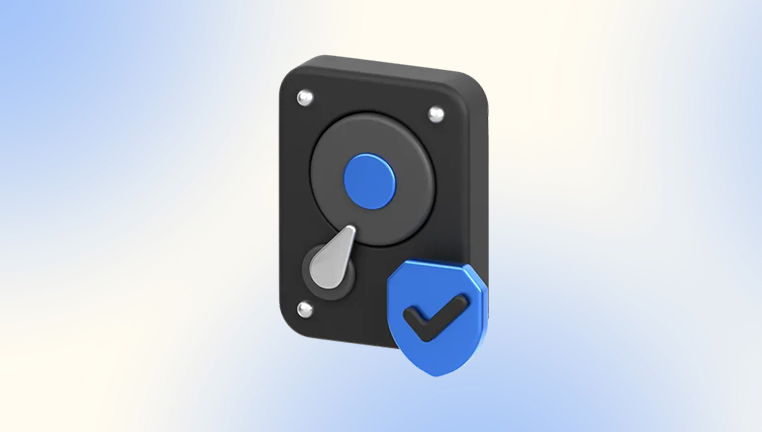
SSD vs HDD Data Recovery
When it comes to data recovery, SSDs and HDDs behave differently. With HDDs, when you delete a file, the data remains on the disk until it is overwritten by new data. Data recovery tools can scan for these "deleted" files and recover them, often successfully.
However, SSDs use a technology called TRIM. TRIM is a command that tells the SSD to immediately wipe deleted data to make space for new data. This process helps maintain the SSD’s performance over time, but it also makes data recovery much more challenging. Once TRIM is enabled, deleted data is typically erased almost immediately, making recovery extremely difficult or impossible.
That being said, if you’ve disabled TRIM or if the data hasn’t been overwritten yet, recovery is still possible with the right software.
How Free Data Recovery Software Works
Free data recovery software works by scanning the storage device for traces of deleted files. These tools can help recover data that hasn’t been overwritten, either due to the SSD’s file system or accidental deletion. Here's how these tools generally work:
Scan for Lost Files: Most free recovery tools first perform a quick or deep scan to find files that have been deleted or corrupted. The software will use the device’s file system to locate "orphaned" files that are no longer accessible via standard means.
Preview and Select Data: After scanning, the software usually lets you preview the recovered files. You can select which files you wish to recover, allowing you to focus on the most important ones.
Recovery: The software will then attempt to restore the selected files. The data is often saved to another drive or storage device to avoid overwriting any remaining data on the SSD.
File System Repair: Some tools can also repair damaged file systems, which may have caused data to become inaccessible in the first place. This can be useful if you’re dealing with a file corruption issue.
Things to Keep in Mind Before Using Free Data Recovery Software
Before jumping into recovery, here are some important things to consider:
Avoid Using the SSD: If you’ve accidentally deleted files or the drive has become corrupted, stop using it immediately. Writing new data to the SSD increases the likelihood that the deleted data will be overwritten, making it harder or even impossible to recover.
TRIM and Data Recovery: If TRIM is enabled, data recovery becomes far more challenging. If you’ve recently deleted files, there's a chance they’re already gone, but if the SSD is new and hasn’t been used much, recovery might still be possible.
Back Up Your Data: Once you’ve recovered your files, it’s a good idea to back up your data regularly to avoid future data loss.
Data Recovery Limitations: Free data recovery software can be very effective for recovering simple cases of accidental deletion or file corruption, but it may not work well if the SSD has suffered physical damage or if the data has been overwritten.
Best Free Data Recovery Software for SSDs
Now, let’s look at some of the best free data recovery tools available for SSDs. Each tool has its strengths, and depending on your specific recovery needs, one may be a better fit than another.
1. Drecov Data Recovery
Drecov Data Recovery is a powerful and reliable software designed to recover lost or deleted data from various storage devices, including SSDs (Solid State Drives). Known for its user-friendly interface, Drecov Data Recovery offers an intuitive and effective solution for retrieving lost files from damaged, corrupted, or formatted SSDs.
Key Features:
File Recovery: Drecov Data Recovery is equipped to recover a wide range of files, including documents, photos, videos, audio, and emails, from SSDs. Whether files were accidentally deleted or lost due to a system crash, the software can efficiently retrieve them.
TRIM Support: While SSDs typically use TRIM to erase deleted data, Drecov Data Recovery’s advanced algorithms can still recover data that hasn't been fully overwritten. It is particularly effective for SSDs with minor issues like logical failures.
Deep Scan: The software features a deep scan option that combs through your SSD’s sectors to identify and recover files that might be invisible through standard scans. This makes it effective even in cases of file system corruption or accidental formatting.
Preview Before Recovery: Drecov Data Recovery allows users to preview recovered files before they are restored, ensuring that you only recover what you need.
Simple and Secure: With an easy-to-use interface and a secure recovery process, Drecov Data Recovery ensures that users can perform the entire recovery process without the risk of further data loss.
2. TestDisk
Overview: TestDisk is an open-source data recovery software that supports SSDs, HDDs, and even RAID arrays. It is best suited for more technical users as it requires a bit more knowledge about file systems and partitioning.
Features:
Recovers lost partitions and repairs partition tables.
Can recover data from FAT, NTFS, exFAT, ext2/ext3/ext4. and more.
Powerful for recovering data from formatted or corrupted drives.
Free and open-source.
How to Use:
Download and install TestDisk on your system.
Launch TestDisk and choose the drive to scan.
Use the options to scan for partitions or files that may be recoverable.
Select the files and recover them.
Pros:
Supports a wide variety of file systems.
Extremely powerful for advanced users.
Cons:
The interface is not user-friendly and may intimidate beginners.
Doesn’t provide a preview of files before recovery.
3. EaseUS Data Recovery Wizard Free
Overview: EaseUS Data Recovery Wizard is another widely recognized tool that works with SSDs, HDDs, and other storage devices. The free version allows up to 2GB of data recovery, making it a good option for smaller recovery tasks.
Features:
User-friendly interface.
Scans for various types of files including photos, videos, documents, and emails.
Previews files before recovery.
Recovers data from formatted, damaged, or inaccessible partitions.
How to Use:
Download and install EaseUS Data Recovery Wizard Free.
Launch the program and select your SSD.
Choose to scan for lost or deleted files.
Preview the files and select the ones you wish to recover.
Click “Recover” to restore the selected data.
Pros:
Very easy to use.
Recovers a variety of file types.
Previews files before recovery.
Cons:
The free version is limited to 2GB of data recovery.
Slower scan times for large drives.
4. PhotoRec
Overview: PhotoRec is another open-source data recovery tool created by the same developers as TestDisk. While it’s primarily designed for recovering photos, it can recover a wide variety of file types from both SSDs and HDDs.
Features:
Recovers data from a wide range of file systems, including FAT, NTFS, exFAT, and ext2/ext3/ext4.
Works on a variety of storage devices, including memory cards and SSDs.
Command-line interface (not for beginners).
Free and open-source.
How to Use:
Download and extract PhotoRec.
Open the terminal or command prompt and run the program.
Select the device to scan.
Follow the prompts to scan and recover files.
Pros:
Powerful tool for data recovery.
Completely free and open-source.
Cons:
No graphical user interface (GUI), which makes it difficult for beginners to use.
Limited ability to preview files before recovery.
5. MiniTool Power Data Recovery Free
Overview: MiniTool Power Data Recovery is another tool that offers free data recovery for up to 1GB of data. It’s known for being easy to use, with a simple interface that makes recovery simple even for beginners.
Features:
Recovers data from SSDs, HDDs, and other storage devices.
Scans for lost, deleted, and corrupted files.
Allows previewing of files before recovery.
Free version limited to 1GB of data recovery.
How to Use:
Download and install MiniTool Power Data Recovery Free.
Open the software and select your SSD.
Click on “Scan” to start the recovery process.
Preview the found files and select the