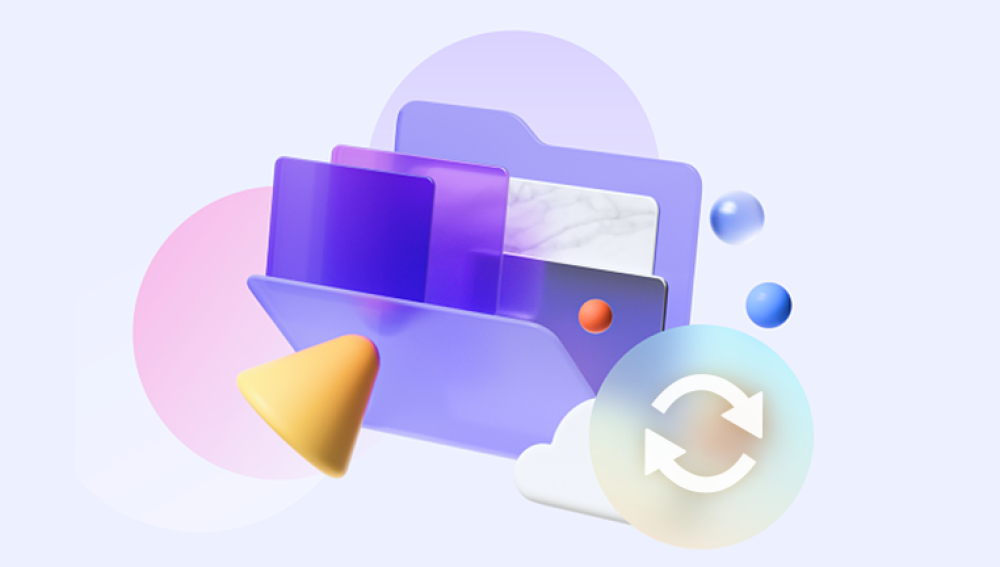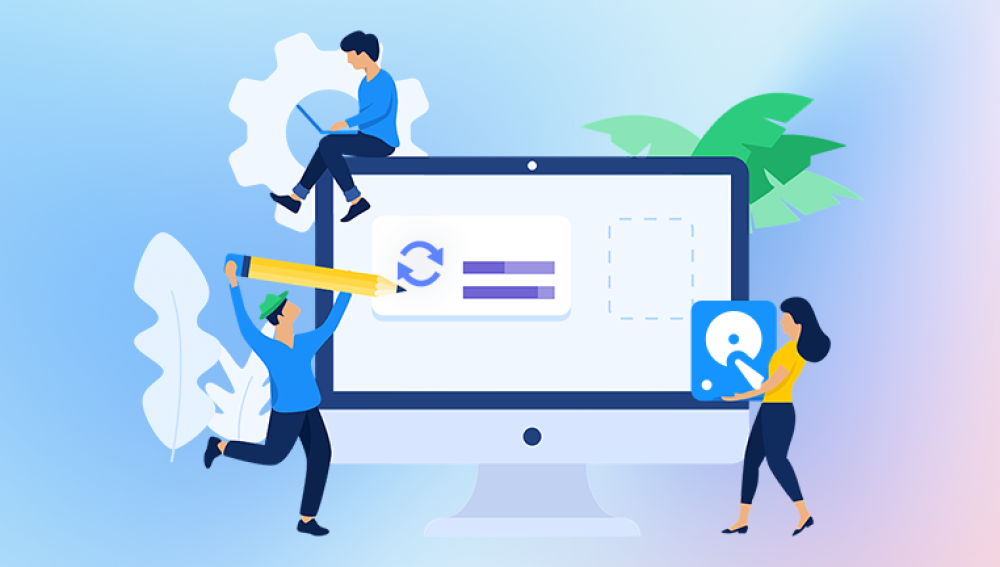Losing important photos and videos, whether due to accidental deletion, corruption, or device failure, can be a heart-wrenching experience. Fortunately, there are numerous ways to recover deleted data from various devices, including smartphones, cameras, memory cards, hard drives, and cloud storage.
When files such as photos and videos are deleted from a storage device, they aren’t always immediately erased. Instead, the space they occupy is marked as available for new data. This is why it’s possible to recover deleted files, as long as they haven’t been overwritten by new data.
It’s important to remember that the sooner you attempt to restore deleted data, the better the chances of successful recovery. This is because as new data gets written onto the storage device, it can overwrite the space occupied by your deleted photos or videos.

What to Do After Deleting Files
If you've deleted photos or videos and want to recover them, it's crucial to follow these steps immediately:
Stop Using the Device: Whether it's a phone, camera, or memory card, stop using the device immediately to avoid overwriting the deleted files. This includes not taking new photos or videos and not saving new data.
Do Not Format the Device: Formatting a storage device will erase all data, making it harder, if not impossible, to recover deleted files. Avoid formatting the device until after recovery.
Safely Eject the Storage Device: If you’re working with an SD card, USB stick, or external drive, safely eject the device to minimize the risk of accidental overwriting.
Method 1: Restoring from Cloud Storage
Many people back up their photos and videos to cloud storage services such as Google Photos, iCloud, or OneDrive. These services offer an easy way to restore deleted files as long as you act quickly.
Steps for Google Photos:
Open the Google Photos app or website.
Click on the "Library" tab and navigate to the "Trash" or "Recently Deleted" section.
You will see a list of deleted photos and videos from the past 30 days.
Select the files you want to restore and click the "Restore" option.
Steps for iCloud:
Go to iCloud.com or open the Photos app on your iPhone or iPad.
Tap "Albums" and scroll down to the "Recently Deleted" album.
Select the photos and videos you want to recover and tap "Recover."
If you’re using another cloud service like OneDrive or Dropbox, look for the deleted files in their respective trash or deleted sections and restore them.
Method 2: Recovering Files from the Recycle Bin or Trash
If you’re using a computer and have deleted files, they may still be available in the Recycle Bin (Windows) or Trash (Mac). Here’s how to recover files from these locations:
On Windows:
Open the Recycle Bin by double-clicking the icon on your desktop.
Browse through the list of deleted files and find your photos or videos.
Right-click on the files you want to restore and select Restore. They will be restored to their original location.
On Mac:
Open the Trash by clicking the Trash icon in the dock.
Find the deleted files.
Drag them out of the Trash to restore them, or right-click and select Put Back.
If the files are not in the Recycle Bin or Trash, they may have been permanently deleted, and you will need to use other methods to recover them.
Method 3: Using File Recovery Software
Drecov Data Recovery is a powerful and user-friendly tool designed to help you restore deleted photos and videos from various storage devices such as SD cards, USB drives, and hard drives. Whether you've accidentally deleted precious memories or lost files due to system crashes or formatting errors, Drecov Data Recovery offers an efficient solution for file recovery.
Key Features:
Comprehensive Recovery: Drecov Data Recovery can recover a wide range of file types, including photos, videos, documents, and more.
User-Friendly Interface: The software is easy to navigate, even for those with little technical experience. With just a few clicks, you can begin scanning your device for deleted files.
Advanced Scanning Options: Panda offers both quick and deep scanning modes. The quick scan is ideal for recent deletions, while the deep scan digs deeper into the storage for files that are harder to recover.
Preview Option: Before recovering files, Drecov Data Recovery allows you to preview the deleted photos and videos to ensure they are intact and recoverable.
Supports Multiple Devices: It works with all types of storage media, including SD cards, USB drives, external hard drives, and more.
How to Restore:
Download and Install: Install Drecov Data Recovery on your computer.
Scan the Device: Select the device you want to recover data from and start scanning.
Preview and Recover: Once the scan is complete, preview the deleted files and choose the ones you wish to restore.
Method 4: Restoring Deleted Files Using System Backup (Windows)
If you have enabled Windows Backup or File History, you may be able to recover deleted files from previous system backups.
Steps:
Navigate to the folder where the deleted files were originally stored.
Right-click the folder and select Restore previous versions.
Browse through the available backups to find the version of the folder that contains your deleted photos or videos.
Select the backup and click Restore.
Method 5: Recovering Files with Time Machine (Mac)
Mac users who have Time Machine backups can restore deleted photos and videos easily. Time Machine automatically creates backups of your files on an external drive or network storage.
Steps:
Open the folder where the deleted files were stored.
Launch Time Machine by clicking the Time Machine icon in the menu bar.
Use the timeline or arrows to navigate to a backup made before the files were deleted.
Select the files and click Restore.
Method 6: Restoring Deleted Files on Android
For Android users, there are several methods to recover deleted photos and videos.
Using Google Photos:
Open the Google Photos app.
Tap Library > Trash.
Find the photos and videos you want to restore, and tap Restore.
If you’ve been using third-party apps for photo and video backups, check the app’s trash or backup section for your deleted files.
Using Third-Party Recovery Apps:
If the files are not in Google Photos, you can use third-party apps like DiskDigger or Dr.Fone to attempt recovery. However, these apps may require rooting your device.
Method 7: Recovering Deleted Files on iPhone
For iPhone users, there are two main ways to recover deleted photos and videos.
Using iCloud Photos:
Open the Photos app on your iPhone.
Go to Albums and scroll down to Recently Deleted.
Select the deleted photos and videos, then tap Recover.
Using iTunes Backup:
If you’ve backed up your iPhone using iTunes, you can restore the entire backup to recover deleted files.
Connect your iPhone to your computer and open iTunes.
Select Restore Backup and choose the most recent backup that includes the deleted files.
Method 8: Using Professional Data Recovery Services
If none of the above methods work, or if your storage device is physically damaged, you may need to turn to professional data recovery services. These services specialize in recovering lost files from damaged or corrupted devices.
Some of the most reputable recovery services include:
DriveSavers
Ontrack
Secure Data Recovery
While these services offer a high success rate, they can be expensive and do not always guarantee recovery.
Best Practices for Preventing Future Data Loss
To minimize the chances of losing photos and videos in the future, consider the following preventive measures:
Enable Automatic Backups: Use cloud storage services like Google Photos, iCloud, or OneDrive to automatically back up your photos and videos.
Use Multiple Storage Solutions: Don't rely solely on one device or service. Backup your media to multiple locations to ensure redundancy.
Safely Eject Devices: Always safely eject memory cards, USB drives, and external hard drives before removing them from your devices.
Regular Backups: Perform regular backups of your files to external drives or cloud services to ensure you can restore them if necessary.
Keep Devices in Good Condition: Protect your storage devices from physical damage, exposure to moisture, and extreme temperatures.