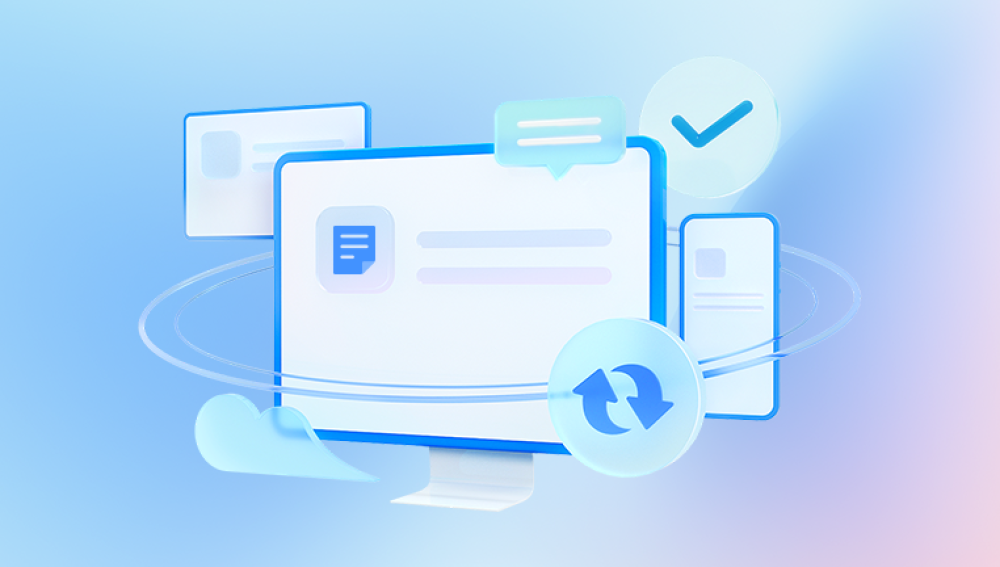Eufy, a brand under Anker Innovations, has gained popularity for its smart home devices, particularly security cameras and doorbells. These devices allow users to capture and store video footage conveniently. However, there may be instances where you accidentally delete important videos.
Eufy Video Storage
Eufy devices typically store video footage in two primary ways:
Local Storage: Many Eufy cameras have built-in storage or use an SD card for recording. This local storage allows for quick access to videos but requires regular management to prevent data loss.
Cloud Storage: Eufy offers cloud storage options for video footage. This feature allows users to access their videos from anywhere, but it may come with storage limits and subscription fees.

Reasons for Video Deletion
Understanding why videos may be deleted can help you avoid similar situations in the future. Common reasons include:
Accidental Deletion: Users may unintentionally delete videos while managing their library.
Storage Limits: Many Eufy devices have storage limits. When these limits are reached, older videos may be automatically deleted to make room for new ones.
Manual Deletion: Users might delete videos they believe are no longer needed, only to realize later that they were important.
Firmware Updates: Occasionally, firmware updates may cause data loss, though this is rare.
Preparing for Recovery
Before attempting to recover deleted videos from your Eufy device, it's essential to take some preparatory steps:
Stop Using the Device: If you suspect that videos have been deleted, refrain from using the device. Continued recording may overwrite the deleted files, making recovery difficult or impossible.
Check Your Cloud Storage: If you're using Eufy's cloud storage, log into your account to check if the deleted videos are still available. Sometimes, videos may remain accessible for a limited time after deletion.
Identify Your Device: Make sure you know the specific Eufy model you are using. The recovery methods may vary based on the device.
Recovering Deleted Videos from Eufy Devices
Method 1: Check the Eufy Security App
Eufy provides a user-friendly app for managing your devices and videos. Here’s how to check for deleted videos:
Open the Eufy Security App: Launch the app on your smartphone or tablet.
Navigate to the Video Library: Tap on the “Video” tab to access your recorded footage.
Check Recently Deleted Section: Some devices may have a “Recently Deleted” folder. Check this section, as deleted videos might still be retrievable from here.
Restore Videos: If you find the deleted videos, select them and choose the option to restore.
Method 2: Use Local Storage Recovery Tools
If your Eufy device uses local storage, you can employ data recovery software to retrieve deleted videos:
Remove the SD Card: If your Eufy camera has an SD card, safely remove it from the device.
Connect to a Computer: Use an SD card reader to connect the card to your computer.
Choose Recovery Software: There are several data recovery software options available. Popular choices include:
Panda Assistant: A free tool that can recover deleted files from various storage devices.
EaseUS Data Recovery Wizard: A user-friendly recovery tool with a free version.
Disk Drill: Offers both free and paid options for file recovery.
Scan the SD Card: Open your chosen software and select the SD card for scanning. The software will search for recoverable files.
Preview and Recover: Once the scan is complete, preview the recoverable videos. Select the ones you wish to restore and follow the prompts to save them to your computer.
Method 3: Accessing Cloud Storage (if applicable)
If you were using Eufy’s cloud storage feature, follow these steps:
Log into Your Eufy Account: Open a web browser and visit the Eufy login page. Enter your credentials to access your account.
Navigate to Cloud Storage: Locate the section for cloud storage or recorded videos.
Check for Archived Videos: Some cloud services retain deleted files for a certain period. Look for any archived or recently deleted videos.
Restore Videos: If you find your deleted videos, follow the instructions provided to restore them to your device.
What to Do If Recovery Methods Fail
If the above methods do not yield results, consider the following options:
Professional Data Recovery Services: If the videos are critical, you may want to enlist the help of professional data recovery services. These services specialize in retrieving lost or deleted data from various devices and storage media. However, they can be costly and are not guaranteed to succeed.
Contact Eufy Support: Reach out to Eufy customer support for assistance. They may have additional methods or tools available to help recover deleted videos.
Preventing Future Data Loss
To avoid facing the same issues in the future, consider implementing the following preventive measures:
Regular Backups: Regularly back up your video footage to an external drive or cloud service to ensure that you have access to your important videos even if they are deleted from the Eufy device.
Adjust Storage Settings: If your device allows it, adjust the storage settings to extend the duration for which videos are retained.
Educate Users: If multiple people access the Eufy device, ensure everyone understands how to manage and delete videos properly.
Monitor Storage Levels: Keep an eye on the storage capacity of your Eufy device. This will help prevent automatic deletions of older footage.