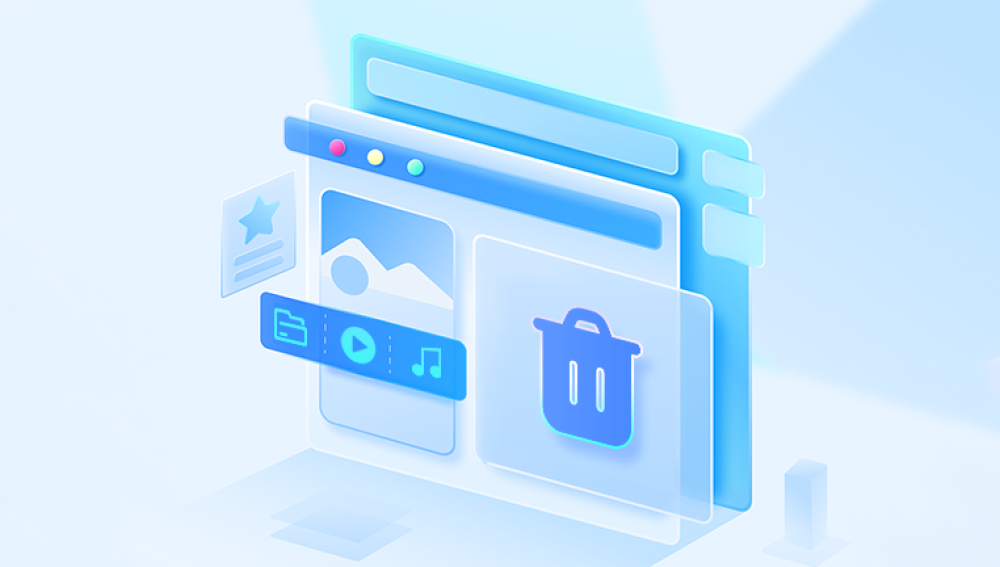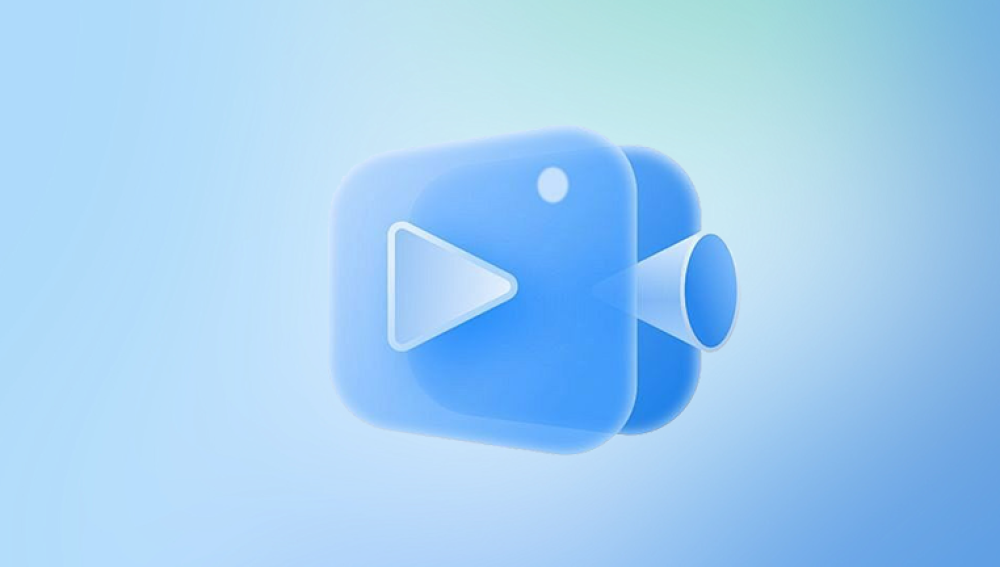I. Recover photos from camera memory card
Losing photos from a camera memory card can be a frustrating experience. Whether it's due to accidental deletion, formatting of the card, a camera malfunction, or other reasons, the good news is that there are several methods and tools available to help recover those precious memories.
II. Memory Card and Photo Storage
Before delving into the recovery methods, it's important to understand how a camera memory card works and how photos are stored on it. Memory cards use flash memory to store digital data. When you take a photo with your camera, the image data is written to the memory card in a specific file format, such as JPEG, RAW, or TIFF. The card has a file system that organizes the data and keeps track of the file locations. When you delete a photo, the file is not immediately removed from the card. Instead, the space it occupied is marked as available for reuse, but the data remains until it is overwritten by new data. This is the principle behind photo recovery - the deleted data can often be retrieved as long as it hasn't been overwritten.
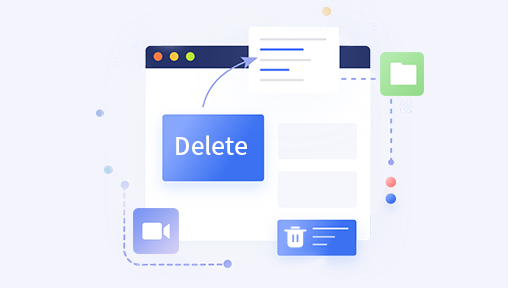
III. Stop Using the Memory Card Immediately
As soon as you realize that you've lost photos from your memory card, the first and most crucial step is to stop using the card immediately. Any new data written to the card, such as taking more photos or transferring other files, increases the chances of overwriting the deleted or lost photo data. Keep the card in a safe place and avoid any unnecessary operations that could modify its contents.
IV. Check for Backups
Before attempting any recovery methods, check if you have any backups of the photos. This could include backups on your computer, external hard drives, cloud storage, or any other storage devices you may have used to transfer or store the photos. If you find a recent backup, you can simply restore the photos from there, which is the easiest and most reliable way to recover them. Many cameras also offer features like auto - backup to a connected smartphone or cloud service. Check if your camera has such features and if the photos have been backed up automatically.
V. Use Built - in Camera Recovery Features
Some cameras come with built - in recovery features. For example, certain Canon and Nikon camera models have a "Protect" function that can prevent photos from being accidentally deleted. If you've previously protected the photos you want to recover, you can use this feature to ensure they are not affected by any further operations. Additionally, some cameras may have a recovery option in their menu that can attempt to restore recently deleted photos. Check your camera's user manual to see if it offers any such features and follow the instructions provided. However, these built - in recovery options are often limited and may not be able to recover all types of lost or deleted photos.
VI. Recover Photos Using a Computer and File Explorer (for Simple Deletions)
If you've simply deleted photos from your memory card and haven't formatted the card or experienced any other major issues, you may be able to recover them using the built - in features of your computer's operating system. For Windows users, follow these steps:
Insert the memory card into a card reader and connect it to your computer.
Open File Explorer and locate the memory card drive.
Right - click on the drive and select "Properties."
In the Properties window, go to the "Previous Versions" tab. If there are any previous versions of the files on the memory card, you can select them and click "Restore" to recover the deleted photos.
For Mac users, the process is similar. Insert the memory card into a card reader and connect it to your Mac. Then, open the Finder and locate the memory card. Right - click on the card and select "Show Package Contents." Look for the folder where your photos are stored. If you've enabled Time Machine backup, you can use it to restore the deleted photos by going back to a previous time when the photos were still on the card.
VII. Use Third - Party Photo Recovery Software
Drecov Data Recovery employs advanced scanning technology to locate and restore lost or deleted images. It supports multiple file formats such as JPEG, PNG, RAW, TIFF, and GIF, ensuring that professional photographers and casual users alike can retrieve their valuable memories.
Quick & Deep Scan: The software performs a quick scan for recently deleted files and a deep scan for more complex data loss situations.
Preview Before Recovery: Users can preview recoverable photos before restoring them, ensuring that they retrieve only the needed files.
User-Friendly Interface: Even non-technical users can navigate the software effortlessly with its intuitive design.
Supports Various Storage Devices: Whether your photos were lost from a camera memory card, smartphone, computer, or external drive, Drecov Data Recovery can help.
VIII. Consider Professional Data Recovery Services
If the above methods fail to recover your photos and the photos are extremely important, you may consider using professional data recovery services. These services have specialized equipment and expertise to handle complex memory card recovery situations, such as physical damage to the card or severe file system corruption. However, professional data recovery can be expensive, and the success rate depends on the extent of the damage. Some well - known professional data recovery companies include Kroll Ontrack, Gillware, and DriveSavers. Here's what to expect when using a professional data recovery service:
You will need to send your memory card to the data recovery company. They will first assess the condition of the card and provide you with an estimate of the cost and the likelihood of successful recovery.
Using specialized tools and techniques, they will attempt to recover the data from the memory card. This may involve removing the flash memory chip from the card and directly reading the data from it.
Once the recovery is complete, they will provide you with the recovered data on a new storage device, such as an external hard drive.
IX. Tips for Preventing Future Photo Loss
To avoid the need for photo recovery in the future, here are some useful tips:
Regularly back up your photos: Set up a regular backup schedule to transfer your photos from your memory card to your computer, external hard drive, or cloud storage. This way, if you lose data on the memory card, you have a recent backup to fall back on.
Be careful when deleting photos: Double - check before deleting any photos from your camera or memory card to avoid accidental deletions. If possible, use the "Protect" feature on your camera to safeguard important photos.
Use high - quality memory cards: Invest in reliable memory cards from well - known brands. Cheap or counterfeit cards are more likely to experience failures and data loss.
Eject the memory card properly: When removing the memory card from your camera or card reader, make sure to eject it properly to avoid corrupting the file system. On cameras, use the "Eject" option in the menu. On a computer, use the "Safely Remove Hardware" option in the system tray.
Keep your camera and memory card in good condition: Protect your camera and memory card from physical damage, such as drops, water, and extreme temperatures. Store the memory card in a protective case when not in use.