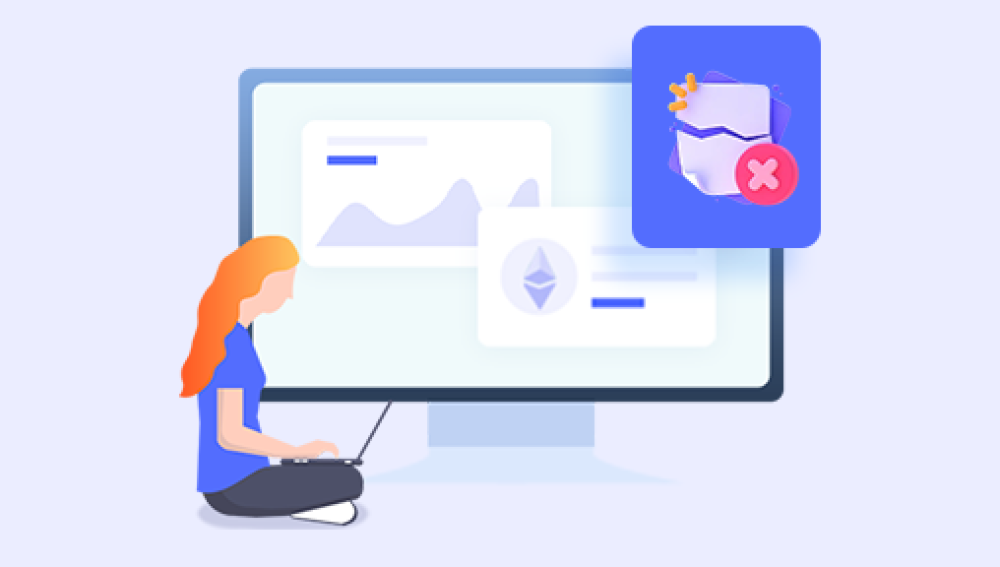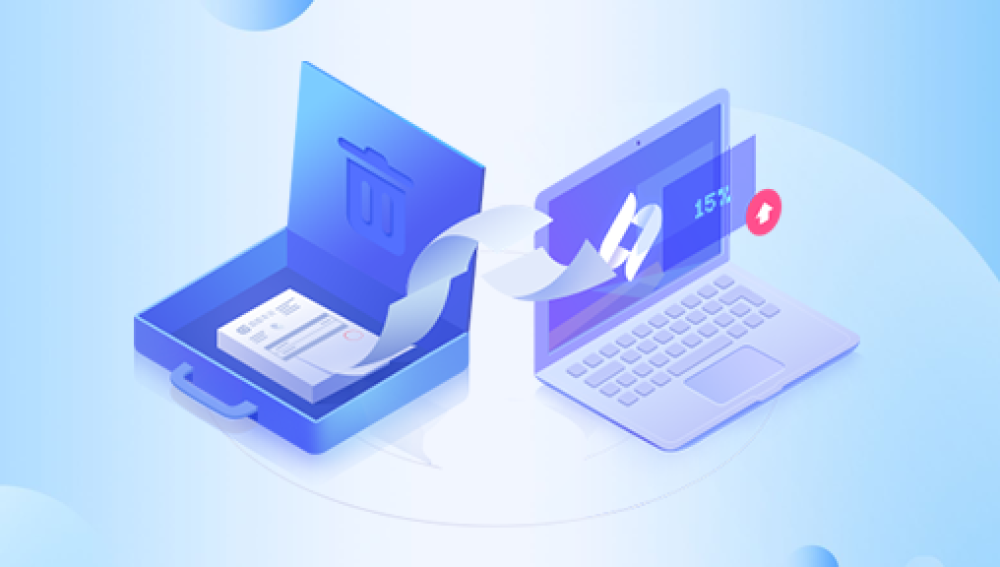Losing a treasured video can be heartbreaking, especially if the file held irreplaceable moments such as family milestones, travel memories, or personal projects. The feeling worsens when you realize the video was deleted not just recently but two years ago. Many people assume such data is gone forever, irretrievable from the digital void. But the truth is more complex. While time does reduce the chances of successful recovery, all hope is not lost.
The short answer: it depends. The longer a file has been deleted, the greater the risk that it has been overwritten. When you delete a video, the operating system marks its storage space as “available.” Until something new writes over that space, the file itself still exists in a raw, recoverable state.
Two years is a long time in data terms. Most devices undergo significant read/write activity over that period, which likely means deleted videos may have been overwritten. However, successful recovery is still possible especially if the storage medium hasn’t been used much since the deletion.
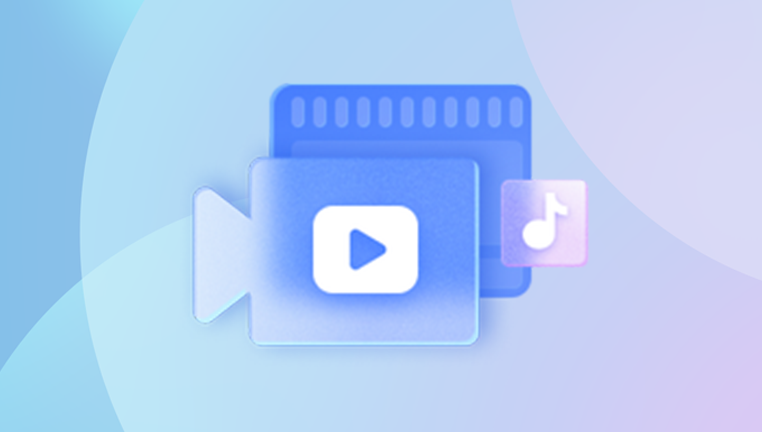
Several variables determine whether your video can be retrieved after such a long time:
1. Type of Storage Medium
Hard Drives (HDDs): Have higher recovery chances because deleted data often remains intact for a long time if space hasn’t been reused.
Solid State Drives (SSDs): Lower success due to TRIM technology, which permanently erases deleted data over time.
Memory Cards & USB Drives: Similar to HDDs in some ways, but recovery depends on how often they’ve been used post-deletion.
Cloud Storage: Files may still be retrievable from backups or version history.
2. Usage After Deletion
The more the storage device has been used since the video was deleted, the lower the chance of recovery. New files may overwrite the old video segments.
3. File System and OS
Different file systems handle deletion differently. For instance:
FAT32/ExFAT (common on SD cards and USB drives) are less complex and often leave recoverable fragments.
NTFS (Windows) and HFS+/APFS (Mac) may have journaling systems that affect data recovery.
Linux Ext systems behave differently, often depending on how the system is set up.
4. Video Format and File Size
Large files like HD or 4K videos are split across multiple storage sectors. Overwriting part of the file may corrupt the entire video, even if some data remains recoverable.
Common Scenarios for Old Video Deletion
Understanding your use case helps tailor the recovery approach:
1. Accidental Deletion from PC or Mac
You deleted the video and cleared the recycle bin or Trash. The space may still be recoverable using deep scan tools, especially if you haven’t saved too many new files.
2. Deletion from External Drives
Videos deleted from external HDDs or SSDs that haven't been heavily used afterward have a decent recovery chance. Tools like Recuva, Disk Drill, or PhotoRec may help.
3. Formatted Storage Devices
If the device was quick-formatted, recovery is still possible. Full formats or repeated formatting cycles reduce chances.
4. Deleted from SD Cards or USB Sticks
If the card/drive wasn’t reused much, recovery tools can work wonders. SanDisk, Samsung, Kingston, and other brands may still yield deleted videos through recovery programs.
5. Deleted from Phones
If deleted from internal memory, your recovery options are limited. However, if stored on a microSD card, recovery software can scan the card directly.
6. Deleted from Cloud Services
Google Drive, iCloud, OneDrive, or Dropbox may retain file versions, trash archives, or backups. Even if deleted 2 years ago, support teams may help if you act quickly.
How to Attempt Video Recovery: Step-by-Step Guide
Step 1: Stop Using the Device
As soon as you realize you need to recover old videos, stop using the device. This prevents further overwriting.
Step 2: Connect the Device to a Computer
Insert the drive, card, or USB into a computer using a compatible reader or USB port.
Step 3: Choose a Recovery Tool
Drecov Data Recovery
Drecov Data Recovery is a user-friendly, high-performance tool designed to scan deeply into your storage devices and locate lost or deleted video files. Whether the videos were removed due to accidental deletion, formatting, virus attacks, or even file system corruption, Panda’s advanced scanning engine can detect and restore a wide range of video formats, including MP4. AVI, MOV, MKV, WMV, and more.
The recovery process is simple. Just install the Panda software on your computer, connect the device where the videos were stored (such as an SD card, USB drive, external hard drive, or internal disk), and initiate a scan. Panda performs both quick and deep scans to ensure it uncovers every recoverable file. After scanning, you can preview the recovered videos and selectively restore the ones you need.
One of Panda’s standout features is its ability to recover data from a wide variety of devices even if the video was deleted years ago provided the storage space hasn’t been overwritten. It supports Windows and macOS systems, and no technical expertise is needed to begin the recovery process.
Step 4: Perform a Deep Scan
Run a deep scan on the entire drive. This takes longer than a quick scan but increases the chances of finding old, fragmented video files.
Step 5: Preview and Recover
Most tools offer a preview of found videos. Select your desired files and recover them to a different drive—not the original device—to prevent overwriting.
Recovery Tips for Specific Devices
For Windows PCs
Check the Recycle Bin first.
Use tools like Drecov Data Recovery.
Search for file extensions like .mp4. .mov, .avi, .mkv.
For Mac Computers
Search Trash and Time Machine.
Use Disk Drill for macOS or Stellar Mac Recovery.
For Android Phones
Use Android recovery tools if the video was stored on a microSD card.
For internal memory, use apps like Dr.Fone or Tenorshare, noting that root access may be needed.
For iPhones
Check iCloud backups or iTunes backups.
Use tools like iMobie PhoneRescue or iMyFone D-Back for iOS.
For SD Cards/USB Drives
Avoid reformatting again.
Use card readers with deep scan software.
Look for remnants of large files using file signature recovery (PhotoRec excels here).
For Cameras and Camcorders
Remove the SD card or storage media.
Connect to your computer and scan with professional tools that support large RAW or video formats like .mts, .mov, .avi, .mp4.
When You Might Need Professional Help
If DIY methods don’t work or your storage device is physically damaged, a data recovery service may be your only option. Professional services can recover data from:
Physically damaged drives
Water or fire-damaged devices
Drives that no longer mount
SSDs that fail to show up in BIOS
What to Expect:
Free evaluation from many providers
Non-refundable diagnosis or shipping costs
Recovery fees from $300 to $1500+
Turnaround times ranging from 3 days to 3 weeks
Confidential and secure recovery environment
Trusted names include DriveSavers, Ontrack, and Gillware.
Cloud Storage Recovery
If your video was once stored in the cloud, check your cloud history, versioning, and support options.
iCloud:
Deleted files remain in “Recently Deleted” for 30 days.
If synced to a device with backups, you may retrieve it using iTunes or Finder backups.
Google Drive:
Trash keeps deleted files for 30 days.
If permanently deleted, Google Support may retrieve older data if you contact them quickly.
OneDrive or Dropbox:
Version history can help if the video was overwritten.
Admin tools may allow recovery beyond standard user retention limits.
Alternative Methods Worth Trying
File History & Backups
Windows File History or Mac Time Machine may hold older copies.
External drive backups, if set up, could contain archived videos.
File Recovery from Web Browsers
If the video was uploaded or streamed (e.g., YouTube, Vimeo), check:
Upload history
Email confirmations
Exported files from editing platforms
Social Media Accounts
You may have uploaded it to platforms like Facebook, Instagram, or TikTok. While compressed, the video can be redownloaded.
Preventing Future Video Loss
It’s easier to prevent data loss than recover old videos. Follow these habits to protect your files going forward:
1. Use 3-2-1 Backup Strategy
3 total copies of your data
2 stored on different devices
1 offsite or in the cloud
2. Enable Auto-Backup
Use Google Photos, iCloud, or Dropbox to auto-sync videos from phones or cameras.
3. Invest in External Storage
Regularly transfer videos from phones and cameras to external SSDs or hard drives.
4. Monitor Storage Usage
Avoid filling drives to capacity—overcrowded drives increase data corruption risk.
5. Label and Organize
Keep your videos in clearly labeled folders by date or event to avoid accidental deletion.
6. Regularly Audit and Update Backups
Schedule periodic checks of your backups to ensure files are intact and current.
Signs That Recovery Is No Longer Possible
While many situations offer some hope, there are instances where recovery becomes highly unlikely:
SSDs with TRIM enabled and high activity: TRIM wipes deleted blocks almost instantly.
Drives reformatted multiple times: Overwriting and restructuring of file systems destroy previous data.
Physical destruction of storage media: Severe damage to NAND chips or magnetic platters may render recovery impossible.
Secure deletion tools used: These overwrite data multiple times, ensuring irretrievability.
Cloud storage with long-term deletion: If a file was permanently deleted from cloud storage and retention limits expired, it’s unrecoverable.
Recovering videos deleted two years ago is not always easy but it's far from impossible. The outcome depends on your storage type, how the device was used after deletion, and the tools or services you choose. Whether you’re using free recovery software or relying on professional data services, taking swift and careful action gives you the best shot at reclaiming those lost memories.
While no method guarantees success, many users have been surprised to find forgotten videos hiding in old hard drives, untouched USB sticks, or backup folders. If the video is valuable enough, even professional services are worth considering.