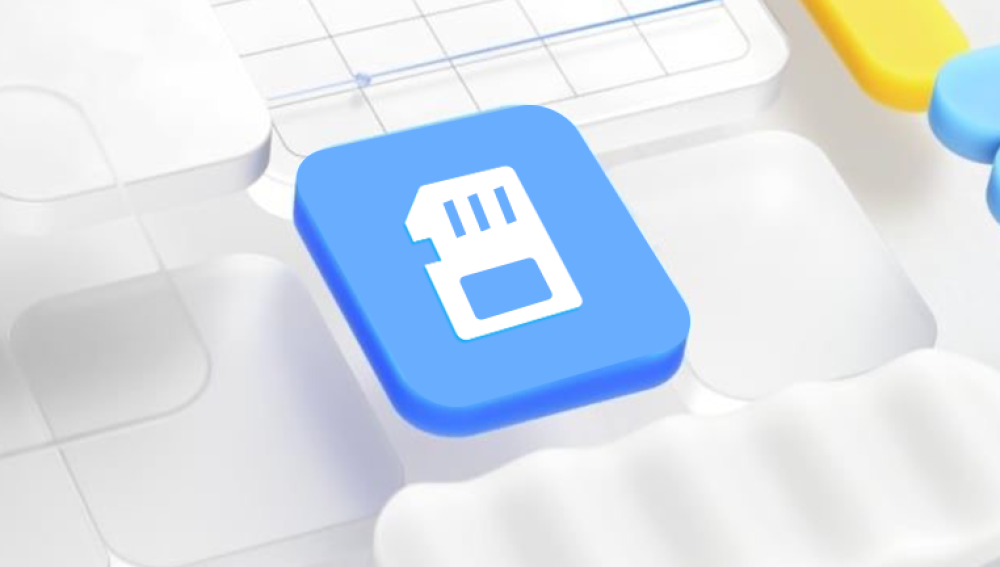Losing a folder in Microsoft Outlook can be a distressing experience, whether it contains crucial business emails, personal correspondence, or important attachments. Fortunately, Outlook provides several built-in features and methods to recover deleted folders, depending on the circumstances of the deletion and the version of Outlook you are using.
Part 1: Folder Deletion in Outlook
Before diving into recovery methods, it’s essential to understand how Outlook handles deleted items:
1.1 The Deletion Process
First Deletion: When you delete a folder (or an item within a folder), it is moved to the Deleted Items folder (also known as the Trash or Bin in some email clients).

Second Deletion: If you empty the Deleted Items folder or permanently delete an item (using Shift + Delete), the folder/item is moved to the Recoverable Items folder, a hidden storage area for deleted data.
Permanent Deletion: After a certain period (default is 30 days), items in the Recoverable Items folder are permanently removed from your mailbox, depending on your Outlook settings or your organization’s retention policies.
1.2 Key Factors Affecting Recovery
Type of Outlook Account:
Microsoft 365/Exchange Accounts: Typically offer more robust recovery options due to server-side retention policies.
POP/IMAP Accounts: Recovery is limited to what’s stored on your local device, and server-side data may be permanently deleted quickly.
Retention Policies: Your organization or email provider may have set policies that shorten or extend the time deleted items are retained.
Storage Limits: If your mailbox is full, deleted items may be purged sooner to free up space.
Part 2: Recovering a Deleted Folder from the Deleted Items Folder
The first and simplest method is to check the Deleted Items folder, as most accidentally deleted folders end up here.
2.1 Steps for Outlook Desktop App (Windows/Mac)
For Windows:
Open Outlook: Launch the Outlook desktop application.
Access Deleted Items:
In the navigation pane, scroll down and click on Deleted Items. If you don’t see it, right-click on the folder list and select Show Folders to ensure it’s visible.
Locate the Folder: Browse through the contents of the Deleted Items folder to find the deleted folder. Note: In Outlook, when you delete a folder, its contents may be listed as individual items in the Deleted Items folder, or the folder itself may appear as a single entry (depending on how it was deleted).
Restore the Folder:
If the folder appears as a single item: Right-click the folder and select Move To > Choose Folder to move it back to its original location or another folder.
If the folder’s contents are scattered: Create a new folder in the desired location, then select all the items belonging to the deleted folder and move them to the new folder.
For Mac:
Open Outlook: Launch Outlook for Mac.
Go to Trash: Click on Trash in the folder list (equivalent to Deleted Items in Windows).
Recover the Folder:
Right-click the folder or its contents and select Move To > the destination folder.
2.2 Steps for Outlook on the Web (Outlook.com/Office 365)
Sign in: Go to Outlook on the Web and sign in with your Microsoft 365 or Outlook.com account.
Access Deleted Items: Click on Deleted Items in the left-hand menu.
Restore the Folder:
If the folder is listed as a single item: Right-click it and select Move to > the desired folder.
If only items are present: Create a new folder in the appropriate location, then select the items and move them to the new folder.
Part 3: Recovering from the Recoverable Items Folder
If the folder is not in the Deleted Items folder (e.g., you emptied the folder or used Shift + Delete), the next step is to use the Recoverable Items folder, also known as the “ dumpster ” or “ recycle bin ” for permanently deleted items.
3.1 What is the Recoverable Items Folder?
Location: It’s a hidden folder in Microsoft 365/Exchange accounts that stores items after they are removed from the Deleted Items folder.
Accessibility: It can be accessed via the Outlook desktop app or Outlook on the Web, but the process is slightly more advanced.
3.2 Recovering via Outlook Desktop App (Windows)
Open Outlook: Launch Outlook on your Windows computer.
Go to Folder View:
Click on the Folder tab in the ribbon at the top.
In the Current View section, click Folder Pane > Normal to ensure all folders are visible.
Access Recoverable Items:
Right-click on the Deleted Items folder and select Recover Deleted Items from Server (this option is only available for Microsoft 365/Exchange accounts).
A new window titled “Recover Deleted Items” will open, displaying items that can be recovered from the server.
Recover the Folder:
Browse through the list to find the deleted folder or its contents. Note: In the Recoverable Items window, folders may be listed as individual items with their original names, or their contents may be displayed as separate entries.
Select the items or folder you want to recover. You can use the Search bar at the top to filter by name, date, or other criteria.
Click the Recover Selected Items button. The items will be restored to the Deleted Items folder.
Navigate to the Deleted Items folder and move the recovered items/folder to their original location.
3.3 Recovering via Outlook on the Web
Sign in to Outlook on the Web: Go to Outlook on the Web and sign in.
Access Deleted Items: Click on Deleted Items in the left menu.
Recover Deleted Items:
At the top of the Deleted Items folder, click Recover items deleted from this folder (this option is visible only if there are recoverable items).
A pane will open on the right, showing items available for recovery from the Recoverable Items folder.
Select the items or folder you want to recover (use the checkboxes next to each item).
Click Recover to restore the items to the Deleted Items folder.
Move the recovered items to their original folder.
Part 4: Using Outlook’s Import/Export Feature
If the above methods fail, you can try recovering from a backup using Outlook’s Import/Export feature, provided you have a backup of your Outlook data (e.g., a .pst file for POP/IMAP accounts or a previous backup of your mailbox).
4.1 What is a .pst File?
A Personal Storage Table (PST) file is a local storage file used by Outlook to store emails, contacts, calendar events, and folders for POP/IMAP and some Microsoft 365 accounts.
4.2 Steps to Import from a .pst File
Open Outlook: Launch the Outlook desktop app.
Access Import/Export:
On Windows: Go to File > Open & Export > Import/Export.
On Mac: Go to Outlook > Preferences > Import/Export (under the “General” section).
Select Import Option:
Choose Import from another program or file.
Select Outlook Data File (.pst) and click Next.
Locate the .pst File:
Browse to the location of your backup .pst file and select it.
Choose whether to Replace duplicates or Allow duplicates (recommended: Replace to avoid clutter).
Import the Folder:
In the list of folders within the .pst file, navigate to the folder you want to recover.
Select the folder and choose Import items into the same folder in: [Your Mailbox] or specify a different location.
Click Finish to start the import process.
The recovered folder will appear in the specified location in your Outlook mailbox.
Part 5: Recovering from AutoArchive or Archive Folders
If you have AutoArchive enabled, your deleted folder might have been moved to an Archive folder instead of being deleted permanently.
5.1 What is AutoArchive?
AutoArchive is a feature that automatically moves old items to an Archive folder or a .pst file to free up space in your main mailbox.
5.2 Steps to Check Archive Folders
Locate the Archive Folder:
In Outlook desktop (Windows): Look for an Archive folder in the navigation pane. If it’s not visible, right-click the root mailbox folder and select Show Archive Folder.
In Outlook on the Web: Click the Archive folder in the left menu (if enabled).
Search for the Folder: Use the search bar in the Archive folder to look for the name of the deleted folder or its contents.
Restore the Folder: If found, right-click the folder or items and move them back to your main mailbox.
Part 6: Using Previous Versions (Windows Only)
For desktop users with Windows, you can use the Previous Versions feature to restore a backup of your Outlook data file (.pst or .ost) from a previous point in time, if system restore points or backups are enabled.
6.1 What are Previous Versions?
Previous Versions are automatic backups of files and folders created by Windows’ System Protection feature or backup tools like File History.
6.2 Steps to Restore Using Previous Versions
Locate the Outlook Data File:
The default location for .pst files on Windows is: C:\Users\[Your Username]\AppData\Local\Microsoft\Outlook\.
If you’re using an IMAP or Microsoft 365 account, the offline data file (.ost) is located in the same directory.
Access Previous Versions:
Right-click the .pst or .ost file and select Properties.
Go to the Previous Versions tab. Here, you’ll see a list of available versions from your backups or system restore points.
Restore the File:
Select a version from a date before the folder was deleted.
Click Restore to revert the file to that version.
Import the Restored File: Follow the Import/Export steps (Part 4) to import the restored .pst file into Outlook and recover the folder.
Part 7: Advanced Recovery for Microsoft 365 Admins
If you’re an administrator managing a Microsoft 365 tenant, you have access to advanced recovery tools through the Microsoft 365 Admin Center.
7.1 Using Exchange Admin Center (EAC)
Sign in to Microsoft 365 Admin Center: Go to admin.microsoft.com and sign in with an admin account.
Access Exchange Admin Center: Under Admin centers, select Exchange.
Recover Deleted Mailboxes:
If the entire mailbox was deleted, go to Recipients > Mailboxes > Deleted mailboxes.
Select the deleted mailbox and click Restore to recover all its contents, including folders.
7.2 Using PowerShell for Advanced Recovery
For scripting and bulk recovery, use Exchange PowerShell commands:
powershell
# Connect to Exchange Online PowerShell
Connect-ExchangeOnline
# Recover a deleted folder from the Recoverable Items folder
Get-RecoverableItems -Mailbox "User@domain.com" -Folder "DeletedFolderName" | Restore-RecoverableItems -DestinationFolder "Inbox"
(Note: This requires advanced knowledge of PowerShell and Exchange Online commands.)
Part 8: Recovery for POP/IMAP Accounts
Recovery for POP/IMAP accounts is more limited since these accounts store data locally, and the server may not retain deleted items for long.
8.1 Check Local Backups
If you have a backup of your .pst file (e.g., through File History or manual backups), use the Import/Export method (Part 4) to restore the folder from the backup.
8.2 Contact Your Email Provider
Some email providers (e.g., Gmail, Yahoo) allow you to recover deleted items from their servers within a certain timeframe, even for IMAP accounts. Check their support documentation for specific steps.
Part 9: Preventing Future Data Loss
To avoid future folder deletions, implement these best practices:
9.1 Enable AutoArchive
Configure AutoArchive to move old items to an Archive folder instead of deleting them. Go to File > Options > Advanced > AutoArchive Settings in Outlook desktop.
9.2 Use Regular Backups
For POP/IMAP accounts, regularly back up your .pst files to an external drive or cloud storage.
For Microsoft 365 accounts, leverage built-in retention policies or third-party backup tools.
9.3 Be Cautious with Deletions
Avoid using Shift + Delete unless necessary, as it bypasses the Deleted Items folder.
Train users in your organization to double-check before deleting folders or items.
9.4 Monitor Mailbox Storage
Keep an eye on your mailbox size to prevent automatic purging of deleted items due to storage limits.
Part 10: When to Seek Professional Help
If all the above methods fail, consider these options:
10.1 Contact Microsoft Support
For Microsoft 365 subscribers, contact Microsoft Support for assistance with server-side recovery.
10.2 Use Data Recovery Software
Tools like Stellar Phoenix Outlook Recovery, Kernel for Outlook PST Repair, or EaseUS Data Recovery Wizard can scan and repair corrupted .pst/.ost files or recover permanently deleted items from your hard drive. Note: These tools are more effective if you stop using Outlook immediately after the deletion to prevent overwriting of data.
10.3 Hire a Data Recovery Service
For critical data loss, professional data recovery services can attempt to retrieve data from physically damaged drives or severely corrupted files, though this can be expensive.
Recovering a deleted folder in Outlook is often possible with the right approach, depending on how and when the folder was deleted. Start with the simplest methods (checking Deleted Items and Recoverable Items) and progress to more advanced techniques like using Import/Export, Previous Versions, or admin tools. By understanding Outlook’s deletion process and implementing preventive measures, you can minimize the risk of future data loss. Remember to act quickly after a deletion, as the chances of successful recovery decrease over time.