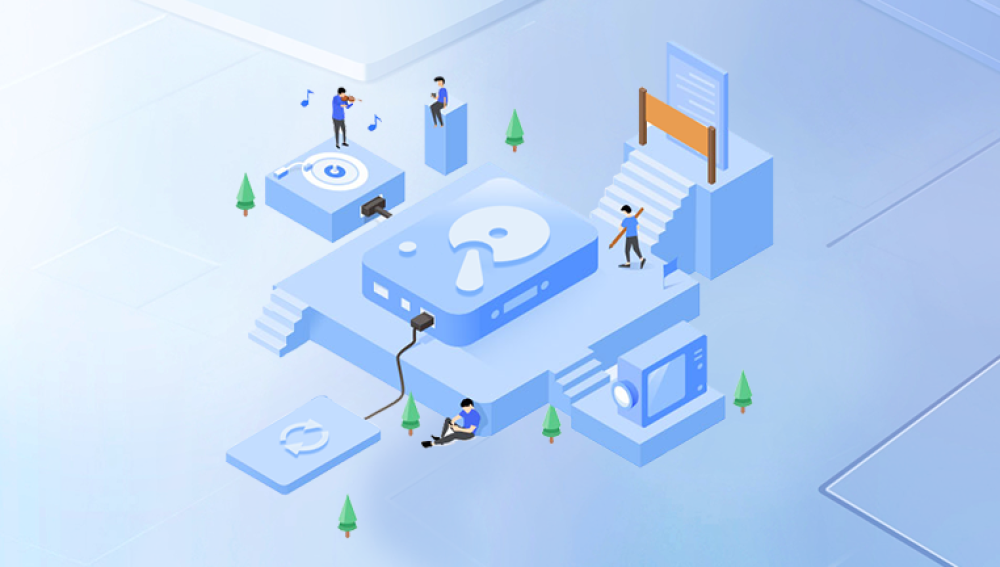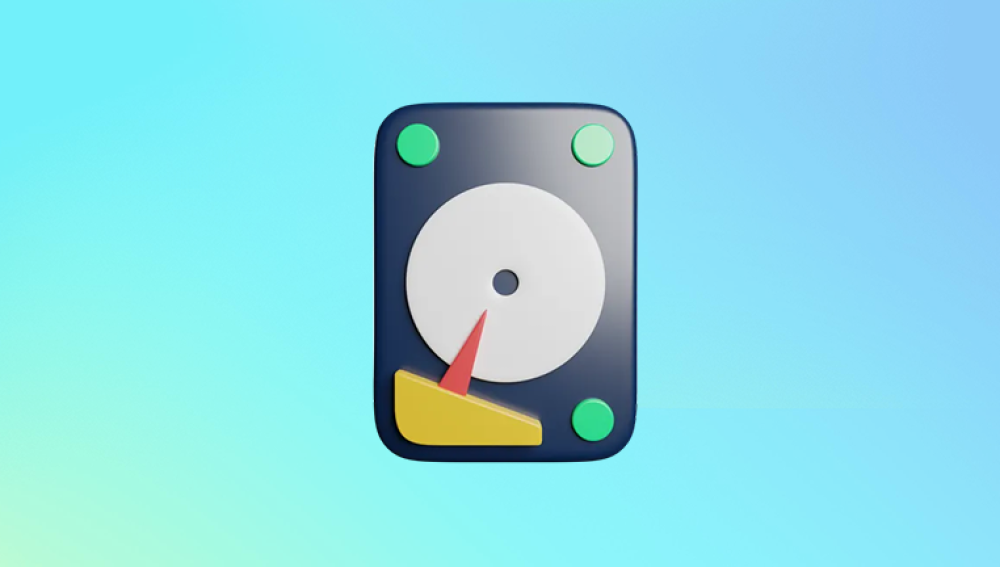Losing a partition on your computer can be a stressful and potentially costly experience. Whether due to accidental deletion, formatting errors, malware attacks, or corrupted drives, partition loss can seemingly erase vast amounts of important data. Fortunately, with the right knowledge and tools, you can recover a lost or deleted partition and restore access to your files.
A partition is a logical section of a storage device such as a hard drive or SSD. It allows the operating system to manage data efficiently and lets users organize files into separate areas. Each partition usually has its own file system (e.g., NTFS, FAT32. exFAT) and drive letter.

There are typically three types of partitions:
Primary Partition: Can be used to boot an OS.
Extended Partition: A container that can hold multiple logical drives.
Logical Partition: A section within an extended partition.
When one of these partitions is lost or deleted, the data isn't immediately destroyed. Instead, the file system’s record of the partition is removed, making it invisible to the OS but often still recoverable.
Common Causes of Lost or Deleted Partitions
Understanding why a partition goes missing can help prevent future occurrences. Common causes include:
Accidental Deletion: Deleting the wrong partition during disk management or OS installation.
Formatting Errors: Formatting the wrong drive or partition.
Malware or Virus Attacks: Certain types of malware can corrupt or delete partitions.
Power Failures: Unexpected shutdowns can corrupt partition tables.
File System Corruption: Can occur due to improper ejection, bad sectors, or OS crashes.
Partition Table Damage: The partition table tells the OS where partitions are; damage to it renders the partitions invisible.
Operating System Malfunction: OS bugs or failed updates may interfere with partition integrity.
Symptoms of a Lost or Deleted Partition
Before attempting recovery, confirm the issue is indeed partition loss. Symptoms include:
Missing drive letter in File Explorer
Unallocated space showing in Disk Management
“Drive not accessible” or “Drive needs to be formatted” messages
Boot failure (if system partition is missing)
Partition showing as RAW instead of NTFS or FAT32
Preparing for Partition Recovery
Before you dive into the recovery process, follow these precautions to increase your chances of success:
Stop Using the Affected Drive: Avoid writing new data to the drive. New data could overwrite the lost partition.
Don’t Format or Initialize: If prompted, avoid formatting or initializing the drive.
Use a Different Drive for Recovery Output: Save recovered data to a different storage device.
Best Tools to Recover Lost or Deleted Partitions
There are several reliable partition recovery tools available:
Drecov Data Recovery
Drecov Data Recovery is one of the most reliable tools available for recovering lost or deleted partitions. Whether your partition vanished after an OS update, accidental deletion, or corruption of the partition table, Panda’s specialized algorithms are designed to dig deep into your drive and restore not only the missing partition but also the files and folder structure within it.
What sets Drecov Data Recovery apart is its intuitive interface combined with advanced scanning technology. The software offers both quick and deep scan options. The quick scan works best when the partition loss is recent, while the deep scan thoroughly searches for hidden or deleted partitions that no longer appear in File Explorer or Disk Management.
Once a lost partition is detected, Drecov Data Recovery reconstructs the original file paths and folder hierarchy, allowing you to locate your data just as it was before deletion. It supports multiple file systems including NTFS, FAT32, and exFAT, making it versatile for Windows users across a variety of devices and setups.
A key benefit of Panda is that it operates in read-only mode, ensuring that no further changes are made to your drive during recovery. This preserves the integrity of your remaining data and increases the success rate of restoration.
How to Recover a Lost or Deleted Partition (Step-by-Step)
Here’s a general step-by-step guide using Drecov Data Recovery (or similar tools):
Step 1: Install and Launch the Software Download and install the recovery software on a different drive (not the affected one).
Step 2: Select the Drive Choose the physical disk that contained the lost partition.
Step 3: Scan for Lost Partitions Initiate a full scan. The software will analyze the disk to locate deleted or hidden partitions.
Step 4: Preview Recovered Data Once the partition is found, browse through its contents to verify files.
Step 5: Recover and Save Files Select the files or entire partition and recover them to a secure location on another drive.
Optional Step 6: Rebuild the Partition Table Some tools allow you to restore the partition directly and make it bootable again.
Additional Recovery Methods
If software recovery fails, try the following advanced techniques:
Use Command Prompt: diskpart or chkdsk might help in identifying or repairing issues.
Restore from Backup: If you have a system or file backup, restore from there.
Professional Recovery Services: If the data is critical and software fails, seek expert help.
Preventing Future Partition Loss
To reduce the risk of losing partitions in the future, follow these best practices:
Regularly back up your data.
Double-check before deleting or formatting.
Use reliable antivirus software.
Avoid using outdated or pirated disk utilities.
Monitor drive health with SMART tools.
Use a UPS to prevent power-related damage.
Frequently Asked Questions (FAQs)
Can a deleted partition be recovered?
Yes, as long as the deleted space hasn’t been overwritten. Use data recovery software to scan and restore the partition.
What if the partition is RAW?
RAW indicates the file system is unreadable. Recovery tools can still extract files from RAW partitions.
Can I recover system partitions?
Yes, but you may need to use bootable recovery media to avoid running recovery from the same drive.
Is it possible to recover partition data with original file paths?
Yes. Tools like Drecov Data Recovery can rebuild file paths and restore the folder hierarchy.
Do I need professional help?
If DIY methods fail or the data is critical, consult a professional recovery service.