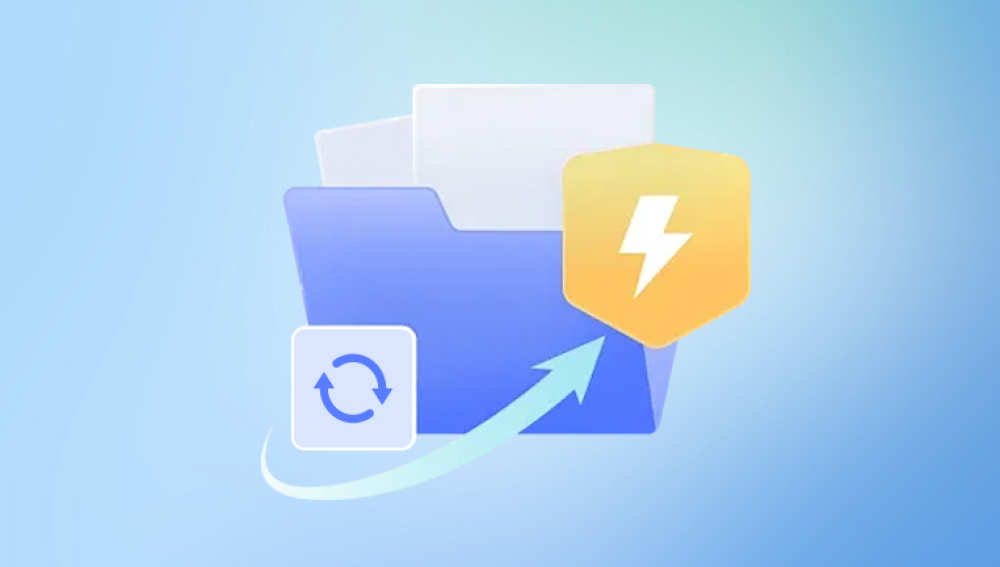Losing an Excel file due to a crash, unexpected shutdown, or accidental closure without saving can be incredibly frustrating. Excel is widely used for important data analysis, budgeting, tracking, and more, which makes the loss of unsaved work not only annoying but potentially damaging. Fortunately, there are several methods available to recover unsaved Excel files.
1. Understanding Why Excel Files Go Unsaved
Before exploring the recovery methods, it's essential to understand the common reasons Excel files are not saved:
Unexpected system shutdown (power failure, Windows crash)
Excel crashes due to software conflicts or overload
Accidental closure without saving the file
AutoSave not enabled
Files deleted before saving
Each of these scenarios results in the temporary loss of data, but Excel and Windows offer mechanisms for recovery.
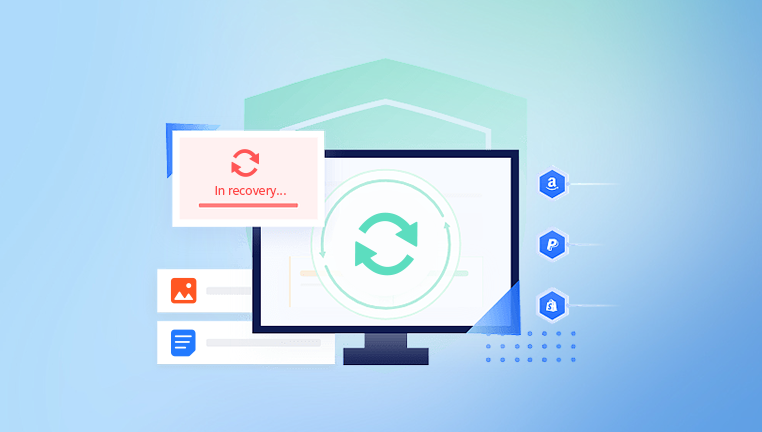
2. Using AutoRecover to Retrieve Unsaved Work
What is AutoRecover?
AutoRecover is a Microsoft Office feature that periodically saves your work even if you haven’t manually saved it. By default, it saves every 10 minutes.
How to Use AutoRecover
Open Excel.
Go to File > Info.
Click on Manage Workbook.
Select Recover Unsaved Workbooks.
Browse through the list to find your file.
Open and immediately Save As to a secure location.
AutoRecover File Locations
Depending on your version of Excel, the AutoRecover files are usually stored in:
C:\Users\YourUsername\AppData\Local\Microsoft\Office\UnsavedFiles
Or check this path: %appdata%\Microsoft\Excel\
3. Search for AutoRecover Files Manually
If the above method doesn’t work:
Open File Explorer.
Paste the path C:\Users\YourUsername\AppData\Local\Microsoft\Office\UnsavedFiles into the address bar.
Look for .asd or .tmp files.
Copy the file to another location.
Rename the extension to .xlsx.
Open it in Excel.
4. Recovering from Temporary Files
Excel often creates temporary files that can be recovered manually.
Steps to Recover from Temp Files:
Open File Explorer.
Navigate to C:\Users\YourUsername\AppData\Local\Temp.
Search for files starting with "~" or "$".
Identify the file by its timestamp and size.
Copy and paste to a new location.
Change the file extension to .xlsx.
5. Recover from OneDrive or SharePoint (If Synced)
If your Excel file was saved in the cloud:
Check OneDrive Version History
Right-click the file in OneDrive.
Click Version History.
Select and restore the desired version.
Recover Deleted Files in OneDrive
Go to the Recycle Bin in OneDrive.
Select your file.
Click Restore.
SharePoint also offers version control and a recycle bin for up to 93 days.
6. Using File History in Windows
If File History is enabled on your PC, you may be able to restore a previous version:
Right-click the folder where the file was saved.
Select Restore previous versions.
Browse the available versions.
Click Restore.
7. Recovering from the Recycle Bin
If the Excel file was saved and then deleted:
Open Recycle Bin on your desktop.
Search for the file by name or extension.
Right-click and select Restore.
The file will return to its original location.
8. Using the Open and Repair Tool
If the recovered file is corrupt:
Open Excel.
Go to File > Open.
Browse and select the file.
Click the dropdown arrow next to Open.
Select Open and Repair.
Excel will attempt to fix and open the file.
9. Third-Party Software Solutions
Drecov Data Recovery
When built-in Excel features fail to retrieve your unsaved data, Drecov Data Recovery offers a powerful, user-friendly alternative to help you locate and restore Excel files that may seem permanently lost. Whether the file was never saved, accidentally deleted, or vanished after a system crash, this tool scans deeply into your storage device to find remnants of unsaved work.
Step-by-Step Guide to Recover Unsaved Excel Files with Drecov Data Recovery:
Download and Install
Begin by downloading Drecov Data Recovery from the official website and installing it on your computer. Make sure to avoid installing it on the drive where the lost file was located to prevent data overwriting.
Launch and Scan
Open the application and select the drive where the Excel file was last used. Click on “Deep Scan” for a thorough search that includes temporary and unsaved files.
Filter Results
Once scanning is complete, use the filter to display only Excel file types—look for .xlsx and .xls. You may also sort by date to quickly identify recent unsaved work.
Preview and Recover
Preview available files to verify content. When you find the correct one, click “Recover” and save it to a different location than the original to ensure safety.
10. Preventing Future Loss
Enable AutoSave (Microsoft 365)
AutoSave can save your files in real-time to OneDrive or SharePoint.
Save Frequently
Use Ctrl + S habitually.
Backup Your Files Regularly
Use Windows Backup, File History, or a third-party cloud service.
Close Excel Properly
Always save your work and close the program correctly to avoid loss.
11. Common Mistakes to Avoid
Overwriting a file by mistake: Use Save As for new versions.
Ignoring AutoRecover prompts: Always check recovery panes.
Waiting too long to recover: Files in temp folders may be auto-deleted.
Not checking Recycle Bin: Many users forget it's the first place to check.
Recovering an unsaved Excel file may feel overwhelming, but with the right approach and tools, it is often very possible. AutoRecover, temporary file directories, OneDrive backups, File History, and data recovery software like Drecov Data Recovery are all effective options. The key is to act quickly, avoid using the affected storage drive, and take preventative measures to reduce the chance of future data loss. By following the detailed steps outlined above, you can regain access to your valuable Excel files and minimize disruptions to your workflow.