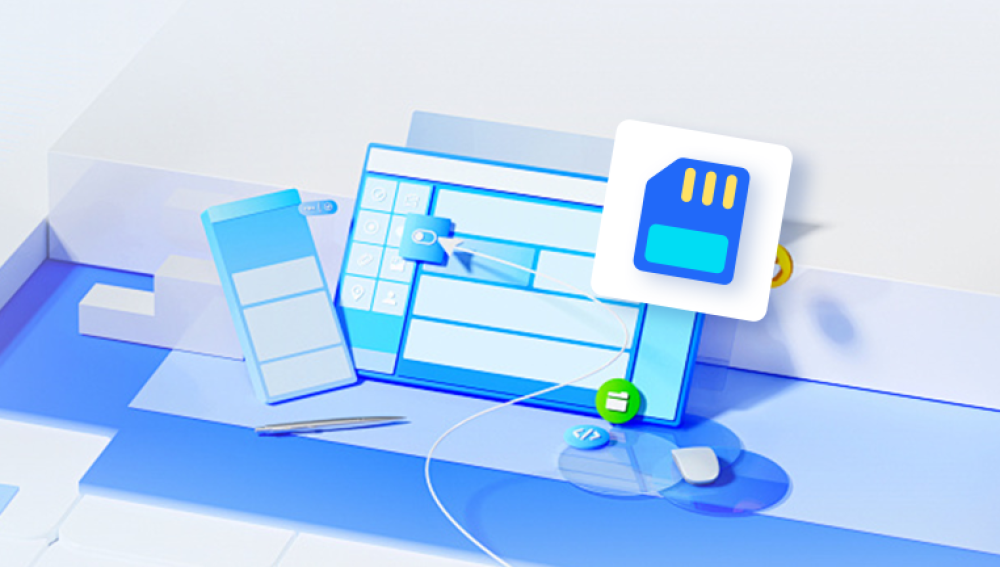Solid State Drives (SSDs) have transformed the way data is stored and accessed. They offer faster performance, greater durability, and less power consumption compared to traditional Hard Disk Drives (HDDs). However, despite their reliability and speed, SSDs are not immune to data loss.
Whether it's due to accidental deletion, file system corruption, firmware errors, hardware failure, or a sudden power outage, SSD users can find themselves in the frustrating position of losing important data. Unlike traditional HDDs, SSD recovery presents unique challenges due to the way data is stored and managed, particularly with technologies like TRIM and wear leveling.

Chapter 1: SSDs and How They Store Data
1.1 What Is an SSD?
An SSD is a type of data storage device that uses flash memory to store information. Unlike HDDs that use spinning disks and read/write heads, SSDs have no moving parts, making them faster and more durable.
1.2 How SSDs Store Data
SSDs use NAND-based flash memory. Data is written in blocks and pages. Common SSD controllers manage read/write operations, error correction, and wear leveling.
1.3 Key SSD Technologies Affecting Recovery
TRIM Command: Informs the SSD which blocks are no longer in use. When TRIM is enabled, deleted files are quickly erased at the firmware level, making recovery harder.
Garbage Collection: SSDs periodically clean and consolidate data blocks, potentially overwriting recoverable data.
Wear Leveling: Spreads write operations evenly across the memory cells, complicating file location.
Understanding these technologies is crucial before attempting data recovery.
Chapter 2: Common Causes of Data Loss on SSDs
SSD data loss can occur for a variety of reasons. Understanding the root cause can inform the appropriate recovery strategy.
2.1 Accidental File Deletion
The most common cause. Files may be deleted from the Recycle Bin or Trash and are no longer visible to the user.
2.2 Formatting
Users might format their SSDs inadvertently, wiping file system metadata and access paths.
2.3 Partition Loss
Improper partitioning, failed OS installation, or malware can corrupt or delete partitions.
2.4 File System Corruption
Sudden shutdowns, software crashes, or virus infections can damage the file system, making data inaccessible.
2.5 SSD Failure
Controllers, firmware, or NAND memory may fail, rendering the drive unreadable.
2.6 TRIM-Related Data Loss
When TRIM is active, data recovery becomes significantly more difficult after deletion, as the SSD actively erases those blocks.
Chapter 3: First Response – What to Do When Data Is Lost
3.1 Stop Using the SSD
Avoid writing new data to prevent overwriting the lost files.
3.2 Disable TRIM (If Possible)
On Windows:
Run fsutil behavior set DisableDeleteNotify 1
On macOS:
Third-party tools like Terminal commands can disable TRIM, but often TRIM is integrated and non-configurable.
3.3 Disconnect the Drive
To prevent any background processes from modifying the SSD contents.
Chapter 4: DIY SSD Data Recovery Solutions
Depending on your situation, DIY software-based recovery may be effective.
4.1 When DIY Recovery Can Work
Data lost due to deletion or formatting.
TRIM is disabled or unsupported.
Drive is still detected by the OS.
4.2 When It May Not Work
TRIM is enabled and active.
Physical or firmware damage.
SSD not recognized at all.
Chapter 5: Best SSD Data Recovery Software
Drecov Data Recovery
Pros:
Supports SSD-specific recovery.
Works with both macOS and Windows.
Deep scanning of lost partitions and deleted files.
TRIM-aware recovery methods.
How to Use:
Install on a different drive.
Launch and select the SSD.
Choose a scan mode: quick or deep.
Preview and recover to another location.
Chapter 6: SSD Recovery on Different Operating Systems
6.1 On Windows
Check the Recycle Bin first.
If lost due to formatting or deletion, use Drecov Data Recovery or EaseUS.
Use Disk Management to verify the disk is recognized.
Avoid using CHKDSK—it may further damage data structures.
6.2 On macOS
Use Trash for recently deleted files.
Check Time Machine backups.
Use recovery tools like Disk Drill or PhotoRec.
Disk Utility’s “First Aid” should be used cautiously—only after recovery attempts.
Chapter 7: Physical SSD Failure – What to Know
When your SSD is physically damaged, DIY software will not help.
7.1 Symptoms of Physical Damage
Drive not recognized at all.
Unusual noises (though SSDs are mostly silent).
Computer freezes when SSD is connected.
BIOS/UEFI cannot detect the SSD.
7.2 Causes
Controller chip failure.
Firmware corruption.
Power surges.
Overheating or liquid exposure.
Chapter 8: Professional SSD Recovery Services
8.1 When to Consider Professionals
SSD is not recognized.
Recovery software fails.
TRIM has erased critical files.
Drive has suffered electrical or firmware damage.
8.2 What They Offer
Cleanroom facilities.
NAND chip-level recovery.
Firmware repair.
Data extraction using specialized hardware.
8.3 Recommended Services
DriveSavers
Ontrack
Gillware
Secure Data Recovery
Most services provide free evaluations. Costs typically range from $300 to $2.000. depending on the issue.
Chapter 9: How TRIM Affects SSD Data Recovery
9.1 What Is TRIM?
TRIM is a command that allows the OS to notify the SSD which blocks are no longer needed and can be wiped internally.
9.2 Why It Matters
Unlike HDDs, deleted data on SSDs with TRIM enabled is often instantly and irreversibly erased.
9.3 Can Data Be Recovered After TRIM?
Usually not. Once TRIM marks data for erasure, it is often permanently removed.
9.4 How to Check TRIM Status
Windows:
Run: fsutil behavior query DisableDeleteNotify
Output 0 = TRIM enabled, 1 = TRIM disabled
macOS:
Run: system_profiler SPSerialATADataType | grep TRIM
Chapter 10: Best Practices to Prevent SSD Data Loss
10.1 Regular Backups
Use Time Machine (macOS), File History (Windows), or third-party solutions like Acronis or Backblaze.
10.2 Disable Hibernation and Fast Startup
They may cause data corruption on SSDs during power loss.
10.3 Use UPS Devices
Protect your SSD from power surges and sudden outages.
10.4 Avoid Overfilling SSD
Maintain at least 10-20% free space to ensure wear leveling efficiency.
10.5 Monitor SSD Health
Tools like CrystalDiskInfo (Windows) or DriveDx (macOS) can track SSD health and S.M.A.R.T. stats.
10.6 Eject Properly
Always use the “Eject” option to disconnect the drive safely.
Chapter 11: SSD Data Recovery for Specific Brands
11.1 Samsung SSDs
Samsung Magician helps monitor SSD health but doesn’t offer data recovery. Use recovery tools or contact Samsung for authorized service partners.
11.2 WD (Western Digital) SSDs
WD Dashboard offers diagnostics. Data recovery is possible using WD-authorized recovery labs.
11.3 Crucial, Kingston, Seagate SSDs
Most offer firmware and diagnostic tools. Data recovery, however, is done through third-party services.
Chapter 12: Myths About SSD Data Recovery
12.1 "Files Are Always Recoverable from SSDs"
False. If TRIM is enabled, files may be irreversibly deleted.
12.2 "SSD Recovery Is Easier Than HDD"
False. SSD architecture and firmware make recovery more complex, especially post-deletion.
12.3 "Professional Services Are Too Expensive"
Not always true. Many offer free evaluations and affordable options, especially for logical damage.
Data loss on SSDs can be stressful and complicated but it’s often reversible, depending on the cause and timing. Understanding how SSDs manage data, particularly with TRIM, is essential to selecting the right recovery method.