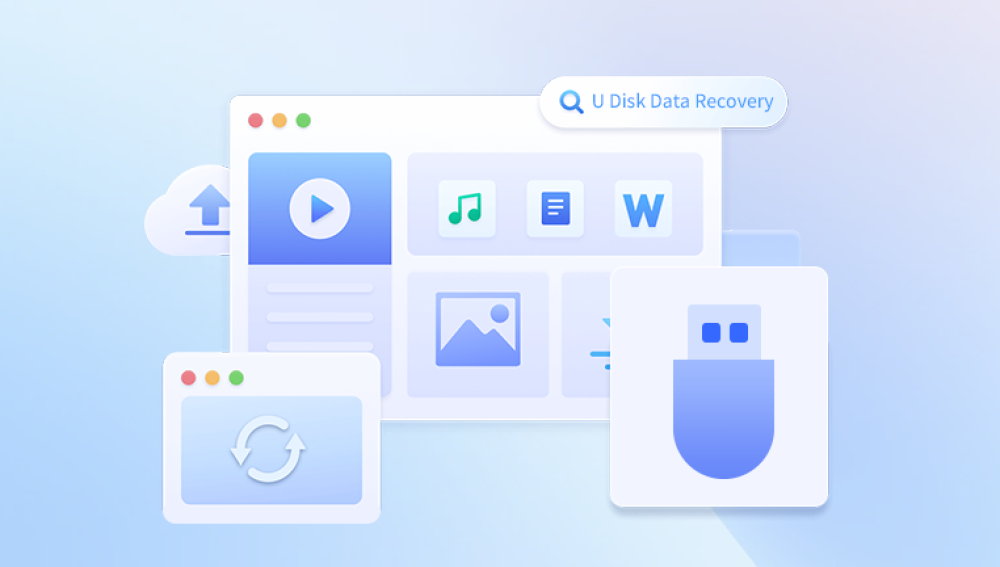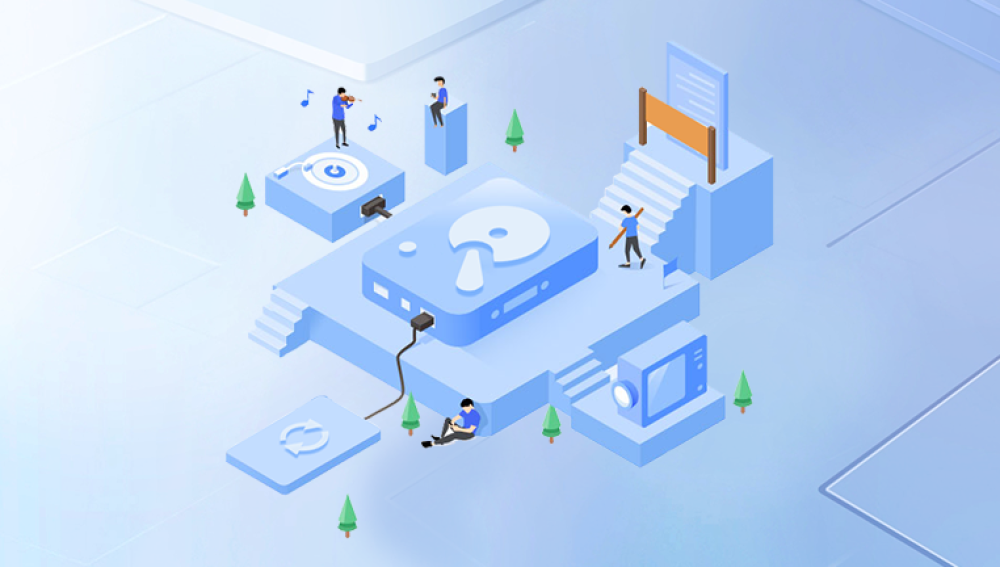USB drives have transformed the way we store, share, and transport data. Their portability, ease of use, and relatively large storage capacity have made them a staple in both personal and professional settings. From transferring presentations and backing up family photos to storing software installers and sensitive files, USB drives are deeply integrated into our digital lives. But as convenient as they are, USB drives are not immune to data loss. Whether it’s accidental deletion, corruption, or formatting, losing data from a USB drive can be both frustrating and disruptive.
Most people assume that when a file is deleted, it's gone forever. However, the reality is more encouraging. When you delete a file or format a USB drive, the data isn't immediately wiped. Instead, the space it occupies is marked as “available” by the file system. Until new data is written over that space, the original files remain recoverable.

Common Causes of Data Loss on USB Drives
Here are the most common reasons why data might be lost from a USB drive:
Accidental Deletion
Files may be deleted unintentionally during routine cleanup or file transfers.
Formatting Errors
Quick formatting erases the file system index but leaves most of the actual data intact for a period of time.
File System Corruption
Improper ejection, virus infections, or sudden power loss can corrupt the file system, making the USB unreadable.
Virus or Malware Attacks
Malicious software can delete or hide files, corrupt the USB structure, or prevent the drive from mounting.
Physical Damage
USB drives are fragile. A damaged connector, internal short, or water exposure can make data inaccessible.
Unsupported File Systems
Using the USB drive between different operating systems without proper formatting can render the drive unreadable.
Drive Errors or Wear and Tear
USB flash memory wears out over time, and read/write errors can accumulate, leading to data loss.
Immediate Steps After Data Loss
Once you realize data is missing or corrupted, take these steps immediately to improve your chances of recovery:
Stop using the USB drive. Do not copy new files onto it, delete anything else, or attempt to reformat it again.
Do not attempt DIY repairs. Avoid trying to fix a damaged USB physically unless you have the technical expertise.
Keep the drive intact. Store it safely and avoid repeated plugging and unplugging.
Method 1: Check for Hidden Files
In some cases, files are still on the drive but are hidden due to system settings or malware.
Steps:
Insert the USB drive into your computer.
Open File Explorer (Windows) or Finder (macOS).
On Windows, go to the View tab and check Hidden items.
Look for previously hidden files. If you find them, right-click, go to Properties, and uncheck the "Hidden" attribute.
Method 2: Use Command Prompt (Windows Only)
Command Prompt can reveal and repair hidden or corrupted files on a USB drive.
Steps:
Type cmd into the search bar, right-click Command Prompt, and select Run as administrator.
Enter the following command:
bash
CopyEdit
chkdsk E: /f
Replace E with your USB drive letter.
After the scan completes, run this command to reveal hidden files:
bash
CopyEdit
attrib -h -r -s /s /d E:\*.*
Check your USB drive afterward. Recovered or unhidden files may now be visible.
Method 3: Use Data Recovery Software
Drecov Data Recovery
Losing important files from a USB drive can be frustrating, whether it’s due to accidental deletion, formatting, corruption, or virus attacks. Fortunately, Drecov Data Recovery offers an effective and user-friendly solution to retrieve lost data from USB drives. Designed with both beginners and professionals in mind, Drecov Data Recovery makes the recovery process simple, fast, and highly effective.
To begin, download and install Drecov Data Recovery on your computer. Once installed, launch the program and connect your USB drive. The software automatically detects connected storage devices and displays them on the main interface. Select your USB drive from the list and click “Scan.” Drecov Data Recovery performs a thorough scan to locate lost files, including documents, images, videos, and more.
After scanning, the software presents a detailed list of recoverable files, categorized by file type. You can preview these files to ensure they are intact before recovery. Once you’ve selected the files you wish to recover, choose a safe destination on your computer (not the USB drive itself) and click “Recover.” The process completes in minutes, restoring your valuable data efficiently.
Method 4: Use File History or Backup (Windows/Mac)
If you had backups configured, you might be able to restore the lost files.
For Windows Users:
Plug in the USB drive.
Go to Control Panel > System and Security > File History.
Click on Restore personal files.
Browse to the USB drive location and restore the desired files.
For macOS Users (Time Machine):
Connect your USB drive.
Open Time Machine.
Navigate to the point in time before the files were lost.
Restore the files back to your computer or external storage.
Note: This method only works if you had backups enabled and the USB drive was included in them.
Method 5: Try a Linux Live USB (Advanced)
Linux can sometimes access files on drives that Windows cannot read due to file system errors.
Steps:
Download a Linux distribution (like Ubuntu).
Create a bootable USB using tools like Rufus or Etcher.
Boot your computer from the Linux USB.
Once in Linux, open the file manager and access your USB drive.
Copy any available files to another drive or storage device.
This method is useful for experienced users and can bypass some logical corruption issues.
Method 6: Contact Professional Data Recovery Services
If your USB drive is physically damaged, has severe corruption, or if software recovery has failed, professional help might be your only option.
What to Expect:
Diagnostics: Most services offer a free evaluation.
Chip-off Recovery: Technicians remove and read the memory chip directly.
Specialized Tools: Advanced hardware can bypass controller or firmware failures.
Tips:
Look for certified and reputable companies.
Avoid services that guarantee recovery without diagnostics.
Expect costs to vary from $100 to over $1000 depending on the damage.
When Recovery Might Fail
In some cases, data may be unrecoverable. These include:
Overwritten Files: Once the deleted file’s space is reused, recovery becomes impossible.
Severe Physical Damage: Cracked or burnt memory chips may be beyond even professional repair.
Wear-Leveling Conflicts: Some USB drives use algorithms that make file locations unpredictable, complicating recovery.
Despite these challenges, partial recovery is often still possible, especially with advanced tools or services.
Tips for Maximizing Recovery Success
Stop Using the Drive Immediately: The less you use it, the higher your chances.
Use Deep Scan Options: For formatted or corrupted drives, deep scans yield better results.
Recover in Batches: Don’t attempt to recover thousands of files at once; smaller batches are safer.
Preview Files Before Recovery: Make sure the file contents are intact before restoring.
How to Prevent Future USB Data Loss
Prevention is always better than cure. Use these practices to avoid future data loss:
1. Backup Regularly
Make copies of your important files on external drives or cloud services like Google Drive, Dropbox, or OneDrive.
2. Safely Eject USB Drives
Always use the “Eject” or “Safely Remove Hardware” option before unplugging the drive to avoid corruption.
3. Use Reliable USB Drives
Choose USB drives from trusted brands with good reviews. Avoid generic, no-name devices that often have poor longevity.
4. Install Antivirus Protection
Keep your system and USB drives protected from malware that can destroy or hide data.
5. Format Drives Properly
If you need to reformat, choose the appropriate file system (e.g., exFAT for cross-platform compatibility) and perform a full format when possible.
6. Label Important Files
Flag important data and organize your files to reduce the chance of accidental deletion.
USB Recovery Myths Debunked
Let’s clarify some misconceptions:
“Deleted files are gone forever.” Not true—unless they’re overwritten, recovery is very possible.
“You can fix a broken USB by freezing it.” Freezing may work for mechanical drives (rarely), not for USB flash memory.
“Formatting destroys everything.” Quick formats do not erase actual data, just the file system index.
“You need to be a tech expert to recover files.” Many tools are beginner-friendly and guide users through the process.
Losing data from a USB drive may feel like a disaster, but in most cases, it’s reversible if you act fast and follow the right steps. From simple solutions like checking for hidden files to more advanced recovery using professional software or services, the options are varied and effective.
Understanding the reasons behind data loss helps you choose the best recovery method and avoid the same mistake in the future. USB data recovery doesn’t require specialized knowledge anymore. With modern tools, even a beginner can successfully restore lost files.
Still, prevention remains your strongest defense. Regular backups, cautious handling, safe ejection practices, and choosing reliable USB devices go a long way in protecting your data.