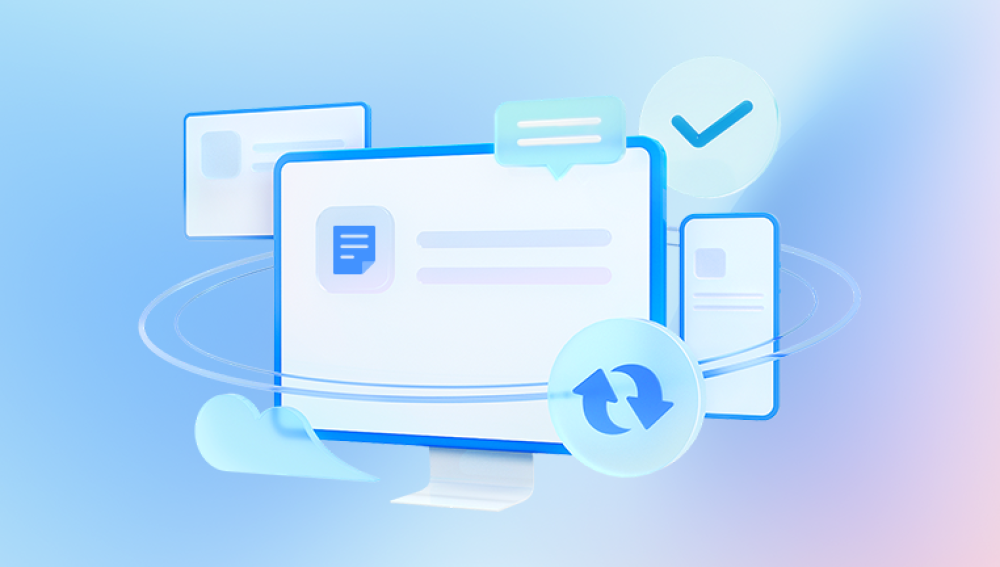Microsoft Excel is a cornerstone of modern data management. Whether you’re organizing monthly budgets, analyzing business performance, maintaining client records, or conducting academic research, Excel spreadsheets provide unmatched versatility. But with complexity comes vulnerability. One moment you're updating a report the next, you’re staring at an error message saying the file is unreadable. When an Excel file becomes corrupted, panic often follows.
Excel files, especially those in the XLSX and XLS formats, are structured using a complex system of rows, columns, formulas, charts, formatting rules, and XML data. These elements are packed into a ZIP-compressed format (for XLSX), making them susceptible to corruption if even a small part of the structure is damaged.
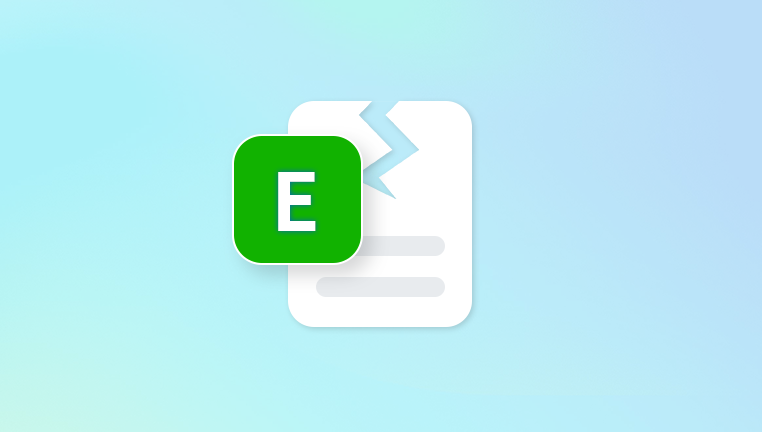
Common signs of a corrupted Excel file include:
Error messages like “Excel cannot open the file because the file format or file extension is not valid.”
Blank worksheets upon opening.
Missing data or distorted formatting.
Excel crashing when attempting to open the file.
Visual artifacts or jumbled data on the spreadsheet.
Typical causes of corruption:
Unexpected power failures during file saving.
Crashing of Excel or system errors while editing.
Improper shutdowns of your device.
Virus or malware infections.
Defective storage devices like USB drives or external hard disks.
File size exceeding Excel limits.
Faulty third-party plug-ins or macros.
Problems during file transfers, especially over unstable networks.
Why You Need an Excel Document Repair Tool
While Microsoft Excel includes basic recovery features, they often fall short when it comes to restoring complex or severely damaged files. An Excel document repair tool offers deeper scanning, more powerful recovery algorithms, and support for a wide range of corruption types.
Key benefits include:
Recovery of full data sets: cells, values, formulas, and formatting.
Repair of multiple sheets within a single workbook.
Recovery of embedded charts, graphs, and objects.
Support for both XLSX and legacy XLS formats.
Ability to handle severely corrupted files that Excel cannot open.
Batch repair for multiple documents.
Easy preview of recovered data before saving.
Excel repair tools can save hours—or even days—of lost work. More importantly, they restore peace of mind when critical data is at stake.
Microsoft Excel’s Built-in Repair Options
Before turning to third-party repair tools, try Excel’s native recovery options. These methods are useful for handling mild corruption or temporary glitches.
1. Open and Repair
Launch Excel and go to File > Open.
Select the corrupted file, but instead of clicking “Open,” choose the dropdown next to it and click “Open and Repair.”
Click “Repair” to fix as much of the file as possible.
If that fails, click “Extract Data” to retrieve values and formulas.
2. Recover Unsaved Workbooks
Go to File > Info > Manage Workbook > Recover Unsaved Workbooks.
Select from auto-saved versions available.
3. AutoRecover Versions
If Excel crashes, it may offer to recover the file the next time it launches. You can also find AutoRecover files in:
C:\Users\[YourName]\AppData\Roaming\Microsoft\Excel\
While helpful, these options have limitations and often can’t restore heavily damaged files. That’s when dedicated Excel repair tools come into play.
Best Excel Document Repair Tools (2025 Edition)
There are several powerful repair tools designed specifically for Excel. Each offers unique features, pricing models, and user experiences. Below are some of the best:
1. Panda Repair
Panda Repair Excel Document is a fast, secure, and user-friendly online tool designed to restore damaged or corrupted Excel files (.xlsx and .xls formats). Whether your spreadsheet won’t open, displays unreadable data, or crashes Excel upon loading, Panda Repair provides an efficient way to recover your valuable information without the need for software installation or advanced technical skills.
The tool works entirely in your web browser. Simply upload the corrupted Excel file, and Panda Repair scans the internal structure for errors. It then rebuilds the document by repairing formulas, recovering data from cells, and restoring formatting, tables, charts, and multiple sheets within the workbook. Once the repair process is complete, you can download a clean, usable version of your file that’s fully compatible with Microsoft Excel and other spreadsheet applications.
2. Kernel for Excel Repair
Overview: Another leading tool that handles various Excel corruption issues.
Features:
Recovers data from password-protected Excel files.
Repairs shared workbooks and large datasets.
Preview window available.
Pros:
Easy to use.
Lightweight software.
Cons:
May not restore advanced formatting in heavily damaged files.
3. Recovery Toolbox for Excel
Overview: A budget-friendly option for repairing damaged spreadsheets.
Features:
Supports all versions of Excel.
Designed for quick file repair.
Pros:
Affordable.
Simple process.
Cons:
Fewer features compared to advanced tools.
4. SysTools Excel Recovery
Overview: Useful for both personal and enterprise recovery needs.
Features:
Recovers both structure and data.
Batch recovery of multiple XLS/XLSX files.
Pros:
Supports old and new Excel formats.
Clear interface.
Cons:
Limited customer support.
How to Repair an Excel Document Using Third-Party Tools
While each software tool has a unique interface, the general repair process remains similar. Here’s a step-by-step example using Stellar Repair for Excel:
Download and Install the software on your PC or laptop.
Launch the application and select the corrupted Excel file(s).
Scan the file using the software’s built-in diagnostic tools.
Preview the data in a spreadsheet-style viewer.
Click “Save” to export the repaired file to your chosen location.
Make sure to open the recovered file in Excel to confirm everything is intact—especially formulas, macros, and embedded objects.
Using Online Excel Repair Tools
If you don’t want to install software, several web-based repair services allow you to fix Excel files online.
Top choices include:
OnlineFile.Repair
OfficeRecovery Online
PDFMall Excel Repair
How it works:
Upload your corrupted file via browser.
The platform processes and repairs the file.
You receive a download link to retrieve the repaired file.
Pros:
No installation needed.
Fast and easy.
Cons:
File size restrictions.
Sensitive data may be at risk if not using a secure platform.
Limited repair success on complex files.
Only use online tools for non-confidential files or choose services that guarantee privacy and encryption.
Preventing Future Excel File Corruption
Repairing corrupted Excel files is helpful, but prevention is even better. By following smart practices, you can avoid data loss altogether.
Tips to prevent Excel corruption:
Always save regularly—and enable AutoSave if available.
Avoid abrupt shutdowns while files are open.
Use trusted antivirus software to prevent malware.
Close Excel properly—don’t force quit the application.
Avoid using outdated plug-ins or third-party add-ons.
Store files on reliable media, and safely eject USB drives.
Maintain backups—use cloud storage like OneDrive or Google Drive.
Avoid renaming extensions manually (e.g., .xlsx to .xls).
Be cautious with macro-enabled files (.xlsm) from unknown sources.
When to Call a Data Recovery Professional
If your file is still inaccessible after using Excel repair tools, or if the document is severely fragmented, professional help may be necessary.
Data recovery experts use advanced diagnostic tools that can analyze file sectors, extract fragments, and reconstruct usable files. Many services offer:
Remote recovery assistance.
Non-disclosure agreements for privacy.
High success rates for mission-critical data.
This is a costlier option, but sometimes the only one when the file is irreplaceable.
Real-World Scenarios Where Excel Repair Tools Save the Day
Scenario 1: Financial Analyst’s Quarterly Report Gets Corrupted
An analyst at a consulting firm finishes a quarterly revenue forecast but forgets to save a backup. A power outage corrupts the file. Using Stellar Repair for Excel, they recover the workbook in minutes — preserving formulas, charts, and financial models.
Scenario 2: Student’s Final Project Crashes on Submission Day
A university student creates a complex spreadsheet with data analysis and graphs. Just before submission, Excel freezes and the file becomes unreadable. An online repair tool helps restore the file in time.
Scenario 3: HR Manager Recovers Employee Database
An HR manager updates a staff tracking workbook with attendance records, benefits info, and payroll formulas. A third-party macro malfunctions, causing file corruption. With Kernel for Excel Repair, all sheets and data are successfully restored.
Excel Repair Tool vs. Data Recovery Software
You might wonder: why not just use generic data recovery software like Recuva or EaseUS?
Key differences:
Excel repair tools fix internal file structure and content.
Data recovery tools retrieve deleted or lost files but may not fix corruption.
Use recovery tools if the file is missing; use repair tools if the file exists but is unreadable.
In many cases, both tools are complementary. You can recover a deleted Excel file with one, then repair it using another.
Excel Document Repair on macOS
While most tools focus on Windows, Mac users also face corruption issues. Options like Stellar Excel Repair for Mac and online services offer similar functionality.
Steps for Mac users:
Use Time Machine to check for backup versions.
Try online repair tools.
Use Microsoft’s AutoRecover from:
/Users/[YourName]/Library/Containers/com.microsoft.Excel/Data/Library/Preferences/AutoRecovery/